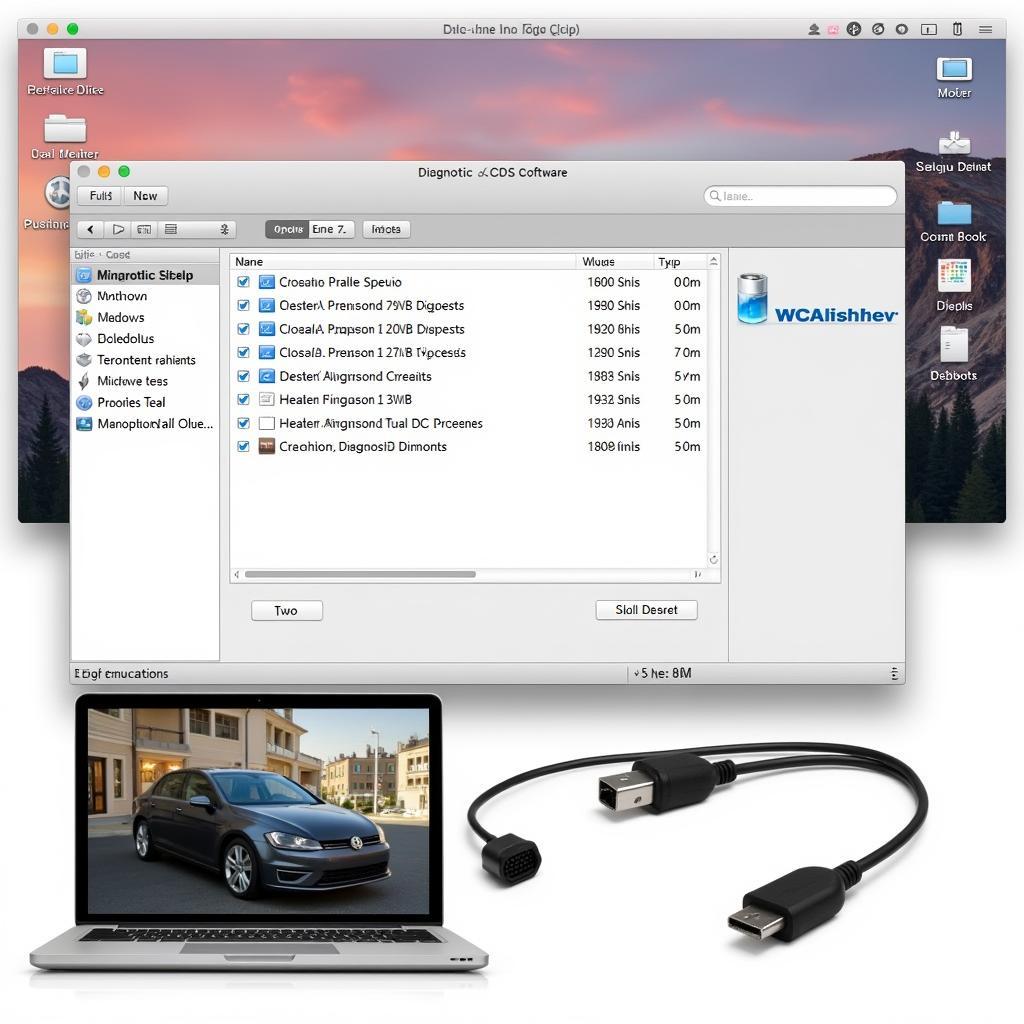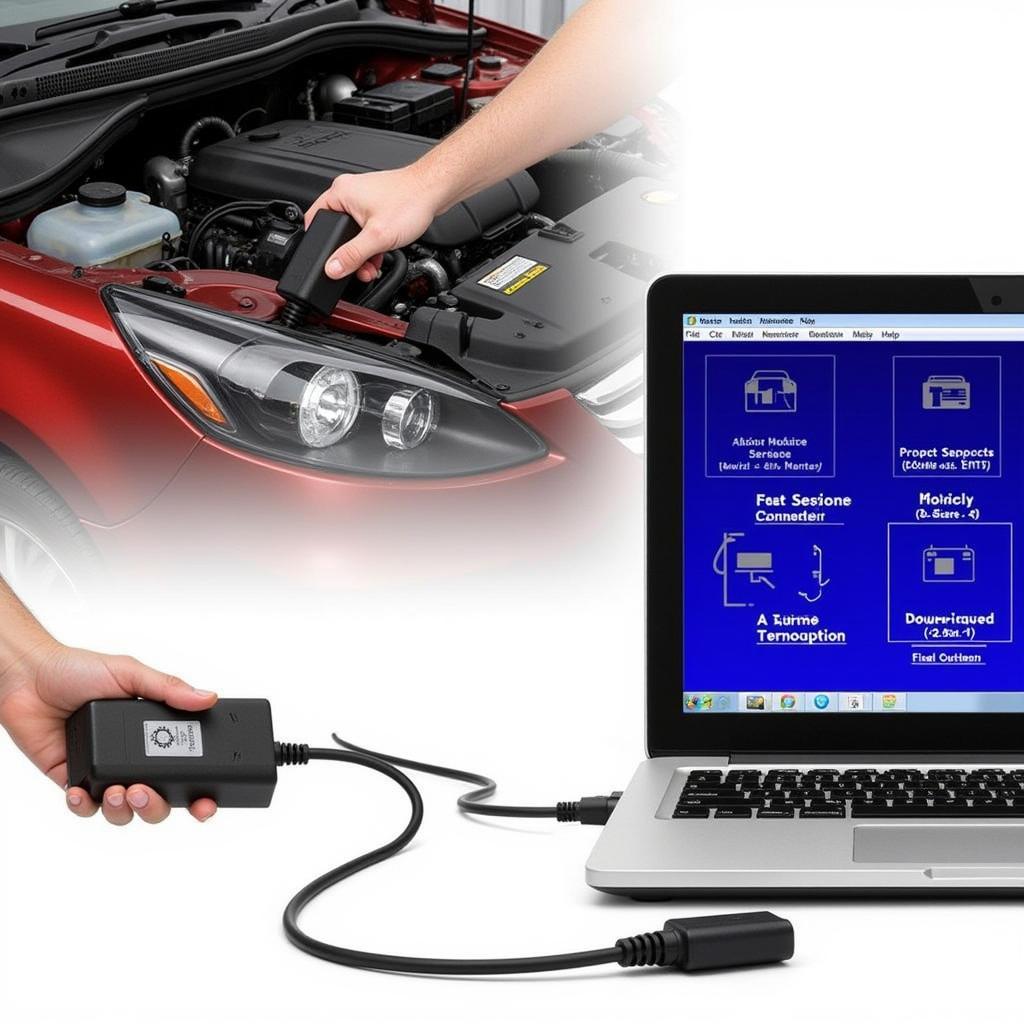Learning how to install VCDS OPLM opens up a world of diagnostic and customization options for your Volkswagen, Audi, Seat, or Skoda vehicle. This guide provides a comprehensive walkthrough of the installation process, addressing common issues and offering expert advice for both DIY enthusiasts and professional technicians.
Understanding VCDS OPLM and Its Benefits
VCDS OPLM, often referred to as “off-platform licensing,” is a licensing method for the popular Ross-Tech VCDS (VAG-COM Diagnostic System) software. It allows users to install and run the software on a wider range of operating systems, beyond the officially supported Windows versions. This flexibility is particularly useful for those utilizing virtual machines or non-standard Windows setups. The primary benefit is the ability to diagnose and troubleshoot issues, customize settings, and access advanced features within your vehicle’s control modules.
Preparing for VCDS OPLM Installation
Before diving into the installation, ensure you have the necessary components. This includes the VCDS OPLM software files, a compatible Windows operating system (even within a virtual machine), a stable internet connection, and the appropriate VCDS interface cable for connecting to your vehicle’s OBD-II port. Verifying the compatibility of your cable with OPLM is crucial for a successful installation. Also, back up any important data on your computer before proceeding.
Step-by-Step VCDS OPLM Installation Guide
- Download the VCDS OPLM software: Obtain the necessary files from a reputable source. Ensure the version you download corresponds to your VCDS interface cable.
- Extract the downloaded files: Locate the downloaded zip file and extract its contents to a dedicated folder on your computer.
- Run the installer: Locate the setup executable file within the extracted folder and double-click to initiate the installation process.
- Follow the on-screen prompts: The installer will guide you through the installation steps. Carefully read and follow each prompt, selecting appropriate options based on your system configuration.
- Connect your VCDS interface cable: Once the installation is complete, connect your VCDS interface cable to your computer’s USB port and then to your vehicle’s OBD-II port.
- Launch the VCDS software: Locate the VCDS software shortcut on your desktop or in the start menu and double-click to launch the application.
- Test the connection: Within the VCDS software, select the “Options” tab and then click “Test.” This will verify the connection between the software, your interface cable, and your vehicle.
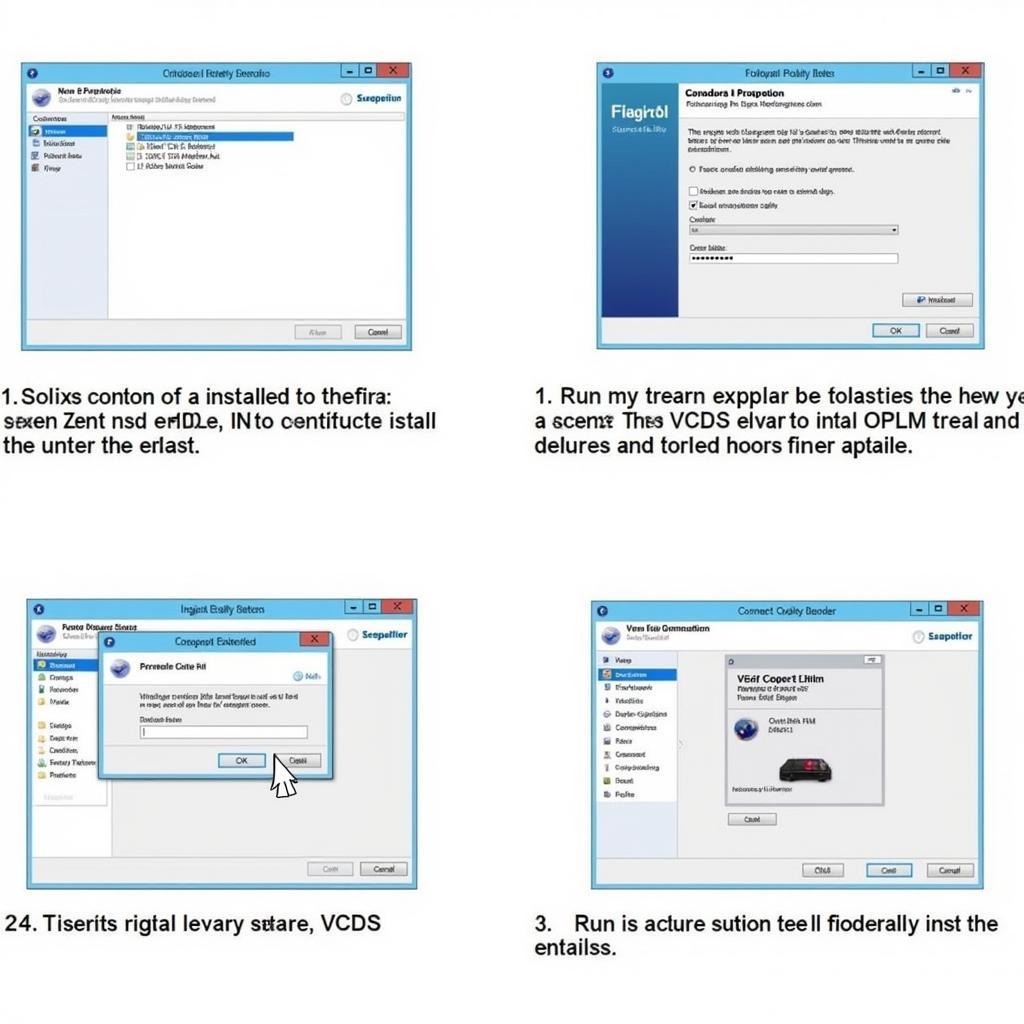 VCDS OPLM Software Installation Steps
VCDS OPLM Software Installation Steps
Troubleshooting Common VCDS OPLM Installation Issues
While the installation process is typically straightforward, occasional issues can arise. Here are some common problems and their solutions:
- “Interface Not Found” error: This often indicates a driver issue. Ensure the correct drivers for your VCDS interface cable are installed.
- Software crashes or freezes: This could be due to incompatibility with your operating system or a corrupted installation file. Try reinstalling the software or using a different computer.
- Connection issues: Verify the cable connections to both your computer and vehicle. Try a different USB port or cable if necessary.
Tips and Best Practices for Using VCDS OPLM
- Keep your software updated: Regularly check for updates to ensure optimal performance and access to the latest features.
- Back up your vehicle’s coding: Before making any changes to your vehicle’s settings, create a backup of the original coding in case you need to revert back.
- Consult reputable resources: Numerous online forums and communities offer valuable information and assistance for using VCDS.
 VCDS OPLM Interface Connected to Car
VCDS OPLM Interface Connected to Car
Conclusion: Mastering VCDS OPLM for Enhanced Vehicle Control
Understanding how to install VCDS OPLM is the first step towards unlocking the full potential of your vehicle. By following this guide and adhering to best practices, you can effectively diagnose issues, customize settings, and gain deeper control over your Volkswagen, Audi, Seat, or Skoda.
FAQs
- Is VCDS OPLM legal? (OPLM licensing is a complex topic best addressed by contacting Ross-Tech directly for clarification.)
- Can I use VCDS OPLM on a Mac? (Yes, often through a Windows virtual machine.)
- What if my cable isn’t recognized? (Check driver installation and cable compatibility.)
- Where can I find updates? (Check the supplier you obtained the software from.)
- Can I damage my car with VCDS? (Unlikely if used responsibly and with proper research.)
- What is the difference between VCDS and ODIS? (VCDS is from Ross-Tech, ODIS is the official VW/Audi software.)
- Where can I get support for using VCDS OPLM? (Online forums, communities, and Ross-Tech’s website are good resources.)
Common Situations and Questions
Users often inquire about using VCDS OPLM for specific modifications, such as enabling hidden features or adjusting performance parameters. Researching the specific coding changes for your vehicle model is crucial before making any adjustments.
Further Exploration
Explore other articles on our website covering specific VCDS functionalities and troubleshooting tips. We also have resources on various car diagnostic tools and software.
Need assistance? Contact us via Whatsapp: +1 (641) 206-8880, Email: CARDIAGTECH[email protected] or visit us at 276 Reock St, City of Orange, NJ 07050, United States. Our customer service team is available 24/7.