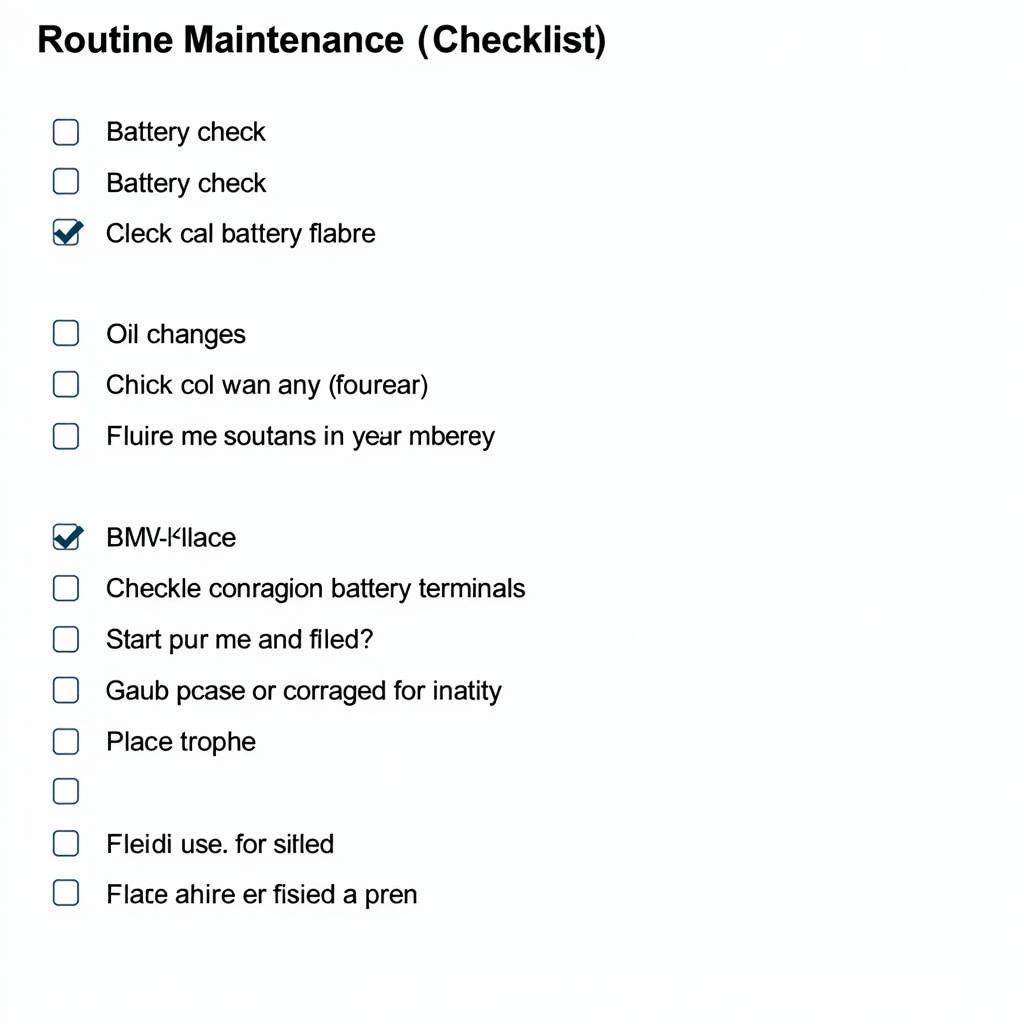Understanding your BMW audio system’s source is key to enjoying the ultimate driving experience. Whether you’re troubleshooting a connection issue, exploring new audio options, or simply curious about how your car audio functions, this article will delve into the intricacies of “source on BMW audio.” We’ll explore common problems, diagnostic techniques, and solutions, empowering you to take control of your BMW’s sonic landscape.
Identifying Your BMW Audio Source
Your BMW’s audio source can range from traditional radio to modern Bluetooth connectivity and even USB playback. Identifying the current source is usually straightforward. Look for the “Source” button on your iDrive controller or head unit. Navigating through the menu, you can select options such as FM/AM radio, CD/DVD, USB, Bluetooth, AUX, and even satellite radio depending on your car’s specifications. Sometimes, the source is clearly displayed on the screen. Knowing how to switch between these sources is the first step to troubleshooting any audio issues.
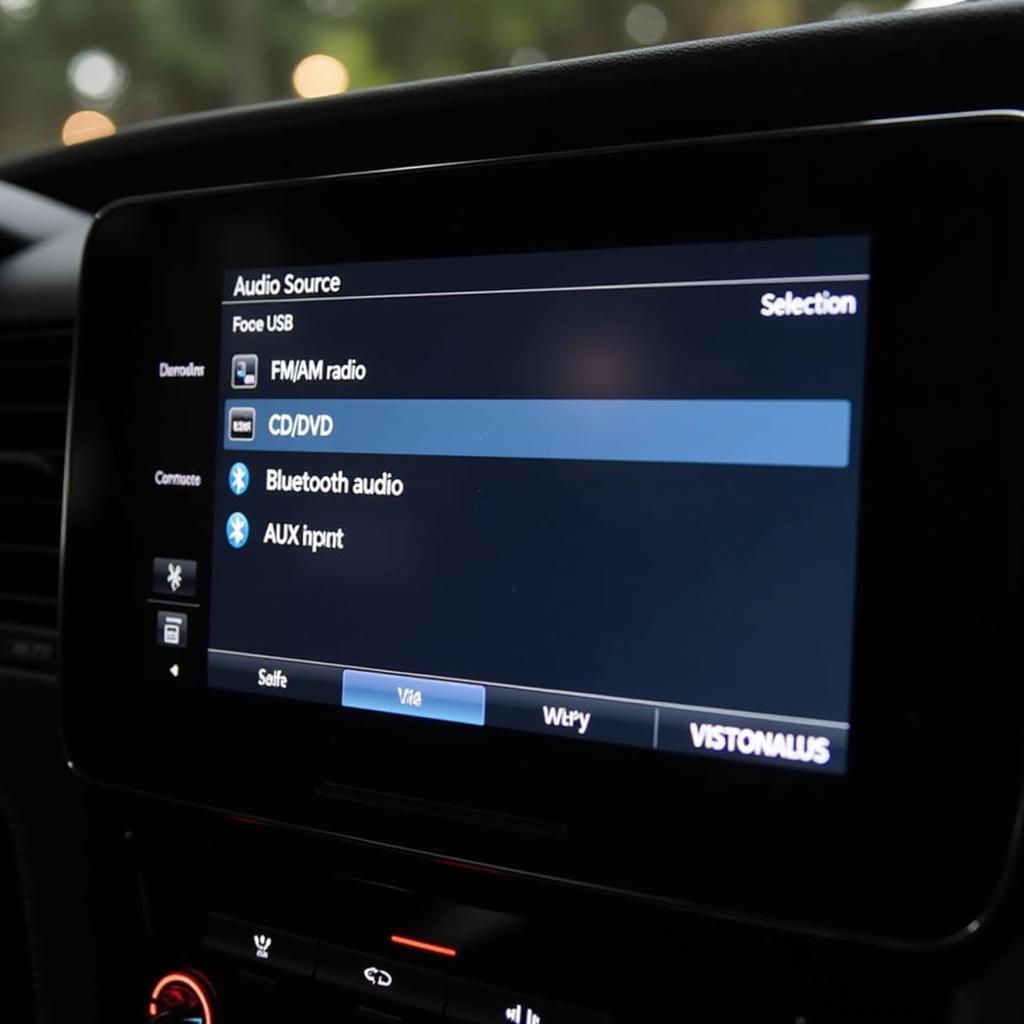 Selecting the audio source on a BMW iDrive system
Selecting the audio source on a BMW iDrive system
Common Source Issues on BMW Audio Systems
BMW audio systems, despite their sophistication, can encounter various source-related problems. A common issue is “No Source Available,” which can be frustrating. This could stem from a faulty connection, a problem with the selected source device, or even a software glitch. Another frequent problem involves Bluetooth connectivity. Difficulty pairing devices, dropped connections, or poor audio quality can plague even the most tech-savvy drivers. Understanding the root cause of these problems is crucial for effective troubleshooting.
Troubleshooting “No Source Available”
If your BMW displays “No Source Available,” don’t panic. Start by checking the simplest things first. Ensure your chosen source device (USB drive, phone, etc.) is correctly connected and functioning properly. Try a different USB drive or cable if necessary. If the problem persists, it’s time to delve deeper. Check the iDrive system for any error messages and consult your owner’s manual. You may need to reset the iDrive system or even update its software. For complex issues, professional diagnostics may be necessary.
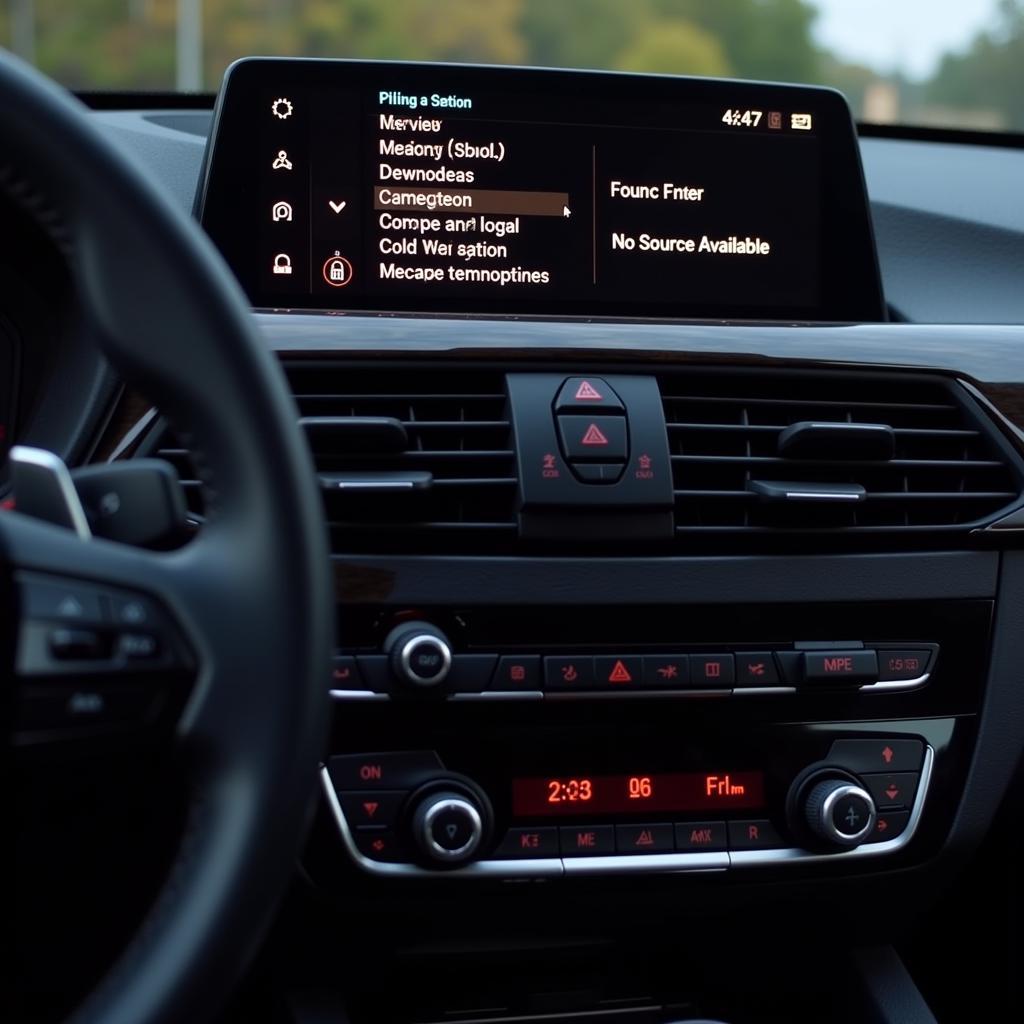 BMW iDrive screen displaying "No Source Available" error message.
BMW iDrive screen displaying "No Source Available" error message.
Optimizing Your BMW Audio Source for Best Performance
Beyond troubleshooting, optimizing your source can dramatically improve your listening experience. For example, ensure your Bluetooth device supports high-quality audio codecs. Consider using a high-quality USB drive formatted correctly for optimal playback. Explore the audio settings within your iDrive system to tailor the sound to your preferences. Adjusting bass, treble, and balance can create a personalized audio environment.
Exploring External Audio Sources for Your BMW
Expanding your BMW audio source options can open up a world of entertainment. Consider adding satellite radio for a wider range of channels or explore aftermarket solutions for integrating external audio sources. These options can enhance your driving experience and provide more choices for your listening pleasure.
 Connecting an external audio source to a BMW.
Connecting an external audio source to a BMW.
Conclusion: Mastering Your BMW Audio Source
Understanding your “source on BMW audio” is essential for maximizing your driving enjoyment. From troubleshooting common problems to exploring advanced options, this article has provided valuable insights into controlling and optimizing your BMW’s audio system. By applying these tips and techniques, you can transform your BMW into a mobile concert hall.
“A well-functioning audio system is integral to the driving experience,” says Michael Johnson, a veteran automotive electronics specialist. “Understanding your audio source is the first step to unlocking its full potential.”
“Troubleshooting source issues can often be resolved with simple checks,” adds Sarah Lee, an expert in BMW diagnostics. “Don’t be afraid to explore your iDrive system and consult your owner’s manual.”
“Upgrading your audio source opens up a world of possibilities,” chimes in David Chen, a car audio enthusiast. “From satellite radio to high-quality streaming, the choices are endless.”
FAQ
- What does “No Source Available” mean on my BMW? This usually indicates a connection problem, a faulty device, or a software glitch.
- How do I change the audio source on my BMW? Use the “Source” button on your iDrive controller or head unit.
- Can I connect my phone via Bluetooth to my BMW audio? Most BMWs support Bluetooth audio streaming.
- How can I improve the sound quality of my BMW audio? Use high-quality source devices, adjust the audio settings in iDrive, and explore external options.
- What should I do if I can’t fix my BMW audio source issue? Consult your owner’s manual or seek professional diagnostic help.
- Can I add satellite radio to my BMW? Many BMWs can be equipped with satellite radio.
- What are some common external audio source options for BMWs? Auxiliary input, USB, and aftermarket integration solutions.
For more help, check out these articles: bmw audio no source available, external audio source bmw e60, and external audio source bmw. Also, you may find useful information on bmw sound no source available and even bmw r 1200 gs exhaust sound if you are interested in other aspects of BMW sound.
When you need support, contact us via Whatsapp: +1 (641) 206-8880, Email: CARDIAGTECH[email protected], or visit our address: 276 Reock St, City of Orange, NJ 07050, United States. Our customer service team is available 24/7.