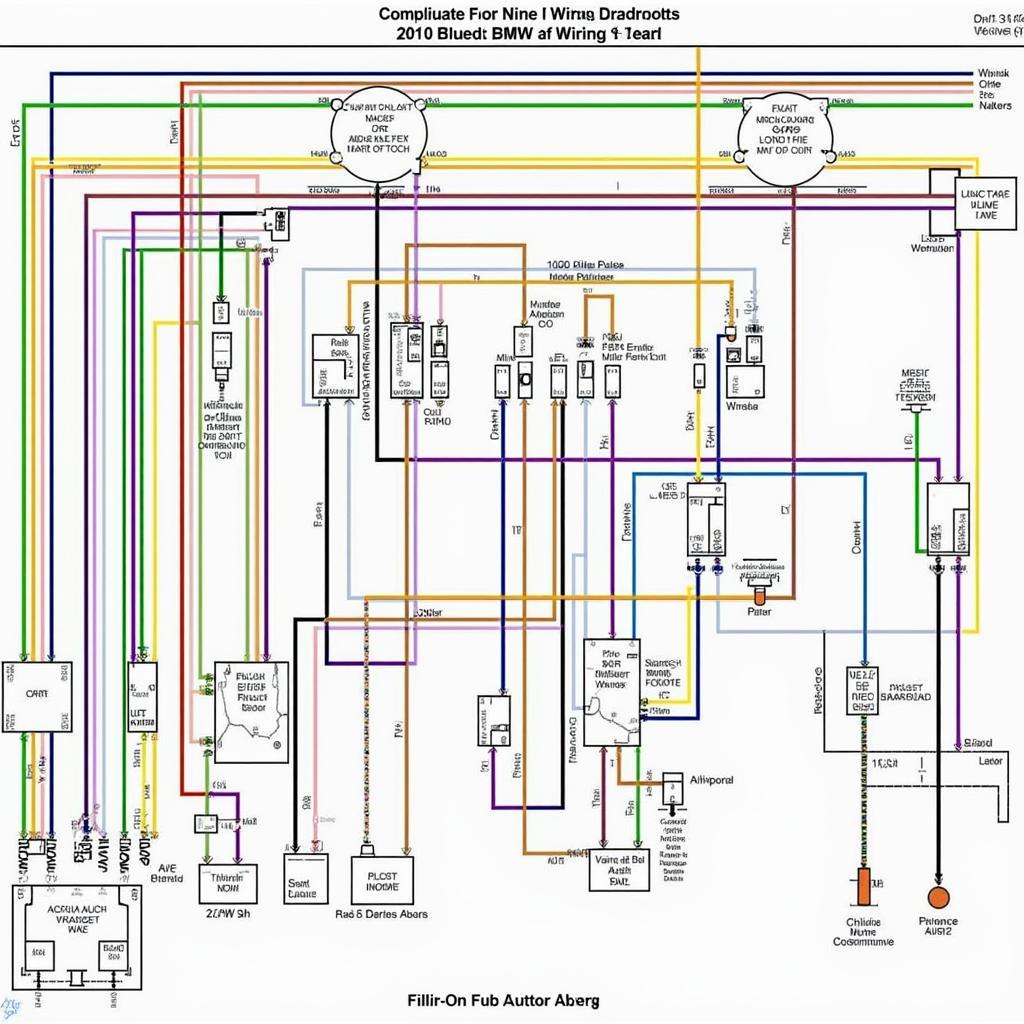BMW auxiliary audio input disconnect issues can be frustrating, interrupting your listening experience and leaving you in silence. Whether you’re dealing with a faulty cable, software glitches, or compatibility problems, this guide will help you diagnose and resolve the issue, bringing your BMW’s audio system back to life. We’ll cover common causes, troubleshooting steps, and DIY solutions for various BMW models.
One common reason for BMW auxiliary audio input disconnect is a loose or damaged cable. Ensure the cable is securely plugged into both your device and the car’s auxiliary input. Try a different cable to rule out cable issues. Sometimes, the issue lies within the device itself. Test with another audio source like a different phone or MP3 player. If the issue persists, it’s likely a problem with the car’s audio system. For those experiencing this with older models, checking the car audio bmw x3 e83 might provide relevant information.
Why is My BMW Auxiliary Input Not Working?
Several factors can contribute to a malfunctioning auxiliary input in your BMW. Understanding the root cause is the first step toward a solution.
Common Causes of BMW Auxiliary Audio Input Disconnect
- Loose or Damaged Cables: This is the most frequent culprit. Cables can wear out over time, especially with repeated use and bending.
- Software Glitches: Occasionally, the car’s infotainment system can experience software hiccups that affect the auxiliary input.
- Compatibility Issues: Not all devices are perfectly compatible with all BMW audio systems. Certain older or less common devices might have connection issues.
- Faulty Head Unit: In some cases, the head unit itself may be the problem, requiring professional diagnosis and repair.
- Incorrect Coding: Sometimes, incorrect coding within the car’s software can disable or interfere with the auxiliary input. This often occurs after software updates or modifications.
Troubleshooting BMW Auxiliary Audio Input Disconnect
A systematic approach to troubleshooting can help pinpoint the issue quickly.
Step-by-Step Guide to Troubleshooting
- Check the Obvious: Ensure the cable is securely connected to both ends and the volume is turned up. You might be surprised how often this simple check resolves the issue.
- Try a Different Cable: Using a known working cable can quickly isolate a cable fault.
- Test with Another Device: Connecting a different audio source will help determine if the problem is with your device or the car’s audio system.
- Restart the iDrive System: Rebooting the iDrive system can often resolve minor software glitches. You might want to consider the information provided regarding the bmw auxiliary audio input disconnect console for specific instructions.
- Check for Software Updates: Outdated software can sometimes cause compatibility issues. Ensure your BMW’s iDrive system is running the latest software version.
- Consult a Professional: If the problem persists after these steps, it’s best to consult a qualified BMW technician.
DIY Solutions for BMW Auxiliary Audio Input Disconnect
For certain issues, you may be able to implement a DIY fix.
Simple Fixes You Can Try at Home
- Cable Replacement: Replacing a damaged or worn-out cable is a straightforward and inexpensive fix.
- Software Reset: Performing a soft reset of the iDrive system can resolve minor software issues.
- Coding Adjustments: For those familiar with coding, checking and correcting any incorrect coding related to the auxiliary input might be a solution. If you’re dealing with Bluetooth audio connectivity, the 528i m class bmw bluetooth audio or 2006 bmw x3 bluetooth audio resources might be helpful.
“A properly functioning auxiliary input is essential for a complete driving experience,” says Michael Schmidt, a seasoned BMW technician. “Don’t let a disconnected input ruin your enjoyment. Troubleshooting the issue is often easier than you think.”
Another common reason is a faulty head unit. “While less common, a malfunctioning head unit can also cause auxiliary input problems,” adds Anna Kohler, an automotive electronics specialist. “In such cases, professional diagnosis and repair are necessary.” For those interested in older BMW audio systems, checking the bmw 2011 r1200rt radio manual audio system could be informative.
In conclusion, BMW auxiliary audio input disconnect issues can stem from various factors, ranging from simple cable problems to more complex software or hardware malfunctions. By following the troubleshooting steps outlined in this guide, you can effectively diagnose the problem and implement the appropriate solution, ensuring an uninterrupted and enjoyable audio experience in your BMW. If you’re still struggling, consult a professional technician for expert assistance.
Need help with your BMW’s audio system? Contact us via Whatsapp: +1 (641) 206-8880, Email: CARDIAGTECH[email protected] or visit us at 276 Reock St, City of Orange, NJ 07050, United States. Our 24/7 customer support team is ready to assist you.