Connecting your iPhone via Bluetooth to your car radio opens up a world of hands-free communication and entertainment. This guide will walk you through the process, troubleshoot common issues, and provide expert tips for a seamless connection. how to connect bluetooth iphone to car radio
Understanding Bluetooth Connectivity in Cars
Bluetooth has become a standard feature in almost all modern vehicles, enabling drivers to safely make and receive calls, stream music, and even access navigation prompts. The technology relies on short-range radio waves to transmit data wirelessly between your iPhone and your car’s infotainment system. The key to a successful connection lies in pairing the two devices correctly.
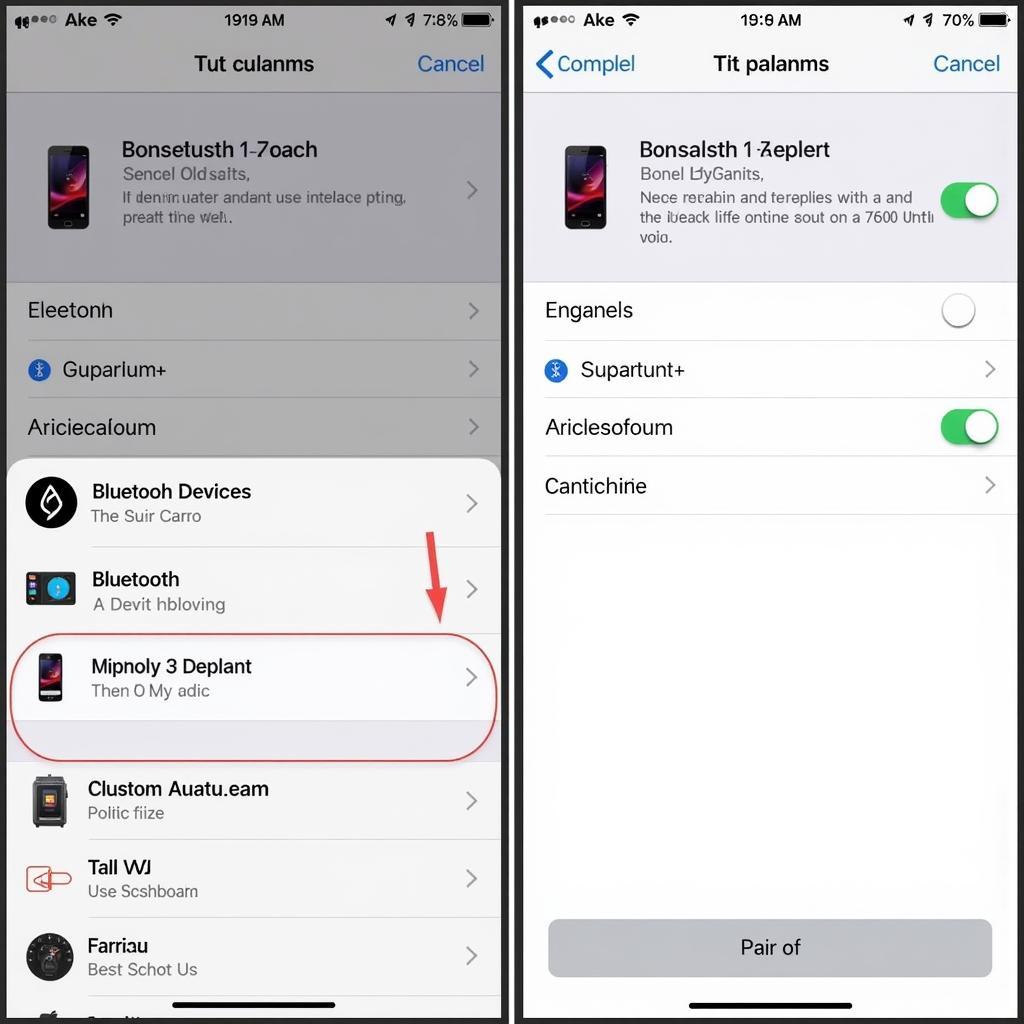 iPhone Bluetooth Car Radio Pairing Screen
iPhone Bluetooth Car Radio Pairing Screen
How to Connect iPhone to Car Radio Using Bluetooth: A Step-by-Step Guide
Connecting your iPhone to your car radio via Bluetooth is generally a straightforward process. Follow these steps:
- Ensure Discoverability: On your iPhone, go to Settings > Bluetooth and make sure Bluetooth is toggled on.
- Put Car Radio in Pairing Mode: Refer to your car’s owner’s manual for specific instructions on how to put your car radio into pairing mode. Usually, there’s a button or menu option specifically for Bluetooth pairing.
- Select Your Car Radio: On your iPhone’s Bluetooth settings screen, look for your car radio’s name in the list of available devices.
- Enter the PIN (If Required): Some car radios require a PIN for pairing. This PIN is usually displayed on the car radio’s screen. Enter the PIN on your iPhone to confirm the pairing.
- Enjoy the Connection: Once paired, your iPhone and car radio should automatically connect whenever both devices are within range and have Bluetooth enabled. You can now stream music, make hands-free calls, and utilize other Bluetooth features.
Troubleshooting Common iPhone Bluetooth Car Radio Connection Problems
Sometimes, connecting your iPhone to your car radio via Bluetooth can be tricky. Here are solutions to some common issues:
- Can’t Find Car Radio: Make sure your car radio is in pairing mode and your iPhone’s Bluetooth is on. Restarting both devices can often resolve this issue.
- Pairing Unsuccessful: Double-check the PIN entered on your iPhone matches the one displayed on the car radio. Try deleting the existing pairing on both devices and starting the pairing process from scratch.
- Poor Audio Quality: Ensure there are no obstructions between your iPhone and the car radio. Moving your iPhone closer to the radio can sometimes improve audio quality. Also, check for any software updates for your car’s infotainment system. how to connect iphone to car radio using bluetooth
What if my car radio doesn’t have Bluetooth?
If your car radio doesn’t have built-in Bluetooth, there are still options for connecting your iPhone. You can use an FM transmitter, a Bluetooth receiver that connects to your car’s auxiliary input, or even replace your car radio with a Bluetooth-enabled model. connect iphone to car radio without bluetooth
“Often, a simple restart of both the iPhone and the car’s infotainment system can resolve many connectivity issues,” says automotive electronics expert, Johnathan Davis, from CarDiagTech. “It’s the first thing I recommend trying.”
Optimizing Your iPhone Bluetooth Car Radio Experience
Once connected, here are a few tips to enhance your experience:
- Prioritize your iPhone in Bluetooth Settings: If you connect multiple devices to your car, make sure your iPhone is listed as the preferred device.
- Adjust Audio Settings: Optimize the audio settings on both your iPhone and your car radio for the best sound quality.
 iPhone Bluetooth Settings Connected to Car
iPhone Bluetooth Settings Connected to Car
How do I disconnect my iPhone from my car radio?
Disconnecting your iPhone is easy. You can either disable Bluetooth on your iPhone, disable Bluetooth on your car radio, or manually disconnect the pairing from the Bluetooth settings on either device. connect iphone to car radio via bluetooth
“Keeping your car’s infotainment system software updated is crucial for optimal Bluetooth performance,” advises Maria Sanchez, a senior technician at CARDIAGTECH. “Manufacturers frequently release updates that improve connectivity and fix bugs.” iphone 6 car radio bluetooth
Conclusion
Connecting your iPhone Bluetooth to your car radio is a simple process that significantly enhances your driving experience. By following the steps outlined in this guide and troubleshooting any potential issues, you can enjoy seamless hands-free communication and entertainment on the road.

