Connecting your iPhone to your car’s Bluetooth system opens up a world of hands-free communication and entertainment. Whether you’re making calls, listening to podcasts, or enjoying your favorite playlist, a stable Bluetooth connection is essential. This guide provides a comprehensive walkthrough on how to connect iPhone to Bluetooth car radio, covering various scenarios and troubleshooting tips.
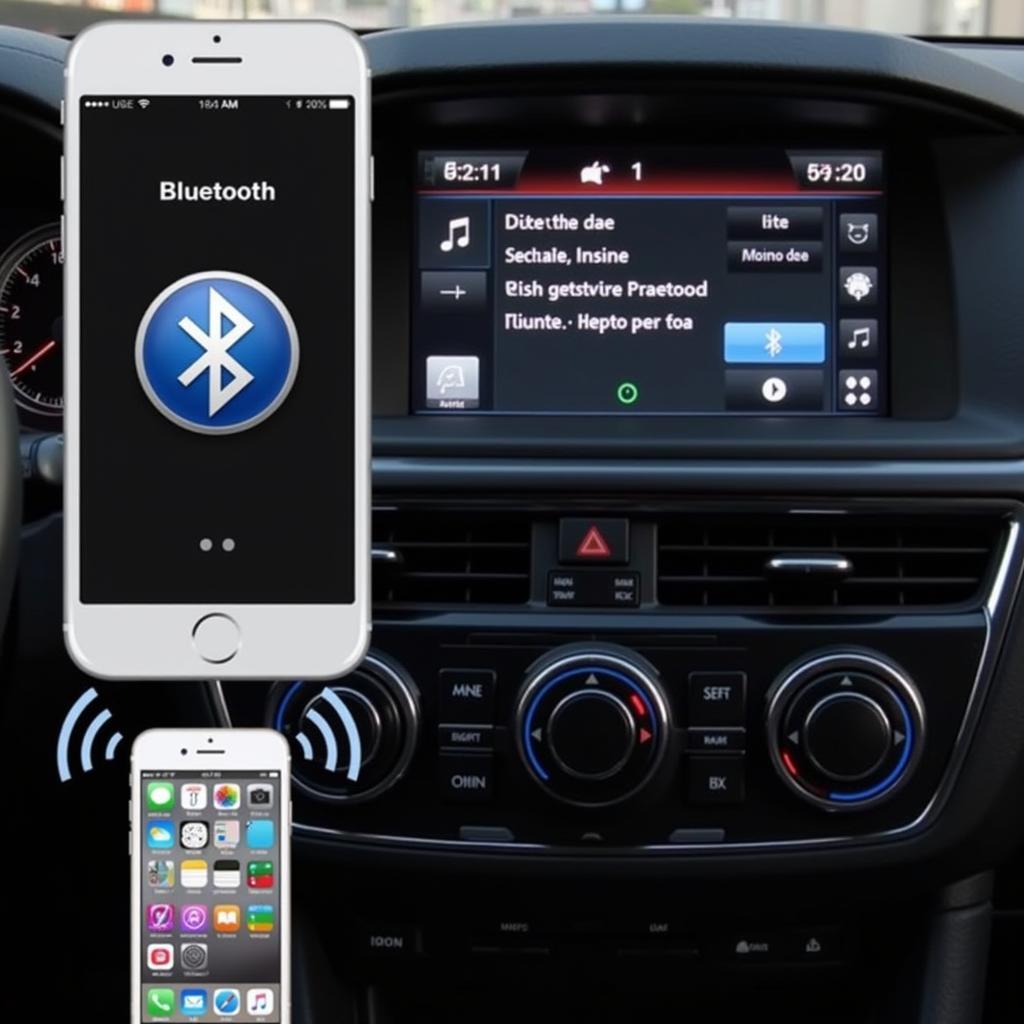 Connecting an iPhone to a Bluetooth Car Radio
Connecting an iPhone to a Bluetooth Car Radio
Pairing your iPhone with your car radio is usually straightforward. First, ensure your car radio is in pairing mode. This typically involves pressing a button labeled “Phone,” “Bluetooth,” or something similar. Check your car’s manual for specific instructions. Next, on your iPhone, open the Settings app, tap Bluetooth, and make sure it’s turned on. Your car’s radio should appear in the “Other Devices” list. Tap on it to initiate the pairing process. You might be prompted to enter a PIN on your car radio or iPhone display. This is often a generic number like “0000” or “1234,” but again, refer to your car’s manual for confirmation. how to connect iphone to car radio with bluetooth provides further details on this process.
Common Issues and Troubleshooting
Sometimes, the connection process isn’t seamless. Several factors can interfere with how to connect iPhone to Bluetooth car radio. Here are some common issues and their solutions:
- iPhone Not Discoverable: Ensure Bluetooth is enabled on your iPhone and that your phone is not in Airplane mode. Restarting your iPhone can also resolve this issue.
- Car Radio Not in Pairing Mode: Double-check your car’s manual for the correct procedure to put the radio into pairing mode.
- Previous Pairing Conflicts: If your iPhone was previously connected to another device, try disconnecting it before pairing with your car radio. Similarly, if your car radio has been paired with other phones, you might need to remove those pairings first.
- Distance Issues: Make sure your iPhone is close to the car radio during the pairing process.
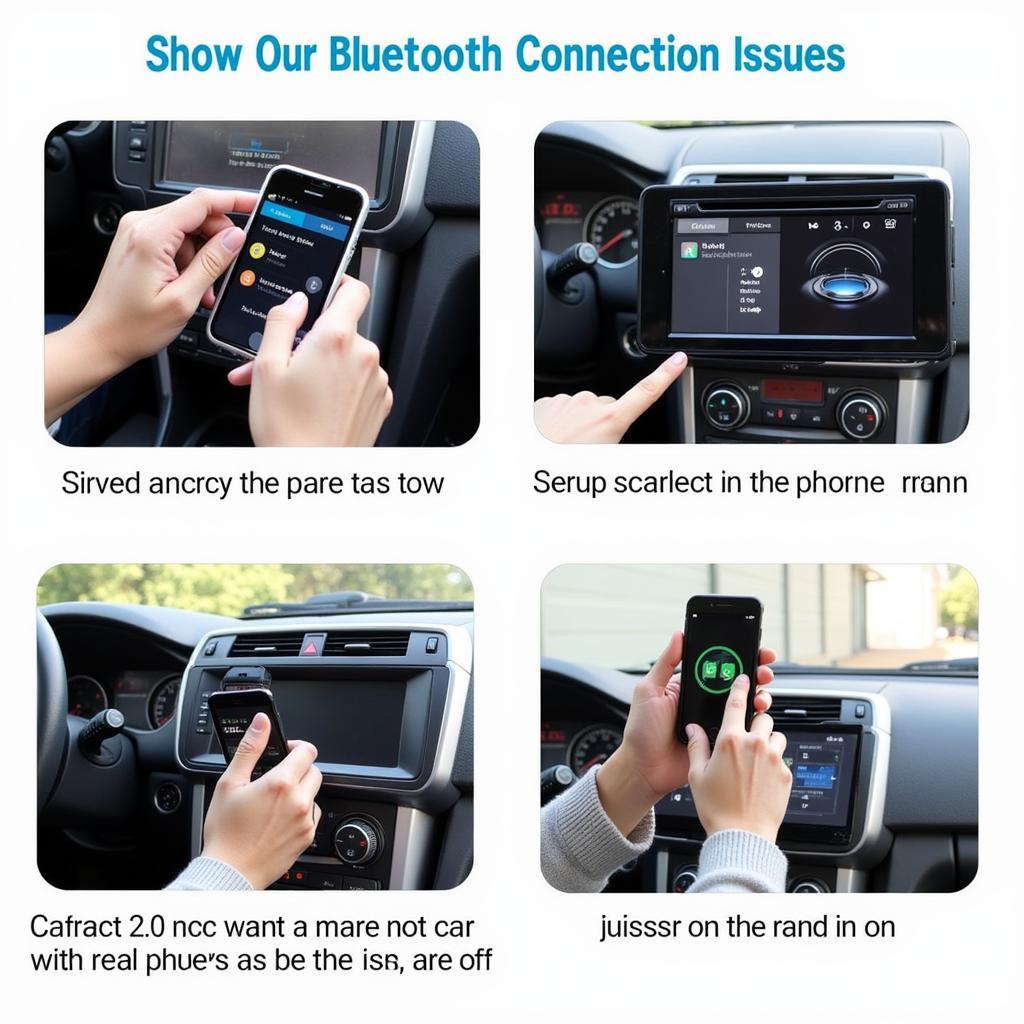 Troubleshooting iPhone and Car Bluetooth Connection Issues
Troubleshooting iPhone and Car Bluetooth Connection Issues
Why Can’t I Connect My iPhone to My Car Bluetooth?
There are several reasons why your iPhone might not connect to your car’s Bluetooth. Incompatibility between older iPhone models and newer car systems or vice versa can be a culprit. Software updates, both on the phone and the car’s system, play a crucial role. sony car radio bluetooth iphone offers specific guidance for Sony car radios.
How do I force my iPhone to connect to car Bluetooth?
Forcing a connection is usually not necessary. However, resetting your network settings on your iPhone can sometimes resolve stubborn connection problems. Go to Settings > General > Transfer or Reset iPhone > Reset > Reset Network Settings. Remember, this will erase all your saved Wi-Fi passwords.
sony bluetooth car radio iphone offers specific steps for connecting to a Sony Bluetooth car radio.
“A common oversight is not having the car radio in pairing mode,” says John Miller, a seasoned automotive electrical engineer. “Always consult your car’s manual for the exact procedure.”
Optimizing Your Bluetooth Connection
Once connected, there are a few steps you can take to optimize your Bluetooth experience. Adjusting the volume on both your iPhone and car radio can improve audio quality. Ensuring your iPhone software is up-to-date is also crucial. bluetooth radio car iphone explores further optimization tips.
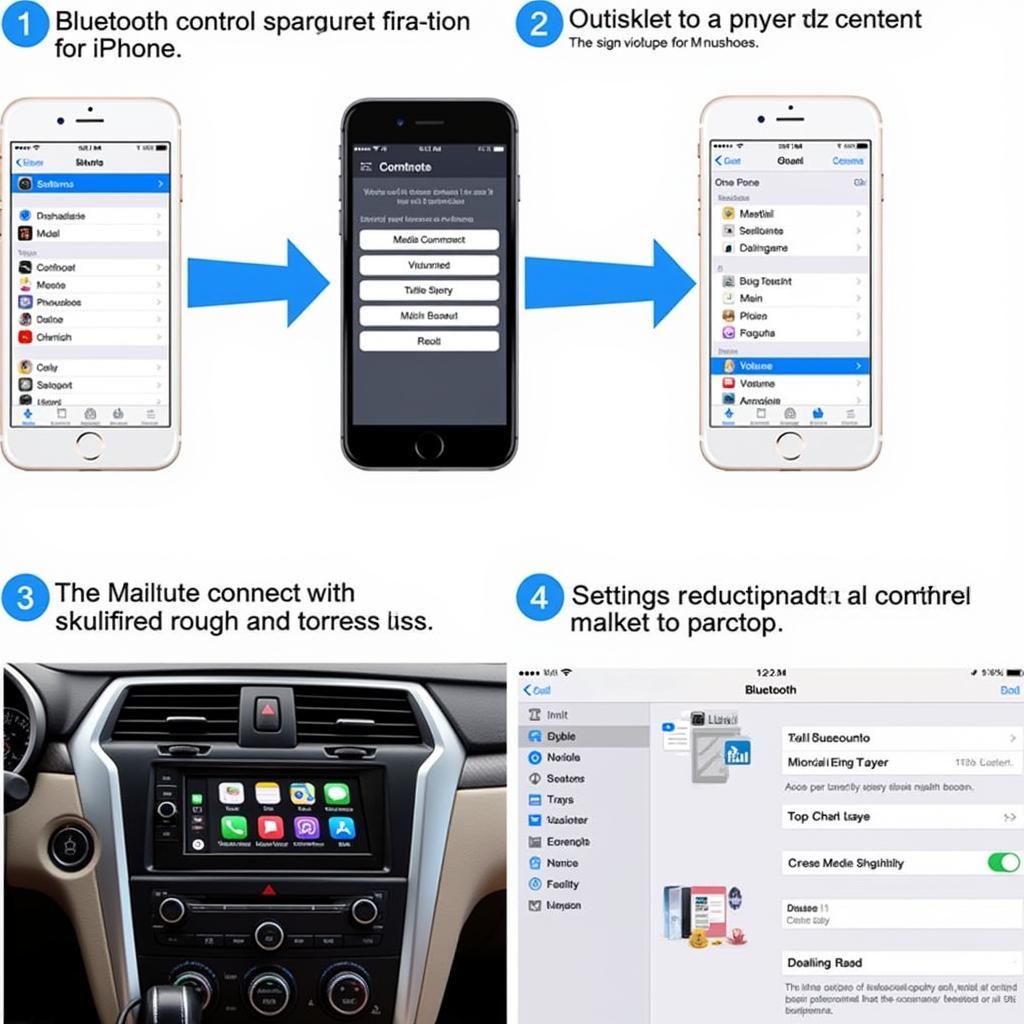 Optimizing iPhone Bluetooth Connection in Car
Optimizing iPhone Bluetooth Connection in Car
“Keeping your car’s software updated is just as important as updating your phone,” adds Sarah Johnson, another automotive electrical engineer. “Manufacturers regularly release updates that can improve Bluetooth compatibility and performance.”
What if your car doesn’t have Bluetooth? Don’t worry! how to connect iphone to car radio without bluetooth provides alternative connection methods.
Conclusion
Connecting your iPhone to your Bluetooth car radio enhances your driving experience, allowing for safe and convenient hands-free communication and entertainment. By following the steps outlined in this guide and troubleshooting common issues, you can enjoy a seamless connection between your iPhone and your car radio. Remember to always consult your car’s manual for specific instructions.
FAQ
- My car radio doesn’t show up in the Bluetooth list on my iPhone. What should I do? Ensure your car radio is in pairing mode and your iPhone’s Bluetooth is enabled. Restart both devices if necessary.
- I entered the correct PIN, but my iPhone still won’t connect. What’s wrong? Try deleting previous pairings on both your iPhone and car radio, and then try the pairing process again.
- The audio quality is poor. How can I improve it? Adjust the volume on both your iPhone and car radio, and ensure your iPhone’s software is updated.
- Can I connect two iPhones to my car radio simultaneously? Most car radios only support one Bluetooth connection at a time.
- My car doesn’t have Bluetooth. How can I connect my iPhone? Explore alternative connection methods like auxiliary cables or FM transmitters.
- Do I need to pair my iPhone every time I get in the car? No, once paired, the connection should establish automatically when both Bluetooth and the car radio are turned on.
- My iPhone keeps disconnecting from the car radio. How can I fix this? This could be due to interference or distance. Try moving your phone closer to the radio or checking for other devices that might be causing interference.

