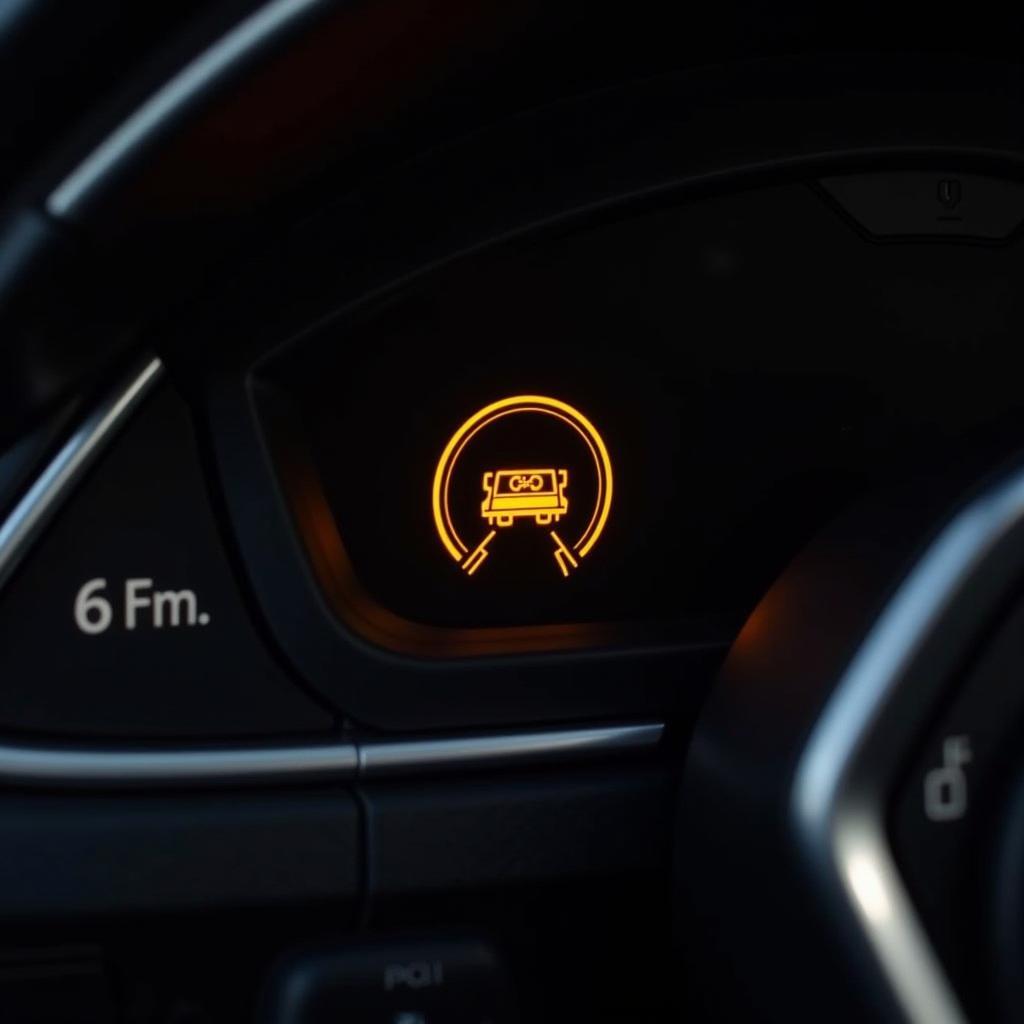Connecting your phone to your car radio via Bluetooth opens up a world of hands-free communication and entertainment. This guide will walk you through the process, troubleshooting common issues, and even delve into some advanced features you might not know about. Let’s get started!
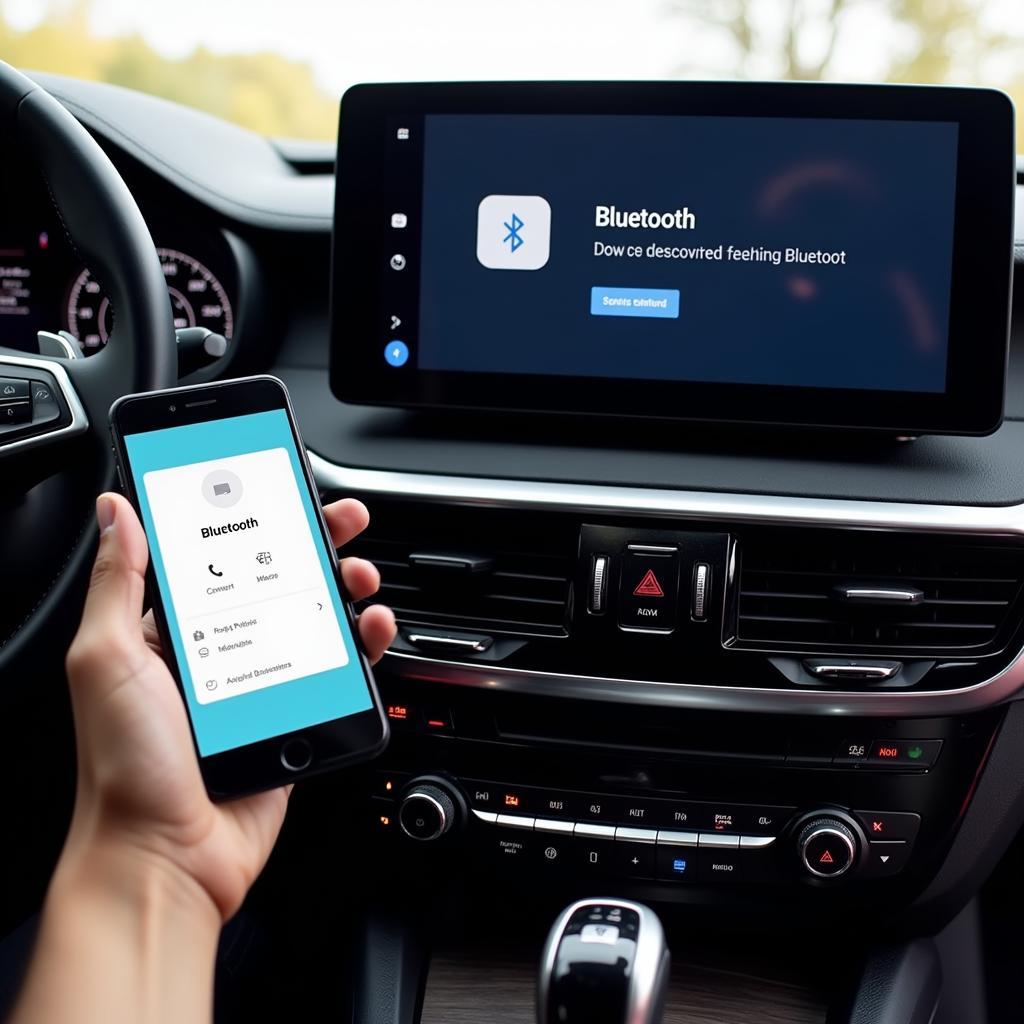 Connecting a Smartphone to Car Bluetooth
Connecting a Smartphone to Car Bluetooth
Pairing your phone with your car’s Bluetooth system can sometimes feel like a technological puzzle. But with a little understanding of the process, you can easily enjoy wireless music streaming and hands-free calling.
Understanding Bluetooth in Your Car
Bluetooth is a short-range wireless technology that allows devices to communicate with each other. In your car, it enables you to connect your smartphone to the radio for hands-free calling, music streaming, and sometimes even accessing contacts and messages. Different car models and radio systems have varying Bluetooth capabilities, so understanding yours is the first step.
Bluetooth Profiles and Their Functions
Bluetooth uses different “profiles” for specific functions. The most common ones for car radios are:
- HFP (Hands-Free Profile): This profile enables hands-free calling, allowing you to make and receive calls through your car’s speakers and microphone.
- A2DP (Advanced Audio Distribution Profile): This profile streams high-quality audio from your phone to your car stereo. It’s what you use for listening to music, podcasts, and audiobooks.
- PBAP (Phone Book Access Profile): This profile allows your car radio to access your phone’s contact list, making it easier to make calls without touching your phone.
“Understanding the different Bluetooth profiles is key to troubleshooting connectivity issues,” says John Davis, a senior automotive electrical engineer specializing in diagnostics and software. “If you’re having trouble streaming music, for example, checking if the A2DP profile is active is a good starting point.”
How to Connect Bluetooth to Car Radio
Connecting your phone via Bluetooth typically involves a pairing process:
- Enable Bluetooth on your phone: Go to your phone’s settings and turn on Bluetooth.
- Put your car radio in pairing mode: Consult your car’s manual for the specific steps. Usually, there’s a button or a menu option for pairing Bluetooth devices.
- Select your car radio on your phone: Your phone should display a list of available Bluetooth devices. Select your car’s radio from the list.
- Enter the PIN (if required): Some car radios require a PIN for pairing. This is usually displayed on the car’s screen or in the manual. The default PIN is often “0000” or “1234.”
- Confirm the pairing on both devices: Once the PIN is entered correctly, both devices should confirm the pairing.
If you’re having trouble with your car battery, checking articles like car is draining battery might be helpful.
Troubleshooting Common Bluetooth Connection Issues
Sometimes, connecting Bluetooth can be tricky. Here are some common problems and solutions:
- Phone not discovering the car radio: Make sure both devices are in pairing mode and within range. Try restarting both your phone and the car. Sometimes, simply turning off and on the car ignition can fix the issue.
- Pairing unsuccessful: Double-check the PIN and make sure you’re entering it correctly. If the problem persists, try deleting the existing pairing on both devices and starting the process again.
- Poor audio quality: Check for interference from other devices. Try moving your phone closer to the car radio. Ensure the A2DP profile is active.
- Connection drops frequently: This could be due to a weak Bluetooth signal or interference. Try moving your phone closer to the radio.
“One common issue is forgetting to put the car radio in pairing mode,” explains Maria Sanchez, an automotive software specialist. “It’s a simple step, but easily overlooked.”
Having a dead battery can also lead to Bluetooth issues. Check out c6 corvette dead battery for more information.
Advanced Bluetooth Features
Beyond basic calling and music streaming, some car radios offer advanced Bluetooth features:
- Voice commands: Use voice commands to control your phone, make calls, send messages, and even access navigation without taking your hands off the wheel.
- Wireless Android Auto or Apple CarPlay: These platforms integrate your phone’s interface with the car’s infotainment system, offering access to apps, maps, and more.
If you are experiencing a battery drain issue, you might find helpful information on w211 battery drain.
Conclusion
Connecting bluetooth to car radio enhances your driving experience by providing hands-free communication and entertainment. By following the steps outlined in this guide and understanding the troubleshooting tips, you can enjoy a seamless and connected driving experience. If you have a new battery that won’t hold a charge, check out new battery wont hold charge. Similarly, if your C5 Corvette has battery drain issues, visit c5 corvette battery drain. Start connecting your phone today and enjoy the convenience and safety of Bluetooth in your car.