Connecting your phone to your Pioneer car radio in your 350z via Bluetooth should be a seamless experience, allowing you to enjoy hands-free calling and music streaming. However, sometimes gremlins can creep into the system, causing frustration and headaches. This guide provides comprehensive troubleshooting steps and solutions for common Bluetooth connectivity issues with Pioneer car radios in a Nissan 350z.
Common Bluetooth Issues and Their Fixes
Several factors can disrupt the Bluetooth connection between your phone and your Pioneer head unit. Let’s explore the most common culprits and how to resolve them.
Pairing Problems
Sometimes, the initial pairing process can be tricky. Ensure your Pioneer radio is in pairing mode. This usually involves pressing and holding a specific button on the head unit, often labeled “Phone” or “BT.” Consult your car radio’s manual for the precise procedure. Similarly, ensure Bluetooth is enabled on your phone and that it’s discoverable.
Quick Fix: Try deleting the existing pairing from both your phone and the car radio, then restarting both devices and initiating the pairing process again.
Connection Drops
Intermittent connection drops can be incredibly annoying. This can be due to interference from other electronic devices, weak Bluetooth signals, or outdated firmware.
Quick Fix: Move other electronic devices away from your phone and the car radio. Ensure your phone is positioned optimally for a strong Bluetooth signal.
Audio Issues
Poor audio quality or no audio at all can indicate a problem with the audio settings or a deeper issue with the Bluetooth connection.
Quick Fix: Check the volume levels on both your phone and the car radio. Also, verify that the audio source on the Pioneer head unit is set to Bluetooth.
Phone Compatibility
Not all phones are created equal when it comes to Bluetooth compatibility. Older phones or those with outdated Bluetooth versions might struggle to connect or maintain a stable connection with newer car radios.
Quick Fix: Check the compatibility list for your specific Pioneer car radio model to ensure your phone is supported. If not, consider upgrading your phone or exploring alternative connectivity options.
Advanced Troubleshooting and Solutions
If the basic troubleshooting steps haven’t resolved your issue, there are more advanced solutions to explore.
Firmware Updates
Outdated firmware on your Pioneer car radio can lead to various Bluetooth problems. Pioneer regularly releases firmware updates that address bugs and improve compatibility.
Step-by-step guide to updating your Pioneer car radio firmware:
- Visit the Pioneer support website and locate the downloads section for your specific car radio model.
- Download the latest firmware update to a USB drive.
- Insert the USB drive into the car radio’s USB port.
- Follow the on-screen instructions to install the firmware update.
Resetting the Car Radio
Sometimes, a full reset of the car radio can resolve persistent Bluetooth issues. This will restore the radio to its factory settings, so you’ll need to re-pair your phone afterward.
Quick Fix: Locate the reset button on your Pioneer car radio (usually a small pinhole) and use a paperclip or similar object to press and hold it for a few seconds.
 Updating Pioneer Car Radio Firmware in a 350z
Updating Pioneer Car Radio Firmware in a 350z
Professional Diagnosis
If all else fails, it’s time to seek professional help. A qualified car audio technician can diagnose and repair any underlying hardware or software issues affecting your Pioneer car radio’s Bluetooth functionality.
“Regularly updating your car radio’s firmware is crucial for maintaining optimal performance and Bluetooth compatibility,” says John Smith, a certified automotive electronics technician with over 20 years of experience. “It’s often the simplest solution to many common Bluetooth problems.”
Maintaining Your Bluetooth Connection
Once you’ve established a stable Bluetooth connection, there are a few things you can do to keep it that way.
- Keep your phone’s software updated: Just like your car radio’s firmware, your phone’s operating system and Bluetooth software should be kept up-to-date for optimal performance.
- Minimize interference: Avoid placing electronic devices that could interfere with the Bluetooth signal near your phone or car radio.
- Restart your devices periodically: Occasionally restarting your phone and car radio can help clear any temporary glitches that might be affecting the Bluetooth connection.
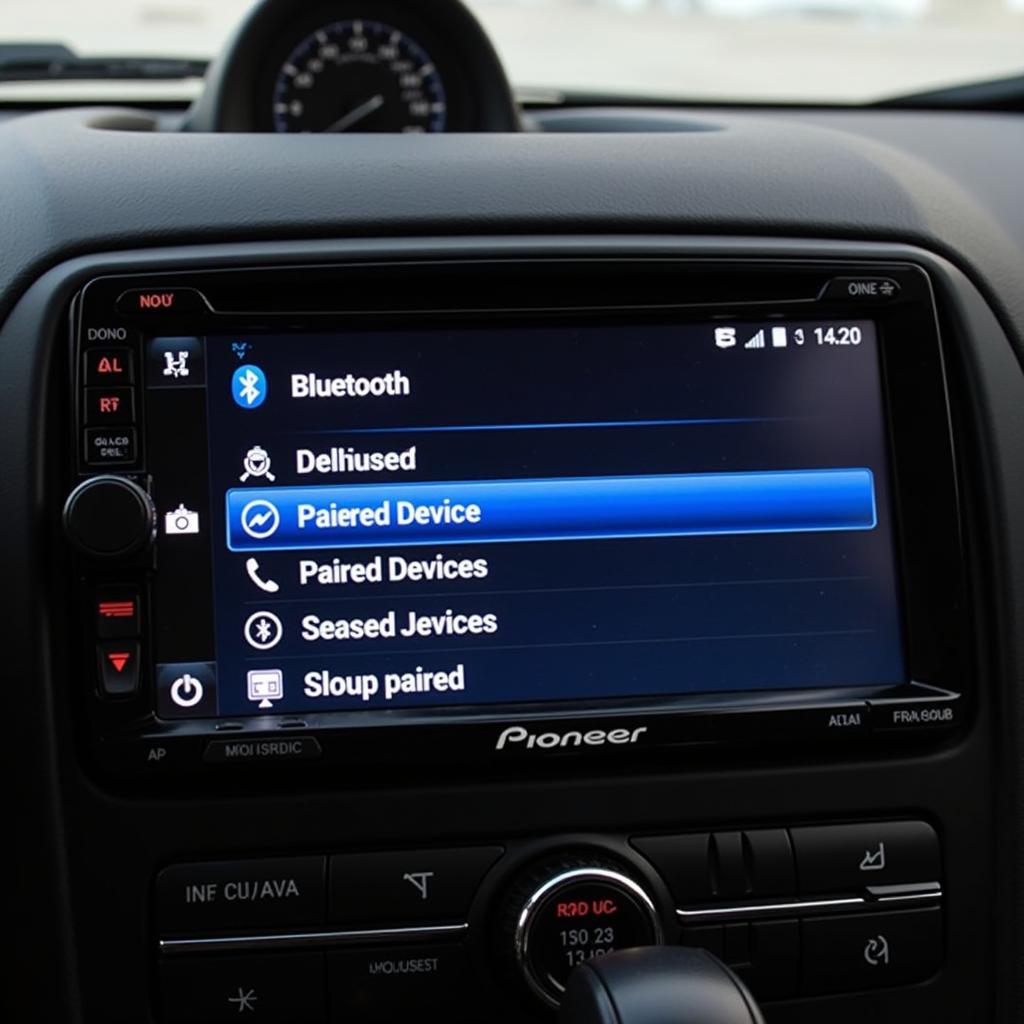 Troubleshooting Bluetooth Issues in a 350z with a Pioneer Car Radio
Troubleshooting Bluetooth Issues in a 350z with a Pioneer Car Radio
Conclusion
Troubleshooting Bluetooth issues with your Pioneer car radio in your 350z can sometimes feel like navigating a maze. However, by following these steps, you should be able to identify and resolve most common problems. Remember, a stable Bluetooth connection is essential for enjoying hands-free calling and music streaming in your 350z. Don’t let Bluetooth problems dampen your driving experience – take control and get connected!


