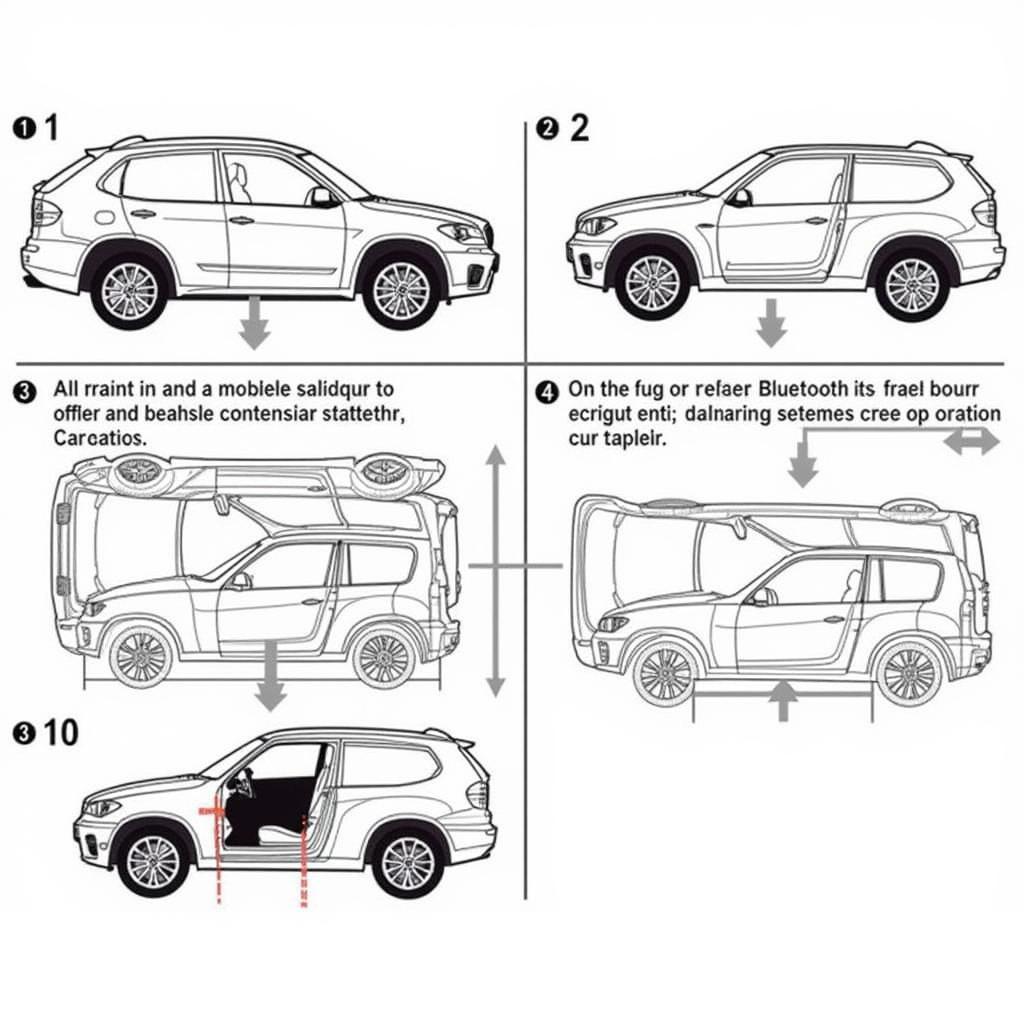The BMW 5 Series, renowned for its luxurious interiors and impressive performance, also boasts sophisticated audio systems designed to elevate your driving experience. Among the many features, the auxiliary audio input allows you to connect external devices and enjoy your favorite playlists. However, encountering issues with this feature can be frustrating. This comprehensive guide will delve into common problems associated with the BMW 5 Series auxiliary audio input, providing practical troubleshooting steps and effective solutions.
Understanding Your BMW 5 Series Auxiliary Audio Input
Before we jump into troubleshooting, it’s helpful to understand how this feature works. The auxiliary audio input, typically a 3.5mm jack, enables you to connect devices like smartphones, MP3 players, and tablets to your BMW’s audio system. Once connected, the audio from your device is played through the car’s speakers, offering a convenient way to enjoy your personal music library.
Common Issues and Troubleshooting
Several factors can lead to problems with your BMW 5 Series’ auxiliary audio input. Here are some common issues and how to address them:
1. No Sound or Distorted Audio
Possible Causes:
- Loose or faulty cable connection
- Incorrect input selection on the car’s audio system
- Dirt, dust, or debris in the auxiliary port
- Software glitches in the car’s infotainment system
- Internal issues with the auxiliary audio input jack or wiring
Troubleshooting Steps:
- Check the Cable: Ensure the auxiliary cable is securely connected to both your device and the car’s audio input jack. Try using a different cable to rule out cable malfunction.
- Verify Audio Source: On your BMW’s iDrive system, navigate to the audio input settings and confirm that “AUX” is selected as the source.
- Clean the Auxiliary Port: Use a can of compressed air or a cotton swab lightly dipped in rubbing alcohol to gently clean the auxiliary port of any dust or debris.
- Restart the iDrive System: Similar to electronic devices, restarting the iDrive system can often resolve minor software glitches. To do this, press and hold the volume knob for a few seconds until the screen turns off and restarts.
- Check for Software Updates: BMW periodically releases software updates for its iDrive system. Ensure your car’s software is up-to-date, as outdated software can sometimes lead to compatibility issues.
2. Intermittent Audio Cutting Out
Possible Causes:
- Damaged auxiliary cable
- Loose connections within the car’s audio system
- Interference from other electronic devices
Troubleshooting Steps:
- Wiggle the Cable: While playing audio, gently wiggle the auxiliary cable at both ends. If the sound cuts in and out, it suggests a damaged cable or a loose connection.
- Check for Interference: Turn off other electronic devices in your car, such as Bluetooth devices or chargers, as they might interfere with the audio signal.
3. Auxiliary Input Not Recognized
Possible Causes:
- Faulty auxiliary audio input jack
- Issues with the car’s infotainment system
- Coding or configuration errors
Troubleshooting Steps:
- Consult a Technician: If you suspect a hardware problem with the auxiliary input jack or the infotainment system, it’s best to seek professional assistance. A qualified BMW technician can diagnose the issue and perform necessary repairs.
Advanced Solutions
If basic troubleshooting doesn’t resolve the issue, more advanced solutions might be required. These typically involve in-depth diagnostics and potential repairs, often best handled by experienced professionals:
- Professional Diagnostics: BMW dealerships and specialized automotive repair shops have advanced diagnostic tools that can pinpoint the root cause of the problem.
- Component Replacement: If the auxiliary audio input jack, wiring, or related components are faulty, they may need to be replaced.
- Software Repair or Reprogramming: In some cases, software corruption or configuration errors within the infotainment system can lead to auxiliary input problems. Reprogramming or software repairs might be necessary.
Tips for Maintaining Your Auxiliary Audio Input
- Use High-Quality Cables: Invest in a durable and well-shielded auxiliary cable to ensure optimal sound quality and prevent damage.
- Handle with Care: Avoid bending the auxiliary cable excessively or pulling it out forcefully, as this can damage the cable or the port.
- Keep it Clean: Periodically clean the auxiliary port to prevent dust and debris buildup, which can affect connectivity.
Conclusion
Experiencing issues with your BMW 5 Series auxiliary audio input can detract from the overall driving experience. By understanding the common problems and following the troubleshooting steps outlined in this guide, you can often resolve the issue yourself. However, for persistent or complex problems, it’s crucial to seek professional assistance from qualified BMW technicians. They have the expertise, tools, and knowledge to diagnose and repair the issue effectively, ensuring you can enjoy your favorite music seamlessly through your BMW’s premium audio system.
For expert assistance with your BMW 5 Series auxiliary audio input or any other automotive needs, reach out to Cardiagtech.
Contact Information:
Phone: +1 (641) 206-8880
Email: CARDIAGTECH[email protected]
Office: 276 Reock St, City of Orange, NJ 07050, United States
FAQs
1. Can I play music from my phone wirelessly through the auxiliary input?
No, the auxiliary input requires a physical cable connection. To play music wirelessly, use Bluetooth or USB connectivity options.
2. Why is the sound from my auxiliary input too quiet?
Check the volume level on both your connected device and the car’s audio system. Some devices might have lower output levels, requiring you to increase the volume.
3. Does the auxiliary input charge my device?
No, the auxiliary input is solely for audio transmission and does not provide charging capabilities.
4. My older iPod doesn’t work with the auxiliary input. Why?
Older iPods might have different output levels or require specific adapters. Refer to your iPod’s manual for compatibility information.
5. Can I use the auxiliary input for hands-free calling?
No, the auxiliary input is designed for audio playback only. For hands-free calling, connect your phone via Bluetooth.
6. My car has a USB port. Can I use that for audio input?
Yes, many BMW models with USB ports also support audio playback from USB drives or devices.
7. What should I do if none of the troubleshooting steps work?
If you’ve exhausted all troubleshooting options, it’s recommended to contact a qualified BMW technician for further assistance.