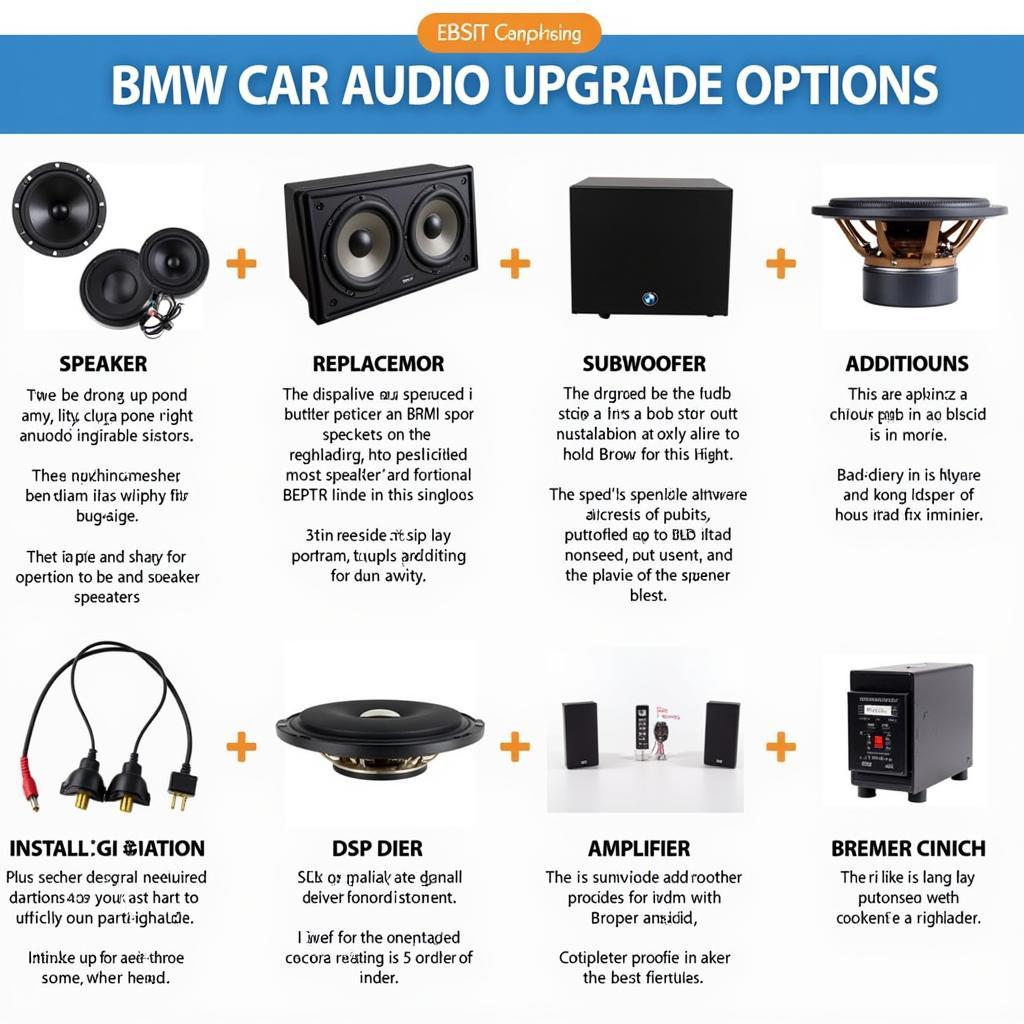Switching your BMW audio source to Bluetooth is a simple process that enhances your driving experience. This guide provides clear instructions and addresses common issues related to connecting your device via Bluetooth. Learn how to seamlessly integrate your smartphone for music, calls, and more.
Understanding BMW Bluetooth Audio
BMW Bluetooth audio allows you to stream music wirelessly, make hands-free calls, and access other smartphone features through your car’s infotainment system. This convenient feature offers a safer and more enjoyable driving experience. You can even find information about bmw coding bluetooth audio on our site.
Pairing Your Device
Most BMW models follow a similar pairing process:
- Activate Pairing Mode: On your BMW’s iDrive system, navigate to the Communication menu and select “Add New Device.” This puts your car’s Bluetooth system into pairing mode.
- Enable Bluetooth on Your Phone: Ensure Bluetooth is turned on and visible on your smartphone.
- Select Your BMW: Your BMW should appear in the list of available devices on your phone. Select it to begin the pairing process.
- Enter the Passkey: A passkey will be displayed on both your phone and the car’s screen. Confirm the passkey to complete the pairing.
Troubleshooting Common Issues
Sometimes, connecting via Bluetooth can be tricky. Here are some common issues and their solutions:
- Device Not Found: Ensure Bluetooth is enabled on both your phone and car. Try restarting both devices. If the problem persists, consult your car’s manual or contact BMW support.
- Poor Audio Quality: Check for interference from other electronic devices. Try moving your phone closer to the car’s Bluetooth receiver.
- Connection Drops: This could be due to a weak Bluetooth signal or software incompatibility. Updating your phone’s operating system or your BMW’s iDrive software might resolve the issue. You can explore related audio enhancements like the bmw active sound system on our website.
Why Choose Bluetooth Audio?
Bluetooth provides a seamless and wireless way to enjoy your favorite audio content in your BMW. It eliminates the need for messy cables and offers convenient hands-free calling. This integration improves safety and elevates your driving experience, making it preferable to traditional audio sources. For those interested in enhanced audio experiences, check out our article on the bmw individual audio m3.
Beyond Music: Utilizing Bluetooth for Calls and More
Beyond simply playing music, Bluetooth connectivity in your BMW allows you to manage phone calls safely and efficiently. The hands-free capability ensures you keep your focus on the road, enhancing safety. Additionally, some BMW models support features like voice commands and text message notifications via Bluetooth.
Conclusion: Enjoy Seamless Audio in Your BMW
Changing your BMW audio source to Bluetooth is a quick and easy way to upgrade your driving experience. By following the simple steps outlined in this guide, you can enjoy the convenience and safety of wireless audio streaming and hands-free calling. If you are experiencing audio issues, check out our resource on 2006 bmw m3 sound. Remember to keep your software updated for optimal performance. If you need further guidance on operating your BMW’s audio system, you can refer to the bmw 2011 r1200rt audio manual site www.bmwlt.com.
FAQ
- What if my phone isn’t compatible with my BMW’s Bluetooth?
- How do I delete a paired device from my BMW?
- Can I connect multiple phones via Bluetooth simultaneously?
- Why is my BMW’s Bluetooth audio cutting out?
- How do I adjust the volume of Bluetooth audio in my BMW?
- Can I use Bluetooth for navigation audio?
- How can I update my BMW’s iDrive system?
Need further assistance? Contact us via Whatsapp: +1 (641) 206-8880, Email: CARDIAGTECH[email protected] or visit us at 276 Reock St, City of Orange, NJ 07050, United States. Our customer service team is available 24/7.