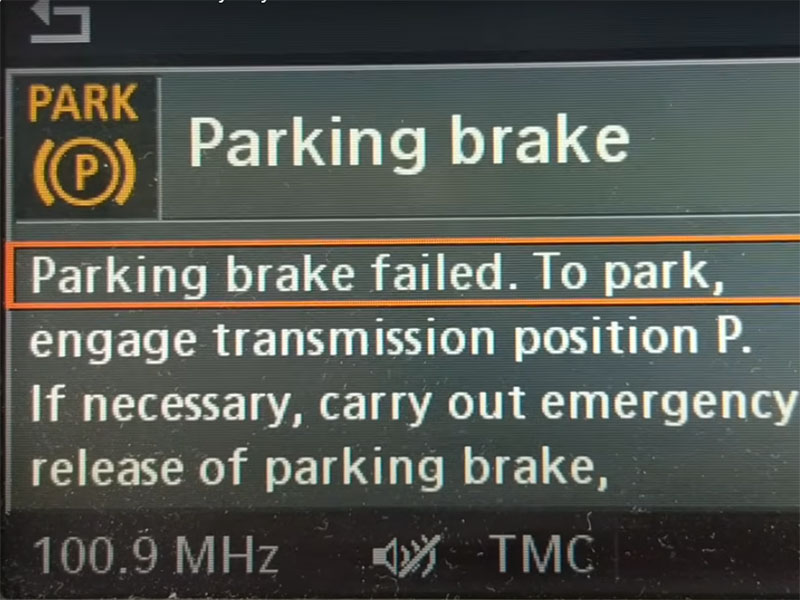Looking for a reliable BMW ETK Download link and step-by-step installation instructions? This article will guide you through downloading and installing BMW ETK Software 3.2.20. You’ll also find detailed information on the necessary equipment and essential tips to ensure a smooth installation process. Follow the instructions from CarDiagTech below to get started!
CLICK HERE TO DOWNLOAD BMW ETK SOFTWARE 3.2.20 FREE
If you encounter any issues with the download link, please contact CarDiagTech via WhatsApp at +1 (641) 206-8880 for support.
After accessing the software download link, please refer to our installation steps below to be able to install the software successfully.
What is BMW ETK Software Versions 3.2.20?
ETK software is a powerful tool designed to help users look up spare parts and their locations using the engine number, VIN number, or series number of a BMW vehicle.
Currently, the latest version of BMW ETK software is 3.2.20, widely regarded as the most advanced and reliable version. This update offers enhanced lookup features and stable performance, supporting BMW models manufactured before 2020.
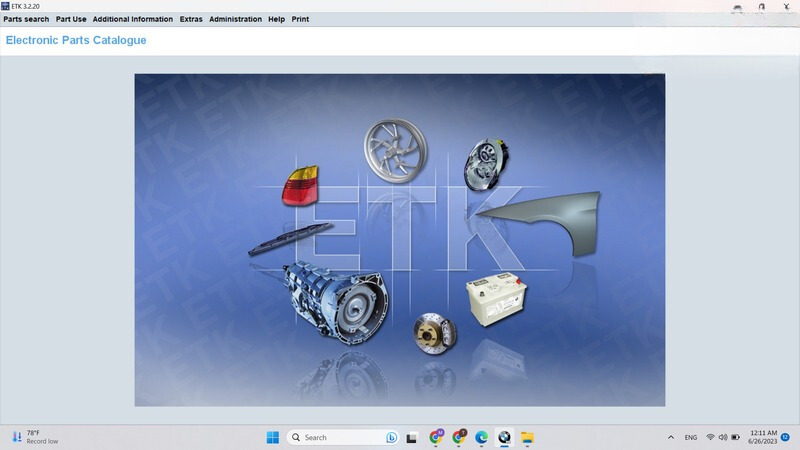
Key features of ETK EPC software include:
- Accurate part lookup for BMW vehicles by entering the VIN or selecting manually.
- Detailed search results with images and annotations for easy identification.
- Comprehensive information on all vehicle parts, such as interior components, exterior parts, lights, mirrors, and sound systems.
This makes BMW ETK an indispensable tool for professionals and enthusiasts alike.
Step-by-Step BMW ETK FREE Download Manual
Below is a step-by-step guide for downloading and installing BMW ETK software. Follow these instructions carefully to ensure a smooth installation:
Step 1: Disable your computer’s virus & threat protection and firewall & network protection to prevent interference.
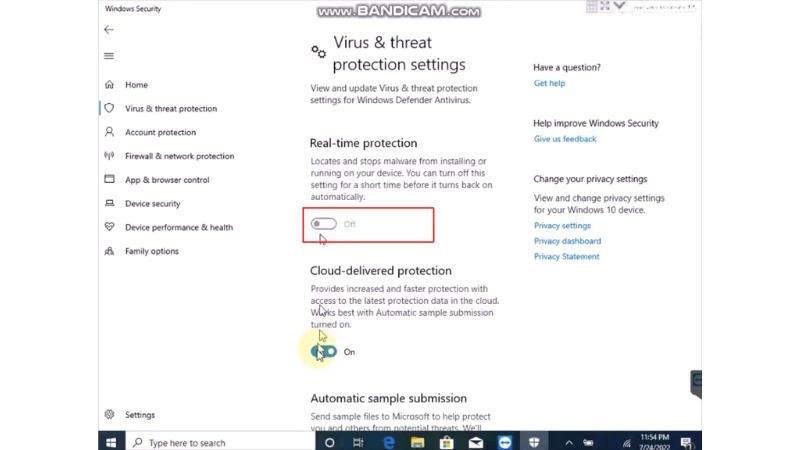
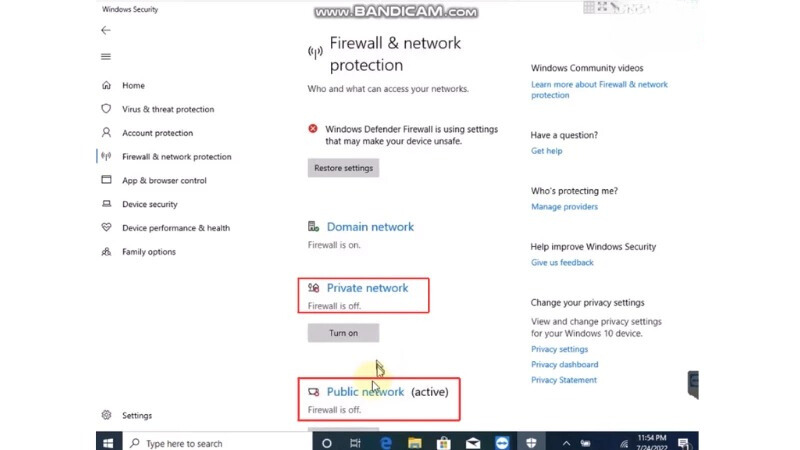
Step 2: Adjust Sleep & Power Mode settings as shown in the video to ensure your device stays powered on during installation.
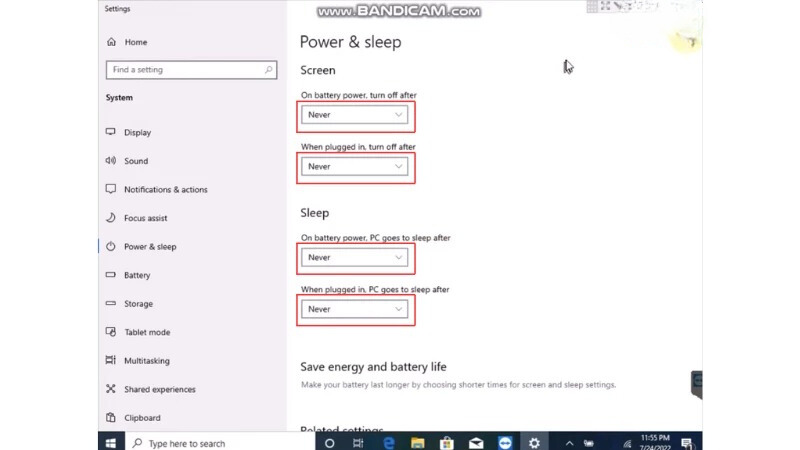
Step 3: Turn off Windows Defender to avoid installation blockages.
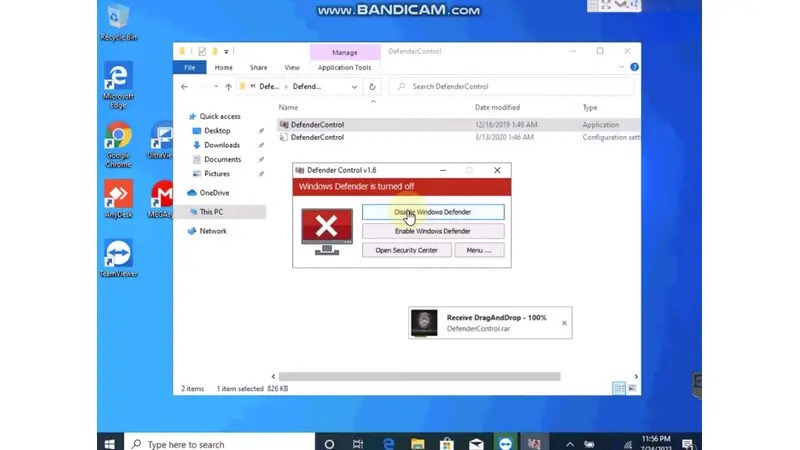
Step 4: Open the downloaded installation file. Right-click on “Setup” and select Run as Administrator.
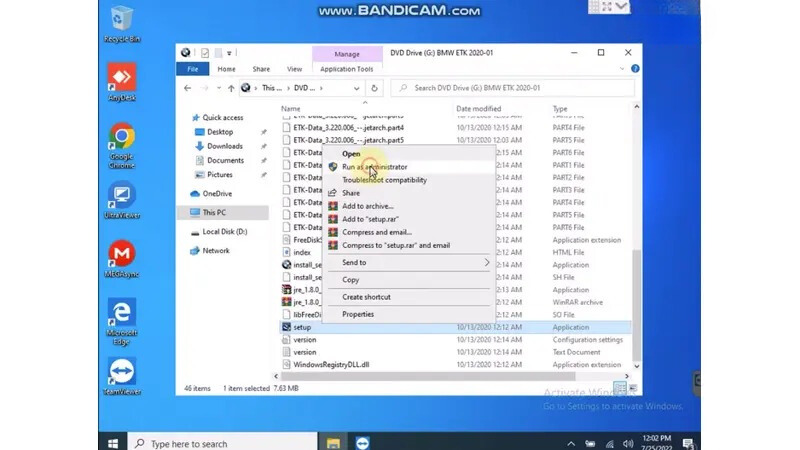
Step 5: Choose the preferred language for the software.
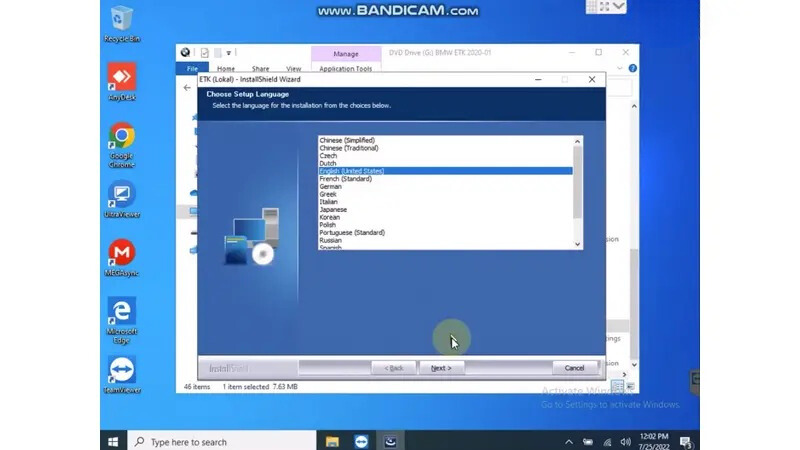
Step 6: Click Next to proceed with the installation.
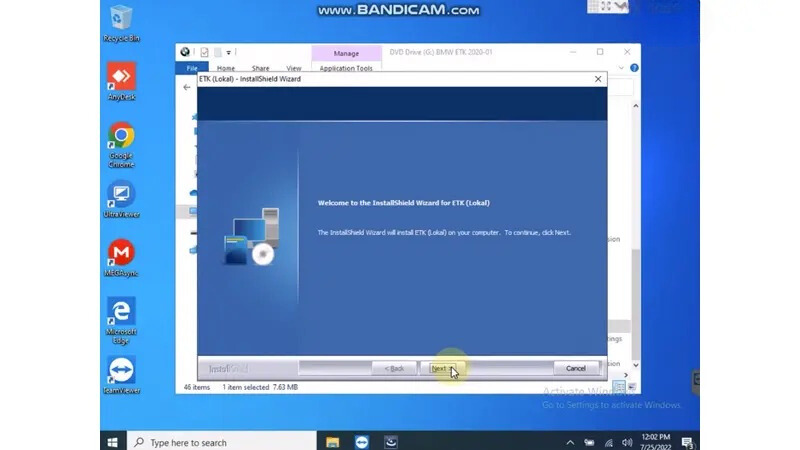
Step 7: Confirm by clicking OK when prompted.
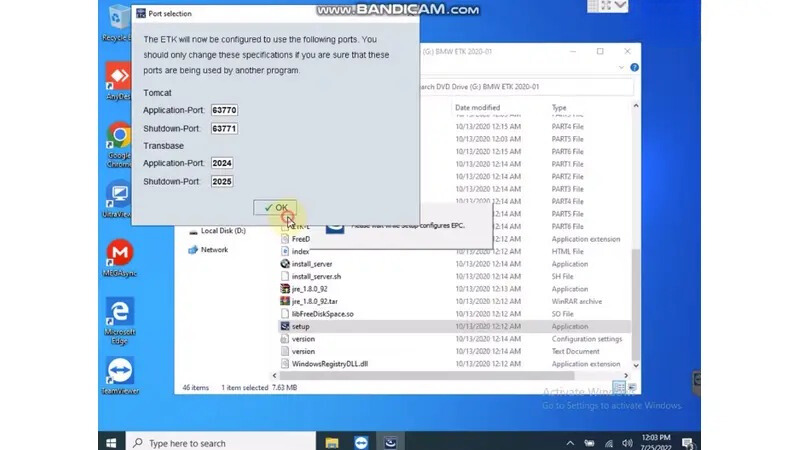
Step 8: Wait while the program runs the setup process.
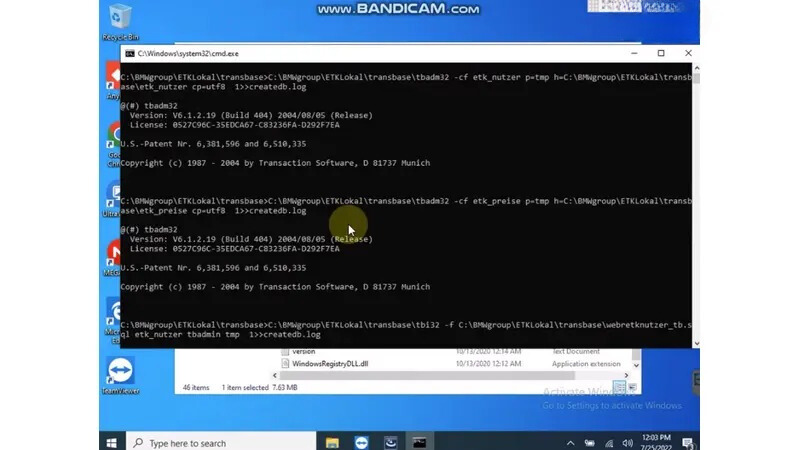
Step 9: Press OK to continue when the prompt appears.
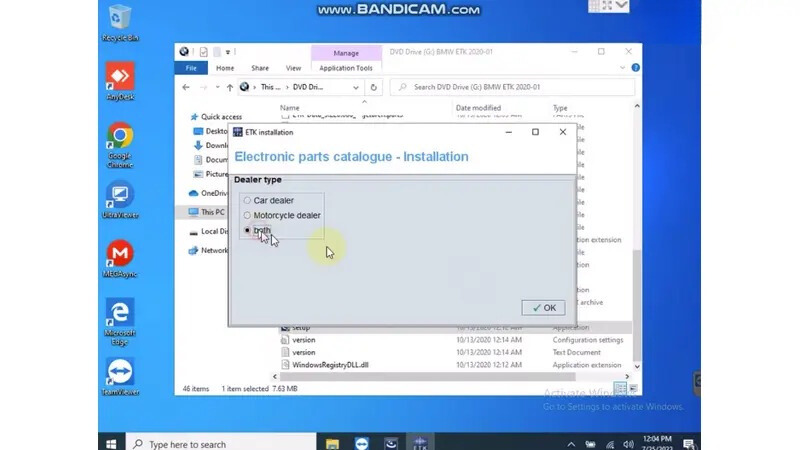
Step 10: Select the market region and desired features.
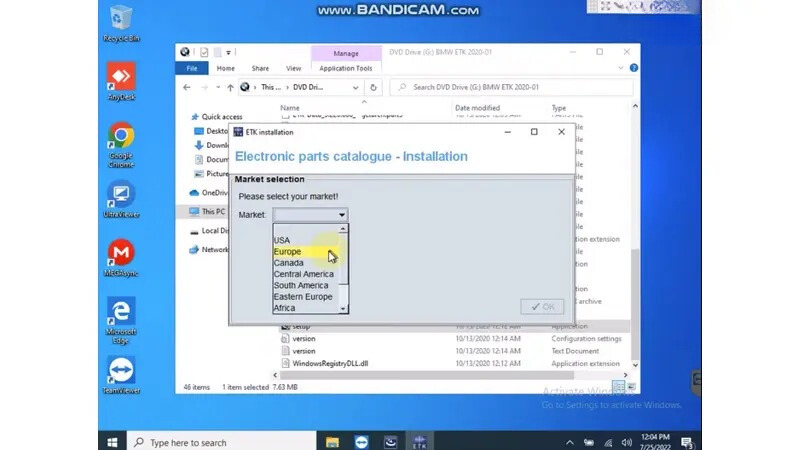
Step 11: Enter the required Car Password when prompted.
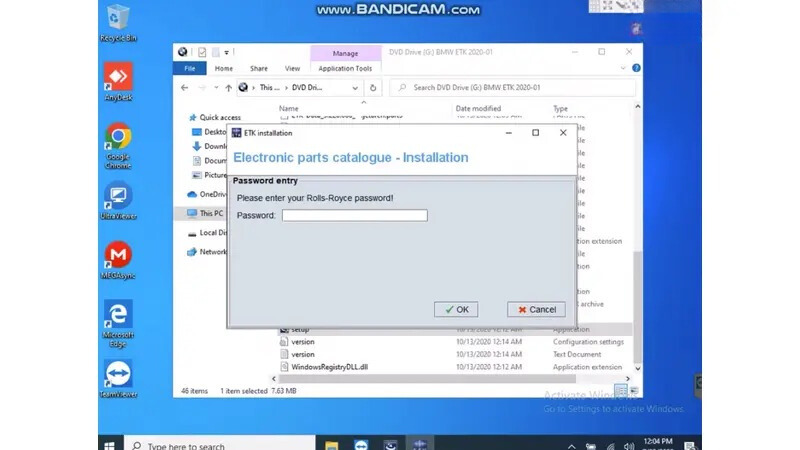
Step 12: Input the Zinoro Password to proceed further.
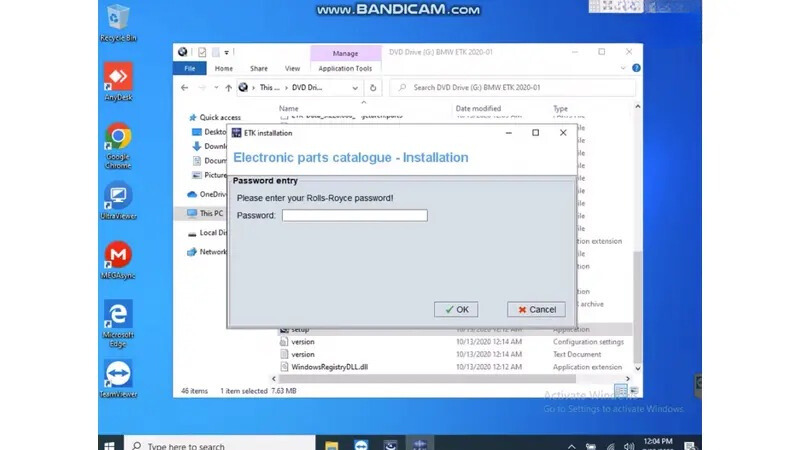
Step 13: Create and save your company information in the software.
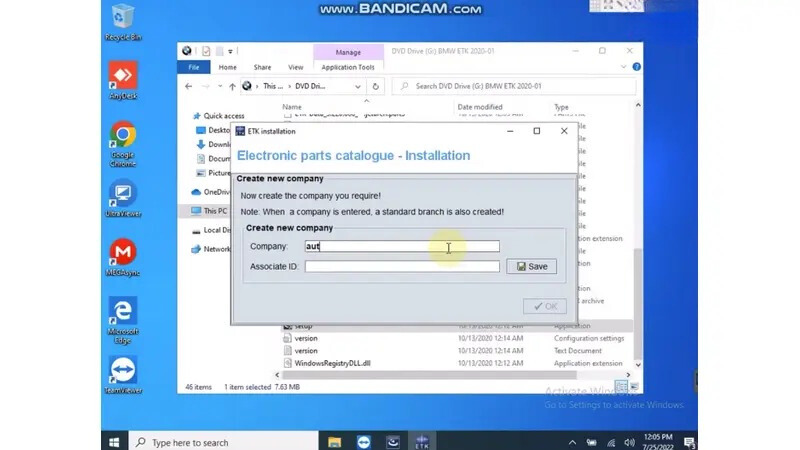
Step 14: Choose a storage drive for the installation and begin the process.
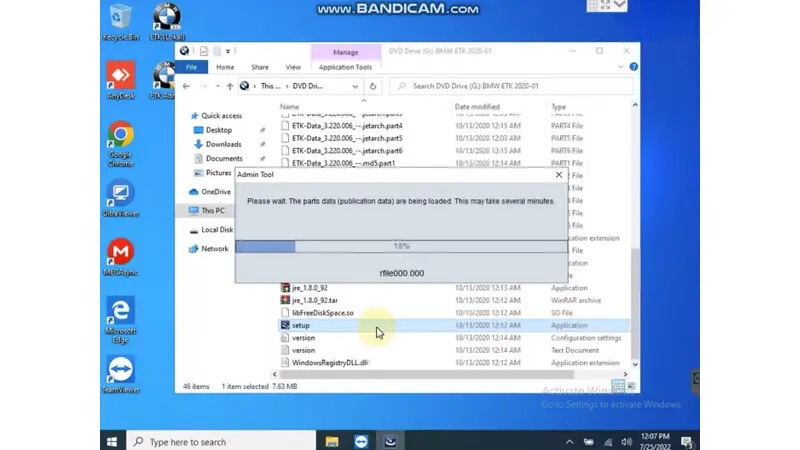
Step 15: After installation, run the program as Administrator.
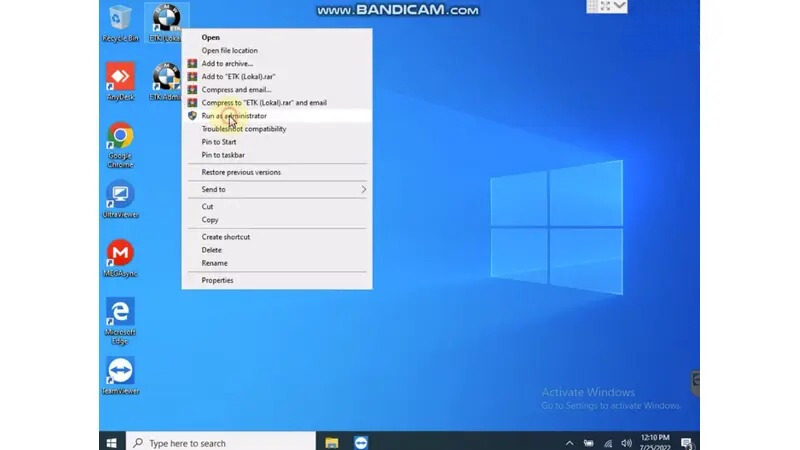
Step 16: Complete the General Information Settings to finalize the setup.
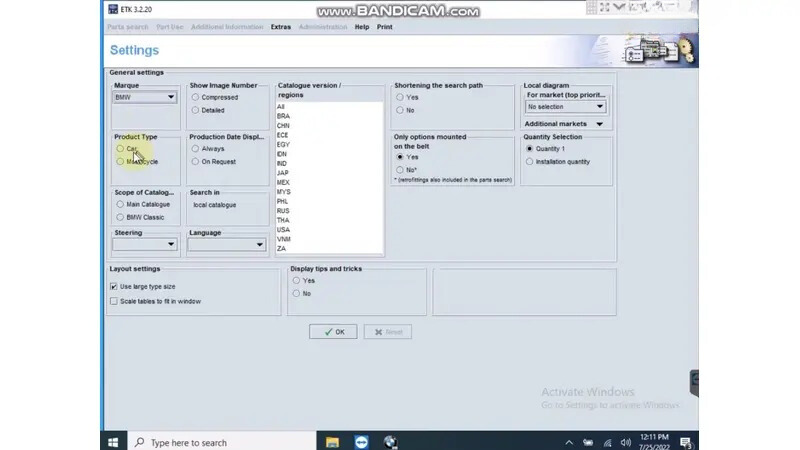
By following these steps, you’ll have the BMW ETK software fully installed and ready to use.
If an activation key is required, contact us via our website or WhatsApp: + 1 (641) 206-8880 for assistance.