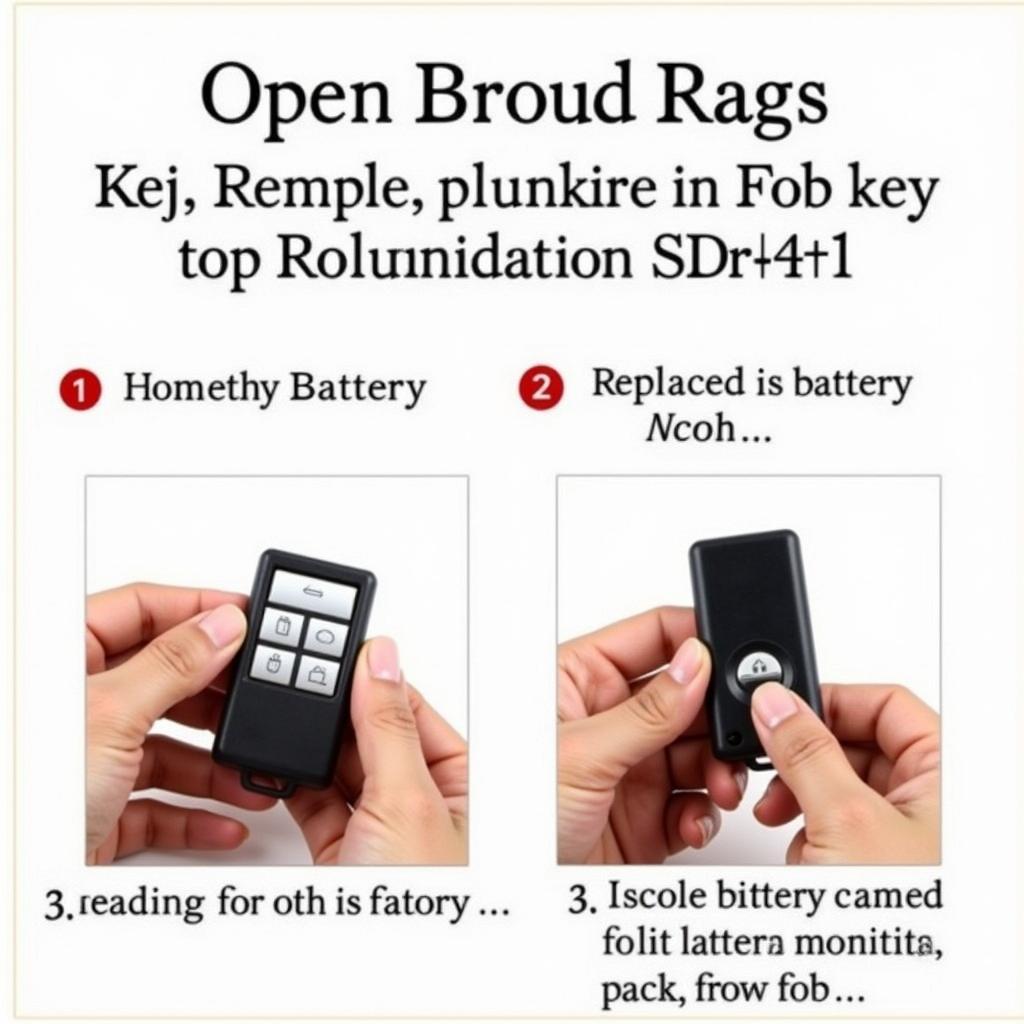If you’re a technician or BMW enthusiast looking to streamline your parts cataloging and VIN-based searches, mastering the BMW ETK software is essential. This BMW ETK Installation Instruction guide will help you successfully download, install, and optimize the use of this valuable tool. With clear steps and helpful tips, even those unfamiliar with ETK can navigate it effectively.
What is BMW ETK?
BMW ETK (Electronic Parts Catalog) software is a must-have for professionals working with BMW, MINI, and Rolls-Royce vehicles. It simplifies the process of searching for spare parts, understanding their placement, and obtaining detailed component specifications using the vehicle’s VIN, engine number, or series.
With its intuitive interface and robust functionality, BMW ETK allows technicians to efficiently:
- Search and retrieve parts information by VIN or manually.
- Access detailed schematics and labeled diagrams for accurate identification.
- Explore comprehensive catalogs covering interior, exterior, lighting, mirrors, and audio systems.
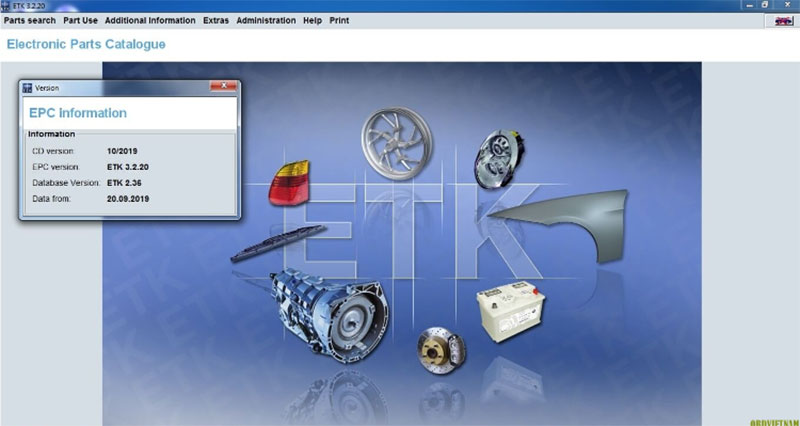
=> Buy BMW ETK software version 3.2.20 here!
Features of BMW ETK Software
The software is regularly updated to ensure compatibility and reliability. Its latest version, 3.2.20, is ideal for vehicles manufactured up to 2020. Key features include:
- Accurate VIN-Based Searches: Simplifies part identification for specific models.
- Detailed Visuals: Provides labeled diagrams and images for easy understanding.
- Extensive Coverage: Includes parts information for interiors, exteriors, lighting systems, mirrors, and more.
- Multilingual Support: Available in over 15 languages, including English, German, and Spanish.
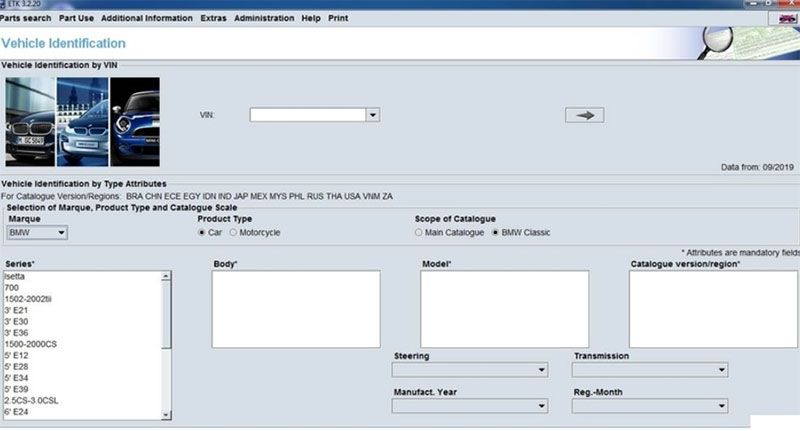
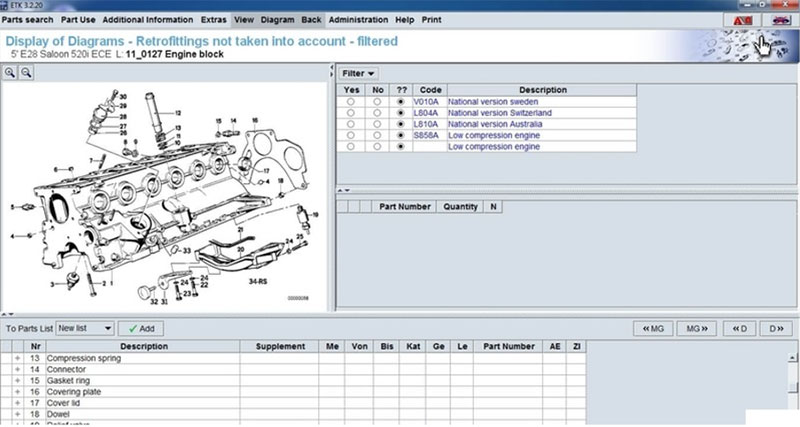
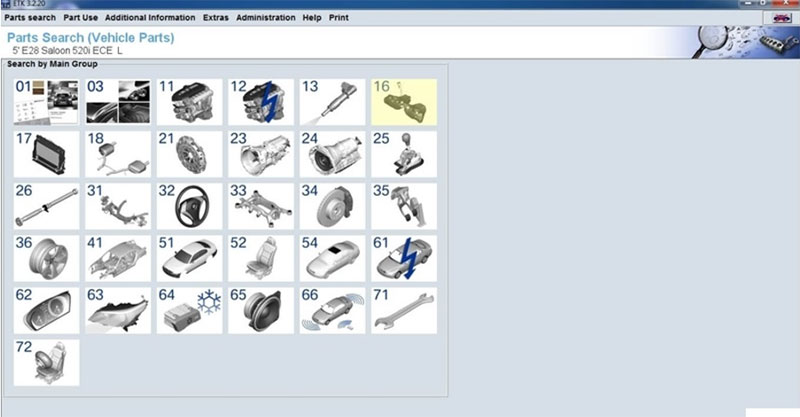
Hardware Requirements for BMW ETK Installation
Before proceeding, ensure your computer meets the following specifications:
- Operating System: Windows 10/8.1/8/7 (32-bit & 64-bit).
- Memory (RAM): At least 4 GB; 8 GB recommended for smoother operation.
- Storage: 16 GB of free disk space.
- Processor: Core i5 or equivalent.
- Additional Requirements: Disable antivirus, Windows Defender, and ensure a stable power supply during installation.
=> Click here to buy Combo All BMW Diagnostic Software & SSD Storage
How to Download and Install BMW ETK Software
Follow these step-by-step BMW ETK installation instructions to set up the software effortlessly:
Video Tutorial for BMW ETK Installation
For those who prefer visual instructions, we’ve created a step-by-step video demonstrating the entire process. Watch it here to simplify your BMW ETK install experience.
Step 1: Prepare Your System
- Disable antivirus and firewall to avoid installation interruptions.
- Adjust power settings to prevent your computer from going to sleep during the process.
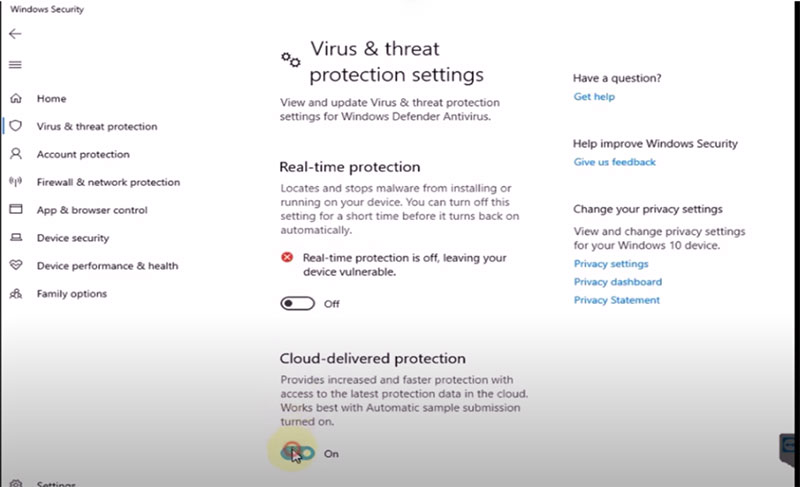
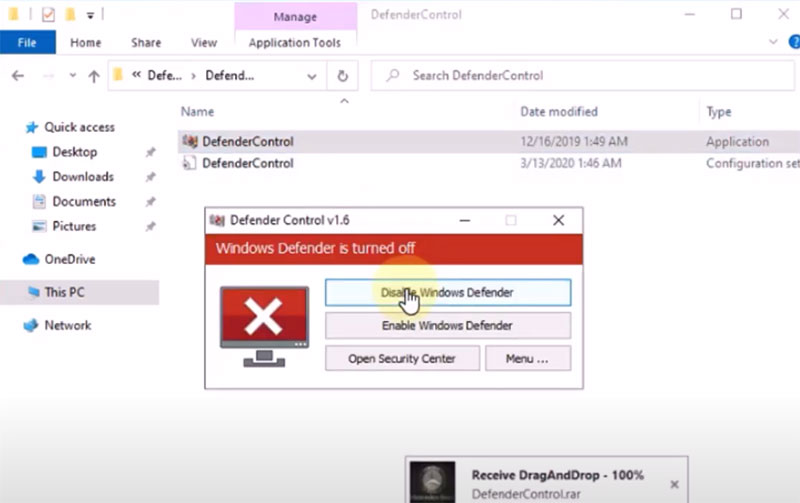
Step 2: Download the Software
Access the trusted download link provided by your vendor. Save the file to an easily accessible folder on your computer.
Step 3: Start the Installation Process
- Open the downloaded file, right-click on
setup.exe, and select “Run as Administrator.” - Select your preferred language and click “Next.”
Step 4: Configure Settings
- Accept the license agreement and choose installation options (market and features).
- Input your company details when prompted.
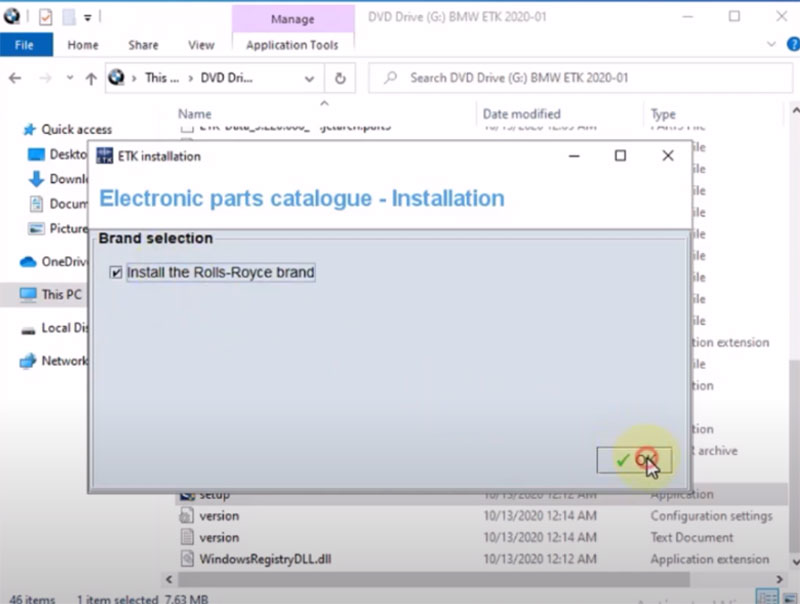
Step 5: Finalize Installation
- Choose a drive for software installation.
- Enter passwords for car and Zinoro setups.
- Complete the setup by clicking “Finish.”
Step 6: Test the Installation
Launch BMW ETK as an administrator to ensure all features are working correctly.
Common Issues and Troubleshooting Tips
- Installation Stuck: Check if your antivirus or firewall is still active. Disable them and retry.
- Password Errors: Ensure you’ve entered the correct car and Zinoro passwords provided with the software.
- Compatibility Issues: Verify that your system meets the hardware requirements.
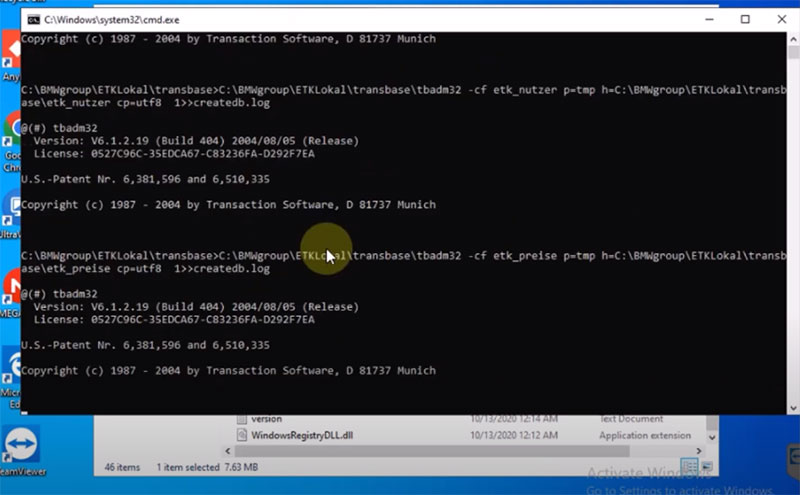
Why Choose BMW ETK?
BMW ETK software is indispensable for its ease of use, reliability, and comprehensive coverage of parts catalogs. Whether you’re a seasoned technician or a novice, ETK ensures precision and efficiency in every task.
Need Assistance with BMW ETK Installation?
If you encounter challenges during the BMW ETK installation or need expert guidance, we’re here to help!
- Contact Us:
- WhatsApp: +1 (641) 206-8880
- Email: [email protected]
- Visit Our Workshop: 276 Reock St, City of Orange, NJ 07050, United States
Our experienced team at Cardiagtech is dedicated to providing premium support for all your automotive software needs. Call us today!
By following this guide, you’ll confidently handle the install of BMW ETK and enhance your diagnostic and repair capabilities. Let Cardiagtech be your partner in automotive excellence!