BMW iDrive systems offer a sophisticated multimedia experience, but understanding compatible audio formats is crucial for optimal playback. This article dives deep into BMW iDrive audio formats, addressing common questions and offering practical solutions for a seamless listening experience.
Decoding BMW iDrive Supported Audio Formats
BMW iDrive systems support a range of audio formats, ensuring compatibility with various devices and media types. Knowing which formats are supported can save you the frustration of transferring files that won’t play. While common formats like MP3 are generally supported, exploring other options like FLAC and AAC can significantly enhance your audio quality.
Common Audio Formats Supported by iDrive
- MP3: A widely used, compressed format offering a good balance between file size and audio quality.
- WMA: A Microsoft-developed format, less common than MP3 but still supported by many iDrive systems.
- AAC: Often used by Apple devices, offering better audio quality than MP3 at similar file sizes.
- FLAC: A lossless format preserving all the original audio data, ideal for audiophiles seeking the highest quality.
Less Common, but Still Supported Formats
While the formats above are the most common, some iDrive systems also support less frequently used formats:
- WAV: An uncompressed format providing the highest quality but resulting in larger file sizes.
- OGG: A free and open-source format designed for efficient streaming and manipulation.
Understanding these supported formats ensures a smooth listening experience, preventing incompatibility issues and allowing you to enjoy your favorite music in your BMW.
Troubleshooting iDrive Audio Format Issues
Even with supported formats, issues can arise. Here’s how to troubleshoot common problems:
Why is My Audio File Not Playing?
- Incorrect Format: Double-check that the file format is genuinely supported by your specific iDrive version. Older systems might have limited compatibility.
- File Corruption: A corrupted file can prevent playback. Try playing the file on another device to rule out this possibility.
- USB Drive Issues: Ensure your USB drive is formatted correctly (FAT32 is often recommended) and isn’t faulty.
- Software Glitches: Occasionally, the iDrive system itself can experience glitches. A system restart might resolve the issue.
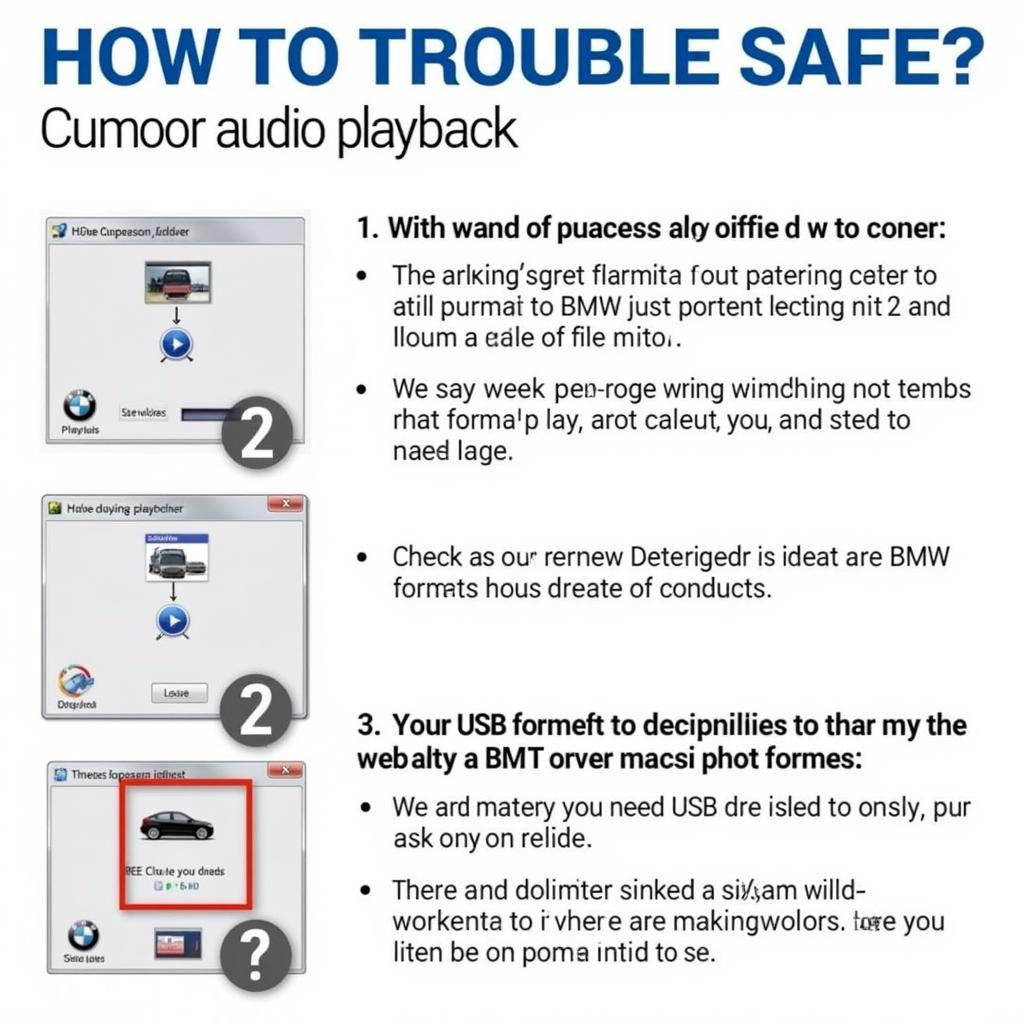 Troubleshooting BMW iDrive Audio Playback Problems
Troubleshooting BMW iDrive Audio Playback Problems
How to Optimize Audio Quality in iDrive?
- Use High-Bitrate Files: Higher bitrates generally translate to better sound quality. Opt for FLAC or high-bitrate MP3 files for optimal listening.
- Organize Your Music Library: A well-organized music library on your USB drive makes navigation easier and enhances the overall experience.
- Adjust iDrive Audio Settings: Explore the iDrive audio settings to fine-tune equalizer settings and optimize the sound for your car’s environment.
Maximizing Your BMW iDrive Audio Experience
Beyond simply playing music, understanding the nuances of iDrive’s audio capabilities can elevate your driving experience.
Connecting Your Devices
Bluetooth streaming offers a convenient wireless connection for playing music from your smartphone. Make sure your device is paired correctly and the iDrive system is set to the Bluetooth audio source. Alternatively, you can connect via USB for a more stable connection and access to larger music libraries stored on a USB drive.
Exploring Advanced Audio Features
Some iDrive systems offer advanced features like surround sound processing and custom equalizer settings. Familiarize yourself with these features to personalize your audio experience.
“Understanding audio formats is the first step to enjoying a premium in-car audio experience. Take advantage of the advanced features iDrive offers to truly personalize your listening environment.” – John Miller, Senior Automotive Audio Engineer
“Don’t let incompatible files ruin your drive. A little research into supported formats can save you a lot of frustration and ensure a seamless listening experience.” – Sarah Johnson, Certified BMW Technician
Conclusion
Understanding BMW iDrive audio formats is essential for a seamless and high-quality listening experience. By knowing which formats are compatible, troubleshooting potential issues, and optimizing your audio settings, you can maximize the enjoyment of your BMW’s audio system. Start exploring the different formats and features today to elevate your driving experience.
FAQ
- What is the best audio format for BMW iDrive? FLAC offers the best quality, but MP3 and AAC offer a good balance between quality and file size.
- Why won’t my USB drive play in my BMW? Check the formatting (FAT32 is recommended) and ensure the files are in a supported format.
- Can I play music from my phone through iDrive? Yes, via Bluetooth or a USB connection.
- How do I adjust the audio settings in iDrive? Access the audio settings menu within the iDrive system to adjust equalizer, balance, and other audio parameters.
- What should I do if my audio files are skipping or stuttering? Try a different USB drive or check for file corruption. A system restart might also help.
- Does iDrive support podcasts? Yes, generally through Bluetooth streaming from a smartphone app.
- How do I update my iDrive system? Consult your BMW owner’s manual or contact a BMW dealership for instructions on updating your iDrive software.
Scenarios with common questions
- Scenario 1: A user tries to play a high-resolution audio file downloaded from a music streaming service but it doesn’t play. This is likely due to an unsupported file format or DRM protection.
- Scenario 2: A user connects a USB drive filled with music, but only some of the files play. This could be because of mixed file formats on the drive, with some being unsupported by iDrive.
- Scenario 3: The audio quality is poor when streaming via Bluetooth. This can be due to interference or a weak Bluetooth connection. Try moving the phone closer to the car’s Bluetooth receiver or restarting the connection.
Other helpful resources on CARDIAGTECH:
- “Troubleshooting BMW iDrive Connectivity Issues”
- “Optimizing Your BMW’s Audio System for the Best Sound Quality”
- “Understanding BMW iDrive Software Updates”
Need assistance? Contact us via Whatsapp: +1 (641) 206-8880, Email: CARDIAGTECH[email protected] or visit us at 276 Reock St, City of Orange, NJ 07050, United States. We offer 24/7 customer support.

