Coding auxiliary audio to your BMW E60 using ICarly can seem daunting, but with the right guidance, it’s a manageable process. This guide will walk you through the steps involved, common issues, and solutions to help you enjoy your upgraded audio system.
Understanding ICarly and its Capabilities
ICarly is a powerful diagnostic and coding software that allows you to access and modify various modules in your BMW E60, including those controlling the audio system. It offers a user-friendly interface, making it accessible even for those without extensive technical expertise. It’s a valuable tool for adding features like auxiliary audio, enabling you to connect devices like smartphones and MP3 players.
Preparing for Auxiliary Audio Coding
Before you begin coding, ensure you have the necessary equipment. You’ll need a compatible ICarly adapter, a stable internet connection, and a laptop or tablet running the ICarly software. Also, ensure your BMW E60’s battery is fully charged to prevent interruptions during the coding process.
Gathering Your Tools and Equipment
- ICarly Adapter: Choosing the correct adapter is crucial. Ensure compatibility with your BMW E60 and the latest ICarly software version.
- Laptop/Tablet: A laptop or tablet with a reliable internet connection is necessary for running the ICarly software and downloading updates.
- Charged Battery: A fully charged car battery is essential to prevent coding errors or interruptions.
Step-by-Step Guide to Coding Auxiliary Audio
- Connect the ICarly Adapter: Plug the adapter into your BMW E60’s OBD-II port, usually located under the dashboard on the driver’s side.
- Launch ICarly: Open the ICarly software on your laptop/tablet and establish a connection with your car.
- Read Vehicle Data: Allow ICarly to read your vehicle’s data to identify the specific modules and options available.
- Select the Correct Module: Navigate to the module responsible for audio settings, often labeled as “MULF” or “CCC.”
- Activate Auxiliary Input: Locate the option for “AUX Input” and activate it. The specific terminology might vary slightly depending on your car’s configuration and ICarly version.
- Code the Module: After making the necessary changes, select the “Code” option in ICarly to apply the new settings to your car’s module.
- Verify Functionality: Test the auxiliary audio input by connecting your device and playing audio.
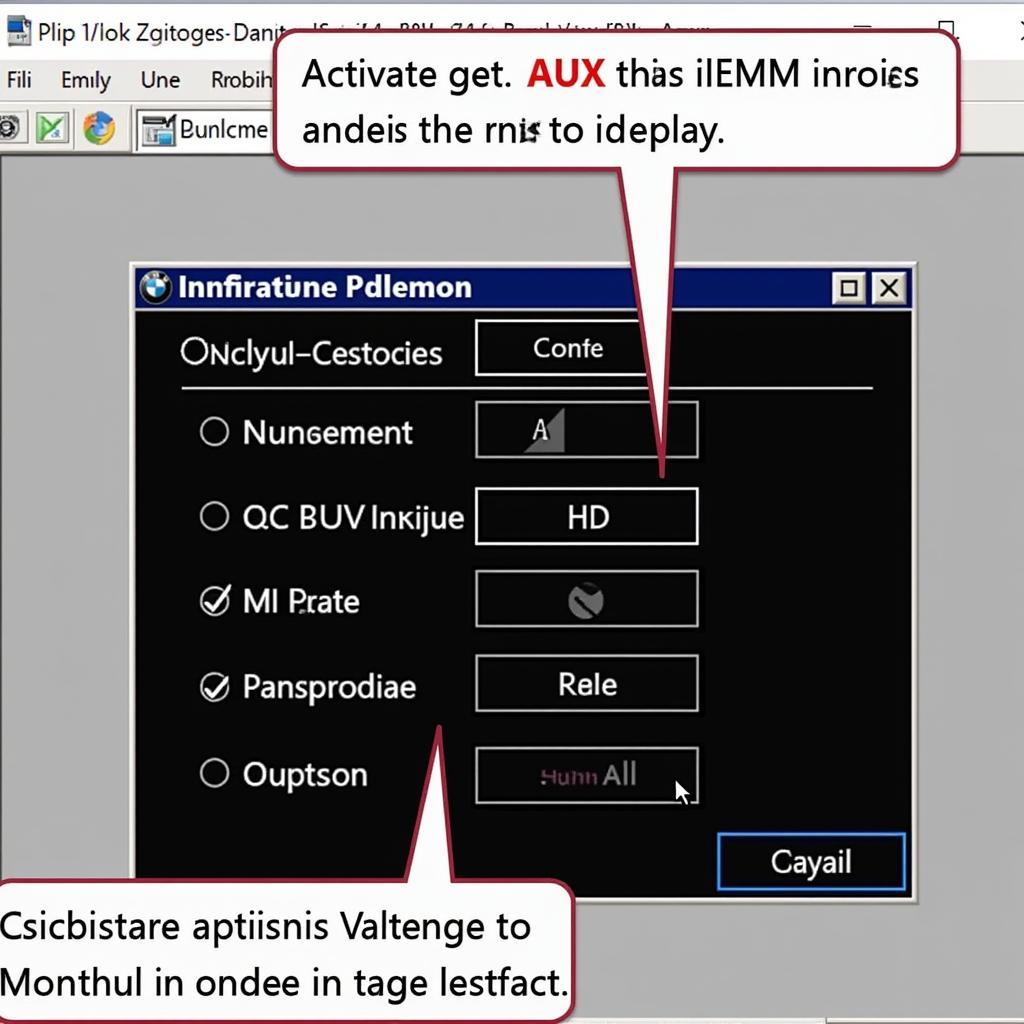 Coding AUX Input with ICarly
Coding AUX Input with ICarly
Troubleshooting Common Issues
- No Sound: Double-check your wiring and connections. Ensure the correct audio source is selected on your car’s head unit.
- Intermittent Sound: This could indicate a faulty cable or a loose connection. Try replacing the auxiliary cable.
- ICarly Errors: If you encounter errors during the coding process, refer to ICarly’s documentation or online forums for assistance. Ensure you’re using the latest version of the software and adapter firmware.
Expert Insights
“Connecting an auxiliary input opens up a world of audio options for your BMW E60,” says Michael Schmidt, Lead Automotive Diagnostics Technician at Bavarian Auto Solutions. “ICarly simplifies the process significantly, allowing owners to enhance their car’s entertainment system without extensive technical knowledge.”
Beyond Auxiliary Audio: Exploring Other ICarly Features
ICarly offers a range of functionalities beyond coding auxiliary audio. You can customize various settings, diagnose problems, and even perform service resets.
Expanding Your ICarly Knowledge
- Diagnostics: Read and clear fault codes to identify potential issues.
- Coding: Customize various features like lighting, comfort access, and window operation.
- Service Resets: Reset service indicators for oil changes, brake pad replacements, and other maintenance tasks.
 Enjoying AUX in BMW E60
Enjoying AUX in BMW E60
Conclusion
Coding auxiliary audio to your BMW E60 with ICarly is a rewarding DIY project. By following this comprehensive guide, you can unlock new audio possibilities and personalize your driving experience. Remember to always double-check your connections and refer to ICarly’s resources for troubleshooting.
FAQ
- What is ICarly? ICarly is a diagnostic and coding software for BMW vehicles.
- Do I need any special cables for coding auxiliary audio? You’ll need a compatible ICarly adapter and a standard auxiliary cable.
- What if I encounter errors during coding? Refer to ICarly’s documentation or online forums, and ensure your software and firmware are updated.
- Can I reverse the coding if needed? Yes, you can revert to the original settings using ICarly.
- Is coding with ICarly safe for my car? When used correctly, ICarly is generally safe. However, improper coding could potentially affect your car’s systems.
- Can I code other features besides auxiliary audio with ICarly? Yes, ICarly offers a wide range of coding options for various vehicle functions.
- Where can I find more information about ICarly? Visit the official ICarly website or online forums dedicated to BMW coding.
Need assistance? Contact us via WhatsApp: +1 (641) 206-8880, Email: CARDIAGTECH[email protected] or visit us at: 276 Reock St, City of Orange, NJ 07050, United States. Our customer support team is available 24/7.
