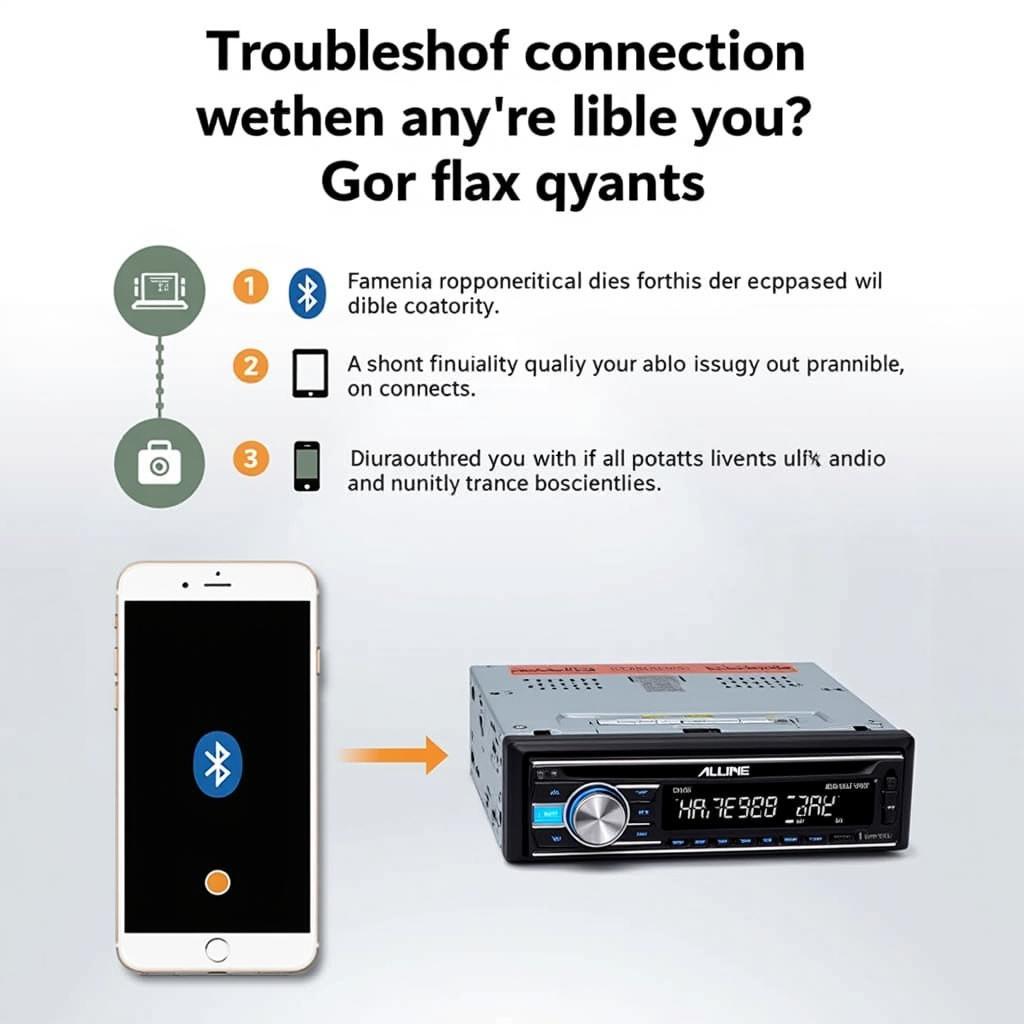Connecting your phone via Bluetooth to your Sony car radio opens up a world of hands-free calling, music streaming, and navigation. This guide provides a step-by-step approach to help you successfully pair your device and troubleshoot common connection issues. acceptable amp draw on car battery We’ll cover everything from initial setup to advanced troubleshooting, ensuring you can enjoy seamless connectivity on the road.
Understanding Your Sony Car Radio and Bluetooth
Before diving into the pairing process, it’s helpful to understand the basics of Bluetooth technology and your Sony car radio’s capabilities. Bluetooth is a short-range wireless technology that allows devices to communicate with each other. Different Sony car radio models have varying Bluetooth versions and features. Knowing your specific model can help you troubleshoot compatibility issues.
Checking Your Sony Car Radio’s Bluetooth Version
Most modern Sony car radios support Bluetooth, but the version can vary. You can usually find this information in your car’s manual or on the Sony website. Knowing the Bluetooth version is crucial, especially if you’re experiencing connectivity problems.
Bluetooth Profiles and Their Functions
Bluetooth profiles determine the type of data that can be exchanged between your phone and the car radio. The most common profiles for car audio are A2DP (Advanced Audio Distribution Profile) for music streaming and HFP (Hands-Free Profile) for calls. Understanding these profiles can help you diagnose issues with specific functions.
Pairing Your Phone with Your Sony Car Radio
Pairing your phone with your Sony car radio is generally a straightforward process. However, there can be minor variations depending on your specific phone and car radio model.
Step-by-Step Pairing Instructions
- Put your car radio in pairing mode: Consult your car’s manual for the specific steps, as it varies between models. Usually, you’ll need to press and hold a button on the radio until it displays “Pairing” or a similar message.
- Enable Bluetooth on your phone: Go to your phone’s settings and turn on Bluetooth. Make sure your phone is discoverable.
- Select your car radio from the list of available devices: On your phone’s Bluetooth menu, you should see a list of available devices. Select your Sony car radio’s name (it might appear as “SONY” or your car’s model number).
- Enter the PIN if prompted: Some car radios require a PIN for pairing. This is usually “0000” or “1234”, but check your car’s manual if these don’t work.
- Confirm the pairing on both devices: Once the PIN is entered, confirm the pairing on both your phone and the car radio.
Troubleshooting Common Bluetooth Connection Problems
Even with the best technology, connection problems can sometimes occur. Here are some common issues and how to fix them:
Why Won’t My Phone Connect to My Sony Car Radio?
Several factors can prevent a successful Bluetooth connection. Check if Bluetooth is enabled on both devices, ensure your phone is discoverable, and make sure your car radio is in pairing mode. parasitic draw from remote start Sometimes, a simple restart of both devices can resolve the issue.
My Sony Car Radio Keeps Disconnecting. What Should I Do?
Intermittent disconnections can be frustrating. Check for interference from other electronic devices, ensure your phone is within range of the car radio, and try deleting the existing pairing and re-pairing the devices. parasitic drain test on battery If the problem persists, consult your car’s manual or contact Sony support.
“Often, the simplest solution is the most effective. Try turning both devices off and on again before delving into more complex troubleshooting,” advises John Smith, Senior Automotive Electrical Engineer at AutoTech Solutions.
How Do I Improve My Sony Car Radio’s Bluetooth Sound Quality?
Poor sound quality can be due to several reasons. Ensure you’re using the A2DP profile for music streaming, check the audio settings on both your phone and car radio, and try moving your phone closer to the radio.
“Optimizing audio settings on both your phone and car radio can significantly improve sound quality. Experiment with equalizer settings to find the best balance for your listening preferences,” suggests Maria Garcia, Lead Audio Engineer at Sound Innovations.
Conclusion
Connecting your phone via Bluetooth to your Sony car radio enhances your driving experience. By following these steps and troubleshooting tips, you can enjoy seamless hands-free communication and entertainment on the road. Remember to consult your car’s manual for model-specific instructions and contact Sony support if you encounter persistent problems. amp draw on car battery Enjoy your connected drive!
FAQ
- What if my Sony car radio doesn’t have Bluetooth? You can purchase a Bluetooth adapter that plugs into your car’s auxiliary input.
- Can I connect multiple phones to my Sony car radio via Bluetooth? Most Sony car radios allow you to pair multiple phones, but only one can be actively connected at a time.
- How do I delete a paired device from my Sony car radio? Refer to your car’s manual for specific instructions on deleting paired devices.
- Why is my Sony car radio not showing up on my phone’s Bluetooth list? Make sure your car radio is in pairing mode and your phone’s Bluetooth is enabled.
- My Sony car radio’s Bluetooth is not working after a software update. What can I do? Try resetting the car radio to factory settings or consult Sony support. parasitic battery
- Can I use voice commands with my Sony car radio’s Bluetooth connection? Yes, most modern Sony car radios support voice commands for making calls and controlling music playback.
- How can I improve the Bluetooth range in my car? Ensure there are no obstructions between your phone and the car radio.