Connecting your phone to your car radio via Bluetooth offers a seamless way to enjoy hands-free calling and music streaming. However, the process can sometimes be tricky. This guide provides a step-by-step approach to connecting your phone’s Bluetooth to your car’s radio, troubleshooting common issues, and maximizing your in-car audio experience.
Understanding Bluetooth Car Connectivity
Bluetooth has become a standard feature in most modern vehicles, allowing for safe and convenient integration with smartphones. It enables drivers to make and receive calls without taking their hands off the wheel, and to stream their favorite music playlists directly from their phone. However, different car models and phone operating systems can have slightly varying connection procedures.
After successfully pairing your devices, you can use voice commands or the car’s controls to manage calls and music. Remember to consult your car’s manual and your phone’s settings for specific instructions and features. Some newer vehicles even offer advanced features like wireless Android Auto or Apple CarPlay for an even more integrated experience. You might need to update your car’s firmware or your phone’s operating system for optimal performance and compatibility.
Navigating through your phone’s Bluetooth settings can sometimes be confusing. Are you having trouble locating the correct pairing menu? Check your phone’s user manual or search online for specific instructions for your phone model. If you’re looking for solutions to replacing your Honda key fob, you can find valuable information at replace honda key fob.
How to Connect Your Phone via Bluetooth
Step-by-Step Connection Guide
- Enable Bluetooth: Turn on Bluetooth on both your phone and your car’s radio. Usually, there’s a dedicated Bluetooth button or a setting within the car’s infotainment system.
- Make your phone discoverable: In your phone’s Bluetooth settings, make sure it’s visible to other devices. This usually involves selecting “Pairing Mode” or a similar option.
- Search for devices: On your car’s radio, initiate a search for nearby Bluetooth devices. The display should show a list of available devices.
- Select your phone: Choose your phone’s name from the list displayed on the car radio.
- Enter the PIN: Both your phone and car radio might display a PIN. Verify that the PINs match and confirm on both devices. Sometimes the PIN is automatically generated and confirmed.
- Confirm pairing: Once the pairing is successful, you’ll typically see a confirmation message on both your phone and the car’s display.
Losing your key fob can be a major inconvenience. Check out this helpful resource on locating key fob for tips on finding a lost key fob.
Troubleshooting Common Connection Issues
- No devices found: Ensure Bluetooth is enabled on both devices and your phone is in discoverable mode. Try restarting both your phone and the car’s infotainment system.
- Incorrect PIN: Double-check the PIN displayed on both devices and try again. If the issue persists, consult your car’s manual or your phone’s support documentation.
- Poor audio quality: Ensure there’s no interference from other electronic devices. Try moving your phone closer to the car’s radio.
- Connection drops: Check the Bluetooth range and ensure your phone is within the specified distance. Try deleting the existing pairing and re-pairing the devices.
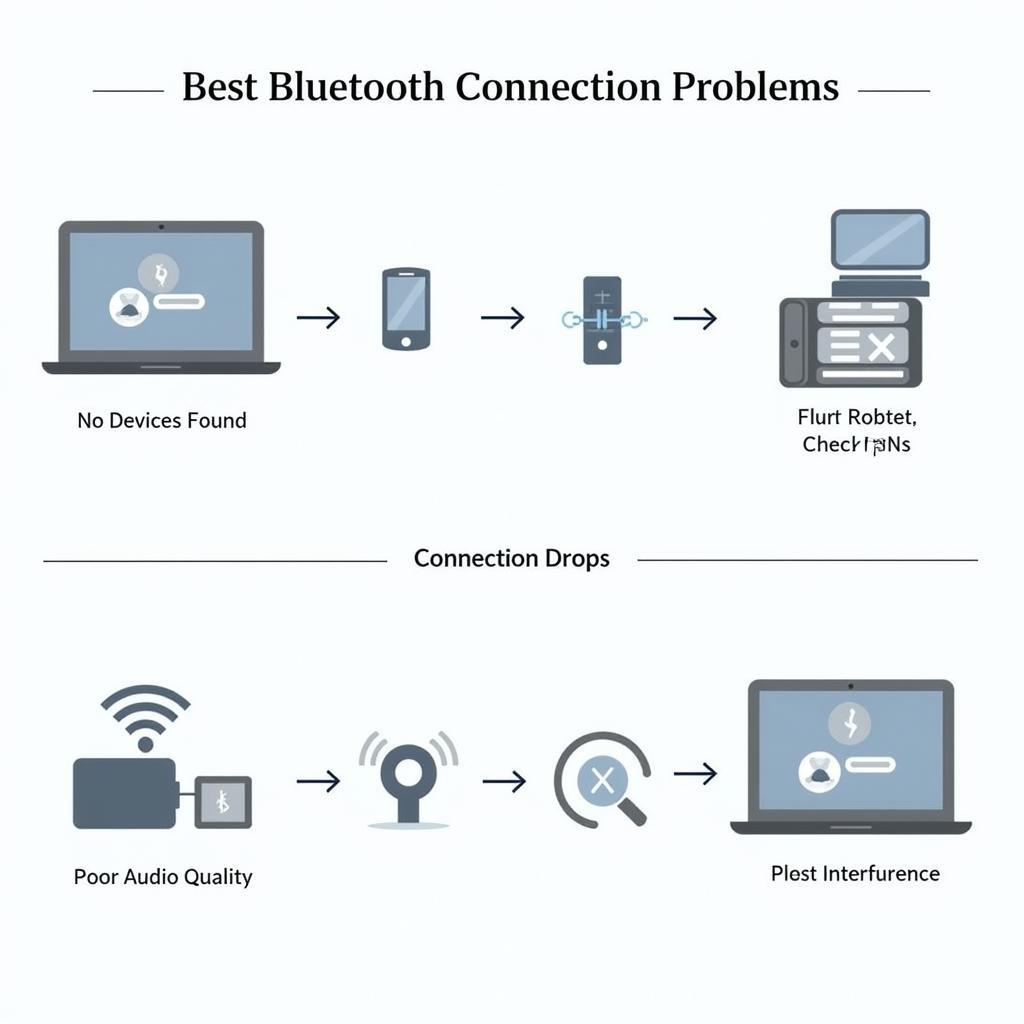 Troubleshooting Bluetooth Car Radio Connection Issues
Troubleshooting Bluetooth Car Radio Connection Issues
Optimizing Your Bluetooth Car Audio
Once connected, you can further enhance your in-car audio experience. Adjusting the equalizer settings on both your phone and car radio can dramatically improve sound quality. Experimenting with different audio profiles and settings can optimize the audio for various music genres.
“Bluetooth connectivity has revolutionized the in-car experience,” says John Smith, Automotive Electronics Engineer at Car Tech Solutions. “It’s not just about hands-free calling anymore. It’s about seamlessly integrating your digital life into your driving experience.”
Need help finding your lost key fob? Explore this helpful guide on find my key fob for practical tips and techniques.
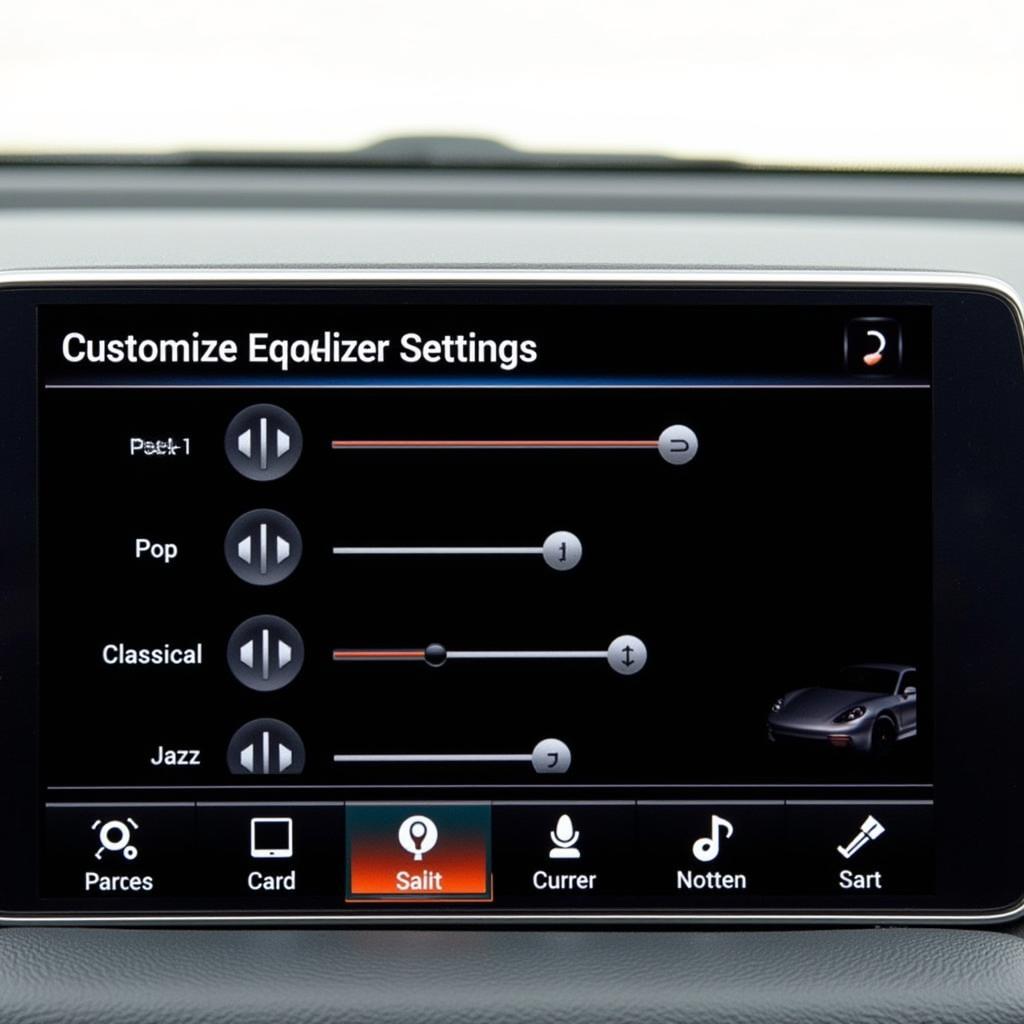 Optimizing Bluetooth Car Audio Experience
Optimizing Bluetooth Car Audio Experience
Why Can’t I Connect My Phone Bluetooth to My Car Radio?
Sometimes, despite following the correct steps, connection issues can arise. This might be due to compatibility problems between your phone and car radio, outdated software on either device, or even a temporary glitch. Resetting your phone’s network settings or updating your car’s firmware can sometimes resolve these problems.
“Ensuring both your car’s system and your phone’s software are up-to-date is crucial for seamless Bluetooth connectivity,” adds Jane Doe, Senior Technician at AutoConnect Specialists. “Regular updates often include bug fixes and compatibility improvements that can address connection issues.”
If you’re struggling with your Nissan Pathfinder key fob battery, this resource on nissan pathfinder key fob battery provides helpful information and guidance. A useful tool for locating a misplaced key fob is the lost key fob finder.
Conclusion
Connecting your phone’s Bluetooth to your car radio enhances convenience and safety. By following the steps outlined in this guide and addressing potential troubleshooting issues, you can enjoy seamless hands-free calling and music streaming while on the road. Remember to keep both your phone and car’s software updated for optimal performance and connect phone bluetooth car radio efficiently.
