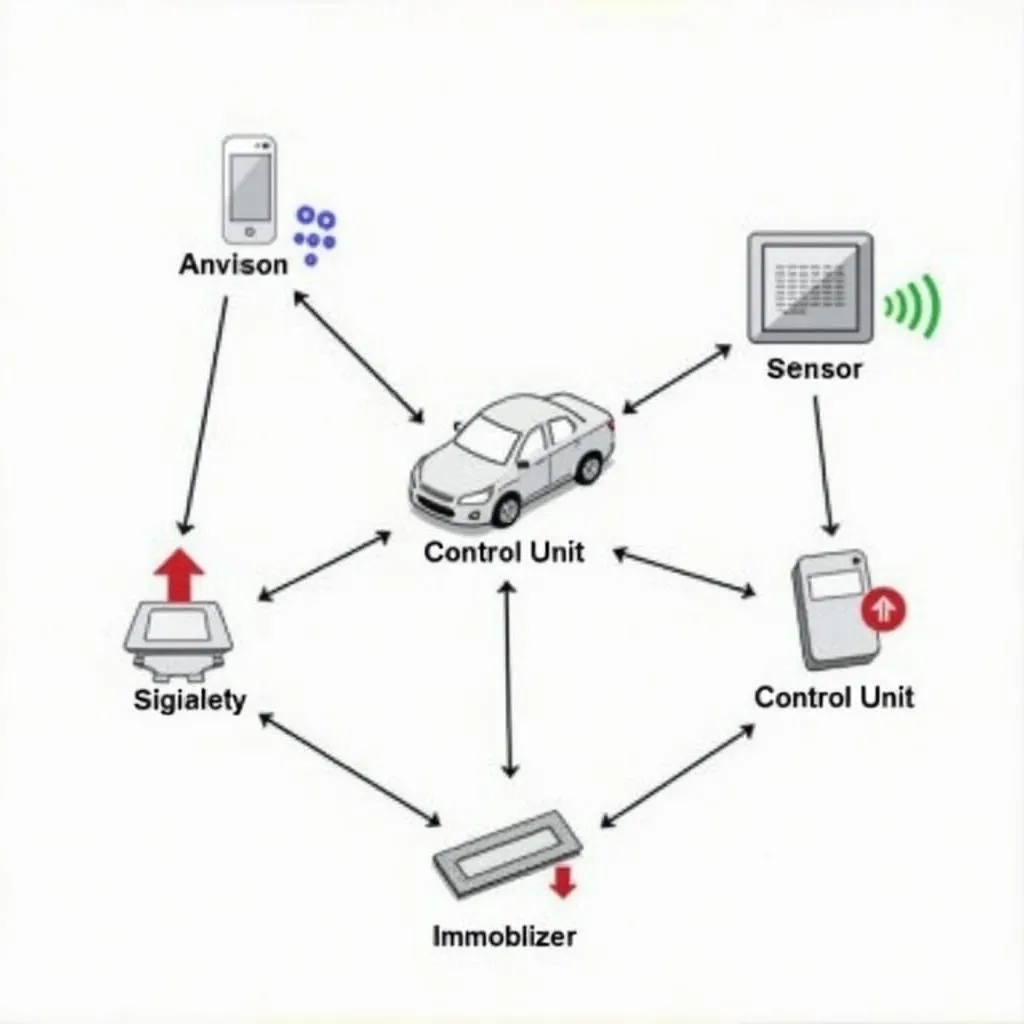Connecting your phone to your car radio via Bluetooth opens up a world of hands-free communication and entertainment. Whether you’re streaming your favorite playlist or taking an important call, a stable Bluetooth connection is essential for a seamless driving experience. This guide dives deep into the process, troubleshooting common issues, and offering expert tips for a flawless connection.
 Connecting a smartphone to car radio via Bluetooth
Connecting a smartphone to car radio via Bluetooth
Bluetooth connectivity has become a standard feature in most modern vehicles, enabling drivers to enjoy hands-free calling and wireless music streaming. However, the process of connecting your phone to your car radio can sometimes be frustrating, especially with the wide variety of phone and car models available. Understanding the nuances of Bluetooth pairing can significantly enhance your driving experience.
Understanding Bluetooth in Your Car
Before diving into the connection process, it’s important to understand the basics of Bluetooth technology in your car. Bluetooth operates on short-range radio waves, allowing your phone and car radio to communicate wirelessly. This connection enables you to make and receive calls, stream music, and even access certain phone apps through your car’s infotainment system.
Why is My Phone Not Connecting to My Car Bluetooth?
Several factors can prevent your phone from connecting to your car’s Bluetooth. The most common culprits include Bluetooth being disabled on either device, compatibility issues between your phone and car, or simply being out of range. In some cases, software glitches or outdated firmware on your car radio can also interfere with the connection.
“Ensuring both your phone and car’s Bluetooth are enabled seems obvious, but it’s a surprisingly common oversight,” says automotive electrical engineer, David Miller. “Double-checking this basic step can save you a lot of troubleshooting time.”
How to Connect Your Phone to Car Radio Bluetooth
Connecting your phone to your car’s Bluetooth typically involves a straightforward pairing process. First, ensure Bluetooth is enabled on both your phone and car radio. Then, initiate the pairing process on your car’s infotainment system. Put your phone in discovery mode, which makes it visible to other Bluetooth devices. Look for your car’s name on your phone’s Bluetooth list and select it. You might be prompted to enter a PIN code, which is usually displayed on your car’s screen. Once entered, your phone should be connected.
Troubleshooting Common Bluetooth Connection Issues
If you encounter problems, try restarting both your phone and car. If that doesn’t work, try deleting the existing pairing from both devices and starting the pairing process again. Consulting your car’s manual or your phone’s manufacturer website for device-specific instructions can also be helpful.
Optimizing Your Bluetooth Car Connection
For an optimal Bluetooth experience, ensure your phone’s operating system and your car’s firmware are up to date. This can resolve software bugs and improve compatibility. Also, keep your phone charged while connected to avoid interruptions.
Can I Connect Two Phones to My Car Bluetooth at the Same Time?
Some car radios support multi-point pairing, allowing you to connect two phones simultaneously. However, typically only one phone can be actively used for calls at a time. Check your car’s manual to see if this feature is supported.
“Keeping your car’s firmware updated is crucial for optimal Bluetooth performance,” advises automotive software specialist, Sarah Johnson. “Manufacturers regularly release updates that improve compatibility and address known bugs.”
Conclusion
Connecting your phone to your car radio Bluetooth offers convenient hands-free calling and entertainment. By following the steps outlined in this guide and troubleshooting potential issues, you can enjoy a seamless and connected driving experience. Make sure to keep both your phone and car’s software updated for optimal performance and connect phone to car radio bluetooth with ease.
FAQ
- What if my car doesn’t have Bluetooth? You can purchase a Bluetooth adapter that plugs into your car’s auxiliary input or cigarette lighter port.
- Why is my Bluetooth audio quality poor? Ensure your phone is close to the car radio and that there aren’t any objects obstructing the signal. Try adjusting the audio settings on both your phone and car. If you have an Astra J, you might want to check for the astra j release parking brake warning if it interferes with your audio.
- Can I play music from any app using Bluetooth? Yes, most music streaming apps are compatible with car Bluetooth.
- How do I disconnect my phone from my car’s Bluetooth? You can usually disconnect from either your phone’s Bluetooth settings or your car’s infotainment system.
- What if my car’s Bluetooth keeps disconnecting? Try deleting the pairing and re-pairing your devices. If the problem persists, there might be a hardware issue with either your phone or car radio.
- My car has an active brake assist warning light, could this be related to the Bluetooth connection? It’s unlikely, but potential electrical interference can never be ruled out completely.
- Can I use voice commands through my car’s Bluetooth? Yes, most car Bluetooth systems support voice commands for making calls, sending messages, and controlling music playback.