The Tire Pressure System Fault error in a Jaguar X250 XF 2015 can appear due to malfunctioning sensors or connectivity issues. This guide explains step-by-step how to disable the tire pressure monitoring system fault, saving costs on repairs or replacements while eliminating unnecessary alerts.
Common Symptoms of Tire Pressure System Fault
The following are typical symptoms indicating a fault:
1. Error codes appear in diagnostic software:
-
- C1A59-13: Front right initiator.
- C1A58-93: Front right tire pressure sensor and transmitter assembly.
2. The dashboard displays a “Tire Pressure System Fault” warning.
3. The TPMS may not respond when attempting to reset or interact through the infotainment screen.
4. The system may need frequent resets without resolving the underlying issue.

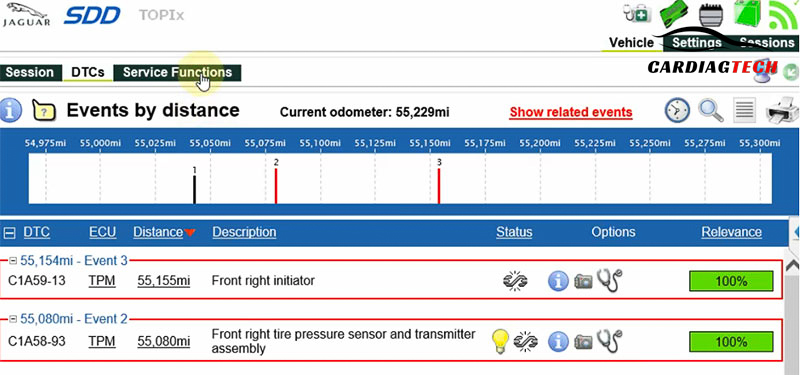
Possible Causes of the Fault
- Sensor Malfunction: Issues with tire pressure sensors or transmitter assembly.
- Connectivity Issues: Loss of connection between sensors and the vehicle system.
- Cost-Effective Solutions: Vehicle owners may prefer disabling the system to avoid repair or replacement costs.
- False Alerts: The TPMS can occasionally send inaccurate pressure alerts, causing unnecessary annoyance.
Tools and Software Required
To disable the Tire Pressure System Fault, you will need the following:
- A computer installed with JLR SDD programming/coding software.
- Diagnostic tools such as:
- JLR DoIP or JLR Mongoose Pro.
- Devices using VX Manager with an SDD license.
- J2534 tools like Autel or Cardaq.
=> You may need these devices:
Step-by-Step Guide to Disable Tire Pressure Monitoring System
Step 1: Connect the Diagnostic Tool
- Use the JLR Mongoose Pro or another compatible diagnostic device.
- Connect the tool to the vehicle and launch the JLR SDD software on your computer.
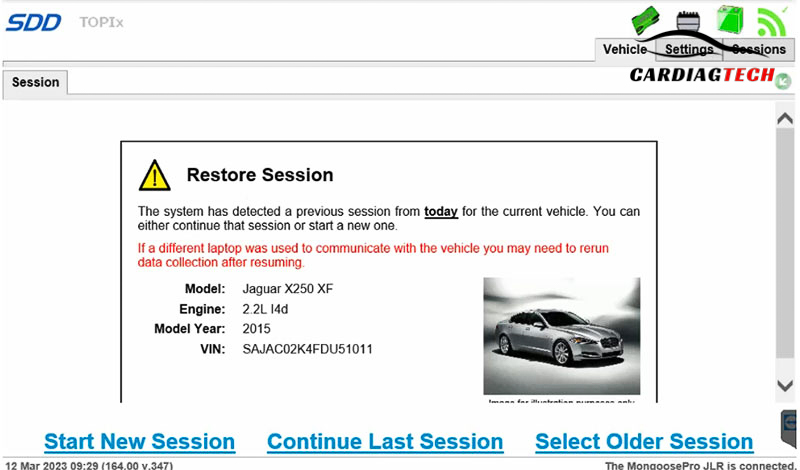
Step 2: Diagnose the TPMS
- Run a diagnostic check to identify any errors in the Tire Pressure Module (TPM).
- Confirm the presence of error codes C1A59-13 and C1A58-93 or similar warnings.
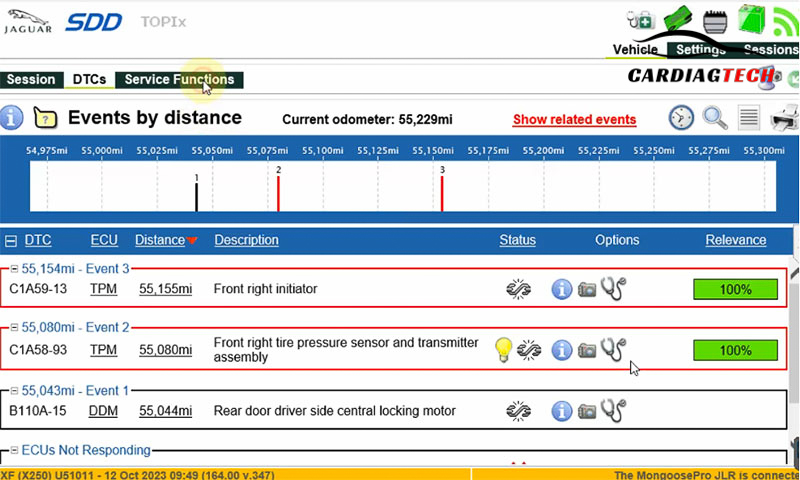
Step 3: Access Service Functions
- Navigate to the “Service Functions” section in the software.
- Select the option Car Configuration Management – Current Vehicle Car Configuration Modification.

Step 4: Modify the Tyre Pressure Monitor System Configuration
- In the Description panel, locate Tire Pressure Monitor System.
- Change the Proposed Value to Tire Pressure Monitor is not fitted.
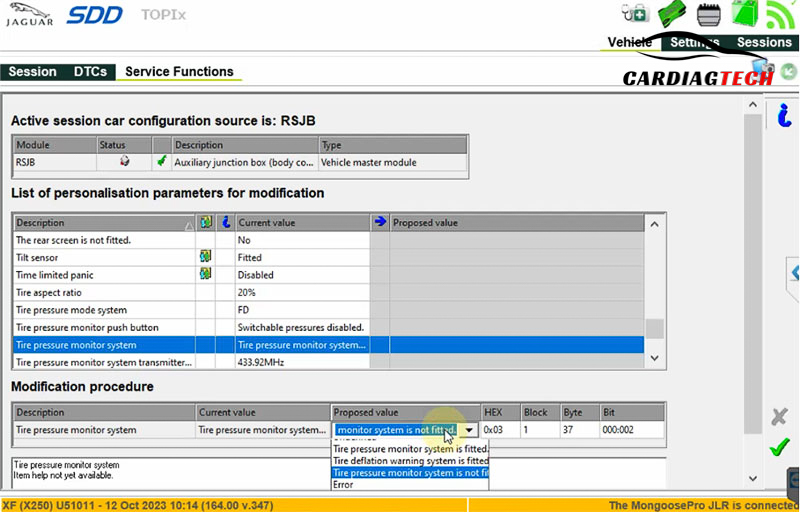
Step 5: Adjust the Pressure Monitor Push Button
- Select Tire Pressure Monitor Push Button.
- Change the Proposed Value to Switchable Pressure Enable.

Step 6: Save the Changes
- Confirm the modifications by selecting the Tick button to save the updated configuration.
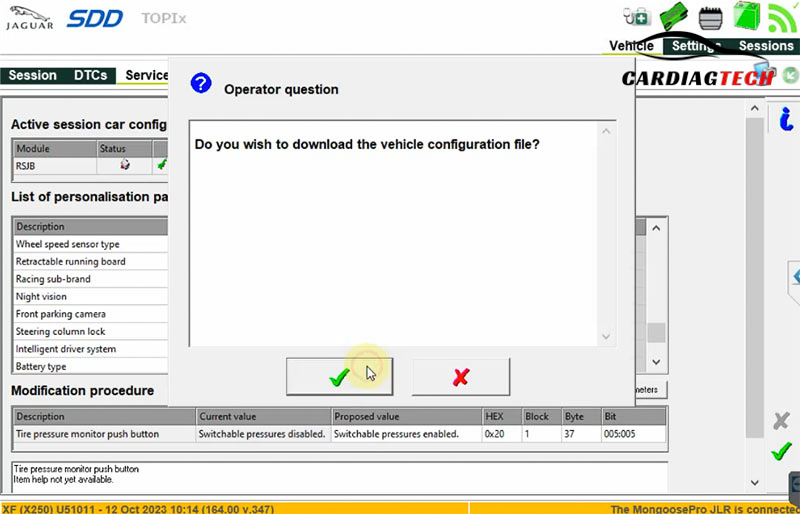
Step 7: Cycle the Ignition and Clear Errors
- Turn the ignition off, then back on.
- Follow the software’s instructions to clear any remaining error codes.

Step 8: Verify the Fix
- Recheck the TPMS for errors using the diagnostic software.
- Ensure the dashboard no longer displays the “Tire Pressure System Fault” warning.
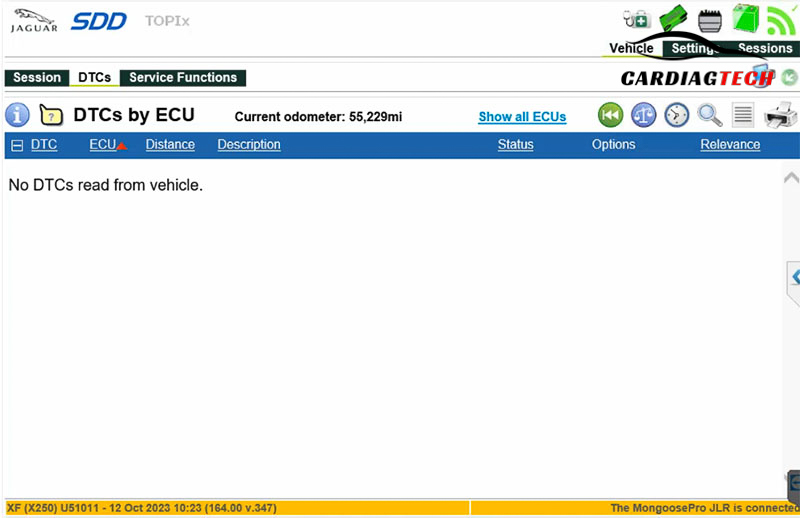
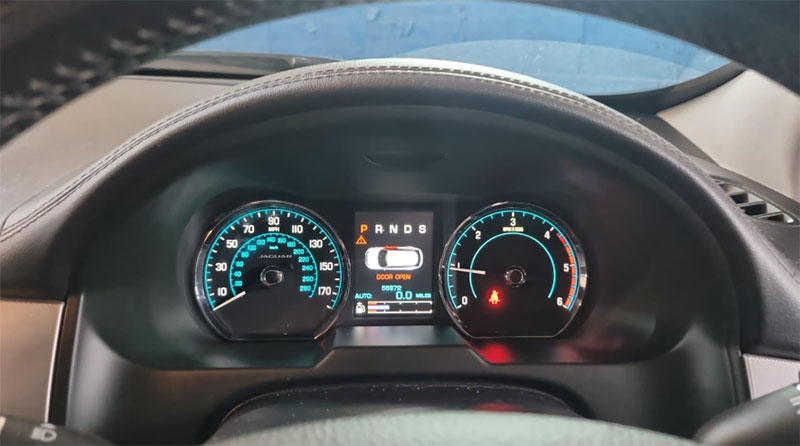
Final Check and Support
After completing the above steps, the Tire Pressure System Fault should be disabled successfully. Always verify that the system functions as desired and perform a test drive to confirm no residual warnings appear.
If you encounter any issues or require assistance during the process, don’t hesitate to contact us. We’re here to help!
- WhatsApp: +1 (641) 206-8880.
- Email: [email protected].
For professional guidance or troubleshooting, our experienced team is just a message away!


