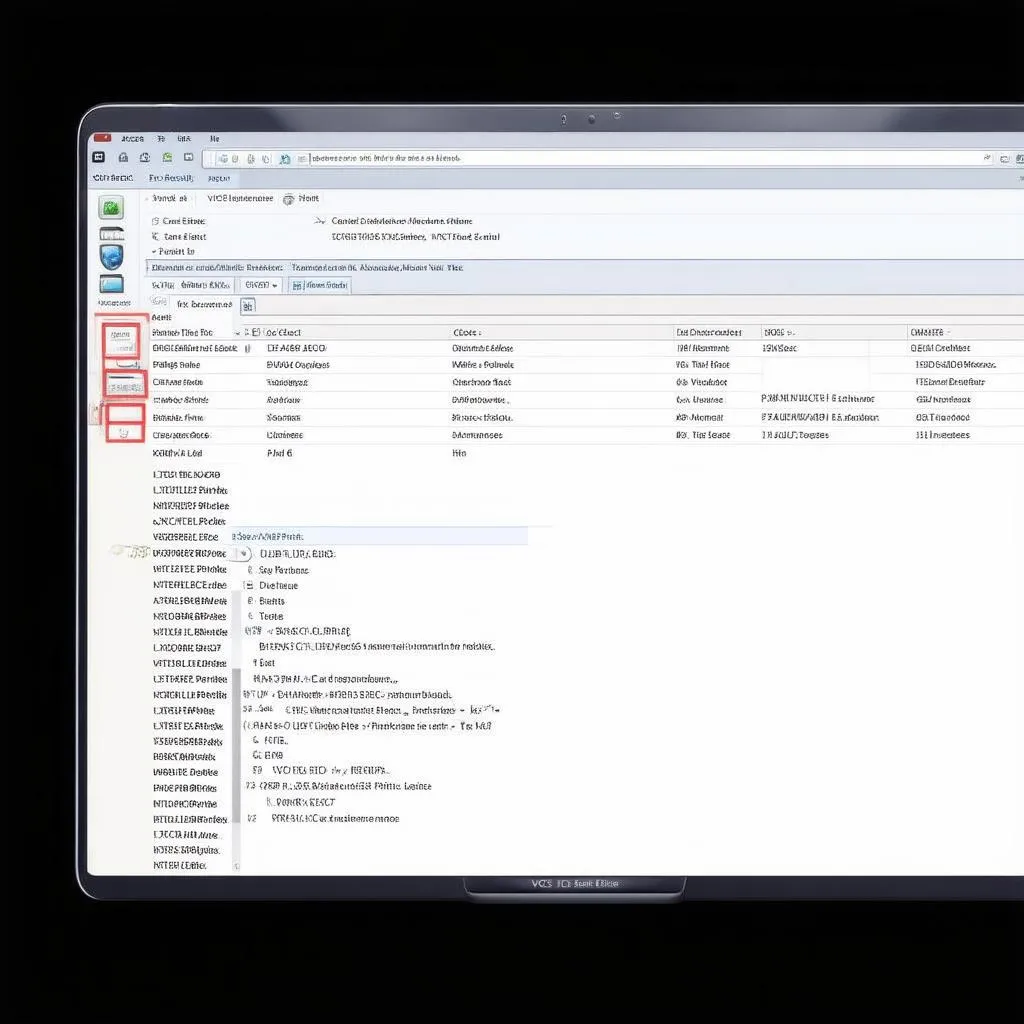For Volkswagen owners, especially those with MK7 models, having access to the inner workings of their vehicles can be incredibly empowering. This is where VCDS, also known as VAG-COM, comes in. This powerful diagnostic software allows you to delve into your car’s control modules, enabling you to customize settings, troubleshoot issues, and gain a deeper understanding of your vehicle. This guide will provide you with a step-by-step walkthrough on how to access the VCDS menu for your MK7, empowering you to unlock the full potential of your Volkswagen.
Understanding VCDS and its Capabilities
VCDS is a Windows-based diagnostic software specifically designed for vehicles within the Volkswagen Auto Group (VAG), including Volkswagen, Audi, Seat, and Skoda. It serves as a direct line of communication between your computer and your car’s control modules, granting you access to a wealth of information and functionalities.
Here’s what you can do with VCDS:
- Read and clear fault codes: Diagnose those pesky check engine lights with detailed descriptions of the issues.
- Adjust coding and adaptations: Customize your car’s behavior, such as enabling/disabling certain features.
- Monitor live data: View real-time sensor readings to analyze performance and identify potential problems.
- Perform basic settings: Calibrate components after repairs or modifications.
Accessing the VCDS Menu on Your MK7
Requirements:
- A Windows-based laptop: Ensure your laptop has an available USB port.
- A genuine VCDS interface cable: This cable establishes the connection between your laptop and your car’s OBD-II port.
Let’s get started:
-
Connect your VCDS interface cable: Plug one end of the cable into your laptop’s USB port and the other end into the OBD-II port located under the dashboard on the driver’s side of your MK7.
-
Turn on your car’s ignition: You don’t need to start the engine, just turn the ignition to the ‘on’ position.
-
Launch the VCDS software: Wait for the software to initialize and establish communication with your vehicle. You should see your car’s details displayed on the screen, confirming a successful connection.
-
Navigate to the desired control module: The VCDS interface presents a list of control modules within your MK7. Click on the specific module you wish to access, such as “Engine,” “Transmission,” or “Central Electronics.”
-
Explore the available options: Each control module contains various sub-menus and functions. You can now read fault codes, view live data, adjust settings, and perform other diagnostic procedures.
 VCDS Interface Connected
VCDS Interface Connected
Essential Tips for Using VCDS on Your MK7
- Start with a scan: Before making any changes, perform a full system scan to identify any existing fault codes.
- Back up your coding: Before adjusting any coding or adaptations, always make a backup of your original settings. This allows you to revert to the previous configuration if needed.
- Research thoroughly: Understand the implications of any changes you make within VCDS. Refer to reputable sources, forums, or consult with experienced individuals before altering critical settings.
Expert Insight:
“VCDS is an invaluable tool for any MK7 owner serious about understanding and customizing their vehicle,” says automotive electronics specialist, Dr. Emily Carter. “However, it’s crucial to approach coding with caution and thorough research to avoid unintended consequences.” (Source: “Advanced Automotive Diagnostics,” 2nd Edition)
Common FAQs about Accessing the VCDS Menu on MK7
Q: Can I use a generic OBD-II scanner to access the VCDS menu?
A: No, a generic OBD-II scanner will not provide access to the VCDS menu. You need a genuine VCDS interface cable and software designed for VAG vehicles.
Q: What should I do if VCDS fails to connect to my MK7?
A: Double-check your cable connections, ensure your car’s ignition is on, and try restarting both your laptop and the VCDS software. If the issue persists, consult the VCDS troubleshooting guide or seek assistance from their support team.
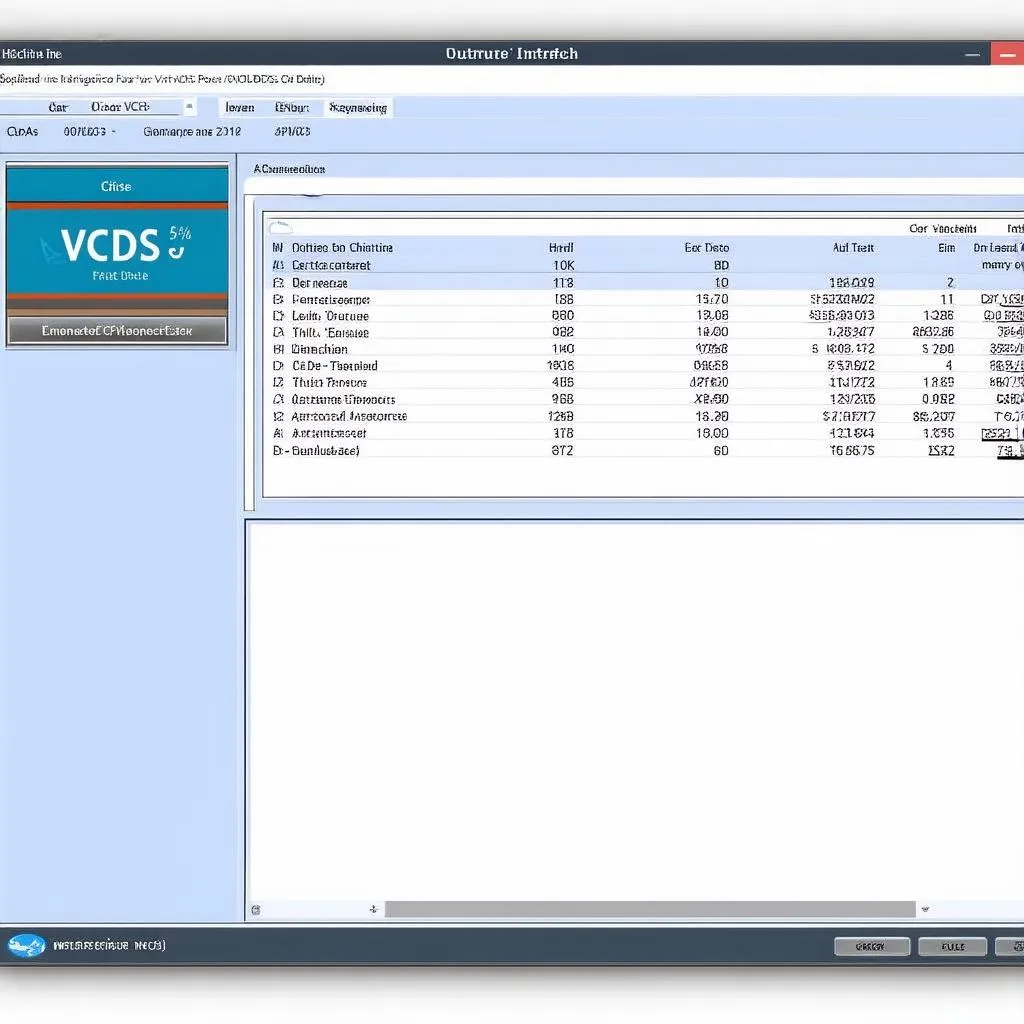 VCDS Software Dashboard
VCDS Software Dashboard
Conclusion
Mastering the art of accessing and navigating the VCDS menu for your MK7 opens up a world of possibilities for customizing and maintaining your vehicle. Remember to prioritize safety, conduct thorough research before making any changes, and don’t hesitate to seek guidance from reputable sources or experienced individuals. Need help choosing the right VCDS tool for your MK7? Contact CARDIAGTECH today for expert advice and a wide selection of high-quality automotive diagnostic products.