Connecting your phone to your car radio via Bluetooth opens up a world of hands-free calling and wireless music streaming. It’s a simple process, but can sometimes be tricky depending on your car and phone model. This comprehensive guide will walk you through the steps to successfully bluetooth your phone to your car radio, troubleshooting common problems, and offering expert tips for a seamless connection.
Pairing your phone with your car’s Bluetooth system is essential for safe and convenient driving. if the car is not starting it could be a completely different issue, but once your car is running, Bluetooth connectivity can significantly enhance your driving experience. Let’s dive into the process of connecting your devices.
Understanding Bluetooth Car Connections
Bluetooth technology uses radio waves to transmit data wirelessly over short distances, making it perfect for connecting your phone to your car’s infotainment system. This allows you to make and receive calls, stream music, and even access certain apps, all without taking your hands off the wheel.
Why Bluetooth Your Phone?
The primary benefit is safety. Hands-free calling keeps your focus on the road, reducing the risk of accidents. Additionally, Bluetooth streaming offers high-quality audio playback for your favorite music and podcasts.
Step-by-Step Guide: How to Bluetooth Your Phone to Your Car Radio
This guide provides a general overview. Remember to consult your car and phone manuals for specific instructions.
-
Enable Bluetooth on both devices: Make sure Bluetooth is turned on in your phone’s settings and your car’s infotainment system.
-
Put your car radio in pairing mode: This usually involves pressing a button labeled “Pair,” “Phone,” or something similar on your car’s radio. Refer to your car’s manual for precise instructions.
-
Search for available devices on your phone: In your phone’s Bluetooth settings, look for available devices. Your car’s radio should appear on the list.
-
Select your car radio and enter the PIN (if required): Some car radios require a PIN for pairing. This is usually found in your car’s manual. If not, it’s often “0000” or “1234”.
-
Confirm the pairing on both devices: Once connected, you should see a confirmation message on both your phone and car’s display.
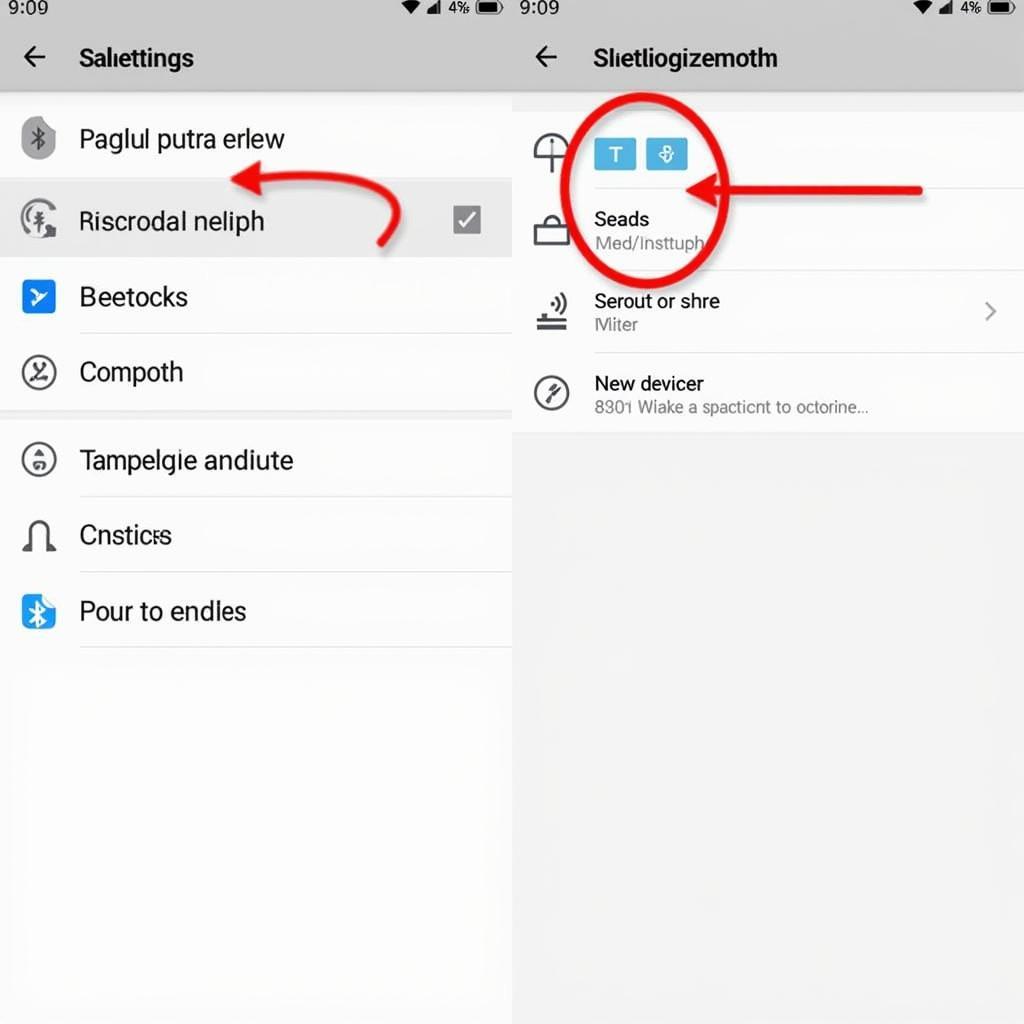 Phone Bluetooth Settings Menu
Phone Bluetooth Settings Menu
Troubleshooting Common Bluetooth Connection Issues
Sometimes, things don’t go as smoothly. Here are a few common problems and their solutions:
-
Can’t find my car radio: Ensure both devices are in pairing mode and within range. Restarting both your phone and car can also help.
-
Pairing unsuccessful: Double-check the PIN. If it’s still not working, try deleting previously paired devices from both your phone and car radio and starting the pairing process again.
-
Poor audio quality: Move your phone closer to the car radio or try clearing any obstructions between the devices.
how to change battery in hyundai key fob may seem unrelated, but a faulty key fob can sometimes interfere with Bluetooth signals.
Advanced Bluetooth Features and Tips
Once connected, you can explore additional features like voice commands, contact syncing, and text message notifications. Check your car’s manual for details.
Optimizing Your Bluetooth Experience
- Prioritize your connection: Designate your phone as a “trusted device” in your car’s system for faster automatic pairing.
- Keep your software updated: Regularly update your phone’s operating system and your car’s firmware to ensure optimal Bluetooth compatibility and performance.
 Car Infotainment System Displaying Bluetooth Connection
Car Infotainment System Displaying Bluetooth Connection
“A strong Bluetooth connection is vital for safe and efficient hands-free communication in your vehicle,” says Alex Nguyen, Automotive Electrical Engineer. “Regularly checking for software updates on both your phone and car system can prevent connectivity issues.”
Conclusion
Knowing how to bluetooth your phone to your car radio transforms your driving experience. This guide offers a clear path to establishing that connection, troubleshooting issues, and ultimately enjoying the convenience and safety of hands-free communication and wireless audio streaming. Now you can hit the road with your favorite tunes and stay connected without compromising your safety.
“Remember to consult your car’s manual for specific instructions regarding your model,” advises Maria Sanchez, Senior Automotive Diagnostic Technician. “Different car manufacturers may have slightly different pairing procedures.”
how to change a key fob might not seem connected to Bluetooth, but it is important to understand all your car’s systems. changing battery in hyundai key fob or how to change battery in hyundai santa fe key fob are also useful to know.
FAQ
-
What if my car doesn’t have Bluetooth? You can purchase Bluetooth adapters that plug into your car’s auxiliary input.
-
How many devices can I pair with my car radio? Most car radios allow you to pair multiple devices, but only one can be actively connected at a time.
-
Can I stream music and make calls simultaneously? Yes, generally, the music will pause when you receive or make a call.
-
My phone connects for calls but not music. What should I do? Check your car radio’s settings to ensure media audio is enabled for the Bluetooth connection.
-
Will Bluetooth drain my phone’s battery? Yes, but the battery drain is generally minimal.
-
Is there a way to automatically connect my phone to my car radio? Most cars automatically connect to your phone once it’s within range and Bluetooth is enabled on both devices.
-
Can I control my phone’s apps through the car radio? Some car radios offer limited app control via Bluetooth, depending on the phone and car’s compatibility.

