Losing access to your Android phone due to anti-theft features can be incredibly frustrating. While these security measures are essential for protecting your data, there are times when you might need to bypass them. Maybe you’ve forgotten your password, or your phone is stuck in a boot loop.
This guide provides a detailed walkthrough of various methods to help you regain access to your locked Android device.
Understanding Anti-theft Features and the Risks
Before we dive into the solutions, it’s crucial to understand why anti-theft measures exist. These security features are designed to prevent unauthorized access to your phone and protect your personal information in case of loss or theft.
Risks Associated with Bypassing Anti-theft Measures:
- Data Loss: Attempting to bypass anti-theft features can sometimes lead to data loss if not performed correctly.
- Security Vulnerabilities: Disabling these security features can leave your device vulnerable to future threats.
Important Disclaimer:
This guide is for informational purposes only. Attempting to bypass anti-theft measures on a device that isn’t yours is illegal.
Common Methods to Bypass Anti-theft on Android
Let’s explore some of the most effective ways to regain access to your locked Android phone.
1. Using Google’s Find My Device
Google’s Find My Device is a powerful tool that allows you to locate, lock, or erase your Android device remotely. Here’s how to use it to bypass your phone’s lock screen:
- Step 1: Visit the Find My Device website (https://www.google.com/android/find) from any device with internet access.
- Step 2: Sign in using the same Google account that’s linked to your locked phone.
- Step 3: Select your device from the list.
- Step 4: Choose the “Erase Device” option. This will factory reset your phone, removing all data, including the lock screen password.
Note: This method will only work if you’ve previously enabled Find My Device on your phone and have an active internet connection.
2. Factory Resetting from Recovery Mode
If Find My Device isn’t an option, you can try a factory reset from your phone’s recovery mode.
- Step 1: Turn off your phone completely.
- Step 2: Press and hold the correct button combination for your specific device model to enter recovery mode. This is usually a combination of the volume and power buttons.
- Step 3: Use the volume buttons to navigate to the “Wipe data/factory reset” option and select it using the power button.
- Step 4: Confirm the reset, and your phone will reboot.
Caution: Factory resetting will erase all data from your phone. This action is irreversible.
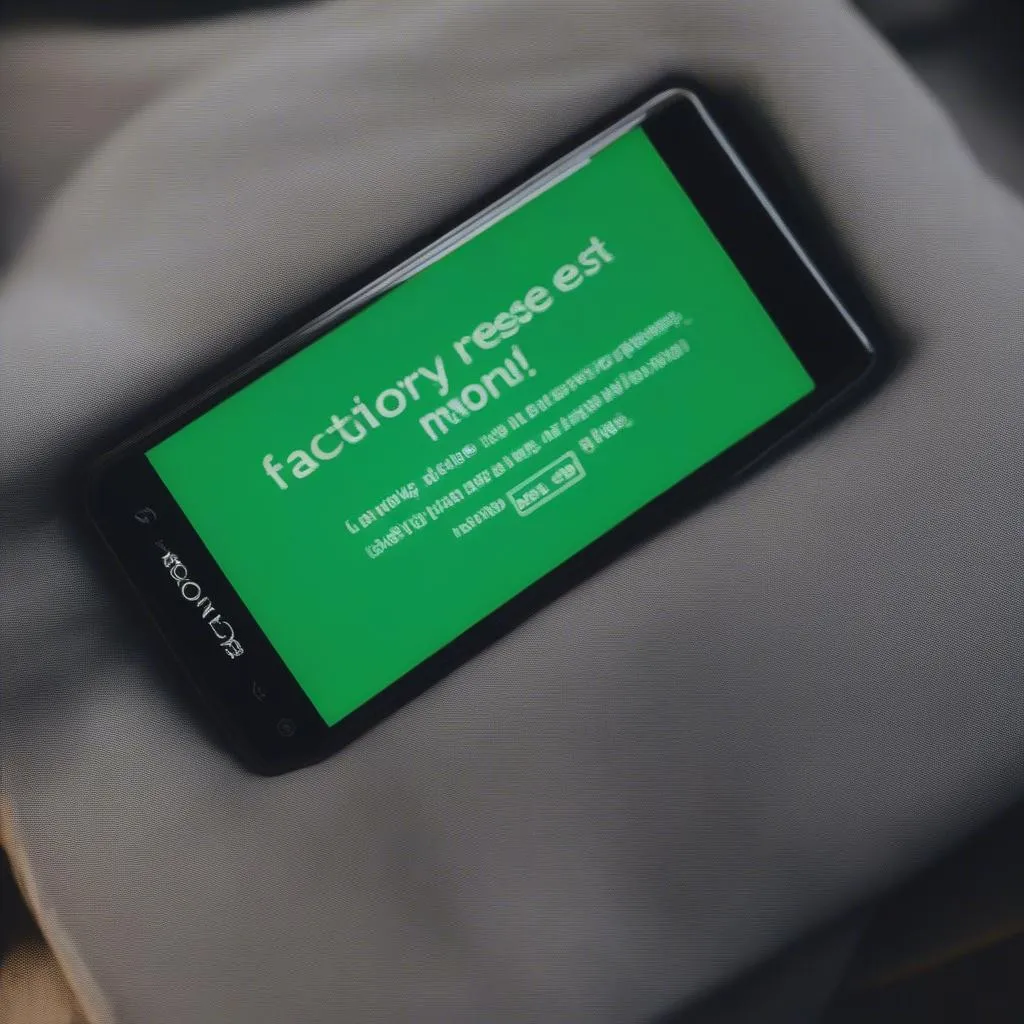 Factory Reset Android Phone
Factory Reset Android Phone
FAQs about Bypassing Android Anti-theft
Q1: Can I bypass the lock screen without losing my data?
It’s challenging to bypass the lock screen without any data loss. Backing up your data regularly is always recommended.
Q2: My phone is stuck in a boot loop after trying to bypass the lock screen. What should I do?
If your phone is stuck in a boot loop, you can try accessing recovery mode and performing a factory reset. If the issue persists, it’s best to seek professional help from a certified technician or your device manufacturer.
Q3: Are there any software tools to help bypass anti-theft features?
While some software tools claim to bypass anti-theft, it’s crucial to exercise caution. Using unreliable software can potentially harm your device or compromise your data further.
 Android Phone Diagnostic Tools
Android Phone Diagnostic Tools
Need Further Assistance? Contact Cardiagtech!
Facing persistent issues with your Android device? Our expert team at CARDIAGTECH is here to help! We specialize in remote diagnostics and software solutions for various technical problems.
Contact us today for professional support and guidance.


