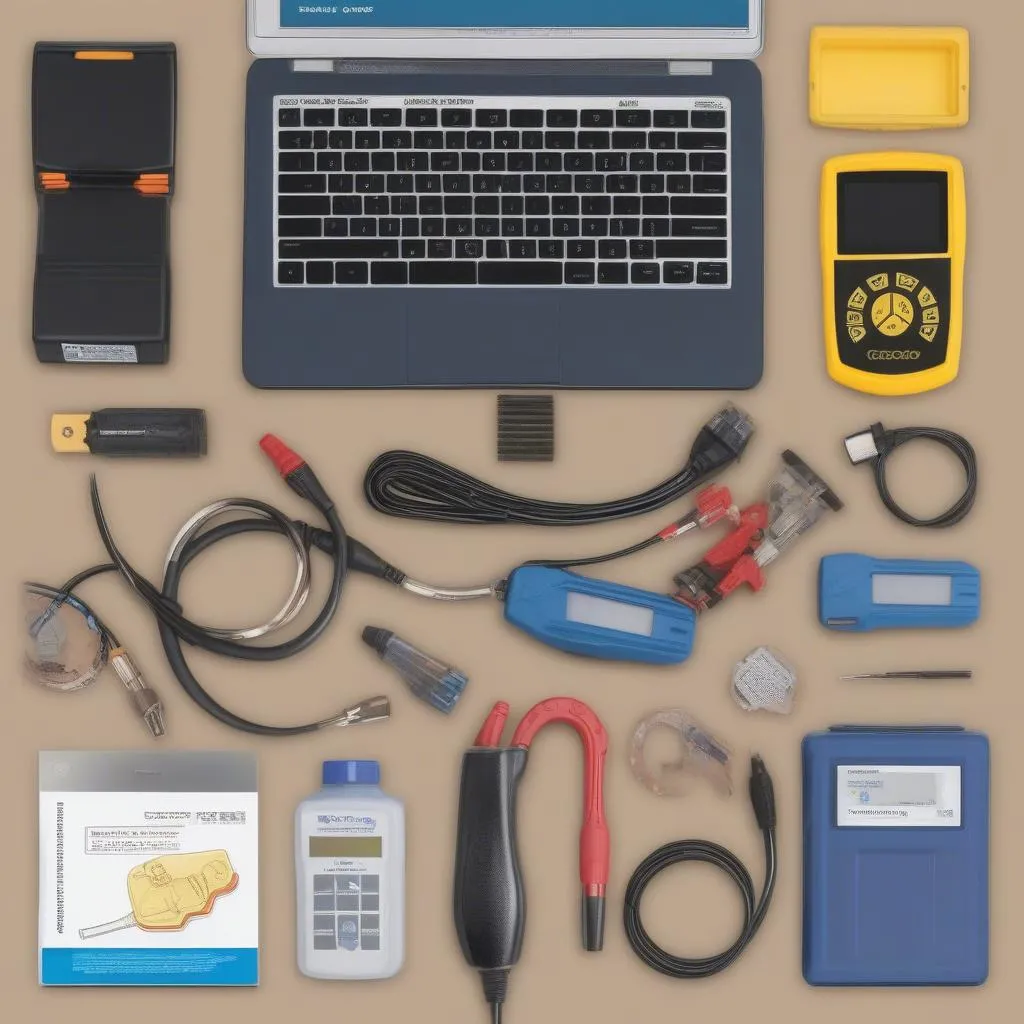Losing access to your own Dell laptop due to a forgotten password or malfunctioning anti-theft system can be incredibly frustrating. Many users search for ways to “bypass anti-theft” measures, hoping for a quick fix. However, it’s crucial to understand the implications and explore legitimate solutions before attempting anything that might compromise your device’s security.
Understanding Anti-Theft Measures
Dell laptops, like many others, often come equipped with anti-theft features like BIOS passwords and TPM (Trusted Platform Module) security. These measures are designed to deter unauthorized access and protect your data.
Why Bypassing Anti-Theft Can Be Problematic
Attempting to circumvent these security features can lead to:
- Data Loss: Incorrect procedures can render your data inaccessible.
- Legal Issues: Bypassing anti-theft measures might have legal consequences depending on your local laws and the device’s ownership.
- Device Damage: Tampering with BIOS settings can potentially harm your laptop.
Safe and Recommended Solutions
Instead of trying to bypass security, consider these options:
1. Recover Your Password
- Dell Support: Contact Dell’s official support channels. They might have options for password recovery based on your device’s service tag and your proof of purchase.
- Password Reset Disk: If you created a password reset disk during setup, use it to regain access.
2. Seek Professional Assistance
- Authorized Service Centers: If DIY solutions fail, consider taking your laptop to an authorized Dell service center. Their technicians have the expertise to address such issues safely.
FAQs
Q: I found online guides on bypassing BIOS passwords. Are they safe?
A: Exercise extreme caution with online guides. Many websites offer potentially harmful advice that could damage your laptop. Always prioritize official and reputable sources like Dell’s support website.
Q: Can I remove the CMOS battery to reset the BIOS password?
A: While this method worked on older computers, it’s not recommended for modern laptops. CMOS battery removal might not be straightforward and could void your warranty.
Q: My laptop is part of a company network with additional security. What should I do?
A: Contact your company’s IT department immediately. They have the necessary tools and permissions to assist with password recovery or security resets on company-managed devices.