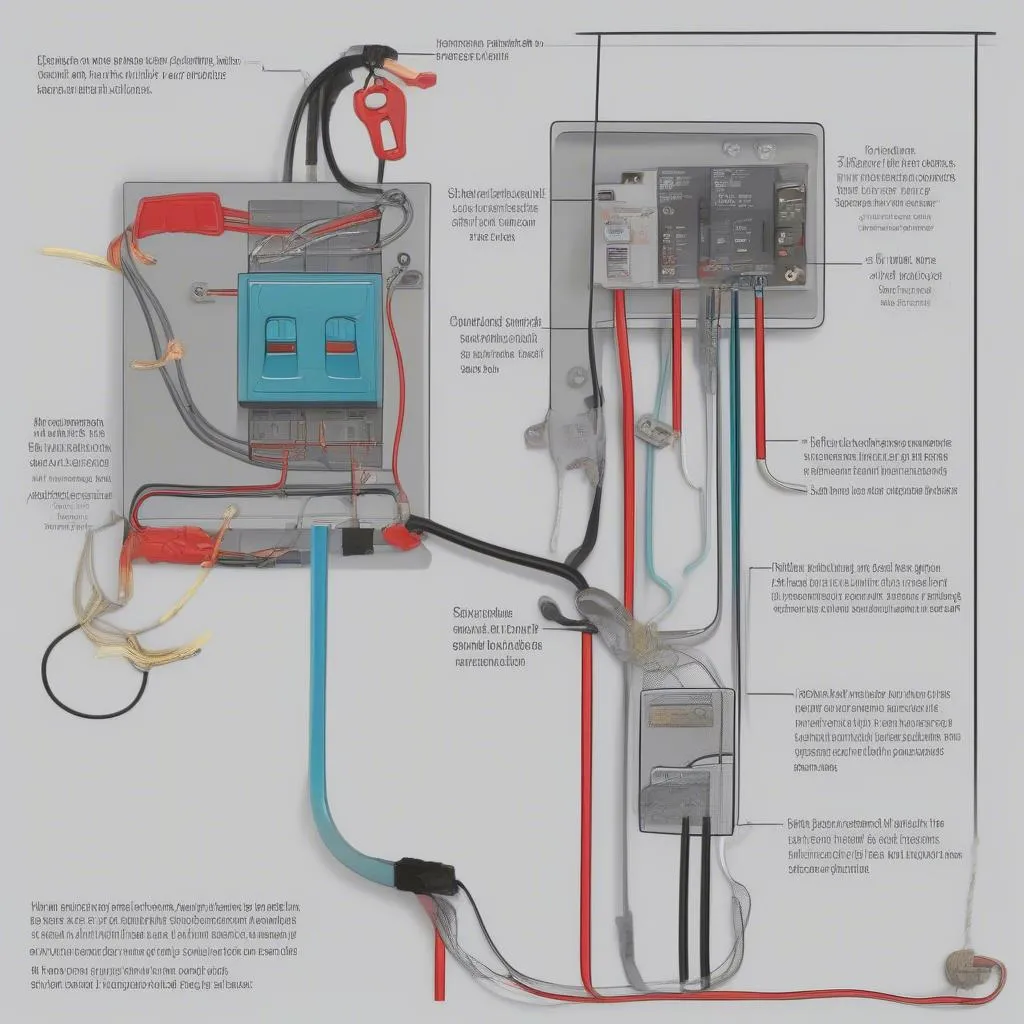“Having a senior moment? Can’t remember when you last cleared your car’s Bluetooth memory?” Don’t worry, it happens to the best of us! We rely heavily on Bluetooth in our vehicles, and sometimes things just don’t connect the way they should. Whether you’re experiencing pairing issues, hearing static, or just want a fresh start, knowing how to clear your Pioneer car radio’s Bluetooth memory can be a real lifesaver. This guide will walk you through those steps, ensuring a smooth and enjoyable audio experience on the road.
Understanding Bluetooth Memory in Your Car Radio
Just like your smartphone, your Pioneer car radio stores information about previously paired devices in its Bluetooth memory. This allows for quick and automatic connections on subsequent uses. However, a full memory bank can sometimes lead to connection problems or prevent new devices from pairing.
Common Bluetooth Issues in Pioneer Car Radios
Before you wipe your Bluetooth memory clean, it’s worth checking if that’s the actual culprit. Here are some telltale signs that a memory reset might be the solution:
- Difficulty Pairing New Devices: Your Pioneer radio might refuse to connect with a new device or get stuck in pairing mode.
- Poor Audio Quality: You may experience static, echoing, or dropouts during calls or music playback.
- Connection Drops: Your device disconnects intermittently from the car radio, even when in close proximity.
- Ghost Devices: You see multiple devices listed in your Bluetooth menu, including some you no longer use.
Why Clearing Your Bluetooth Memory Can Help
Think of your car’s Bluetooth memory like a crowded room. Clearing it out allows for a clean slate, potentially resolving any communication issues caused by conflicting data or an overload of saved devices.
How to Clear Bluetooth Memory on a Pioneer Car Radio
Pioneer generally makes the process of clearing Bluetooth memory straightforward:
1. Access the Settings: Turn on your Pioneer car radio and navigate to the main menu. Look for the “Settings,” “Phone,” or “Bluetooth” icon, usually represented by a cogwheel, phone handset, or Bluetooth symbol.
2. Find Paired Devices: Within the Bluetooth settings, you should see a list of “Paired Devices,” “Phone Book,” or a similar option. Select this to view the devices stored in the memory.
3. Initiate Clearing: Look for options like “Clear,” “Delete,” or “Forget All Devices.” The exact wording might vary depending on your specific Pioneer model.
4. Confirm Deletion: The car radio will likely ask you to confirm the deletion. Select “Yes,” “OK,” or the corresponding option to proceed.
5. Verify Clearing: After the process is complete, check the paired devices list to ensure it’s empty or only shows devices you want to keep.
FAQs about Clearing Bluetooth Memory on Pioneer Car Radios
Q: Will clearing Bluetooth memory on my Pioneer radio delete other settings?
A: Generally, no. Clearing the Bluetooth memory should only affect your saved Bluetooth connections and phone book entries (if applicable). It won’t erase other radio settings like equalizer presets, station presets, or display settings.
Q: I cleared my Bluetooth memory, but my phone still won’t connect. What should I do?
A: First, try restarting both your phone and your car radio. If the issue persists, try deleting your car radio from your phone’s Bluetooth list and re-pairing it as a new device. Sometimes, this fresh start can resolve lingering connection issues.
Q: My Pioneer radio doesn’t have a “Clear Bluetooth Memory” option. What do I do?
A: Pioneer car radio models can vary. If you’re unable to find a dedicated “Clear” option, consult your car radio’s user manual for model-specific instructions. You can usually find this online on the Pioneer website.
Need More Help? Cardiagtech Can Assist!
If you’ve tried these steps and are still experiencing Bluetooth issues with your Pioneer car radio, consider reaching out to the experts at Cardiagtech. We specialize in automotive diagnostics, programming, and remote software installation to get you back on the road with a seamless audio experience.
Conclusion
Clearing the Bluetooth memory on your Pioneer car radio is a simple yet effective troubleshooting step for various connectivity issues. By following the steps outlined above, you can often resolve pairing problems, improve audio quality, and ensure a more enjoyable in-car entertainment experience. And remember, if you need professional assistance, CARDIAGTECH is just a call away!