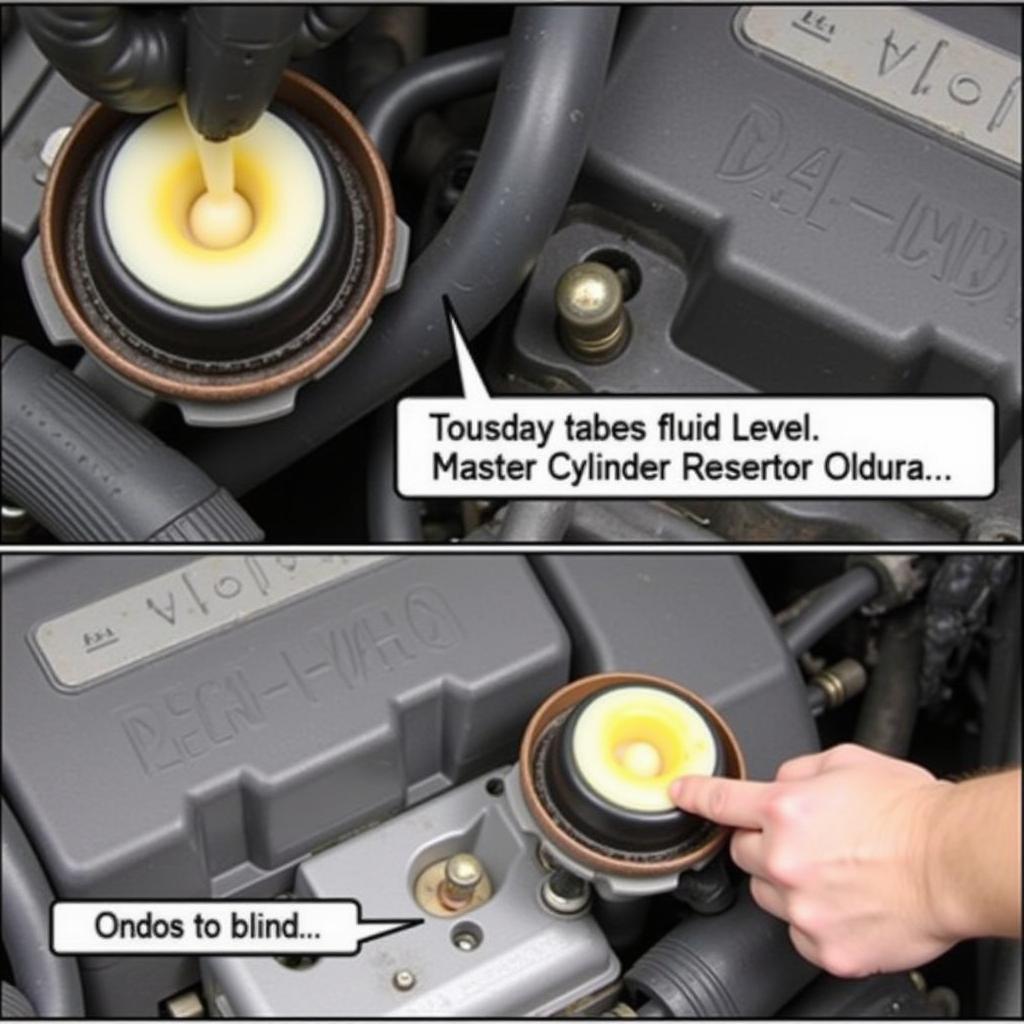Connecting your phone to your car radio via Bluetooth opens up a world of hands-free calling, music streaming, and navigation. This guide will walk you through the process, addressing common issues and providing expert tips to ensure a seamless connection every time. Learn how to pair your device, troubleshoot problems, and maximize your in-car Bluetooth experience.
 Connecting a smartphone to a car's Bluetooth system
Connecting a smartphone to a car's Bluetooth system
Pairing your phone with your car’s Bluetooth system is generally straightforward, but there are nuances depending on the car and phone models. What if your car radio doesn’t have Bluetooth? We’ll cover alternative connection methods as well. Want to know how to connect your phone’s internet radio through your car’s Bluetooth? We’ve got you covered. If you’re experiencing issues with notifications while connected, see our guide on no notifications on phone when connected to bluetooth car radio.
Understanding Bluetooth Car Radio Connection
Before we dive into the how-to, it’s essential to grasp the basics of Bluetooth technology. Bluetooth uses radio waves to transmit data wirelessly over short distances. In the context of your car, this allows your phone and car radio to communicate, enabling hands-free calling and audio streaming.
How to Pair Your Phone with Your Car Radio via Bluetooth
Most modern vehicles come equipped with Bluetooth, making the pairing process relatively simple. Here’s a step-by-step guide:
-
Put Your Car Radio in Pairing Mode: Consult your car’s manual for specific instructions. Generally, you’ll need to navigate to the Bluetooth settings menu on your car’s infotainment system and select “Pair New Device” or a similar option.
-
Enable Bluetooth on Your Phone: Go to your phone’s settings, turn on Bluetooth, and make it discoverable.
-
Select Your Car on Your Phone: Your phone should display a list of available Bluetooth devices. Select your car’s name (it might appear as the car model or the radio manufacturer).
-
Enter the Pairing Code (if required): Some car radios require a pairing code, which will be displayed on the car’s screen. Enter this code on your phone.
-
Confirm Pairing: Once the pairing is successful, your phone and car radio will be connected.
For iPhone users, you can find more detailed instructions in our guide on connect iphone to car radio via bluetooth.
Troubleshooting Bluetooth Connection Problems
Sometimes, connecting your phone to your car radio can be tricky. Here are some common problems and solutions:
-
Phone Not Discoverable: Make sure your phone’s Bluetooth is turned on and set to “discoverable.”
-
Incorrect Pairing Code: Double-check the pairing code displayed on your car’s screen and enter it correctly on your phone.
-
Compatibility Issues: Ensure your phone and car radio are compatible with each other. Older car models may not support newer Bluetooth versions. If your iPhone doesn’t have Bluetooth or your car is older, check our guide on connect iphone to car radio without bluetooth.
-
Previous Pairing Conflicts: Try deleting previously paired devices from both your phone and car radio’s memory.
-
Distance Issues: Make sure your phone is within range of the car radio.
Streaming Internet Radio Through Your Car’s Bluetooth
Want to listen to your favorite online radio stations in your car? Here’s how:
-
Connect Your Phone via Bluetooth: Follow the steps above to pair your phone with your car radio.
-
Open Your Internet Radio App: Launch your preferred internet radio app on your phone (e.g., Spotify, Pandora, TuneIn).
-
Select Your Station: Choose the station you want to listen to.
-
Enjoy the Music: The audio should stream through your car’s speakers.
If you are having trouble streaming internet radio, our guide on how to connect phone internet radio to a car bluetooth provides detailed instructions and troubleshooting tips.
“A strong Bluetooth connection is key to a seamless in-car experience. Make sure to regularly check for software updates on both your phone and car radio to maintain optimal performance.” – John Smith, Senior Automotive Electrical Engineer
Conclusion
Connecting your Bluetooth phone to your car radio provides a safe and convenient way to enjoy hands-free calling and audio streaming. By following these simple steps and troubleshooting tips, you can ensure a smooth and enjoyable in-car experience. Remember to prioritize safety and avoid distractions while driving. If you’re interested in connecting Bluetooth headphones, take a look at our guide on connect bluetooth headphones to radio in car.