Connecting your phone via Bluetooth to your Pioneer car radio unlocks a world of hands-free calling, music streaming, and navigation. This guide provides a comprehensive walkthrough on how to connect bluetooth to a pioneer car radio, covering various models and troubleshooting common issues. how to connect bluetooth to pioneer car radio
Pairing Your Phone with a Pioneer Car Stereo
Most Pioneer car radios follow a similar pairing process. However, specific steps may vary depending on the model. Here’s a general guide to get you started:
- Put your Pioneer car radio into pairing mode. This usually involves pressing a dedicated Bluetooth button or navigating through the menu settings. Look for an option that says “Pairing,” “Add Device,” or something similar. The radio display will usually indicate it’s ready to pair.
- Enable Bluetooth on your phone. Go to your phone’s settings and activate Bluetooth. Your phone will begin searching for nearby Bluetooth devices.
- Select your Pioneer car radio from the list of available devices on your phone. The device name will likely include “Pioneer” or your specific model number.
- Enter the pairing code. If prompted, enter the pairing code displayed on your car radio’s screen. This is often “0000” or “1234,” but it could be something else. Check your radio’s manual if you’re unsure.
- Confirm the pairing on both devices. Once the pairing is successful, your phone and car radio will confirm the connection.
 Pioneer Car Radio Bluetooth Pairing Process
Pioneer Car Radio Bluetooth Pairing Process
Troubleshooting Common Bluetooth Connection Issues
Sometimes, connecting your phone to your Pioneer car radio might not go as smoothly as planned. Here’s how to troubleshoot some common problems:
Why Won’t My Phone Connect to My Pioneer Radio?
- Check Compatibility: Ensure your Pioneer radio and phone are Bluetooth compatible. Older models may not support newer Bluetooth versions. If you’re unsure, consult your car radio’s manual or the manufacturer’s website.
- Restart Both Devices: A simple restart can often resolve minor software glitches that might be interfering with the connection.
- Delete Existing Pairings: If you’ve previously paired other devices, try deleting them from both your phone and car radio’s memory. This can free up space for new connections.
- Check for Interference: Other electronic devices operating on the same frequency can sometimes interfere with Bluetooth connections. Try turning off any nearby devices that might be causing interference.
How to Reset Pioneer Car Radio Bluetooth
If you’re still experiencing issues, resetting your Pioneer radio’s Bluetooth settings might be necessary. Consult your car radio’s manual for specific instructions on how to reset the Bluetooth settings.
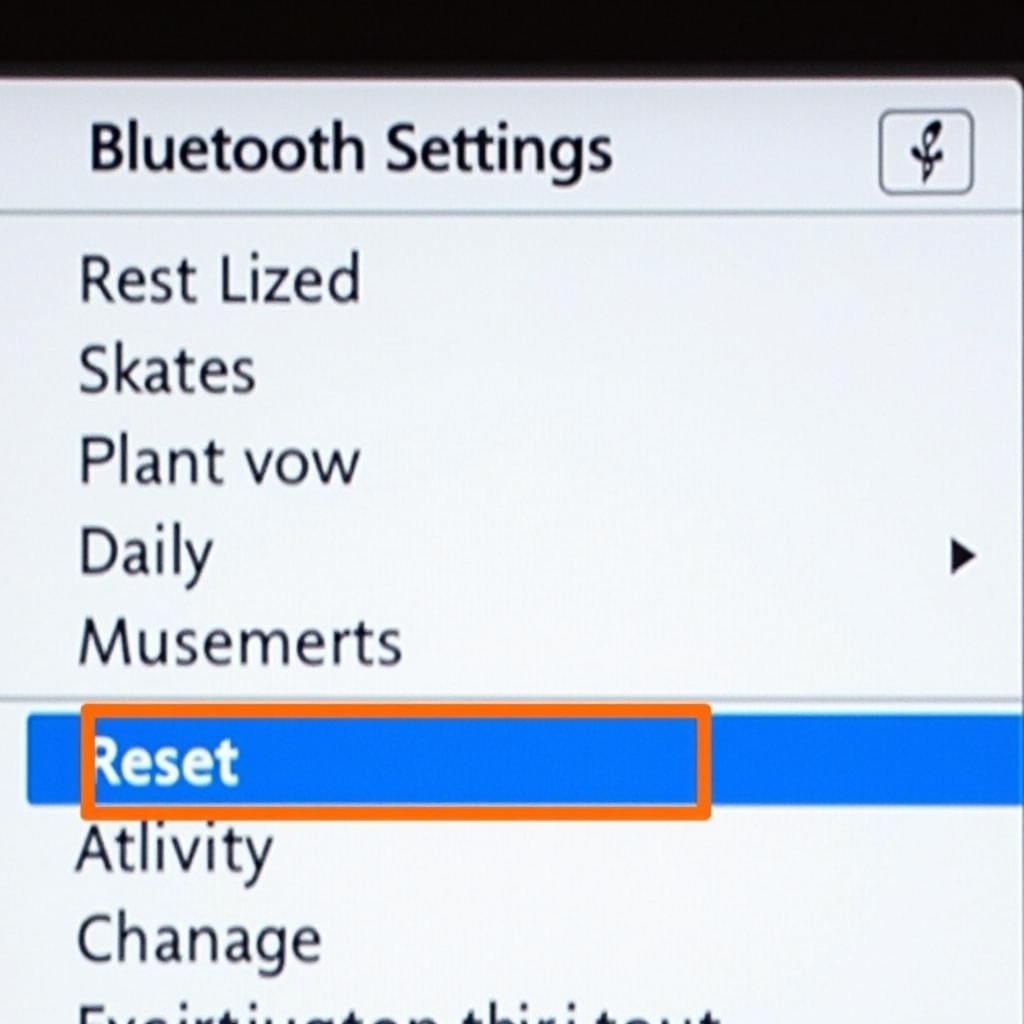 Resetting Pioneer Car Radio Bluetooth Settings
Resetting Pioneer Car Radio Bluetooth Settings
Advanced Bluetooth Features on Pioneer Car Radios
Many Pioneer car radios offer advanced Bluetooth features beyond basic calling and music streaming. These may include voice control, wireless audio browsing, and more.
Utilizing Voice Commands with Your Pioneer Radio
Some Pioneer models allow you to use voice commands to control various functions, such as making calls, sending text messages, and playing music. Check your radio’s manual for details on how to activate and utilize voice commands.
Streaming Music Wirelessly
Pioneer car radios make it easy to stream your favorite music wirelessly from your phone. Simply connect your phone via Bluetooth and select the audio source on your radio. You’ll be able to control playback from the radio or your phone.
“A strong Bluetooth connection is crucial for a seamless in-car experience,” says John Miller, a certified automotive electronics technician. “Make sure your phone is positioned close to the radio for optimal signal strength.”
Pioneer Car Radio Bluetooth Compatibility
Different Pioneer models support different Bluetooth profiles. Knowing which profiles your radio supports will help ensure compatibility with your phone and desired features.
Understanding Bluetooth Profiles
Bluetooth profiles define the types of functionalities supported by a Bluetooth device. Common profiles include A2DP for stereo audio streaming, HFP for hands-free calling, and AVRCP for remote control.
standard car radio wiring diagram
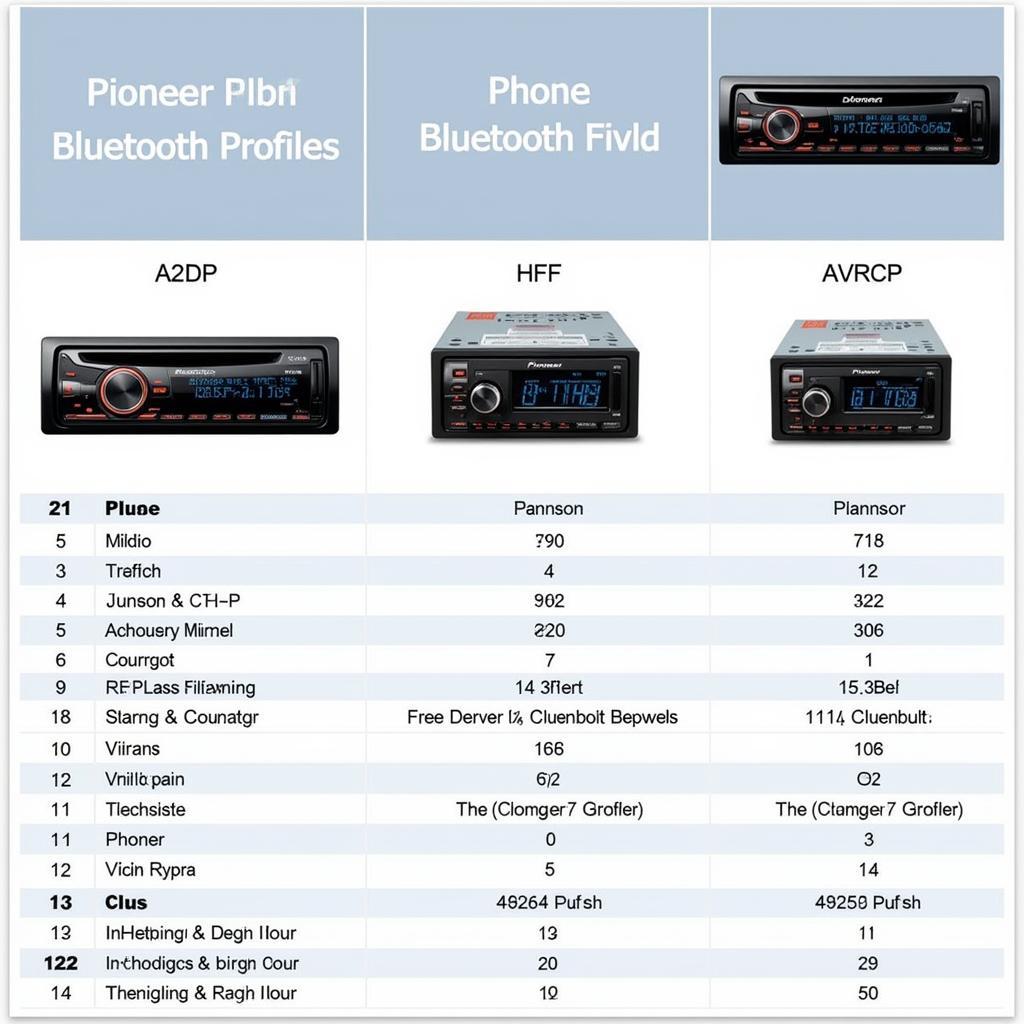 Pioneer Bluetooth Compatibility Chart
Pioneer Bluetooth Compatibility Chart
how to test a car radio without installing
“Keeping your car radio’s firmware updated is essential for maintaining optimal Bluetooth performance and compatibility,” adds Sarah Johnson, a senior car audio specialist. “Check the Pioneer website for the latest firmware updates for your specific model.”
Conclusion
Connecting your phone via Bluetooth to your Pioneer car radio opens up a world of convenience and entertainment. By following the steps outlined in this guide and troubleshooting any potential issues, you can enjoy hands-free calling, wireless music streaming, and other advanced features. Remember to consult your car radio’s manual for specific instructions related to your model. car radios for kia with bluetooth Hopefully this helps you understand how to connect bluetooth to a pioneer car radio.

