Connecting your phone to your car radio via Bluetooth seems simple enough, right? Yet, many car owners find themselves wrestling with pairing issues, choppy audio, or even completely incompatible devices. This often stems from the diverse range of car radio models and smartphone operating systems out there. But don’t worry, getting your devices to seamlessly communicate is achievable. This guide will walk you through the process, troubleshoot common problems, and get your favorite tunes pumping through your car speakers in no time.
Understanding Your Car Radio and Bluetooth Connectivity
Before we dive into the how-to, it’s helpful to understand the system you’re working with. Your car radio acts as the central hub for your vehicle’s audio entertainment and often incorporates hands-free calling features. Bluetooth, a wireless technology, allows your phone and car radio to communicate, streaming music and calls without needing messy cables.
Common Car Radio Bluetooth Issues
Here are some common hiccups you might encounter:
- Pairing Problems: Your phone and car radio might fail to “see” each other, often due to incorrect pairing sequences or compatibility issues.
- Intermittent Connection: Even with successful pairing, your Bluetooth connection might drop out randomly, leading to frustrating interruptions in your audio. This can be caused by signal interference or software glitches.
- Poor Audio Quality: Distorted, choppy, or low-volume audio can plague your listening experience. This often results from incorrect audio settings or a weak Bluetooth signal.
Causes of Bluetooth Connectivity Problems
These issues can stem from various sources, including:
- Hardware Faults: A malfunctioning Bluetooth module in either your phone or car radio can lead to connection failures.
- Software Glitches: Outdated software on your phone or car’s infotainment system can cause compatibility issues and connection problems.
- External Interference: Other electronic devices or even certain environmental factors can interfere with the Bluetooth signal, leading to drops or poor audio quality.
Diagnosing the Problem: Is it Your Phone or Your Car?
The first step is pinpointing the source of the issue.
- Test with another device: Try connecting a different phone or Bluetooth-enabled music player to your car radio. If the problem persists, it’s likely an issue with your car radio’s Bluetooth module.
- Test your phone with another system: Try connecting your phone to a different Bluetooth device, like a portable speaker. If it connects without a hitch, your car radio is likely the culprit.
Using Diagnostic Tools for Advanced Troubleshooting
For persistent or complex Bluetooth issues, professional automotive diagnostic tools, like those offered by Cardiagtech, can pinpoint the root cause. These tools can read fault codes, analyze live data streams from the car’s electronic systems, and even perform software updates.
A Step-by-Step Guide to Connecting Your Bluetooth
Let’s get your devices talking to each other:
- Check your car radio manual: This is your best friend! It contains specific instructions for your car model.
- Put your car radio in “pairing mode”: Usually, this involves pressing and holding the Bluetooth button or navigating through the menu options.
- Turn on Bluetooth on your phone: Go to your phone’s settings and make sure Bluetooth is enabled and visible to other devices.
- Select your car radio from the list of available devices: Your phone should display a list of discoverable Bluetooth devices. Choose your car radio’s name (it might be the car model or a generic name like “Car Audio”).
- Enter the PIN (if required): Some systems require a PIN for pairing. This is usually found in your car radio manual, sometimes it’s a default code like “0000” or “1234”.
- Confirm pairing on both devices: Both your car radio and your phone should display a confirmation message once successfully paired.
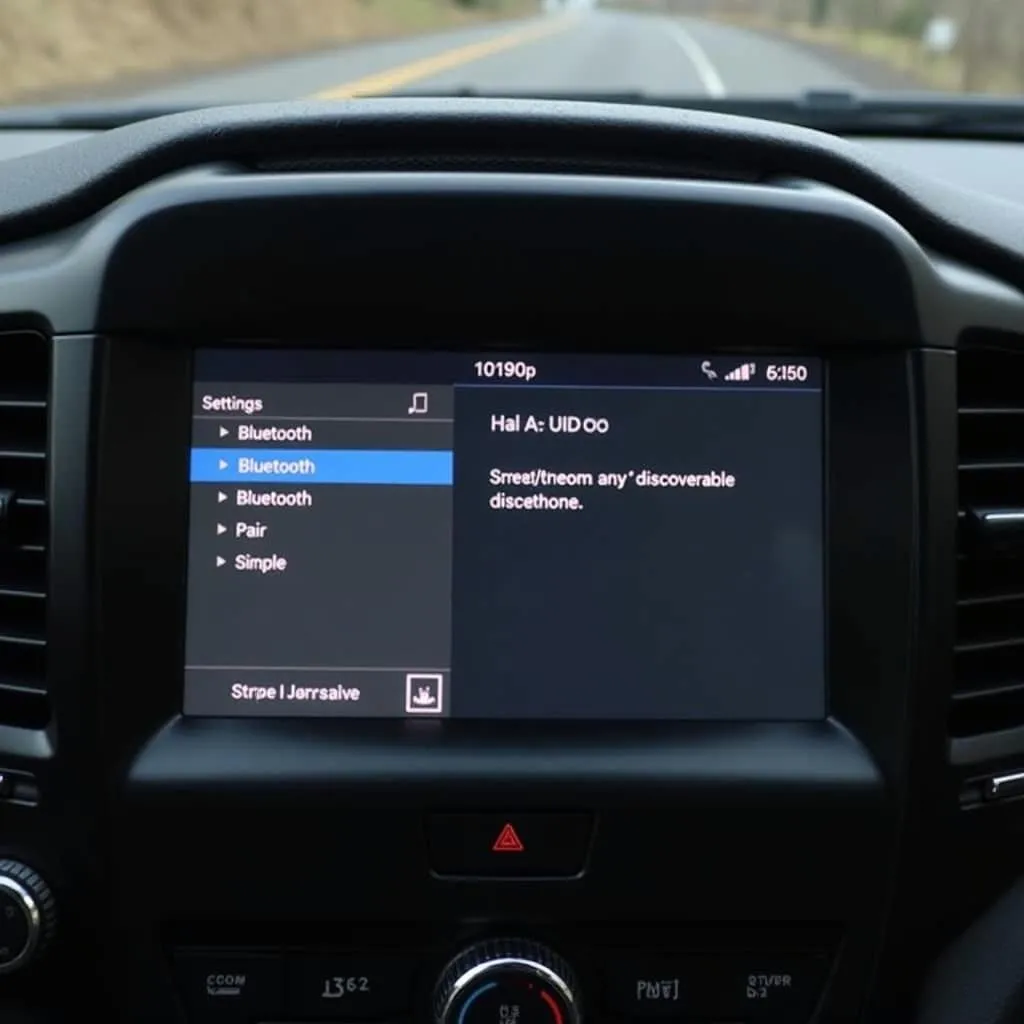 Pairing Bluetooth devices in car settings
Pairing Bluetooth devices in car settings
Troubleshooting Common Bluetooth Connection Problems
Here are some solutions to common Bluetooth headaches:
- No devices found: Ensure both your car radio and phone are in pairing mode. Move closer to the radio to improve signal strength.
- Can’t complete pairing: Double-check you’ve entered the correct PIN. Try restarting both your phone and your car (yes, sometimes a simple reboot does wonders).
- Connection drops out: Ensure your phone and car radio are both running the latest software versions. Try deleting the existing pairing from both devices and re-pairing them.
- Poor audio quality: Make sure the volume is turned up on both your phone and car radio. Check for interference from other electronic devices. Moving your phone closer to the radio can improve signal strength.
FAQs: Answering Your Burning Bluetooth Questions
Q: Why won’t my phone connect to my car radio?
A: This could be due to several reasons: your car radio might not be in pairing mode, your phone’s Bluetooth might be off, or the devices might be incompatible. Refer to the troubleshooting steps above.
Q: How do I improve my car’s Bluetooth audio quality?
A: Make sure the volume on both devices is up, ensure there’s no interference from other electronics, and try moving your phone closer to the car radio.
Q: Can I connect multiple phones to my car radio via Bluetooth?
A: This depends on your car radio model. Some support multi-device pairing, allowing you to switch between phones seamlessly. Check your car radio’s manual for details.
Need Expert Assistance? Cardiagtech Can Help
While this guide provides a general overview and troubleshooting tips, every car and device is unique. If you’re still encountering Bluetooth connectivity issues, it might be time to call in the experts. Cardiagtech provides professional automotive diagnostic services, including expert troubleshooting for complex electronic issues. We can help you pinpoint the root cause of your Bluetooth problems and get your devices connected reliably and safely.
Let CARDIAGTECH take the hassle out of your car’s electronics. Contact us today for expert assistance.

