Connecting your phone to your Sirius car radio via Bluetooth unlocks a world of entertainment and hands-free convenience. Whether you’re streaming your favorite playlist, making calls, or using navigation apps, a stable Bluetooth connection is essential. This guide will walk you through the process of how to connect Bluetooth to Sirius car radio in car, addressing common issues and providing expert advice for a seamless experience.  Connecting a smartphone to a SiriusXM car radio via Bluetooth.
Connecting a smartphone to a SiriusXM car radio via Bluetooth.
Understanding Your Sirius Car Radio and Bluetooth
Before diving into the pairing process, it’s important to understand the specifics of your Sirius car radio and your phone’s Bluetooth capabilities. Different Sirius radio models have varying Bluetooth functionalities, from basic audio streaming to advanced hands-free calling and text messaging. Similarly, not all phones are created equal in terms of Bluetooth compatibility. Knowing your devices’ features will streamline the connection process.
Checking Compatibility
Ensure your Sirius car radio has Bluetooth capabilities. Consult your car’s owner’s manual or the radio manufacturer’s website for confirmation. Similarly, ensure your phone’s Bluetooth is enabled and discoverable. This step often involves navigating to your phone’s settings menu.
Steps to Connect Bluetooth to Sirius Car Radio
Now, let’s get down to the actual pairing process. These steps generally apply to most Sirius car radios, but there might be slight variations depending on the specific model. Always refer to your car’s manual for precise instructions.
- Put your car radio in pairing mode. Usually, this involves pressing a dedicated Bluetooth button or navigating through the radio’s menu settings. The display will usually indicate that the radio is searching for devices.
- Make your phone discoverable. Go to your phone’s Bluetooth settings and activate “Discoverable” mode. This allows your car radio to detect your phone.
- Select your phone on the car radio display. A list of available devices will appear on the car radio screen. Choose your phone from the list.
- Enter the pairing code (if required). Some radios require a pairing code for security. This code will be displayed on both the car radio and your phone. Confirm the code on both devices.
- Confirm the connection. Once the pairing is successful, the car radio display will confirm the connection to your phone.
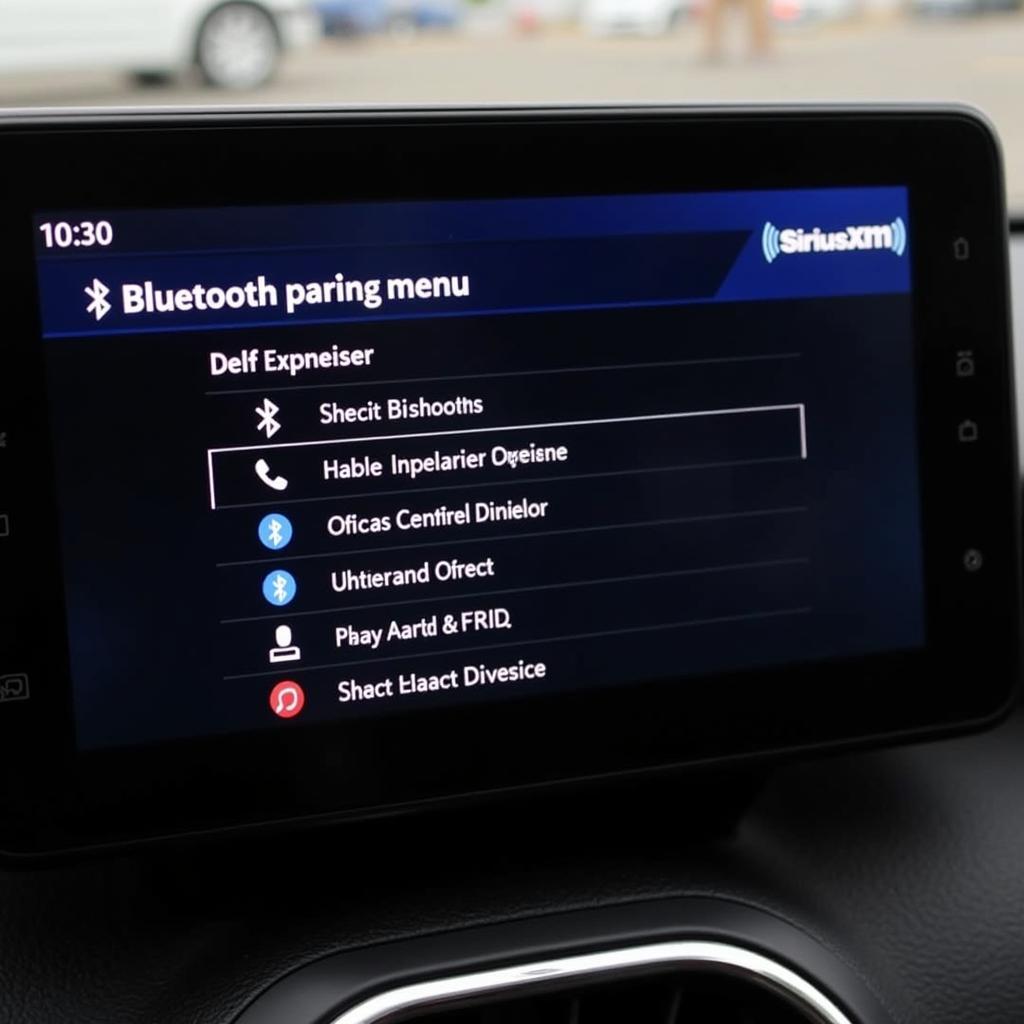 SiriusXM radio Bluetooth pairing menu on the car's infotainment system.
SiriusXM radio Bluetooth pairing menu on the car's infotainment system.
Troubleshooting Common Bluetooth Connection Issues
Sometimes, the connection process isn’t completely smooth. Here are some common issues and their solutions.
- Can’t find my phone on the car radio: Double-check that both your phone and car radio’s Bluetooth are enabled and in pairing mode. Try restarting both devices.
- Pairing code doesn’t match: Ensure you’re entering the correct code displayed on both devices. If the issue persists, try the pairing process again from scratch.
- Connection drops frequently: This can be due to interference from other electronic devices or distance. Try moving your phone closer to the radio. Also, ensure your phone’s software is up-to-date.
- Poor audio quality: Check the volume levels on both your phone and car radio. Try adjusting the equalizer settings on the car radio.
What if my Sirius radio won’t connect to Bluetooth?
If your Sirius radio still refuses to connect, consult your car’s manual for model-specific troubleshooting steps. You might need to reset the radio to its factory settings or contact SiriusXM customer support for assistance.
sony siriusxm car radio bluetooth
Maximizing Your Bluetooth Experience
Once connected, you can enjoy a range of features, from hands-free calling and music streaming to accessing navigation apps through your car’s speakers. Familiarize yourself with your car radio’s Bluetooth functionalities to fully utilize its capabilities.
sirius radio to car via bluetooth setup
How do I control Bluetooth audio through my Sirius radio?
Most Sirius car radios allow you to control Bluetooth audio playback using the radio’s controls or steering wheel buttons. You can usually adjust the volume, skip tracks, and pause/play music directly from the car radio interface.
car radio with sat nav and bluetooth
“A solid Bluetooth connection transforms your driving experience,” says automotive electronics expert, John Miller. “It’s not just about convenience, it’s also about safety. Hands-free calling allows you to keep your focus on the road.”
 Using hands-free calling feature on a SiriusXM car radio connected via Bluetooth.
Using hands-free calling feature on a SiriusXM car radio connected via Bluetooth.
“Regularly updating your phone’s software can improve Bluetooth compatibility and performance with your car radio,” adds Miller.
is it hard to install a car radio
“Remember to consult your car’s manual for specific instructions on connecting Bluetooth to your Sirius car radio. Each model is slightly different,” concludes Miller.
In conclusion, connecting your phone via Bluetooth to your Sirius car radio in car enhances your driving experience, offering both convenience and safety. By following these steps and troubleshooting tips, you can ensure a seamless and enjoyable connection.
FAQ
- Why won’t my phone connect to my Sirius car radio? Several reasons can cause this issue, including compatibility issues, incorrect pairing codes, or software glitches. Refer to the troubleshooting section above for solutions.
- How do I disconnect a Bluetooth device from my Sirius radio? Usually, you can disconnect a device by navigating to the Bluetooth menu on your car radio and selecting the “Disconnect” option next to the paired device.
- Can I connect multiple phones to my Sirius car radio via Bluetooth? Some Sirius radios allow multiple device pairings, but only one can be actively connected at a time.
- Does connecting my phone via Bluetooth use up my SiriusXM data? No, Bluetooth audio streaming relies on your phone’s data connection, not your SiriusXM subscription.
- How do I improve the sound quality of my Bluetooth connection? Check the volume levels on both your phone and car radio. Adjust the equalizer settings on the car radio to optimize the sound.
- Can I use voice commands with my Sirius radio via Bluetooth? Many Sirius radios support voice commands when connected to a smartphone via Bluetooth. Check your car’s manual for specific instructions.
- What should I do if my Sirius radio’s Bluetooth isn’t working? Consult your car’s manual for model-specific troubleshooting or contact SiriusXM customer support for assistance.


