Connecting your iPhone via Bluetooth to your car radio unlocks a world of hands-free calling, music streaming, and navigation. This guide provides a comprehensive walkthrough on how to connect iPhone Bluetooth to car radio, covering various scenarios and troubleshooting common issues. connect iphone bluetooth to car radio
Understanding Bluetooth Connectivity in Cars
Before diving into the specifics of connecting your iPhone, it’s helpful to understand the basics of Bluetooth in car radios. Bluetooth is a short-range wireless technology that allows devices to communicate with each other. In the context of your car, it enables your iPhone to transmit audio and data to your car’s infotainment system. This connection facilitates hands-free calling, allowing you to answer and make calls without touching your phone. It also enables wireless music streaming, letting you enjoy your favorite playlists directly through your car speakers. Furthermore, many navigation apps utilize the Bluetooth connection to provide turn-by-turn directions through your car’s audio system.
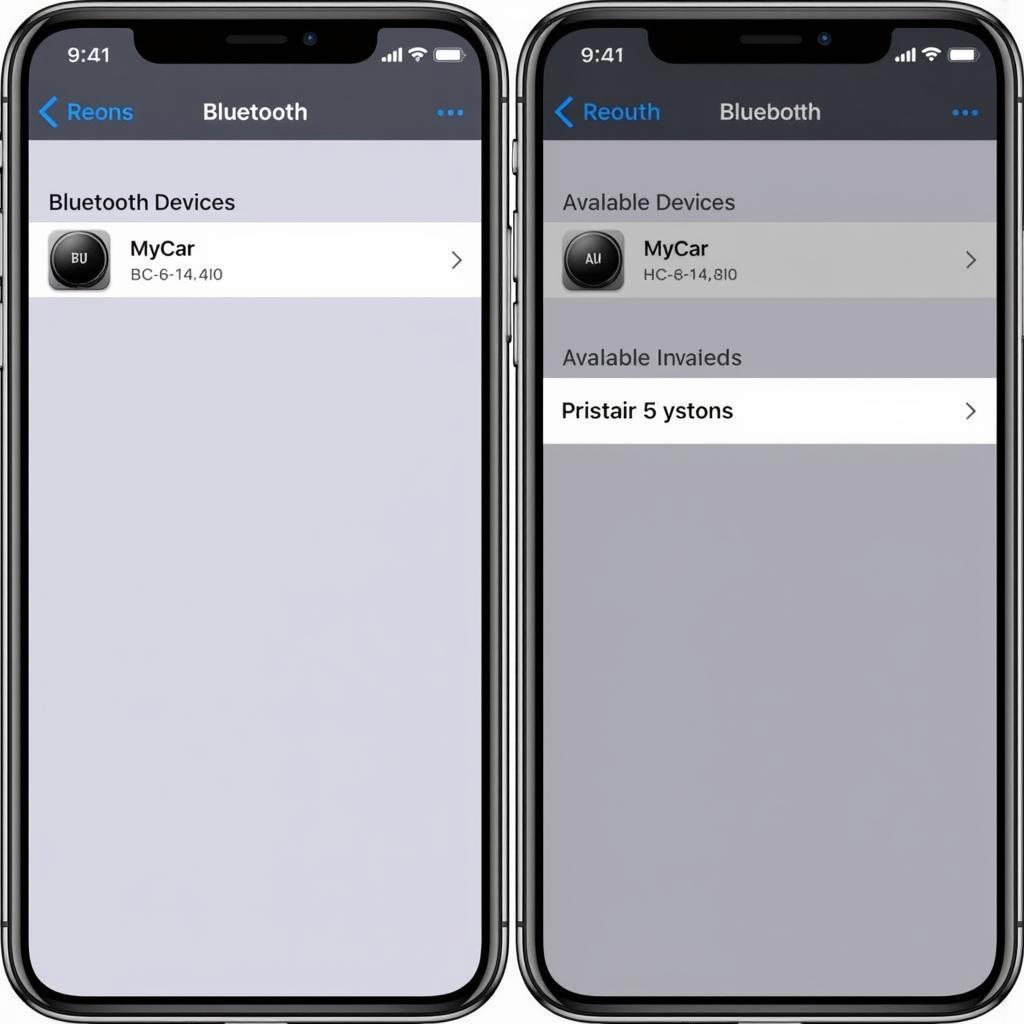 Connecting iPhone to Car Radio via Bluetooth
Connecting iPhone to Car Radio via Bluetooth
Step-by-Step Guide: How to Connect iPhone to Car Radio Using Bluetooth
Pairing your iPhone with your car radio is generally a straightforward process. Here’s a step-by-step guide to help you:
- Enable Bluetooth on your iPhone: Open the Settings app, tap Bluetooth, and toggle the switch to the on position.
- Put your car radio in pairing mode: Consult your car’s manual for specific instructions, as the process varies between makes and models. Generally, you’ll need to navigate to the Bluetooth settings on your car’s infotainment system and select “Pair Device” or a similar option.
- Select your car radio on your iPhone: Your car radio should appear in the list of available devices on your iPhone’s Bluetooth settings. Tap on it to initiate the pairing process.
- Confirm the pairing code: Both your car radio and iPhone will display a pairing code. Ensure the codes match and confirm on both devices.
- Enjoy your connection! Once paired, you should be able to stream music, make calls, and use navigation apps wirelessly.
how to connect bluetooth iphone to car radio
Troubleshooting Common Bluetooth Connection Issues
Sometimes, you might encounter issues when connecting your iPhone to your car radio. Here are some common problems and solutions:
Why won’t my iPhone connect to my car Bluetooth?
- Check Bluetooth compatibility: Ensure your car radio and iPhone support compatible Bluetooth profiles. Older car radios might not support the same profiles as newer iPhones.
- Restart your devices: A simple restart can often resolve minor software glitches that might be interfering with the connection.
- Forget and re-pair the devices: If you’ve previously connected your iPhone to your car radio, try forgetting the connection on both devices and then pairing them again.
- Check for software updates: Ensure both your iPhone and car’s infotainment system are running the latest software versions.
Connecting Older iPhones (iPhone 6 and Prior) to Car Radios
While the general process remains the same, connecting older iPhones like the iPhone 6 may require some extra steps. iphone 6 car radio bluetooth Ensure your car radio supports the Bluetooth profile used by your older iPhone. In some cases, you might need to use a Bluetooth adapter to bridge the compatibility gap.
“Older car systems can sometimes present challenges with newer smartphone technology. It’s always a good idea to check for firmware updates for both your phone and your car’s infotainment system,” says John Smith, Senior Automotive Electrical Engineer at CarDiagTech.
how to connect iphone to car radio using bluetooth
Utilizing Bluetooth for Navigation and Hands-Free Calling
Once your iPhone is connected to your car radio via Bluetooth, you can take advantage of features like navigation and hands-free calling. Many navigation apps seamlessly integrate with car radios, providing turn-by-turn directions through the car’s speakers. Hands-free calling allows you to answer and make calls safely without taking your hands off the wheel.
Conclusion
Connecting your iPhone to your car radio using Bluetooth enhances your driving experience by enabling hands-free communication, music streaming, and navigation. By following this guide and troubleshooting tips, you can easily connect iphone to car radio via bluetooth and enjoy seamless wireless connectivity in your car. “Remember, safety always comes first. Avoid interacting with your phone while driving and utilize the hands-free functionalities provided by the Bluetooth connection,” advises Jane Doe, Lead Software Engineer at CARDIAGTECH.
