Connecting your iPhone to your car’s Bluetooth radio system opens up a world of hands-free communication and entertainment. Whether you’re taking calls, listening to podcasts, or jamming to your favorite playlist, a solid Bluetooth connection makes your driving experience safer and more enjoyable. This guide will walk you through the process of connecting your iPhone to your car’s Bluetooth radio, troubleshooting common issues, and maximizing your in-car audio experience.
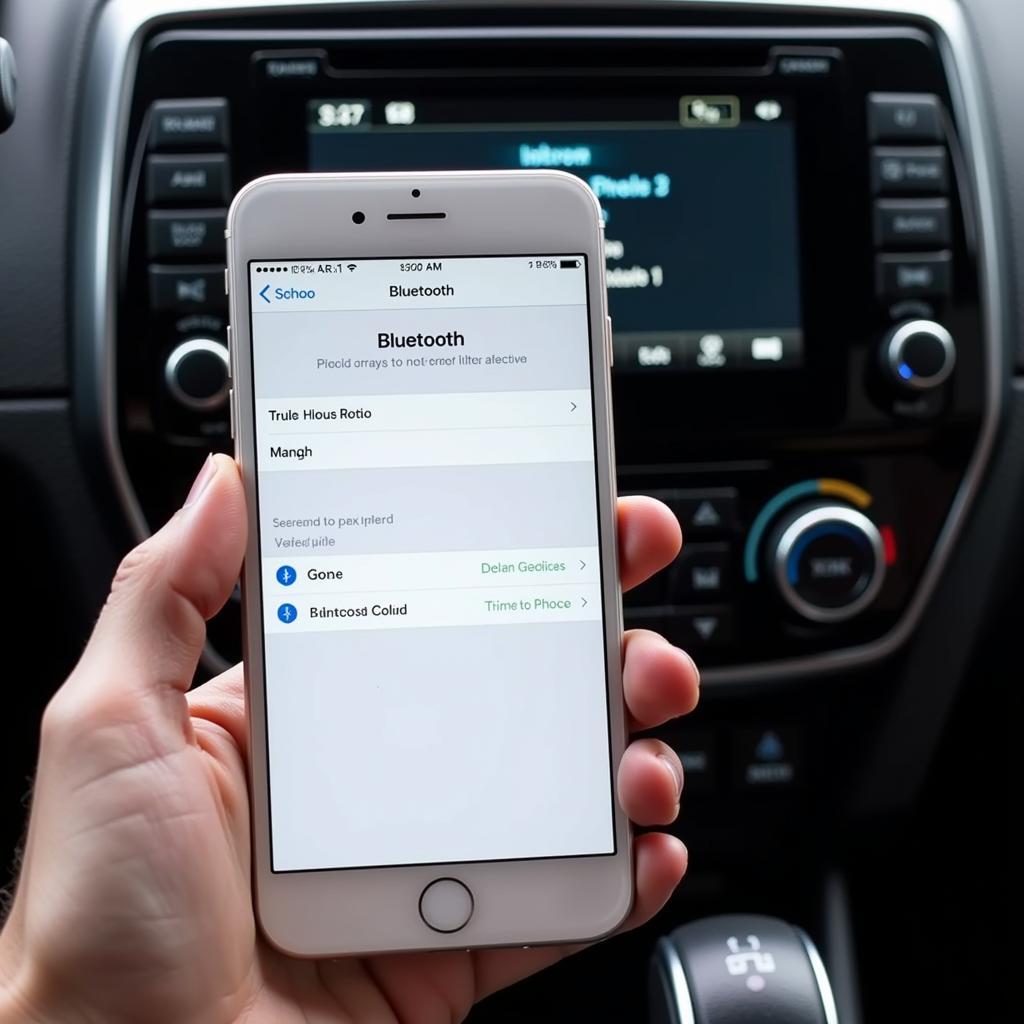 Connecting iPhone to Car Bluetooth Radio
Connecting iPhone to Car Bluetooth Radio
Understanding Bluetooth in Your Car
Bluetooth has become a standard feature in most modern vehicles, allowing for wireless communication between your phone and the car’s infotainment system. It utilizes short-range radio waves to transmit data, enabling you to stream audio and make calls without any messy wires. how to connect iphone to bluetooth car radio demonstrates the basic steps involved, but let’s dive deeper. Knowing your specific car’s system is crucial for seamless connectivity. Some systems require voice commands, while others rely on touchscreen interfaces. Refer to your car’s owner’s manual for detailed instructions.
How Do I Pair My iPhone to My Car’s Bluetooth?
Pairing your iPhone with your car’s Bluetooth is usually a straightforward process.
- Ensure Bluetooth is enabled on your iPhone: Navigate to Settings > Bluetooth and toggle the switch to the on position.
- Put your car’s radio into pairing mode: This process varies depending on the make and model of your vehicle. Consult your car’s owner’s manual for the specific steps. Generally, you’ll find a “Pairing” or “Bluetooth” option within the radio’s settings menu.
- Select your car’s radio on your iPhone: Your iPhone should display a list of available Bluetooth devices. Locate your car’s name (it might appear as the car’s make or model) and tap on it.
- Enter the pairing code (if required): Some car radios require a pairing code to establish a connection. This code is usually displayed on the car’s radio screen. Enter the code on your iPhone when prompted.
- Confirm the connection: Once the pairing process is complete, you should see a confirmation message on both your iPhone and your car’s radio screen.
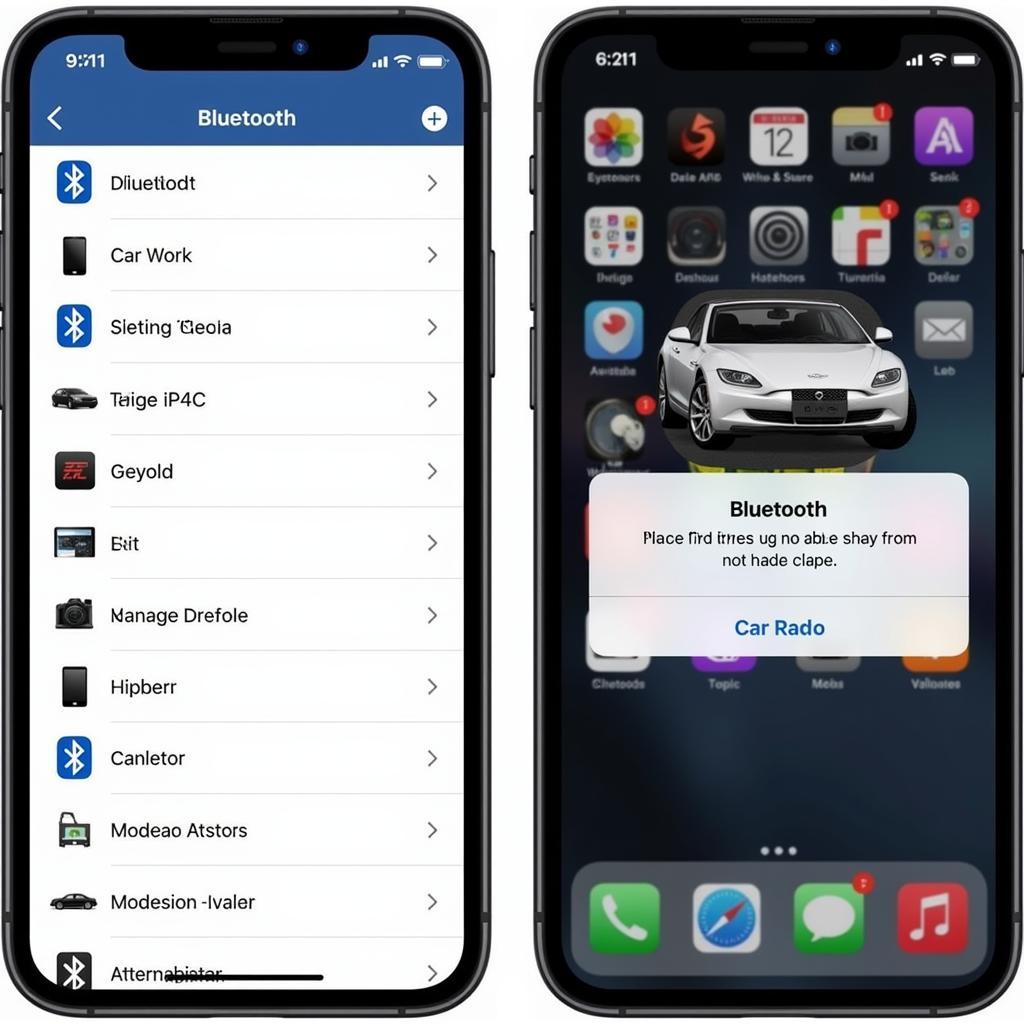 iPhone Bluetooth Menu and Car Radio List
iPhone Bluetooth Menu and Car Radio List
Troubleshooting Common Bluetooth Connection Issues
Sometimes, connecting your iPhone to your car’s Bluetooth can be problematic. Here are some common issues and their solutions:
- iPhone not discovering the car radio: Ensure your car radio is in pairing mode and that Bluetooth is enabled on your iPhone. Try restarting both your iPhone and your car’s infotainment system. If the problem persists, check your car’s owner’s manual to ensure the radio is functioning correctly.
- Pairing code doesn’t match: Double-check the pairing code displayed on your car’s radio and ensure you enter it correctly on your iPhone. If the issue continues, try resetting the Bluetooth settings on both devices.
- Poor audio quality or dropped connections: Try moving your iPhone closer to the car radio. Obstructions like metal or electronic devices can interfere with the Bluetooth signal. bluetooth radio car iphone offers some further advice on this issue. Updating your iPhone’s software and your car’s firmware can also resolve compatibility issues.
“Ensuring both your iPhone and car’s software are up-to-date is often overlooked, but it’s crucial for optimal Bluetooth performance,” advises John Smith, Senior Automotive Electrical Engineer at AutoTech Solutions.
Advanced Bluetooth Features
Many modern car radios and iPhones support advanced Bluetooth features like:
- Automatic connection: Your iPhone should automatically connect to your car’s radio whenever you enter the vehicle.
- Voice commands: Use Siri to make calls, send messages, and control your music without taking your hands off the wheel. sony bluetooth car radio iphone provides specific instructions for Sony systems.
- Wireless CarPlay: This feature allows you to mirror your iPhone’s interface on your car’s display, providing access to apps, maps, and more.
 Car Infotainment System with Wireless CarPlay
Car Infotainment System with Wireless CarPlay
What if my car doesn’t have Bluetooth?
Don’t worry if your car doesn’t have Bluetooth. You can still connect your iPhone using alternative methods, such as auxiliary input cables or FM transmitters. how to connect iphone to car radio without bluetooth explores these options in detail.
Conclusion
Connecting your iPhone to your car’s Bluetooth radio is essential for a safe and connected driving experience. By following the steps outlined in this guide and troubleshooting common issues, you can enjoy seamless communication and entertainment on the road. sony car radio bluetooth iphone also offers helpful information, especially for those with Sony systems. Remember to consult your car’s owner’s manual for specific instructions regarding your vehicle’s Bluetooth system. Enjoy the ride!

