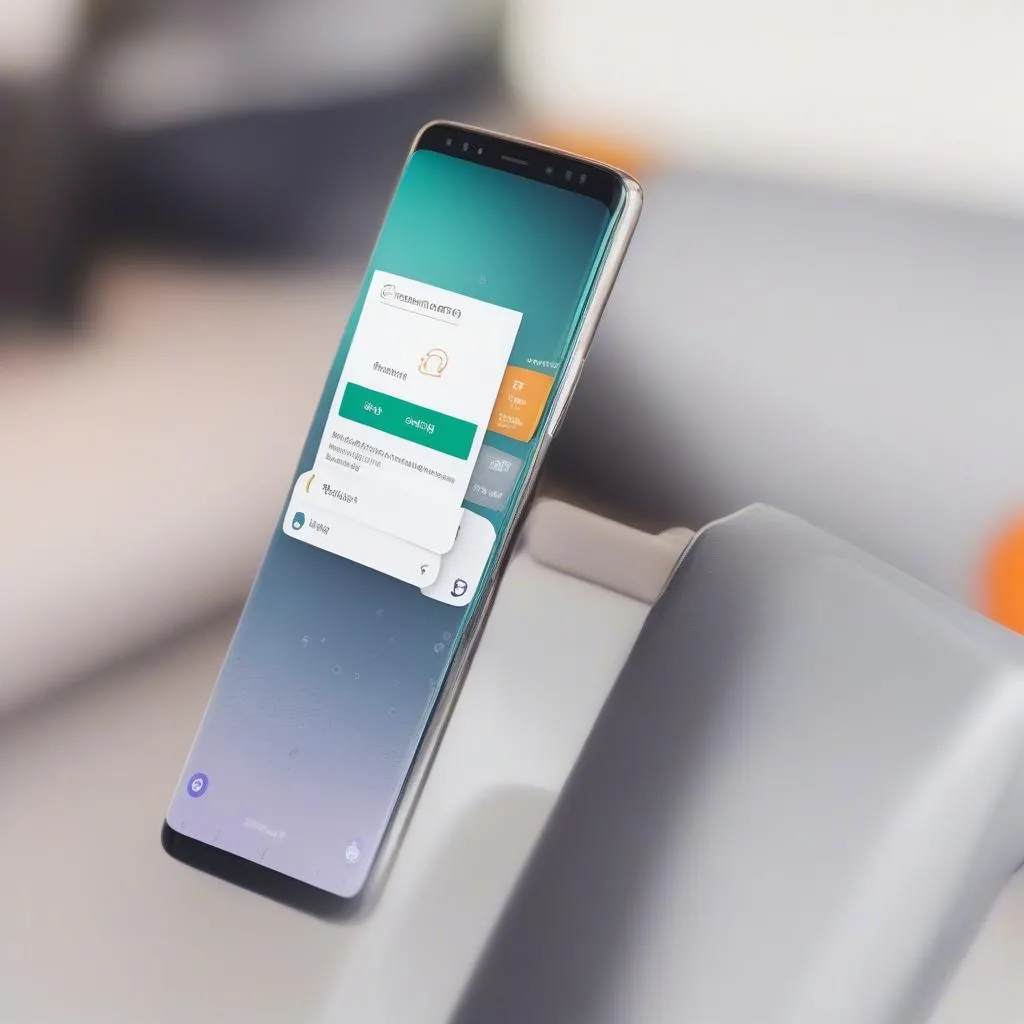Connecting your phone’s internet radio to your car’s Bluetooth system opens up a world of audio entertainment, allowing you to enjoy your favorite online stations, podcasts, and streaming services on the go. This guide will provide a comprehensive walkthrough on how to achieve this seamless integration, covering various methods and troubleshooting tips.
Understanding how to connect phone internet radio to a car bluetooth is essential for modern drivers. Many newer car stereos support direct Bluetooth audio streaming, simplifying the connection process. However, if your car only supports Bluetooth calling, don’t worry. There are still options available for enjoying your internet radio. One such option is using an auxiliary cable or FM transmitter.
Connecting via Bluetooth Audio Streaming
Most modern cars support A2DP (Advanced Audio Distribution Profile), which allows for high-quality stereo audio streaming over Bluetooth. Here’s a step-by-step guide:
- Activate Bluetooth on both your phone and car stereo. Make sure both devices are discoverable.
- Pair your phone with the car stereo. Follow the instructions in your car’s manual for the pairing process. The devices will usually be listed by name.
- Select your phone as the audio source on your car stereo. This might involve navigating through the menu on your car’s infotainment system.
- Open your preferred internet radio app on your phone. Start playing your favorite station or podcast.
- Adjust the volume on both your phone and car stereo. Find a comfortable listening level.
 Car Bluetooth Menu and Phone Pairing
Car Bluetooth Menu and Phone Pairing
Alternative Methods for Connecting
If your car doesn’t support Bluetooth audio streaming, you can still connect your phone’s internet radio using these alternative methods:
Using an Auxiliary Cable
- Connect one end of a 3.5mm auxiliary cable to your phone’s headphone jack.
- Connect the other end to the auxiliary input in your car. This is usually labeled “AUX” or “AUX IN.”
- Select the auxiliary input as the audio source on your car stereo.
- Open and play your internet radio app on your phone.
Using an FM Transmitter
- Plug the FM transmitter into your phone’s headphone jack or charging port. Some transmitters use Bluetooth to connect to your phone.
- Tune your car radio to an empty FM frequency.
- Set the FM transmitter to the same frequency.
- Play your internet radio app on your phone. The audio will be transmitted through the FM transmitter to your car radio.
You can find more information about choosing a compatible radio at car bluetooth radios.
Troubleshooting Common Issues
- No Audio: Ensure both your phone and car stereo volume are turned up. Check the Bluetooth connection and ensure the correct audio source is selected.
- Poor Audio Quality: Try repositioning your phone or FM transmitter for better reception. Consider using a higher-quality auxiliary cable.
- Connection Problems: Try restarting both your phone and car stereo. Delete the existing Bluetooth pairing and try pairing them again. For more information about specific radio stations compatible with car Bluetooth, check out this resource: radio stations for car bluetooth.
“Ensuring a clear Bluetooth connection is crucial for uninterrupted enjoyment of internet radio in your vehicle,” advises John Miller, a certified automotive electronics technician. “Sometimes, simply restarting your phone and the car’s infotainment system can resolve seemingly complex connection issues.” Another option you can explore is creating a custom Bluetooth streaming solution using a Raspberry Pi. Learn more about it here: raspberry pi car radio bluetooth stream.
If you are looking for a specific car radio with Bluetooth capabilities, you can check out this review: kenwood dpx-7000dab dab car radio with bluetooth. For more options on AM/FM Bluetooth car radios, you can visit: am/fm bluetooth car radio.
“Choosing the right method depends on your car’s features and your budget,” adds Miller. “A simple auxiliary cable can be a cost-effective solution while a dedicated Bluetooth streaming setup offers a more integrated experience.”
Conclusion
Connecting your phone’s internet radio to your car bluetooth provides a versatile way to enjoy your favorite audio content on the road. Whether your car supports direct Bluetooth audio streaming or you need to use an auxiliary cable or FM transmitter, the steps outlined above will help you enjoy your preferred internet radio while driving.