Experiencing issues with your Avast Anti-Theft app? Perhaps you’re looking to uninstall it entirely? While Avast’s security software can be a great asset, managing the anti-theft feature can sometimes feel like navigating a maze. Don’t worry, we’re here to guide you through the process of deactivating and uninstalling Avast Anti-Theft, step by step.
Understanding Avast Anti-Theft
Before we dive into the deactivation process, let’s understand why you might need to deactivate or uninstall the Avast Anti-Theft app. This feature is designed to protect your device in case of theft, allowing you to remotely locate, lock, or even wipe your data. However, there are instances where you might want to disable it, such as when:
- You’re selling your device: It’s crucial to remove all your personal data and security software before selling or giving away your device.
- Experiencing Software Conflicts: Sometimes, the anti-theft app might conflict with other software on your device, leading to performance issues.
- Switching to a New Security Solution: You’ve decided to use a different security suite and no longer need Avast Anti-Theft.
Identifying Avast Anti-Theft Issues
Recognizing the signs of potential conflicts with your Avast Anti-Theft app can save you from headaches down the road. Here are some common indicators:
- Battery Drain: Is your device’s battery draining faster than usual? Anti-theft features, while helpful, can consume more battery life due to constant location tracking.
- Slow Performance: If your device is lagging, unresponsive, or apps are crashing frequently, it could be a sign of software conflict, possibly involving the anti-theft app.
- Error Messages: Seeing unusual error messages popping up? These messages could be related to the Avast Anti-Theft app experiencing conflicts.
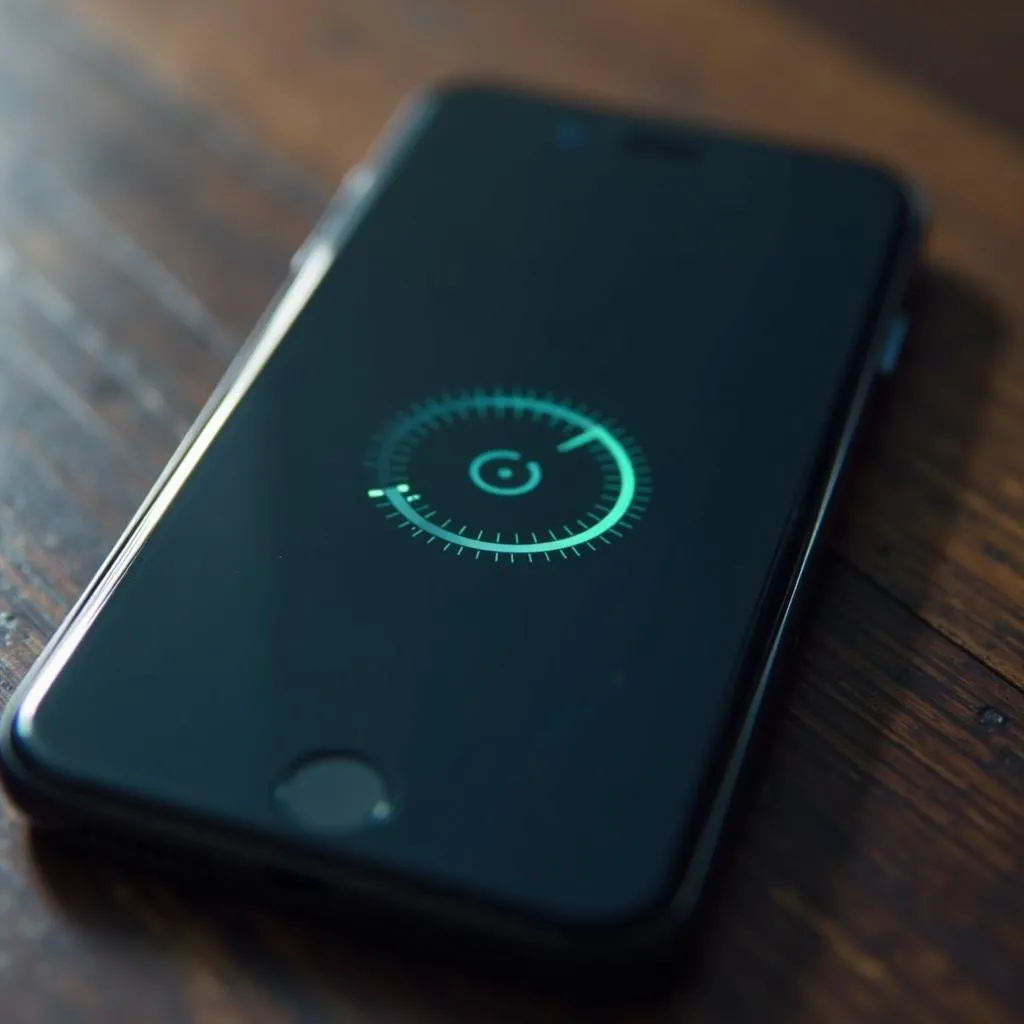 Smartphone with loading icon
Smartphone with loading icon
Preparing for Deactivation
Before deactivating Avast Anti-Theft, it’s essential to have the following:
- Your Avast Account Credentials: You’ll need your Avast account username and password to access the web portal and manage your devices.
- A Stable Internet Connection: A reliable internet connection is crucial for accessing the Avast web portal and successfully deactivating the anti-theft feature.
Deactivating Avast Anti-Theft: A Step-by-Step Guide
Now, let’s walk through the deactivation process.
- Access the Avast Website: Open your preferred web browser and navigate to the official Avast website.
- Log in to your Avast Account: Click on the “Login” button and enter your Avast account credentials.
- Navigate to the “Devices” Section: Once logged in, you’ll find a section labeled “Devices.” Click on it to view all devices linked to your Avast account.
- Select the Target Device: Choose the specific device from which you want to deactivate Avast Anti-Theft.
- Locate and Disable Anti-Theft: Look for the “Anti-Theft” option within the device settings. You might need to click on a gear icon or a similar settings button to access it.
- Confirm Deactivation: Avast might ask for confirmation to ensure you’re aware of the action. Click “Deactivate,” “Disable,” or a similar option to proceed.
 Avast Anti-Theft settings page
Avast Anti-Theft settings page
FAQs About Avast Anti-Theft and Car Diagnostics
You might be wondering how security software relates to vehicle diagnostics. Here’s the connection: Just like anti-theft software protects your device, diagnostic software is crucial for your car’s security and performance. Let’s answer some common questions.
Q: Can I use a car diagnostic tool to deactivate Avast Anti-Theft on my phone if my phone is connected to my car’s Bluetooth?
A: No, car diagnostic tools are specifically designed to interact with your vehicle’s onboard computer system (ECU) and won’t have any control over external devices like your phone or its apps.
Q: My car’s check engine light is on. Could this be related to a software issue similar to how Avast can sometimes have conflicts?
A: Yes, absolutely! Modern vehicles heavily rely on software, and a check engine light could indicate a software glitch within your car’s ECU. To diagnose this, you’d need a specialized car diagnostic tool. Cardiagtech provides a range of professional-grade car diagnostic tools to pinpoint and resolve such issues.
Q: What if I’m having trouble deactivating Avast Anti-Theft?
A: If you encounter any difficulties, don’t hesitate to contact Avast support for assistance. They have dedicated teams to guide you through troubleshooting steps.
Need Further Assistance with Your Vehicle Diagnostics?
While this guide focused on deactivating Avast Anti-Theft, we understand that car issues can be complex. If you’re experiencing any problems with your vehicle’s electronics or need advanced diagnostics, the team at CARDIAGTECH is here to help. We offer a range of services, from software updates to in-depth troubleshooting. Contact us today to learn how we can help you get back on the road safely and efficiently.


