Daytime Running Lights (DRL) are a safety feature designed to improve vehicle visibility during daytime driving. While this system is beneficial in many situations, there are instances where disabling it might be necessary. This guide will explain how to disable DRL on an Audi Q3 and the tools and steps needed to complete the process effectively.
What Is the DRL System?
The DRL system automatically turns on specific front lights when the vehicle ignition is in the “ON” position. It’s a safety feature that enhances the visibility of your car to other drivers during daylight. However, there is no built-in option in some Audi Q3 models to turn the DRL off manually, which might lead owners to explore advanced customization through coding.
Why Disable the DRL System?
Though DRLs have their advantages, some users might prefer to disable the system for several reasons:
- Energy Consumption:
DRLs consume electricity, which indirectly leads to higher fuel consumption. If you’re looking to improve fuel efficiency, turning off DRLs can be beneficial. - Light Glare Issues:
The bright light from DRLs can sometimes cause glare, particularly in conditions where high ambient light is already present. - Customization Preferences:
DRLs tend to look the same across many vehicle models. Disabling them might allow for customization and a more unique aesthetic. - System Malfunctions:
A faulty DRL system can cause continuous energy drainage or signal errors, making it necessary to disable the feature temporarily until repairs can be made.
Tools and Software Needed
To disable the DRL system on your Audi Q3, you’ll need:
- Laptop with ODIS S Software (Version 23): Diagnostic software for Audi vehicles.
- Coding Device: A compatible VCI device such as Tabscan6154, Vas5054, or Vas6154.
- Stable Power Supply: Ensure the car battery is adequately charged to avoid interruptions.
=> You may need those device:
- ODIS SERVICE SOFTWARE VERSION 23.0.1
- ODIS SERVICE SOFTWARE VERSION 24.1.2
- COMBO ODIS SERVICE 24.1.2 & ODIS ENGINEERING 18.1.0
- COMBO VAG DIAGNOSTIC SOFTWARE AND TABSCAN 6154+C
Step-by-Step Instructions
Step 1: Check the MMI System for Existing DRL Options
Before coding, inspect the MMI system (Multi-Media Interface) for DRL management options:
- Go to the “Exterior Lighting” settings in MMI.
- Confirm if the DRL toggle option is present.
- If not available, proceed with coding to add this functionality.
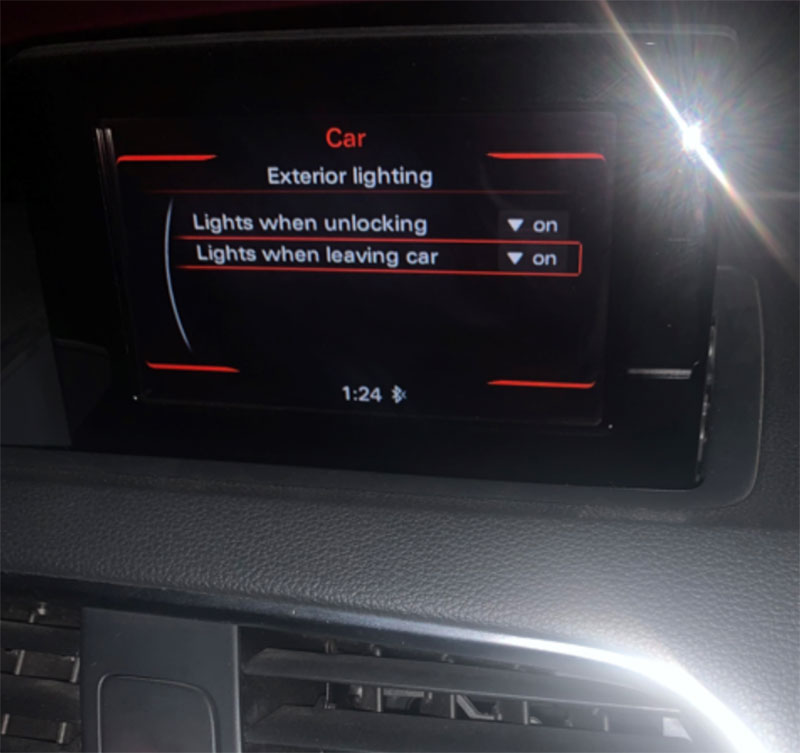
Step 2: Connect the Vehicle to Diagnostic Software
- Use a laptop with ODIS S 23 installed.
- Connect the vehicle to the laptop via the Tabscan6154 device using the OBD-II port.
- Ensure a stable connection between the car and the software.

Step 3: Diagnose the Vehicle Using ODIS S 23
- Open the ODIS software and start a diagnostic session.
- Use Self-Diagnosis Mode (OBD) to access control modules.
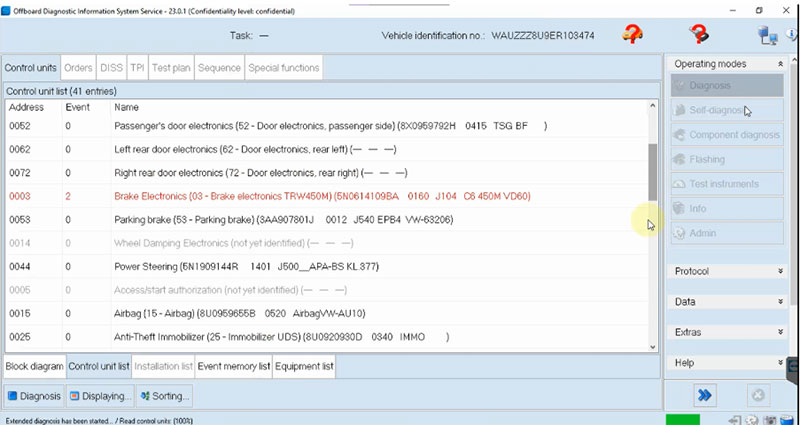
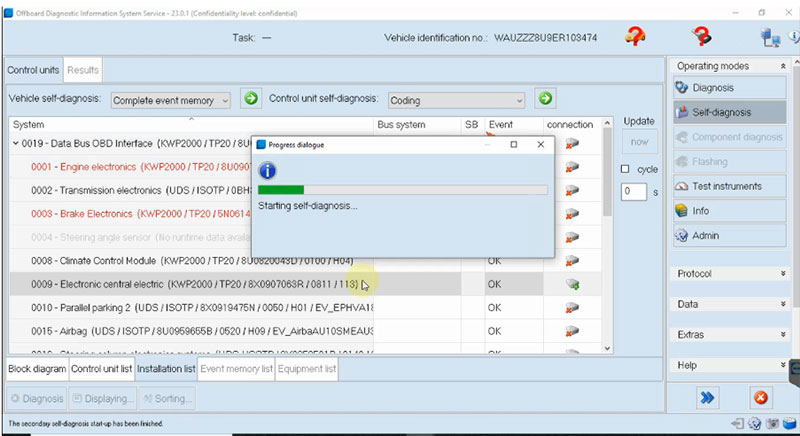
Step 4: Navigate to the BCM Module
The DRL functionality is controlled by the BCM (Electronic Central Electric Module):
- In ODIS, locate and select the BCM module.
- Enter coding mode and prepare for customization.
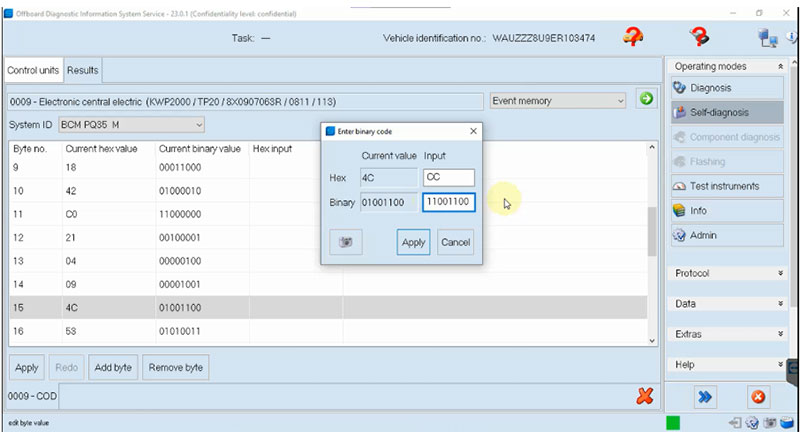
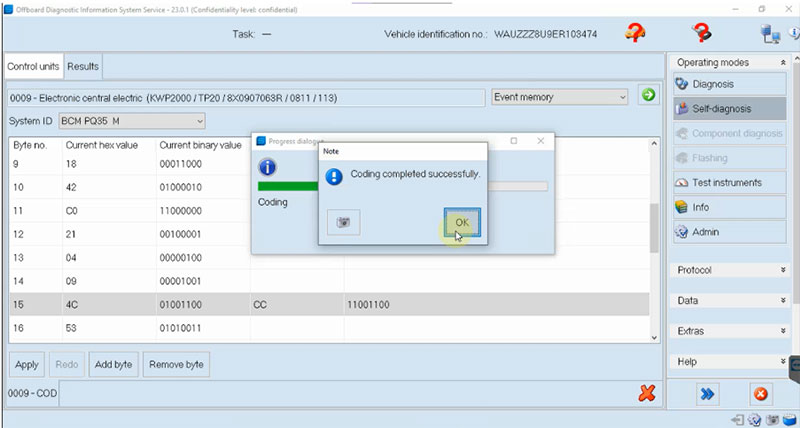
Step 5: Perform BCM Coding
- Modify the DRL configuration to include a new option in the MMI system:
- Add the DRL toggle functionality.
- Disable the default DRL behavior that automatically activates when the ignition is turned on.
- Follow the prompts on ODIS software to ensure accurate coding.
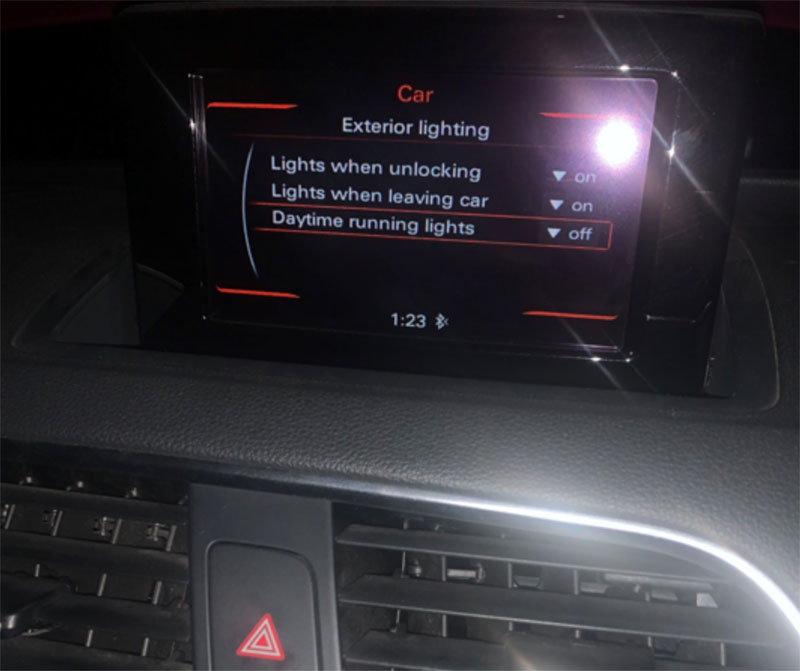
Step 6: Reset the Ignition and Verify
- Turn off the ignition and wait a few seconds before restarting.
- Check the MMI system to confirm the DRL option has been added to the “Exterior Lighting” settings.
- Ensure the DRL system can now be manually toggled or remains disabled, based on your preference.

Results and Benefits
With a few simple coding steps, you can successfully disable or manage the DRL system on your Audi Q3. The modification allows for:
- Better battery efficiency by reducing unnecessary energy consumption.
- Improved control over the lighting system directly from the MMI interface.
- Enhanced customization options, ensuring the car’s lighting reflects your personal style.
Need Assistance?
If you encounter any issues during the process or prefer professional help, we’re here to assist! Contact us for immediate support:
- WhatsApp: +1 (641) 206-8880
- Email: [email protected]
Our team of automotive experts will guide you through the process or provide remote coding services to ensure everything runs smoothly.


