Disabling Daytime Running Lights (DRLs) using VCDS can be a straightforward process if you understand the steps involved. Whether you prefer a stealthier look, want to conserve bulb life, or need to comply with specific regulations, this guide will walk you through how to disable DRL vcds coding.
Understanding DRL and VCDS Coding
Before diving into the how-to, let’s briefly explain what DRLs are and how VCDS works. Daytime Running Lights are designed to enhance vehicle visibility during daylight hours, improving safety. VCDS (VAG-COM Diagnostic System) is a diagnostic and coding software interface specifically designed for Volkswagen Audi Group (VAG) vehicles. It allows you to access and modify various control modules within your car, including the one responsible for your DRLs. Knowing these basics helps ensure a smooth and successful coding process. Similar to audi vcds coding, disabling DRLs requires understanding the specific module settings for your vehicle model.
Steps to Disable DRL with VCDS
Disabling your DRLs with VCDS involves a few key steps:
- Connect VCDS to Your Vehicle: Plug the VCDS interface cable into your car’s OBD-II port and connect the other end to your laptop.
- Launch VCDS Software: Start the VCDS software on your computer. Ensure the software recognizes your interface and establishes a connection with your vehicle.
- Select Control Module: Within the VCDS software, select the appropriate control module for your vehicle. This is typically the “09-Central Electronics” module, but it might vary depending on the specific model. For some models, it could be the “09-Cent. Elect.” or a related module. Consult your vehicle’s documentation if you’re unsure.
- Access Coding: Navigate to the “Coding” or “Long Coding” section within the selected module. This is where you’ll modify the settings for your DRLs.
- Locate DRL Setting: Within the coding string, you’ll need to find the specific bit or byte responsible for DRL activation. The exact location can vary depending on your vehicle model and year. Refer to online resources, forums, or your vehicle’s documentation for this information.
- Modify the Coding: Change the relevant bit or byte to disable the DRLs. Make sure you understand the coding structure before making any changes. Backing up your original coding is always recommended.
- Save the Coding: Save the modified coding to the control module. This will apply the changes and disable your DRLs.
- Test: Turn on your ignition and verify that your DRLs are no longer illuminated.
 VCDS OBD2 Connection
VCDS OBD2 Connection
Common Issues and Troubleshooting
While the process is generally straightforward, some common issues can arise:
- Incorrect Coding: Double-check that you’ve modified the correct bit or byte in the coding string. An incorrect modification could lead to unintended consequences. This is especially crucial when dealing with vcds drl coding, which can be model-specific.
- Software Compatibility: Ensure your VCDS software version is compatible with your vehicle’s model year. Compatibility issues can prevent proper communication or coding.
- Connection Problems: Verify the connection between the VCDS interface, your vehicle, and your laptop. A loose or faulty cable can interrupt the process.
“Always back up your original coding before making any changes,” advises John Smith, a Senior Automotive Diagnostic Technician at XYZ Auto. “This allows you to easily revert back if any issues arise during the process.”
Finding the Right Coding for Your Vehicle
Determining the precise coding can be the most challenging part of the process. Online forums, VCDS user communities, and vehicle-specific documentation are excellent resources for finding this information. Be as specific as possible with your vehicle’s year, model, and trim level when searching.
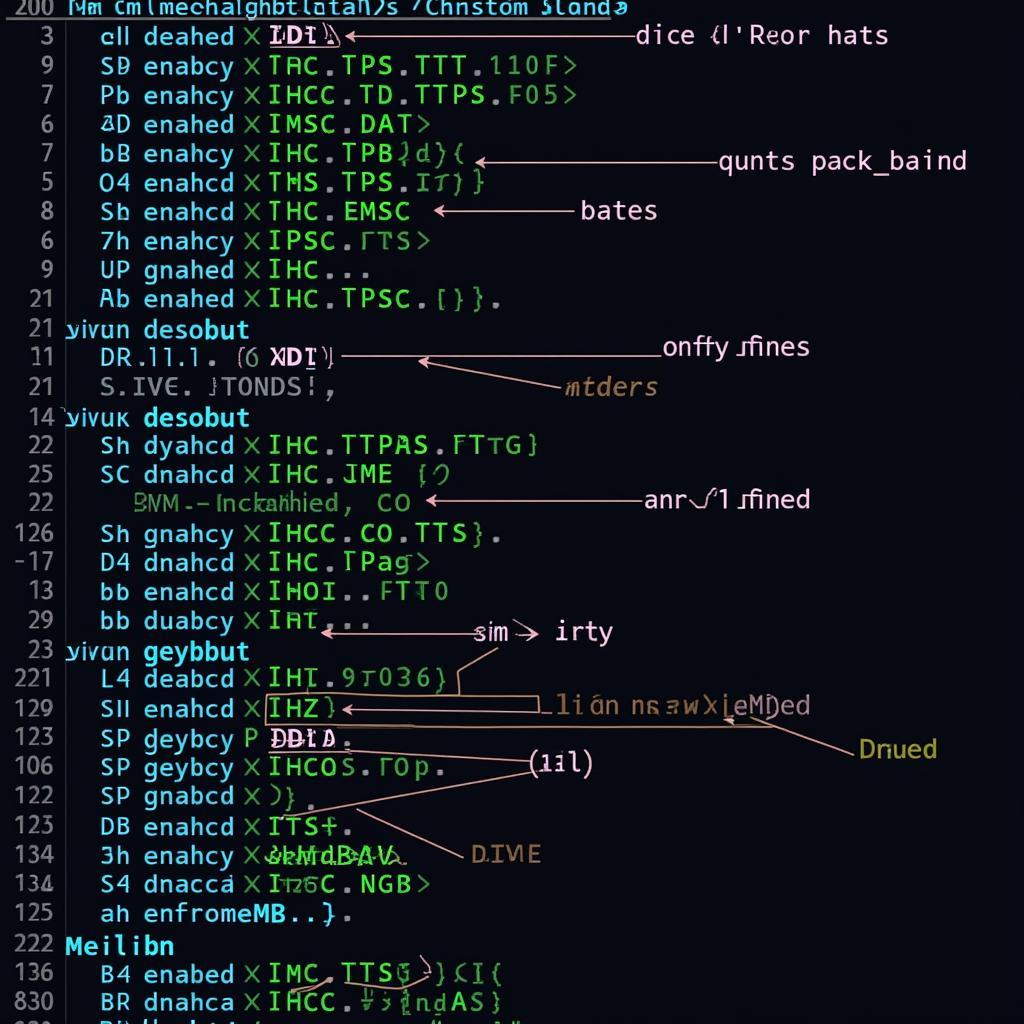 VCDS Coding String Example
VCDS Coding String Example
Why Disable DRLs?
Several reasons might motivate you to disable your DRLs:
- Personal Preference: Some drivers simply prefer the aesthetics of their vehicle without DRLs activated.
- Bulb Life Extension: Disabling DRLs can contribute to extending the lifespan of your headlight bulbs.
- Track Use: Some racetracks require DRLs to be deactivated.
- Compliance with Regulations: In some specific situations or regions, disabling DRLs might be necessary for regulatory compliance.
“Understanding your specific vehicle’s coding structure is crucial for success,” adds Jane Doe, Lead Diagnostics Specialist at ABC Auto Group. “Rushing into the process without adequate knowledge can lead to errors and potential malfunctions.”
This is particularly true for models like the Audi A4 B9, which have complex coding structures. Resources like audi a4 b9 vcds coding can provide valuable insights for such models. For those working with Volkswagen vehicles, exploring vcds golf 6 and vcds audi tt can also provide useful information.
Conclusion
Disabling DRLs with VCDS can be a simple task when armed with the correct information and procedure. Remember to research your specific vehicle’s coding, back up your original settings, and proceed carefully. By following the steps outlined above and understanding the potential issues, you can successfully disable your DRLs using VCDS.
FAQ
- Is it legal to disable DRLs? Legality varies by region, so check local regulations.
- Will disabling DRLs affect other lights? Typically, no, but incorrect coding could cause unintended effects.
- What if I make a mistake in the coding? Having a backup of the original coding is crucial for reverting to the previous settings.
- Where can I find the correct coding for my car? Online forums, VCDS communities, and vehicle-specific documentation are valuable resources.
- Do I need any special equipment besides VCDS? You’ll need a compatible laptop and the VCDS interface cable.
- Can I re-enable DRLs later? Yes, you can simply restore the original coding.
- What if I can’t find the DRL setting in the coding? Consult your vehicle’s documentation or seek expert assistance.
When you need support, contact Whatsapp: +1 (641) 206-8880, Email: CARDIAGTECH[email protected] Or visit: 276 Reock St, City of Orange, NJ 07050, United States. We have a 24/7 customer support team.

