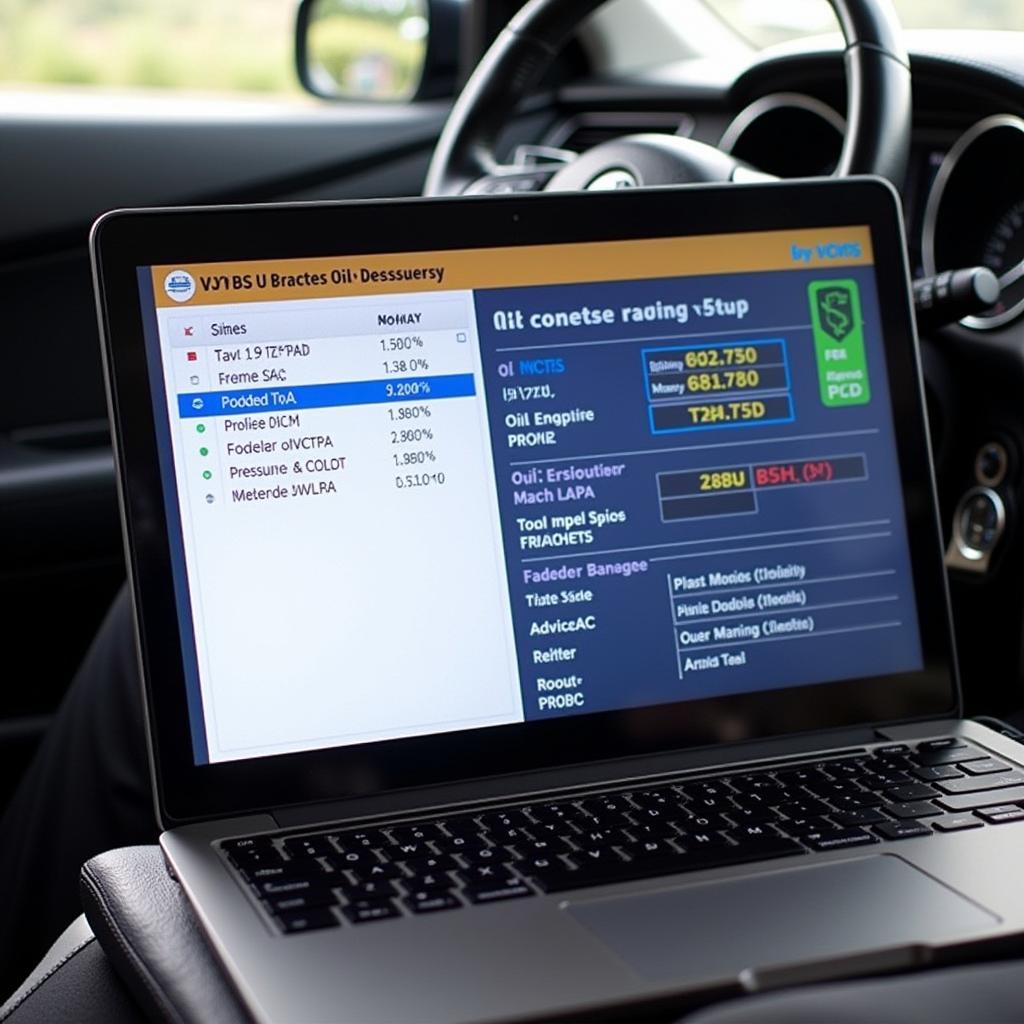VCDS 16.8.0 is a powerful diagnostic software for Volkswagen, Audi, Seat, and Skoda vehicles, offering extensive functionality for troubleshooting and maintenance. This guide provides a comprehensive walkthrough on how to install VCDS 16.8.0 on Windows 7, addressing common issues and providing helpful tips for a successful installation.
Installing VCDS 16.8.0 on a Windows 7 machine can be straightforward if you follow the correct steps. This article will guide you through the process, from downloading the software to configuring it for your specific vehicle. We’ll also cover troubleshooting common issues like “VCDS interface not found” and offer solutions.
Understanding VCDS 16.8.0 and its Requirements
Before diving into the installation, it’s crucial to understand what VCDS 16.8.0 is and ensure your system meets the necessary requirements. VCDS 16.8.0 is a version of the VAG-COM diagnostic software, designed specifically for older VAG vehicles. Your Windows 7 system needs to have a stable internet connection for the initial download and driver installation. Additionally, a compatible VCDS interface cable is essential for connecting your computer to your vehicle’s OBD-II port.
Downloading and Installing VCDS 16.8.0
The first step is to download the VCDS 16.8.0 installation files from the official Ross-Tech website. Ensure you download the correct version for your operating system, which in this case is Windows 7. Once downloaded, locate the executable file and double-click it to begin the installation process. Follow the on-screen prompts, accepting the terms and conditions and selecting the desired installation directory. If you encounter any issues during the download, check your internet connection and ensure your firewall isn’t blocking the download.
Installing the VCDS 16.8.0 Drivers
After the software installation is complete, you’ll need to install the drivers for your VCDS interface cable. Connect the cable to your computer’s USB port. Windows 7 should automatically detect the new hardware and prompt you to install the drivers. If it doesn’t, you can manually install the drivers by locating them in the VCDS installation directory or downloading them from the Ross-Tech website. Sometimes, the correct drivers for your specific interface might not be automatically detected by Windows 7. If this happens, manually browse to the driver folder included with the VCDS software and select the appropriate driver for your interface version. This is a crucial step; similar issues can occur with other versions, like [how to install vcds 16.8.0 windows 7].
Configuring VCDS 16.8.0
Once the drivers are installed, launch the VCDS software. You should see the main interface with various options. Before you can start diagnosing your vehicle, you need to configure the software. This includes selecting the correct communication port and interface type. You can find these settings in the “Options” menu. Ensure the selected port matches the COM port assigned to your VCDS interface cable in the Windows Device Manager. Similar configurations are needed for other versions, such as [how to install vcds 16.8 win 7], which are also available on our website. For a more detailed guide on how to install the latest version, you can refer to [how to install vcds 16.8].
Troubleshooting Common Issues
One of the most common issues users encounter is the “VCDS interface not found” error. This typically occurs when the drivers are not installed correctly or the interface cable is not properly connected. Double-check your connections and ensure the drivers are up to date. If the issue persists, try a different USB port or restarting your computer. If you still encounter issues, please check our dedicated guide on [how to fix vcds 16.8.0 usb interface not found] or refer to [vcds interface not found windows 7] for specific solutions tailored to Windows 7.
Conclusion
Installing VCDS 16.8.0 on Windows 7 is a manageable process when following the outlined steps. Remember to download the software and drivers from the official Ross-Tech website to ensure compatibility and avoid potential issues. Properly configuring the software and addressing any troubleshooting issues will allow you to fully utilize the powerful diagnostic capabilities of VCDS 16.8.0 for your VAG vehicle.
FAQ
- Why is my VCDS interface not being recognized? This is often due to incorrect driver installation or a faulty USB cable.
- Where can I download the latest version of VCDS? Always download from the official Ross-Tech website.
- Is VCDS 16.8.0 compatible with all VAG vehicles? While it supports a wide range, it’s best to check Ross-Tech’s compatibility list.
- What should I do if I get an error message during installation? Refer to the troubleshooting section or contact Ross-Tech support.
- Can I use VCDS 16.8.0 on other operating systems? VCDS 16.8.0 is specifically designed for Windows 7. Other operating systems might require different versions.
- How do I update my VCDS software? Ross-Tech provides updates on their official website.
- What are the system requirements for VCDS 16.8.0? A stable Windows 7 installation and a working USB port are essential.
Need further assistance? Contact us via Whatsapp: +1 (641) 206-8880, Email: CARDIAGTECH[email protected] or visit us at 276 Reock St, City of Orange, NJ 07050, United States. Our 24/7 customer service team is ready to help.