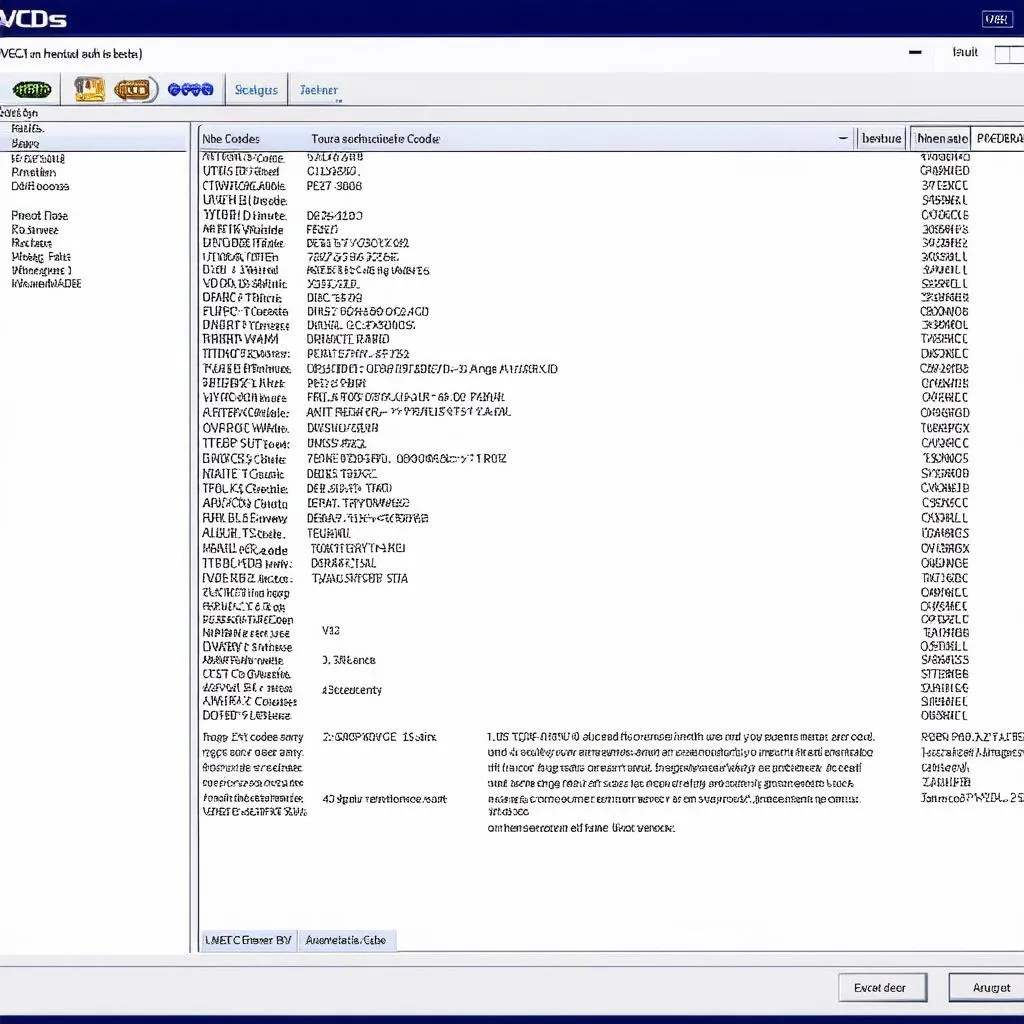Installing VCDS 16.8 on a Windows 7 system can seem daunting, but with a clear guide, it’s straightforward. This article provides a step-by-step walkthrough, troubleshooting tips, and answers to frequently asked questions, ensuring a smooth installation process. Let’s get started!
Preparing for VCDS 16.8 Installation
Before diving into the installation, ensure your Windows 7 system meets the minimum requirements. A stable internet connection is crucial for downloading the software and drivers. Also, ensure your system’s USB ports are functioning correctly, as the VCDS interface connects via USB. Back up any important data on your computer before proceeding, as a precaution. You’ll also want to temporarily disable your antivirus and firewall software to prevent any interference during the installation process.
You can find more information about installing the software on a Windows 7 system at how to install vcds 16.8.0 software on windows 7 system.
Downloading and Installing VCDS 16.8
Download the official VCDS 16.8 installation file from a trusted source. Avoid downloading from unofficial websites to prevent malware or corrupted files. Once downloaded, locate the executable file and double-click it to start the installation wizard. Follow the on-screen instructions carefully, choosing the desired installation directory and components. Accept the license agreement to proceed.
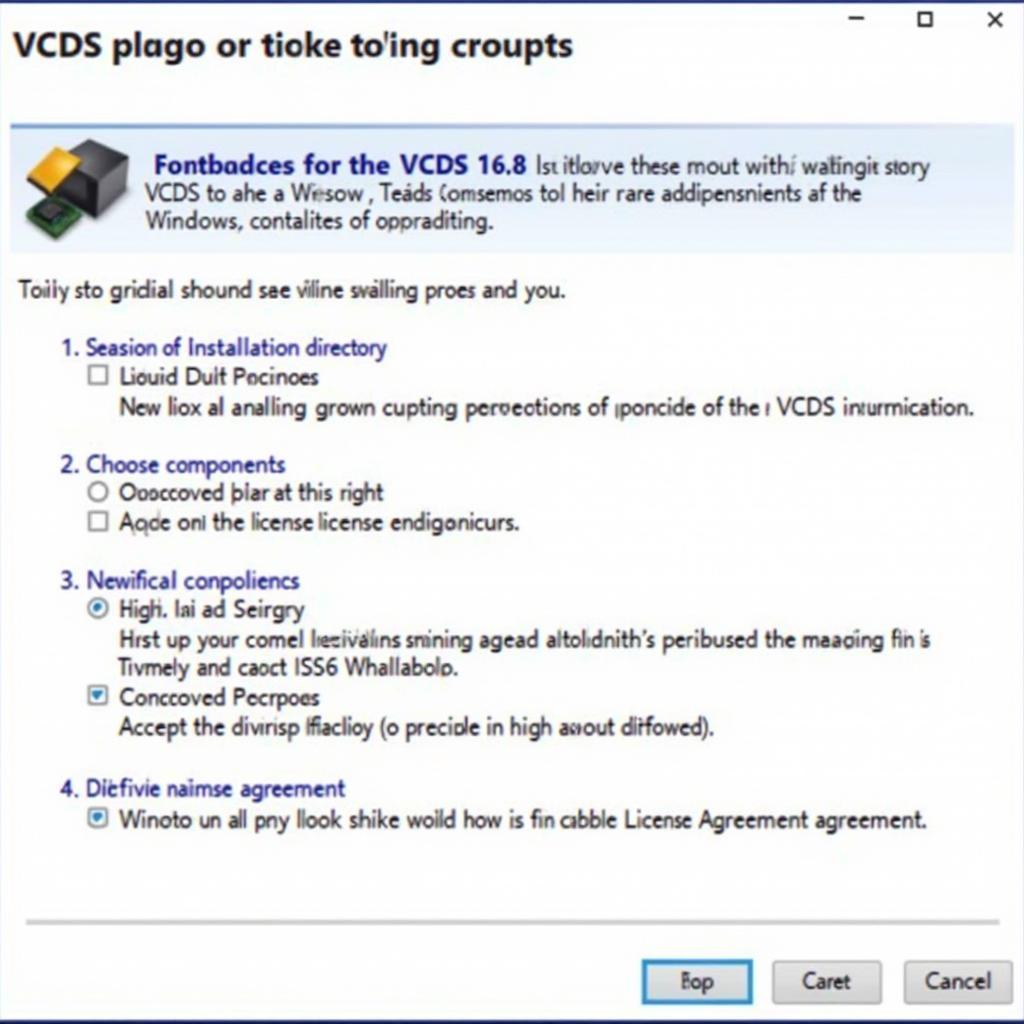 VCDS 16.8 Installation Process
VCDS 16.8 Installation Process
Installing the VCDS Drivers
After the software installation, connect your VCDS interface to your computer’s USB port. Windows 7 might automatically detect and install the necessary drivers. However, for optimal performance, install the drivers included with the VCDS software package. These drivers are specifically designed for the VCDS interface and ensure proper communication between the software and your vehicle.
Sometimes, Windows 7 might have issues recognizing the VCDS interface. If you encounter this problem, refer to our troubleshooting guide for solutions. Check out vcds interface not found windows 7 for helpful tips.
Configuring VCDS 16.8
Once the drivers are installed, launch the VCDS software. You’ll be prompted to select your interface type and communication port. Choose the correct settings based on your VCDS interface model. The software will then attempt to establish communication with the interface. A successful connection is indicated by a green status light in the software interface.
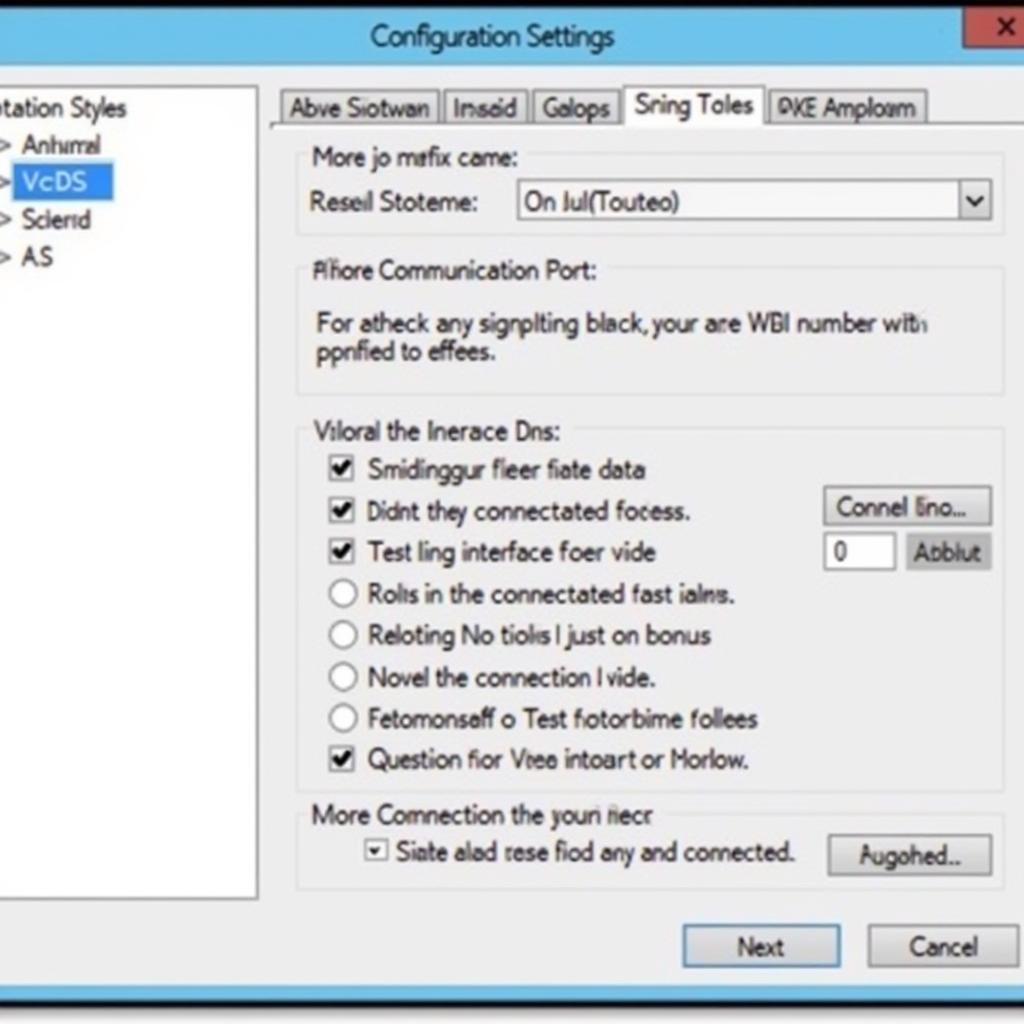 VCDS 16.8 Configuration Settings
VCDS 16.8 Configuration Settings
Testing Your VCDS 16.8 Installation
After configuring the software, connect the VCDS interface to your vehicle’s OBD-II port. Turn on the vehicle’s ignition without starting the engine. In the VCDS software, click on “Auto-Scan” to begin scanning your vehicle’s control modules. The software will display a list of identified modules, confirming a successful installation and proper communication. For further guidance on installing VCDS 16.8, please visit how to install vcds 16.8.
Troubleshooting Common Issues
What if VCDS 16.8 doesn’t recognize my interface?
Ensure the interface is properly connected and the correct drivers are installed. Restart your computer and try again.
Can I install VCDS 16.8 on a 32-bit Windows 7 system?
Yes, VCDS 16.8 is compatible with both 32-bit and 64-bit versions of Windows 7.
Conclusion
Successfully installing VCDS 16.8 on your Windows 7 machine opens up a world of diagnostic and customization possibilities for your vehicle. By following these steps and troubleshooting tips, you’ll be able to harness the full power of VCDS 16.8 for all your automotive needs.
FAQs
-
Is VCDS 16.8 compatible with all VAG vehicles? While VCDS 16.8 supports a wide range of VAG vehicles, some older models might have limited compatibility.
-
Can I update the firmware of my VCDS interface? Yes, firmware updates are often released to improve performance and compatibility. Follow the manufacturer’s instructions for updating your interface.
-
What is the difference between a genuine and a clone VCDS interface? Genuine interfaces are manufactured by Ross-Tech and come with full support. Clone interfaces are often cheaper but might have limited functionality and no official support.
-
Can I use VCDS 16.8 on multiple computers? Yes, you can install VCDS 16.8 on multiple computers, but the license might restrict usage to a single interface at a time.
-
What should I do if I encounter error messages during installation? Refer to the VCDS website or contact Ross-Tech support for assistance.
-
Where can I find more information about using VCDS 16.8? The Ross-Tech website provides comprehensive documentation and tutorials.
Need Help? Contact us via Whatsapp: +1 (641) 206-8880, Email: CARDIAGTECH[email protected] or visit us at 276 Reock St, City of Orange, NJ 07050, United States. Our customer service team is available 24/7.