Reducing the file size of your scans is crucial for efficient storage, sharing, and faster processing. Whether you’re dealing with automotive diagnostic reports, technical drawings, or customer documents, smaller scan sizes translate to smoother workflows and improved productivity. This guide will explore various techniques on how to make a scan less MB.
Understanding Scan File Size
Several factors influence the size of a scanned file. Resolution, color depth, file format, and the content itself all play a role. High-resolution scans capture more detail, resulting in larger files. Similarly, color scans are typically larger than black and white. Choosing the right settings and format is key to minimizing file size without sacrificing essential information.
Methods to Reduce Scan File Size
Adjusting Scan Resolution
One of the most effective ways to make a scan less MB is to lower the resolution. While higher DPI (dots per inch) yields sharper images, it’s often unnecessary for documents that don’t require intricate detail. For most text documents, 300 DPI is sufficient. For images or diagrams, you might consider 600 DPI. Experiment to find the sweet spot between image quality and file size.
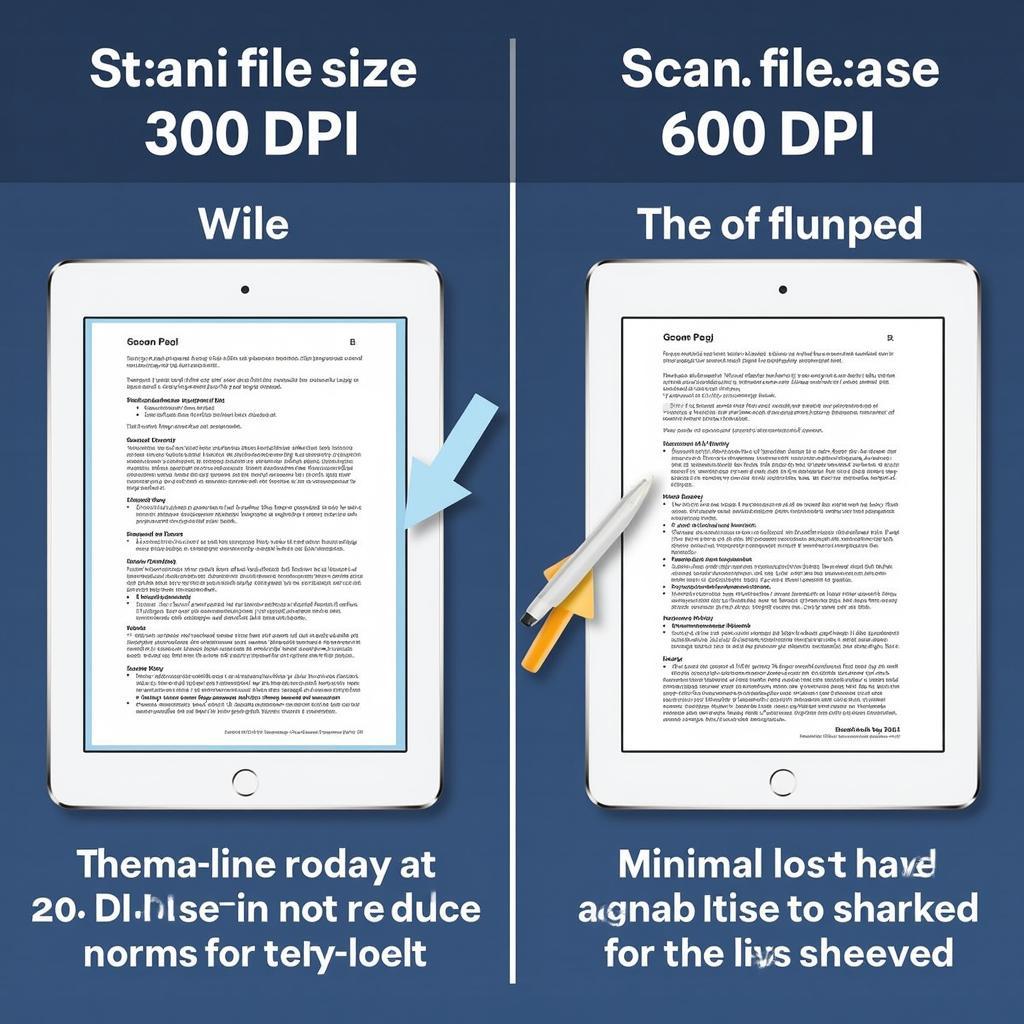 Reducing Scan Resolution for Smaller Files
Reducing Scan Resolution for Smaller Files
Optimizing Color Depth
Color depth refers to the number of colors used to represent an image. While 24-bit color provides the richest representation, it also results in the largest file sizes. For documents containing primarily text or simple graphics, switching to grayscale or even black and white can drastically reduce file size. You can also explore how to make scanned picture less mb for more specific tips on image optimization.
Selecting the Right File Format
The file format you choose significantly impacts the final scan size. JPEG is generally suitable for photographs and images, offering good compression. For documents containing text, PNG or PDF offer lossless compression, preserving clarity while minimizing file size. Consider how can i make a scan less mb for a deeper dive into various file formats and their impact on size.
Using Compression Techniques
Many scanning software applications offer built-in compression features. These features can further reduce the file size without significantly impacting quality. Explore the settings of your scanning software to enable and adjust compression levels.
Cropping and Cleaning Up Scans
Before saving your scan, crop any unnecessary white space or borders. This not only reduces the file size but also improves the overall presentation. Additionally, cleaning up any stray marks or blemishes can enhance the compression efficiency. If you are working with a specific scanner model, knowing how to scan to email on canon maxify mb 5400 can be beneficial.
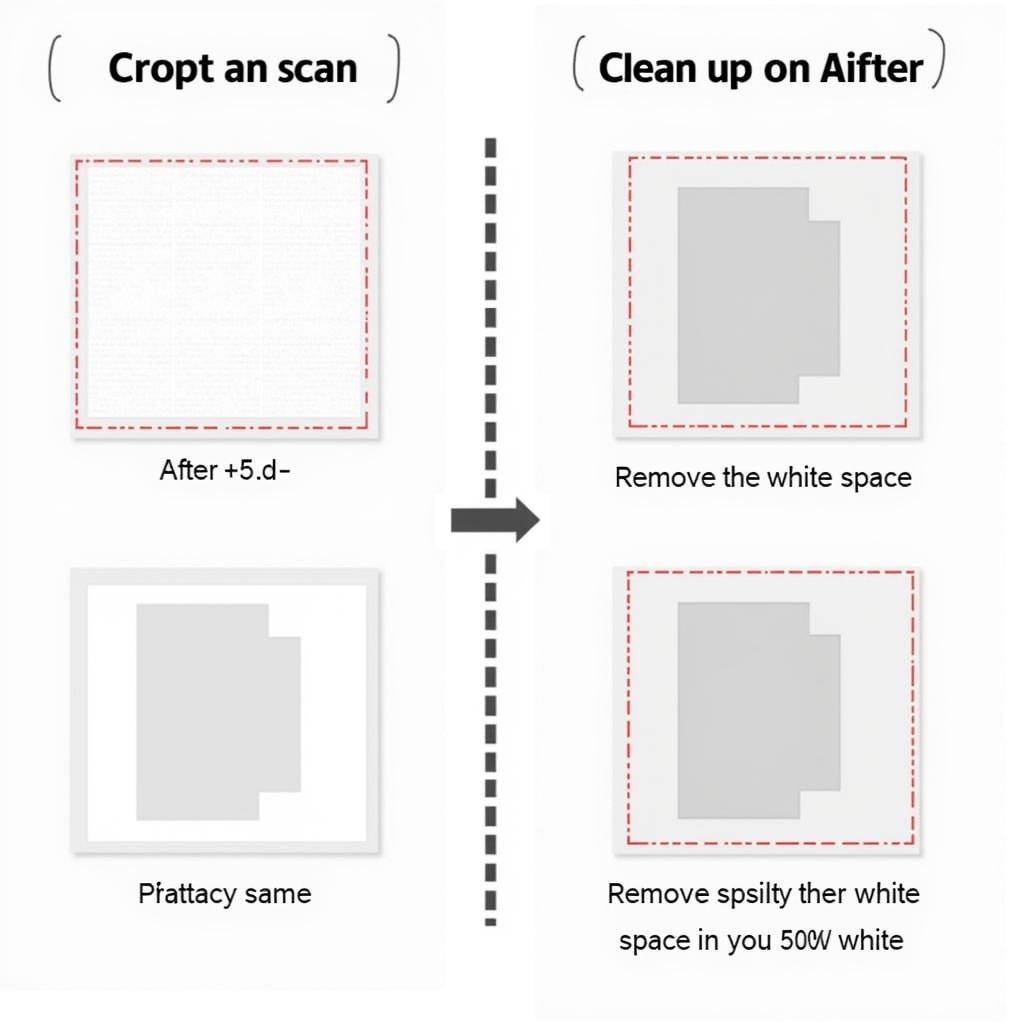 Cropping and Cleaning Scans to Reduce Size
Cropping and Cleaning Scans to Reduce Size
Conclusion
Reducing scan file size is essential for managing digital documents efficiently. By understanding the factors that contribute to file size and implementing the techniques discussed in this guide, you can optimize your scans for storage, sharing, and processing. Remember to experiment with different settings to find the optimal balance between file size and image quality. For specific diagnostic tools and their functionalities, check out best autel scan tool for checking power balance function mercedes. Optimizing your scanning workflow can significantly improve your productivity and streamline your operations, whether you’re working with automotive diagnostics or general documentation. You can also find helpful tips on how to make scans into 1 mb.
FAQ
- What is the ideal resolution for scanning text documents?
- How does color depth affect file size?
- Which file format is best for preserving text clarity?
- How can I enable compression in my scanning software?
- What are the benefits of cropping scans?
- How can I make my scan less than 1mb?
- What are some other ways to optimize scan size?
Need help? Contact us via Whatsapp: +1 (641) 206-8880, Email: CARDIAGTECH[email protected] or visit us at 276 Reock St, City of Orange, NJ 07050, United States. We have a 24/7 customer support team.
