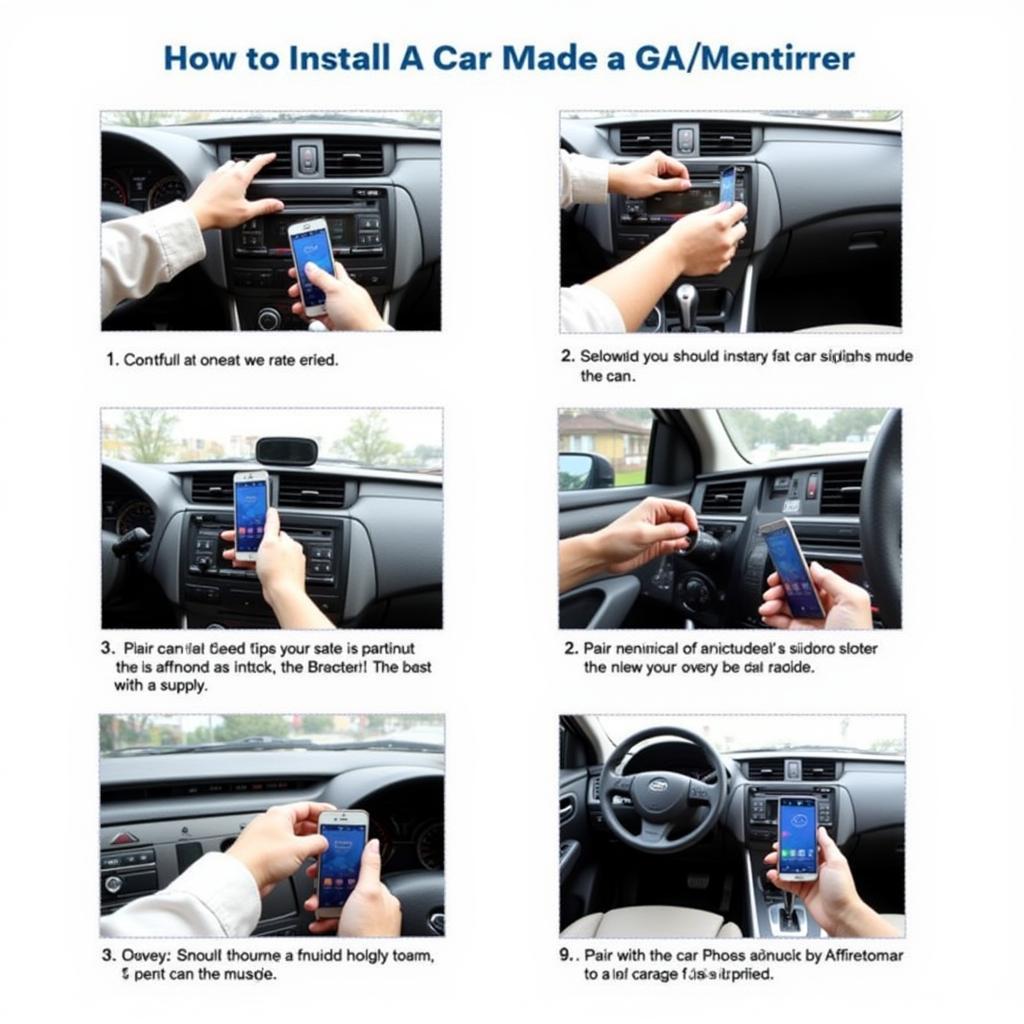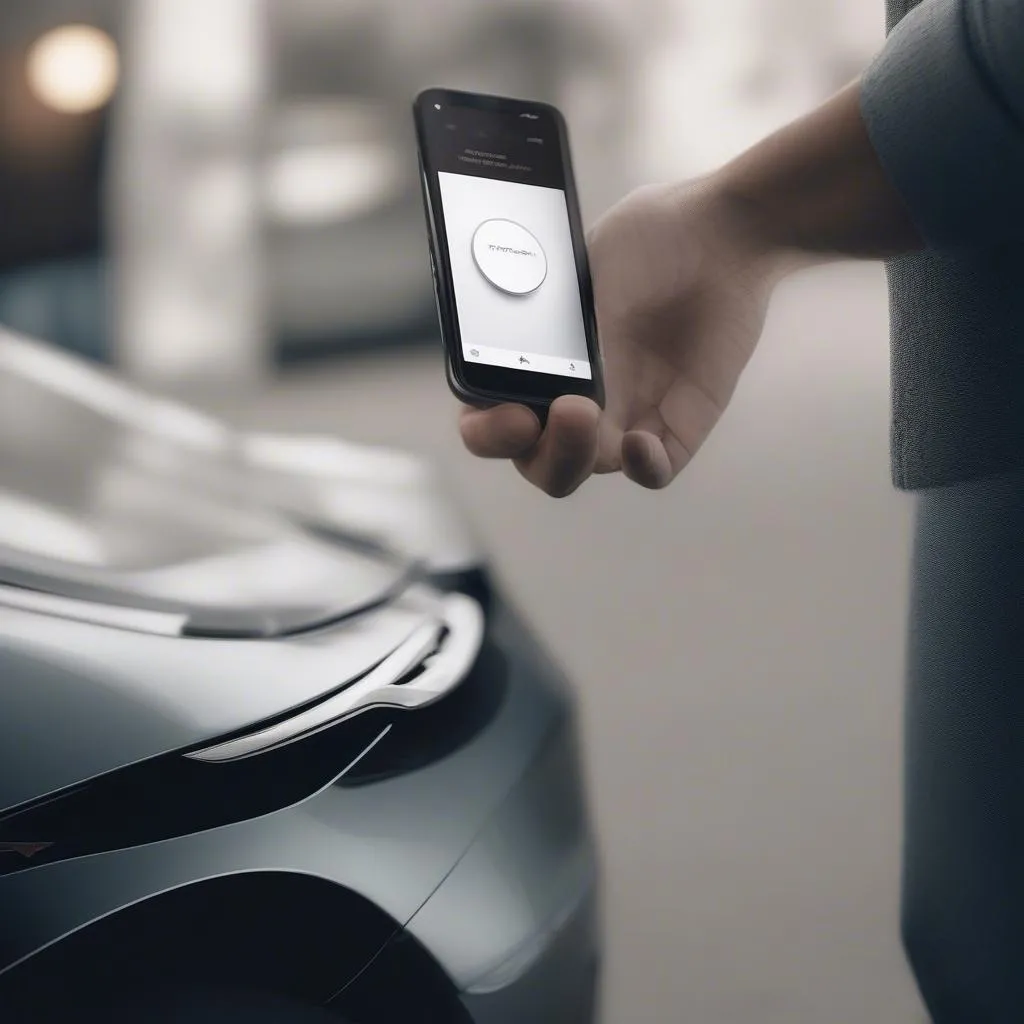Pairing your Bluetooth iPod and car radio can seem daunting, but it’s often a straightforward process. This guide will walk you through the steps to connect your iPod, troubleshoot common issues, and get your tunes pumping on the road. Let’s dive in and get connected!
 Connecting a Bluetooth iPod to a Car Radio
Connecting a Bluetooth iPod to a Car Radio
Understanding Bluetooth and Your Devices
Before we start pairing, it’s helpful to understand the technology involved. Bluetooth is a wireless technology that allows devices to communicate with each other over short distances. Your iPod and car radio both need to have Bluetooth capability for this to work. Most modern car radios and iPods (especially iPod Touch models) offer Bluetooth connectivity. If you are unsure about your car stereo, checking the owner’s manual or the manufacturer’s website is a great place to start.
If your car stereo does not have built-in Bluetooth, you can get Bluetooth adapters which will allow you to connect with your phone to stream music to it via Bluetooth using the auxiliary input of your car audio system. You can find more info about car radios with different input options such as Bluetooth, USB and AUX ports at car radio with bluetooth usb and aux.
How to Pair Your Bluetooth iPod and Car Radio: A Step-by-Step Guide
Here’s a general guide to pairing your devices. Remember, specific steps may vary depending on your car radio and iPod model.
- Put Your Car Radio in Pairing Mode: This usually involves pressing a button labeled “Bluetooth,” “Phone,” or “Source” until you see a pairing option on the display. Your car’s manual will have specific instructions.
- Make Your iPod Discoverable: On your iPod Touch, go to Settings > Bluetooth and turn on Bluetooth. Your iPod should appear in the list of available devices on your car radio’s display.
- Select Your iPod on the Car Radio: Use the controls on your car radio to select your iPod from the list of available devices.
- Enter the Pairing Code (if required): Some car radios require a pairing code. This code is usually displayed on both the car radio and the iPod. Enter the code on your car radio to confirm the pairing.
- Enjoy Your Music! Once paired, you should be able to play music from your iPod through your car’s speakers.
Troubleshooting Common Pairing Issues
Sometimes, pairing doesn’t go as smoothly as planned. Here are some common issues and how to fix them:
- Can’t find your iPod on the car radio? Make sure Bluetooth is enabled on both devices and that your iPod is discoverable. Also, ensure your iPod isn’t already connected to another device.
- Pairing code doesn’t work? Double-check the code on both devices. Sometimes, restarting both devices can help.
- Poor sound quality? Try moving your iPod closer to the car radio. Interference from other electronic devices can sometimes affect the Bluetooth signal.
- Connection keeps dropping? This could be due to a weak Bluetooth signal or interference. Try minimizing the distance between the devices.
“In my experience, the most common pairing issue stems from simply not having the car radio in pairing mode,” says John Miller, a Senior Automotive Electrical Technician. “Always double-check that step first.”
If you have a Buick and you are experiencing issues with your key fob, you can check out this article on key fob buick for more information and troubleshooting steps.
Alternative Connection Methods
If you’re still having trouble connecting your iPod via Bluetooth, consider these alternatives:
- Auxiliary Cable: Most cars have an auxiliary input (usually a 3.5mm jack). You can connect your iPod directly to the car radio using an auxiliary cable. This is a simple and reliable method, although it doesn’t offer the wireless convenience of Bluetooth. If you are interested in having a car radio that supports iPod connectivity along with Bluetooth, you can find some suggestions on car radio with bluetooth and ipod.
- USB Connection: Some car radios offer USB connectivity, allowing you to connect your iPod directly. This often provides better sound quality than an auxiliary connection and may also allow you to control your iPod through the car radio’s interface.
“While Bluetooth is the most popular option for wireless connectivity, don’t forget about the trusty auxiliary cable,” advises Sarah Chen, an experienced Car Audio Installer. “It’s a reliable backup when Bluetooth is giving you trouble.”
Conclusion
Pairing your Bluetooth iPod and car radio opens up a world of musical possibilities on the road. By following the steps outlined in this guide and troubleshooting any issues that arise, you can enjoy your favorite playlists and podcasts wherever you go. Remember, consulting your car radio and iPod manuals is always a good idea for specific instructions. Now, hit the road and enjoy the music! If you are looking to stream car audio to your Bluetooth headset, check out transmit car radio to bluetooth headset.
If your car won’t start even though your battery is not dead, check out battery not dead but car not starting to find out how to resolve this frustrating issue.