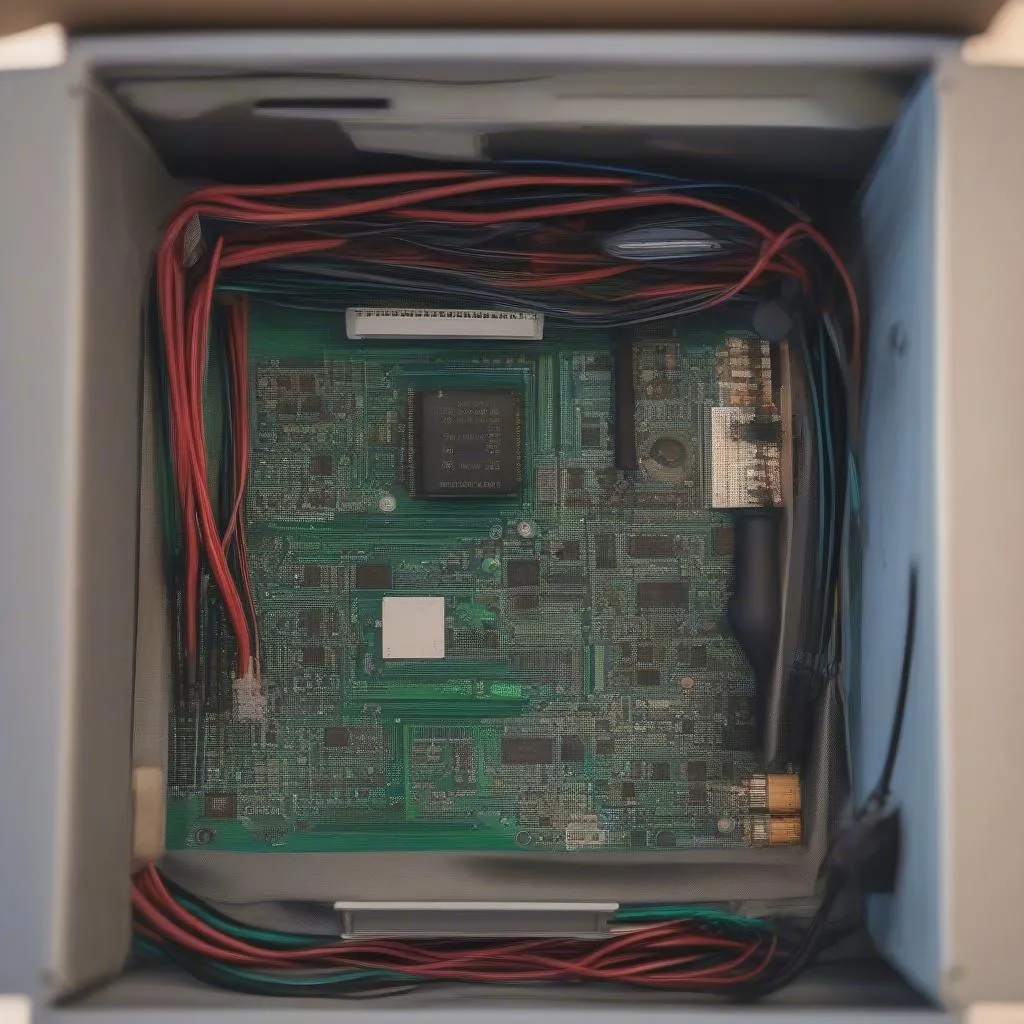Pairing your phone to your Sony car radio via Bluetooth seems simple enough, right? Yet, it can sometimes feel like you’re caught in a technological maze. A faulty Bluetooth connection can be incredibly frustrating, turning your daily commute into a silent ordeal.
Understanding Your Sony Car Radio Bluetooth System
Your Sony car radio’s Bluetooth system acts as the bridge between your phone and your car’s audio system. It allows you to stream music, make hands-free calls, and even access certain apps, all wirelessly. Understanding its basic functionality is the first step to a seamless pairing process.
Common Bluetooth Pairing Issues with Sony Car Radios
While Sony car radios are known for their user-friendly interface, several issues can arise during the Bluetooth pairing process:
- Device incompatibility: Not all devices are compatible with all car radios.
- Software glitches: Outdated software on either your phone or your car radio can lead to pairing problems.
- Bluetooth connection range: Your phone might be out of the connection range.
- Incorrect pairing sequence: Following the wrong steps during the pairing process can lead to unsuccessful connections.
Identifying the Root Cause of Pairing Problems
Before you jump into troubleshooting, it’s essential to identify the root cause of your Bluetooth pairing issues:
- Check for error messages on your car radio display.
- Consult your car and phone’s manuals for device-specific troubleshooting tips.
- Ensure that Bluetooth is enabled on both your phone and car radio.
sony-car-radio-bluetooth-settings|Sony Car Radio Bluetooth Settings|Image depicting the Bluetooth settings menu on a Sony car radio display, highlighting the option to pair a new device.>
Tools and Equipment You Might Need
Having the right tools on hand can simplify the troubleshooting and pairing process:
- Your Sony car radio’s user manual
- Your phone’s user manual
- A stable internet connection (for software updates)
Step-by-Step Guide to Pairing Bluetooth to Sony Car Radio
Here’s a detailed guide to help you successfully pair your phone to your Sony car radio:
- Activate Pairing Mode: On your Sony car radio, navigate to the Bluetooth settings menu and select “Pairing Mode” or “Add Device.” The radio will start searching for available Bluetooth devices.
- Enable Bluetooth on Your Phone: Ensure Bluetooth is turned on in your phone’s settings and your phone is discoverable by other devices.
- Select Your Car Radio: On your phone’s Bluetooth list, select your Sony car radio’s name.
- Enter PIN (If Prompted): Some car radios require a PIN for pairing. This information can typically be found in your car’s manual.
- Confirmation: Once paired, you’ll usually hear a confirmation sound from your car radio, and the devices will show as connected.
phone-connected-to-sony-car-radio|Phone Successfully Connected to Sony Car Radio|Image displaying a smartphone successfully connected to a Sony car radio via Bluetooth, showing the active Bluetooth connection icon on both the phone and the car radio display.>
FAQs: Troubleshooting Common Bluetooth Pairing Issues
Q1: My Sony car radio isn’t showing up on my phone’s Bluetooth list. What should I do?
A1: Ensure your car radio is in pairing mode and your phone’s Bluetooth is turned on. Check if your phone and car radio are within the pairing range, which is typically around 30 feet. If the problem persists, try restarting both your phone and car radio.
Q2: I’m having trouble hearing calls through my Sony car radio. What can I do?
A2: Check the volume levels on both your car radio and your phone. Also, ensure the microphone on your car radio is clean and unobstructed.
Q3: My phone keeps disconnecting from my Sony car radio. How can I fix this?
A3: This issue could be due to interference from other electronic devices. Try moving your phone closer to the car radio. If the problem persists, consider updating the software on both your phone and car radio. “A stable Bluetooth connection is crucial for an optimal in-car experience,” says automotive electronics expert, Dr. Emily Carter, author of “The Connected Car: A Comprehensive Guide.” “Regular software updates can often resolve connectivity issues.”
car-diagnostic-software|Car Diagnostic Software Interface|Image of a laptop displaying a car diagnostic software interface, highlighting the Bluetooth connectivity status and diagnostic information.>
Contact Cardiagtech for Expert Support
Experiencing persistent issues with your car’s electronics? Contact Cardiagtech, your one-stop shop for advanced car diagnostics and solutions. We offer a wide range of services including remote diagnostics, software installation, and expert troubleshooting.
Connect with us:
Phone: +1 (641) 206-8880
Email: [email protected]
Office: 276 Reock St, City of Orange, NJ 07050, United States
Pairing your phone to your Sony car radio via Bluetooth should be a straightforward process. However, when issues arise, don’t hesitate to seek professional assistance. Our team at CARDIAGTECH is equipped with the latest tools and expertise to diagnose and resolve any automotive electronic problems.