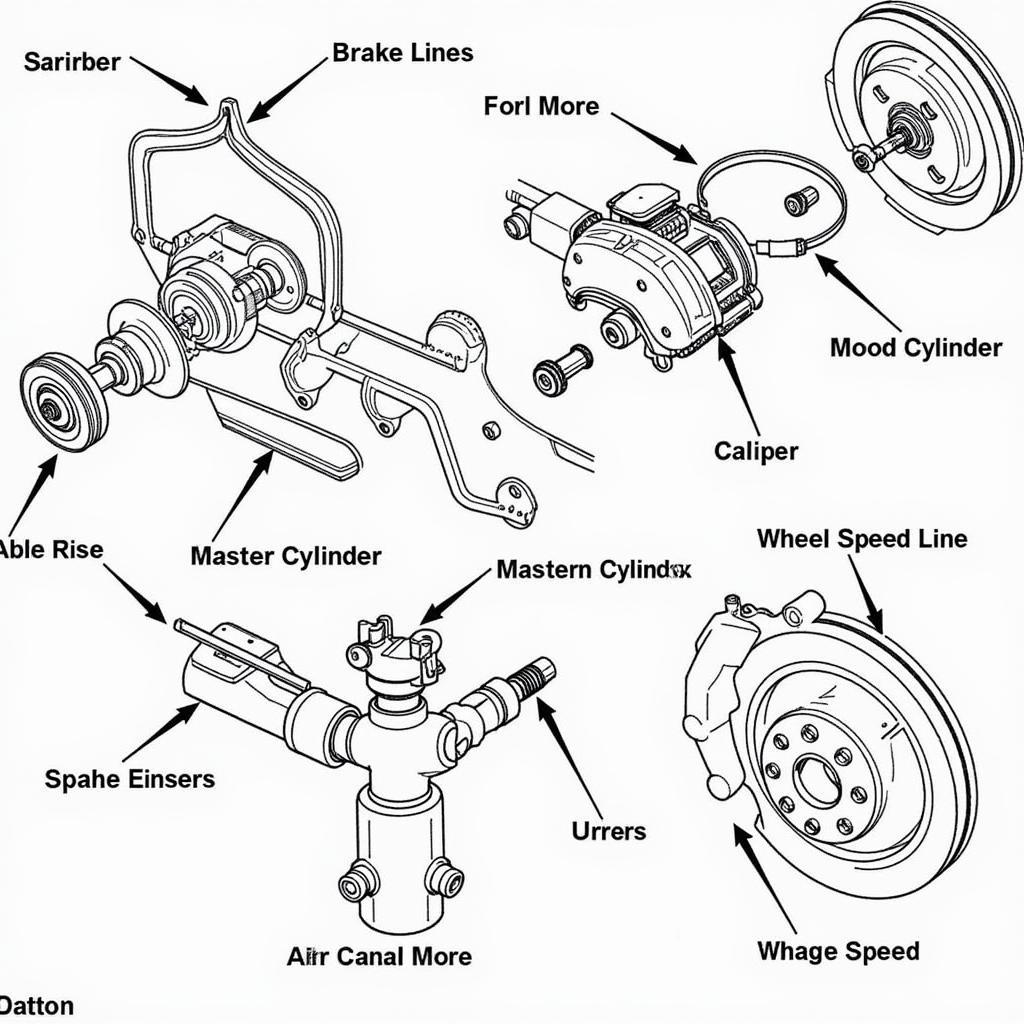Pairing your Sony car radio with your Bluetooth device should be a simple process, but sometimes it can be tricky. This guide will walk you through the steps to successfully connect your phone or other Bluetooth device to your Sony car radio, so you can enjoy hands-free calling and wireless music streaming.
Similar to how to pair bluetooth to sony car radio, connecting other devices sometimes requires troubleshooting. We’ll cover everything from basic pairing to troubleshooting common connection problems. By the end of this article, you’ll be a pro at connecting your devices to your Sony car stereo.
Getting Started with Sony Car Radio Bluetooth Pairing
Before you begin, ensure your car radio is in pairing mode. This usually involves pressing a specific button on the radio, often labeled “Pairing,” “Phone,” or displaying a Bluetooth symbol. Consult your car radio’s manual for the precise instructions. Make sure your Bluetooth device is discoverable. This usually involves turning on Bluetooth in your device’s settings and making it visible to other devices.
Step-by-Step Pairing Instructions
- Activate Pairing Mode on Your Sony Car Radio: Locate the pairing button on your Sony car stereo. It might be labeled “Pairing,” “Phone,” or have a Bluetooth icon. Press and hold this button until the radio displays “Pairing” or a similar message.
- Make Your Device Discoverable: On your phone or Bluetooth device, go to the Bluetooth settings. Turn on Bluetooth and make sure your device is visible to other devices. This might be called “Pairing Mode” or “Discoverable Mode.”
- Select Your Car Radio: On your device’s Bluetooth list, you should see your Sony car radio listed. Select it.
- Enter the PIN (If Required): Some Sony car radios require a PIN for pairing. If prompted, enter the PIN displayed on your car radio’s screen. The default PIN is often “0000” but check your manual to be sure.
- Confirm Pairing: Once the PIN is entered correctly, both your car radio and your device should confirm the pairing. You should now be able to make and receive calls and stream audio wirelessly.
Troubleshooting Common Sony Bluetooth Car Radio Pairing Issues
Sometimes, pairing isn’t as straightforward. Here are some common problems and their solutions.
Why Won’t My Sony Car Radio Pair with My Device?
There are several reasons why your Sony car radio might not pair. Make sure both devices are charged, within range, and not connected to other devices. Trying restarting both your phone and car stereo can often resolve minor software glitches that might be interfering with the pairing process.
My Sony Car Radio Keeps Disconnecting
If your connection keeps dropping, check for interference from other electronic devices. Ensure your phone and car radio are using the latest software versions, as updates often address connectivity issues. This is similar to why won’t my bluetooth connect to my car radio where software updates are a common solution.
How to Reset My Sony Car Radio Bluetooth
Sometimes, a full reset is necessary. Consult your car radio’s manual for specific instructions on how to reset the Bluetooth settings. Generally, this involves navigating to the settings menu on the radio and finding the Bluetooth reset option.
Advanced Sony Car Radio Bluetooth Features
Many Sony car radios offer advanced features like voice control and contact syncing. Explore your radio’s menu to discover these features. You might be able to control your phone’s voice assistant directly from the car radio, access your contact list, and more. For users wanting to integrate smart home devices, checking resources like pair goog home to sony car radio bluetooth might be helpful.
Connecting to Older Sony Car Radios
Even older Sony car radios can often be upgraded for Bluetooth connectivity. Consider purchasing a Bluetooth adapter that connects to the auxiliary input of your radio. This will allow you to stream audio wirelessly, even if your radio doesn’t have built-in Bluetooth. This is akin to connect bluetooth to old car radio where adapters are the preferred solution.
Conclusion
Pairing your device with your Sony car radio should be a seamless experience. By following the steps outlined in this guide, and troubleshooting common issues, you can enjoy the convenience and safety of hands-free calling and wireless audio streaming. If you experience persistent problems, consult your car’s manual or contact Sony support for further assistance. Remember to always keep your car radio’s software up to date for optimal performance and security. Also, understanding your car radio’s protective measures can be important. You can learn more by checking out bluetooth car radio protection mode.
FAQ
-
What is the default PIN for my Sony car radio?
The default PIN is often “0000,” but consult your car radio’s manual to be sure. -
Why is my Sony car radio not showing up on my phone’s Bluetooth list?
Ensure your car radio is in pairing mode and your phone’s Bluetooth is turned on and visible. -
How do I reset my Sony car radio’s Bluetooth settings?
Consult your car radio’s manual for the specific steps to reset the Bluetooth settings. -
Can I connect two phones to my Sony car radio at the same time?
Most Sony car radios can only connect to one phone at a time. -
My Sony car radio is saying “Bluetooth Protection.” What does this mean?
This might indicate a security feature is activated. Refer to your manual to deactivate it. -
How can I improve my Sony car radio’s Bluetooth range?
Minimize interference from other electronic devices and ensure your phone is close to the radio. -
Can I play music from my iPod through my Sony car radio’s Bluetooth?
Yes, if your iPod has Bluetooth capability, you should be able to pair it and play music wirelessly.