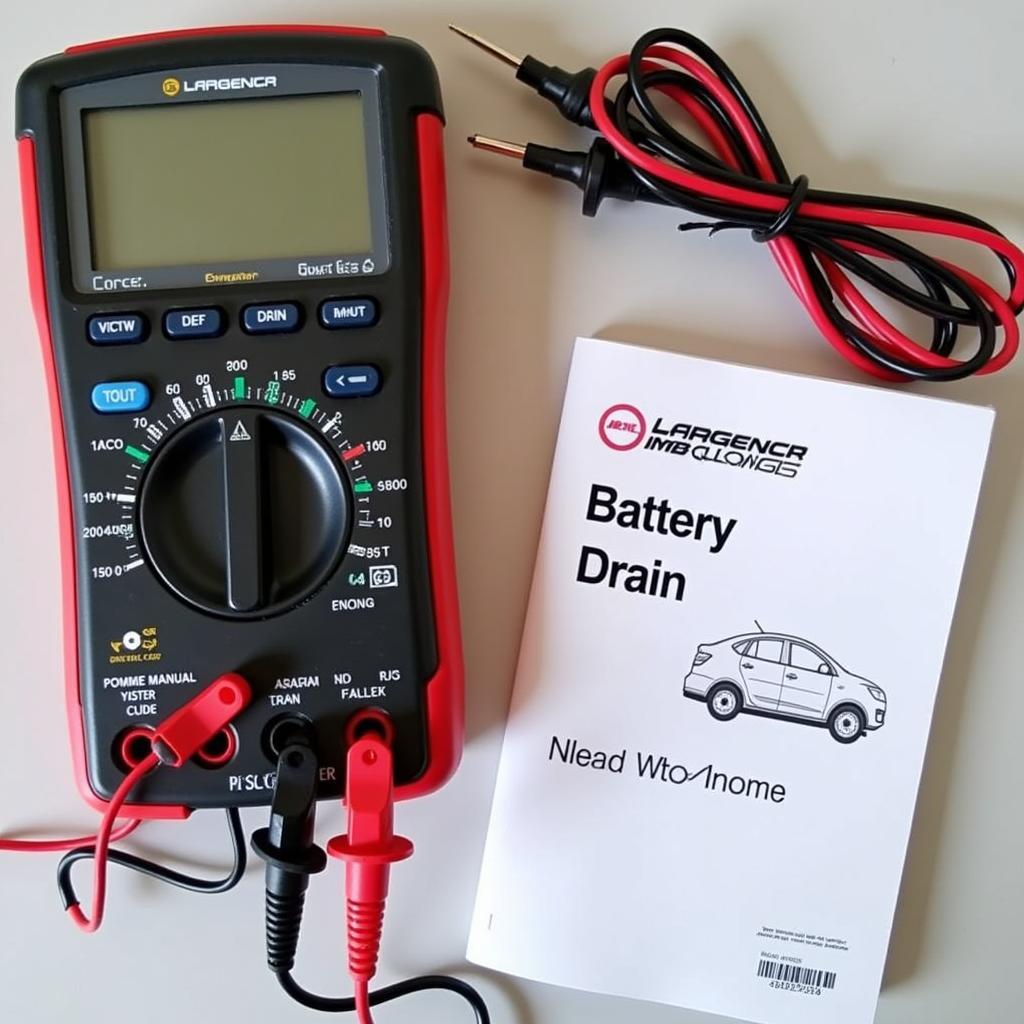Having trouble blasting your favorite tunes from your iPhone to your car’s speakers? You’re not alone. Many car owners experience hiccups when trying to connect their iPhones via Bluetooth. Don’t worry, this comprehensive guide will walk you through everything you need to know about playing your iPhone through your car radio Bluetooth, troubleshooting common issues, and getting you back to enjoying your drive-time playlists in no time.
Understanding Your Car Audio System & Bluetooth Connectivity
Before we dive into troubleshooting, let’s take a moment to understand the components involved. Your car audio system and your iPhone communicate using Bluetooth technology, a wireless standard for exchanging data over short distances. When paired correctly, they allow you to stream audio wirelessly.
Common Issues When Connecting iPhone to Car Bluetooth
While Bluetooth is generally a reliable technology, several issues can arise:
- Pairing Problems: Your iPhone and car radio may fail to “discover” each other, or the pairing process might be unsuccessful.
- Connection Drops: You might experience intermittent disconnections or poor sound quality after pairing.
- No Audio: Even after successfully pairing, you might find that no sound is coming from your car speakers.
Identifying the Root Cause of Connection Problems
Pinpointing the exact cause of Bluetooth connectivity issues is crucial for finding the right solution. These issues can stem from either your iPhone or your car’s audio system.
iPhone-related Issues:
- Outdated iOS: An outdated iOS version on your iPhone can lead to compatibility issues with your car’s Bluetooth.
- Incorrect Bluetooth Settings: Your iPhone’s Bluetooth settings might be configured improperly, preventing successful pairing or connection.
Car Audio System Issues:
- Incompatible Bluetooth Version: Older car models might have outdated Bluetooth versions that aren’t fully compatible with newer iPhones.
- Software Glitches: Your car’s infotainment system might have software bugs or glitches affecting Bluetooth functionality.
- Hardware Problems: In some cases, a faulty Bluetooth module or wiring within the car audio system could be the culprit.
Troubleshooting Steps for iPhone to Car Radio Bluetooth Issues
1. Basic Checks and Fixes:
- Ensure Bluetooth is Enabled: Double-check that Bluetooth is turned on for both your iPhone (Settings > Bluetooth) and your car radio (usually indicated by a Bluetooth icon or within the settings menu).
- Restart Both Devices: A simple restart can often resolve minor software glitches that might be hindering the connection. Turn off your iPhone, wait for a few seconds, then power it back on. Do the same for your car’s infotainment system if possible.
- Check for Interference: Other electronic devices using the same Bluetooth frequency can interfere with the connection. Try turning off any other Bluetooth devices in your car or nearby.
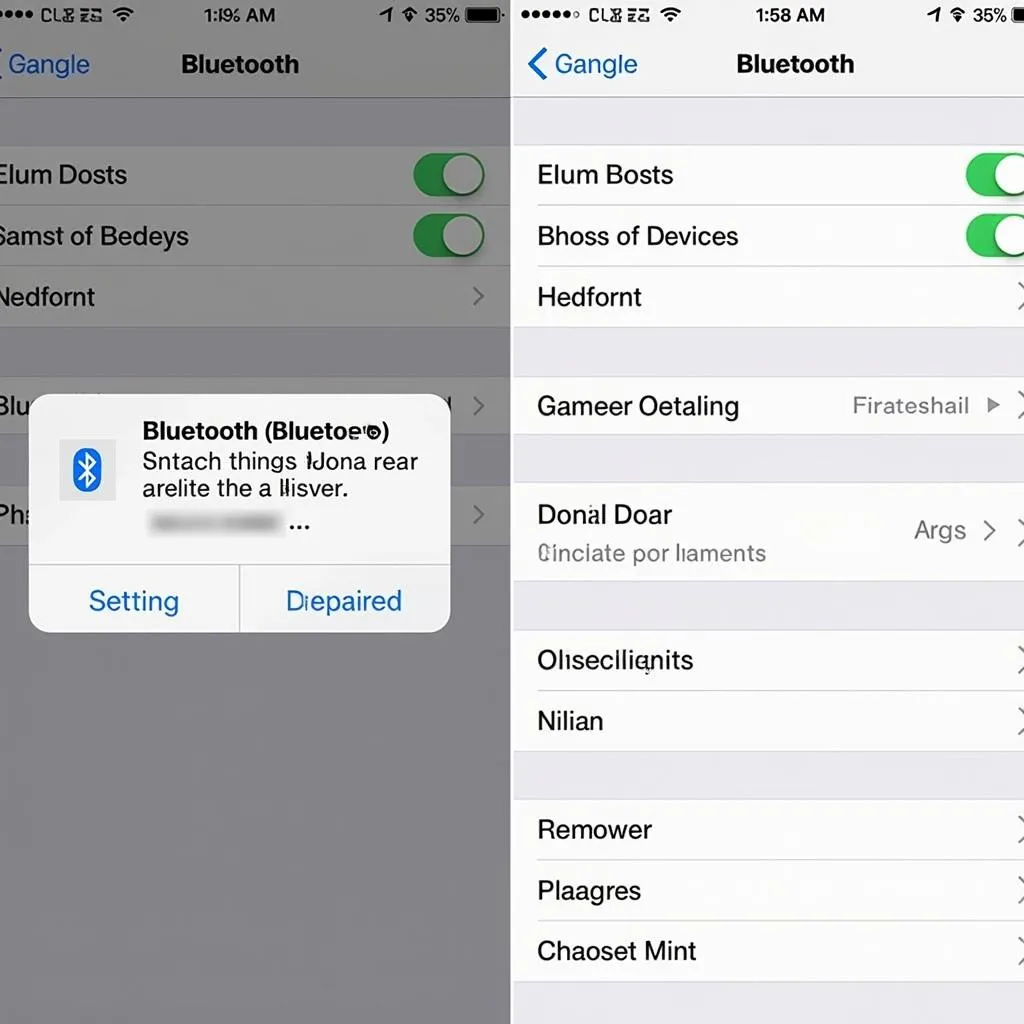 iPhone Bluetooth settings menu screenshot
iPhone Bluetooth settings menu screenshot
2. Forget and Re-pair Devices:
- Forget the Device: Go to your iPhone’s Bluetooth settings, find your car’s device name in the list of paired devices, and tap the “i” icon next to it. Then, choose “Forget This Device.”
- Initiate Pairing Mode: On your car radio, initiate Bluetooth pairing mode. This process varies across car models but usually involves accessing the Bluetooth settings menu and selecting “Pair New Device” or a similar option.
- Pair Your iPhone: On your iPhone’s Bluetooth settings, look for available devices. Your car’s name should appear in the list. Tap on it to initiate pairing. Follow any on-screen prompts to complete the process.
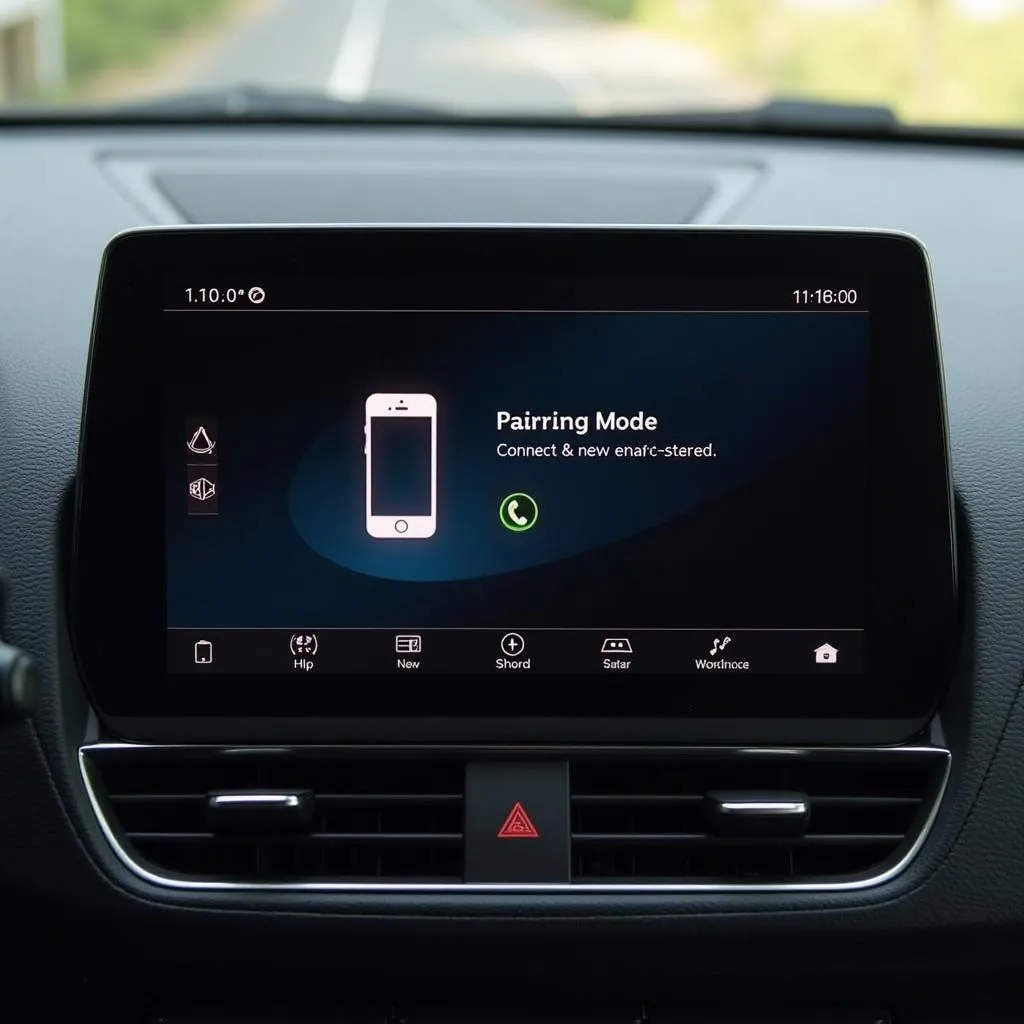 Car's infotainment system displaying Bluetooth pairing mode
Car's infotainment system displaying Bluetooth pairing mode
3. Update Software:
- Update iPhone iOS: Ensure your iPhone is running the latest version of iOS (Settings > General > Software Update).
- Check for Car Software Updates: Refer to your car’s owner’s manual or manufacturer’s website for instructions on how to check for and install software updates for your infotainment system. Some cars automatically download updates when connected to Wi-Fi.
4. Consult Your Car’s Manual:
Each car model has a unique infotainment system with specific Bluetooth pairing instructions. Your car’s owner’s manual is the best resource for model-specific guidance.
5. Professional Diagnostics:
If you’ve exhausted all other options, it might be time to seek professional help. A qualified car audio technician or a mechanic specializing in automotive electronics can diagnose and repair more complex issues, such as faulty Bluetooth modules or wiring problems.
FAQs About iPhone Car Radio Bluetooth Connectivity
Q: Why won’t my iPhone connect to my car Bluetooth?
A: Several factors could be at play, including outdated software on your iPhone or car, incorrect Bluetooth settings, interference from other devices, or hardware problems.
Q: How do I reset my car’s Bluetooth?
A: The process varies depending on the car model, but you can usually find a “Reset” or “Factory Reset” option within the Bluetooth settings menu of your infotainment system.
Q: Can I use Bluetooth to play music from any app on my iPhone?
A: Yes, once your iPhone is connected via Bluetooth, any audio playing on your phone, whether it’s music, podcasts, audiobooks, or even GPS navigation, will be routed through your car’s speakers.
Cardiagtech: Your Partner in Automotive Diagnostics
For advanced troubleshooting and solutions to more complex car electronics issues, consider Cardiagtech. We specialize in remote diagnostics, programming, and software installations to address a wide range of automotive problems. Our expert team utilizes cutting-edge technology to diagnose and resolve even the most challenging electronic faults, ensuring your vehicle is back in top condition.
Contact Cardiagtech:
Phone: +1 (641) 206-8880
Email: CARDIAGTECH[email protected]
Office: 276 Reock St, City of Orange, NJ 07050, United States
Remember, enjoying seamless music streaming in your car is just a few troubleshooting steps away!