Playing media from your phone to your car radio via Bluetooth has become a standard feature for most vehicles. Yet, despite its prevalence, many people still struggle with connecting their devices and enjoying their favorite tunes on the road. This guide will provide a comprehensive walkthrough of the process, troubleshooting common issues, and offering expert tips for a seamless listening experience. Let’s dive in and get your car rocking!
Connecting your phone to your car’s Bluetooth system might seem straightforward, but variations exist depending on your car’s make and model. Generally, the process involves putting both devices in pairing mode. Start by activating Bluetooth on your phone. Then, navigate to your car’s infotainment system and locate the Bluetooth settings. Most systems have a clear “Pair” or “Add Device” option. Select this, and your car should begin searching for nearby Bluetooth devices. Your phone should appear on the car’s display. Select it, and enter the pairing code if prompted. Once connected, you should be able to stream audio.
Troubleshooting Common Bluetooth Audio Issues
Sometimes, even with a successful pairing, audio playback can be problematic. Here are some common issues and their solutions:
No Sound After Pairing
If your phone is connected but no audio is playing, check the volume levels on both your phone and car radio. Sometimes, one or both might be muted or set too low. Also, ensure that the correct audio source is selected on your car’s system. It should be set to “Bluetooth Audio” or a similar designation.
Poor Audio Quality
Poor audio quality can stem from a weak Bluetooth connection. Try moving your phone closer to the car’s Bluetooth receiver, usually located in the dashboard. Interference from other electronic devices can also affect audio quality. Turn off any unnecessary devices in your car or move them away from your phone. If you’ve been having problems with your battery, it could also be affecting the Bluetooth connection, especially during cold weather, as you can see in this article on battery problems in cold weather.
Intermittent Connection Drops
Intermittent connection drops are often due to distance or interference. Keep your phone within a reasonable range of the car’s Bluetooth receiver. Other Bluetooth devices, Wi-Fi networks, and even physical obstacles can disrupt the signal. Minimizing these interference sources can improve connection stability. Sometimes a simple phone restart can resolve the issue.
Advanced Tips for Optimizing Bluetooth Audio
 Optimizing Bluetooth audio playback in a car
Optimizing Bluetooth audio playback in a car
Beyond the basic troubleshooting steps, here are some advanced tips for maximizing your Bluetooth audio experience:
-
Check for Software Updates: Ensure both your phone’s operating system and your car’s infotainment system are up-to-date. Updates often include bug fixes and performance improvements that can enhance Bluetooth connectivity.
-
Clear Paired Devices: If you’ve connected multiple devices to your car’s Bluetooth in the past, clearing the list and re-pairing your phone can sometimes resolve lingering connection problems.
-
Utilize Your Phone’s Equalizer: Most smartphones have built-in equalizers that allow you to customize the audio output. Experiment with different settings to find the optimal sound for your car’s speakers.
-
Consider a Bluetooth Receiver (for Older Cars): If your car doesn’t have built-in Bluetooth, you can purchase a Bluetooth receiver that plugs into your car’s auxiliary input. This provides a cost-effective way to add Bluetooth functionality to older vehicles. A dead battery can also cause issues, so make sure to check out this resource if your battery ran out.
“Regularly updating your car’s firmware and phone’s OS is crucial for maintaining optimal Bluetooth performance and resolving any existing software glitches,” advises John Miller, Senior Automotive Electrical Engineer at AutoTech Solutions.
Understanding Different Bluetooth Profiles
Not all Bluetooth connections are created equal. Different profiles exist, each designed for specific functions. The A2DP (Advanced Audio Distribution Profile) is the standard for high-quality stereo audio streaming. Ensure your devices support this profile for the best listening experience. Another important profile is HFP (Hands-Free Profile), which enables hands-free calling.
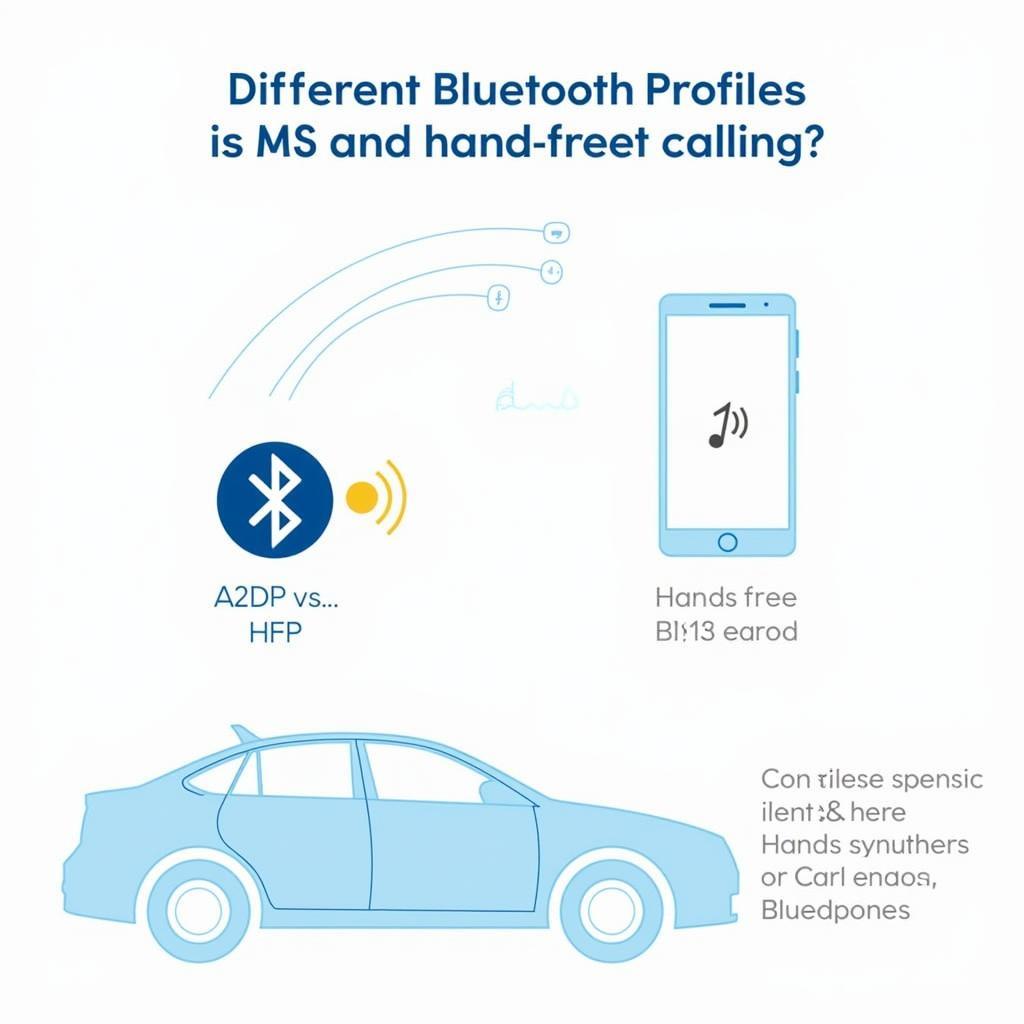 Understanding Bluetooth Profiles for Car Audio
Understanding Bluetooth Profiles for Car Audio
“While A2DP is essential for music streaming, HFP is paramount for safe driving as it allows for hands-free calling,” states Maria Sanchez, Lead Diagnostics Technician at CarConnect Services. “Understanding these profiles helps drivers optimize their Bluetooth experience for both entertainment and safety.” If your car battery dies overnight, this could also affect your Bluetooth functionality. Check out this article on car battery dead overnight for more information. Also, if you have a truck and experience battery issues, this resource on truck battery issue can be helpful. Finally, if you’re concerned about your battery during the colder months, take a look at this article on a dead battery due to cold weather.
Conclusion
Playing media from Bluetooth to your car radio should be a simple and enjoyable experience. By understanding the connection process, troubleshooting common problems, and applying these expert tips, you can ensure a seamless and high-quality audio experience every time you hit the road. Now you can enjoy your favorite music and podcasts on your commute or road trip, making your journey that much more enjoyable. How to play media from bluetooth to car radio becomes an easy task with a little guidance!
