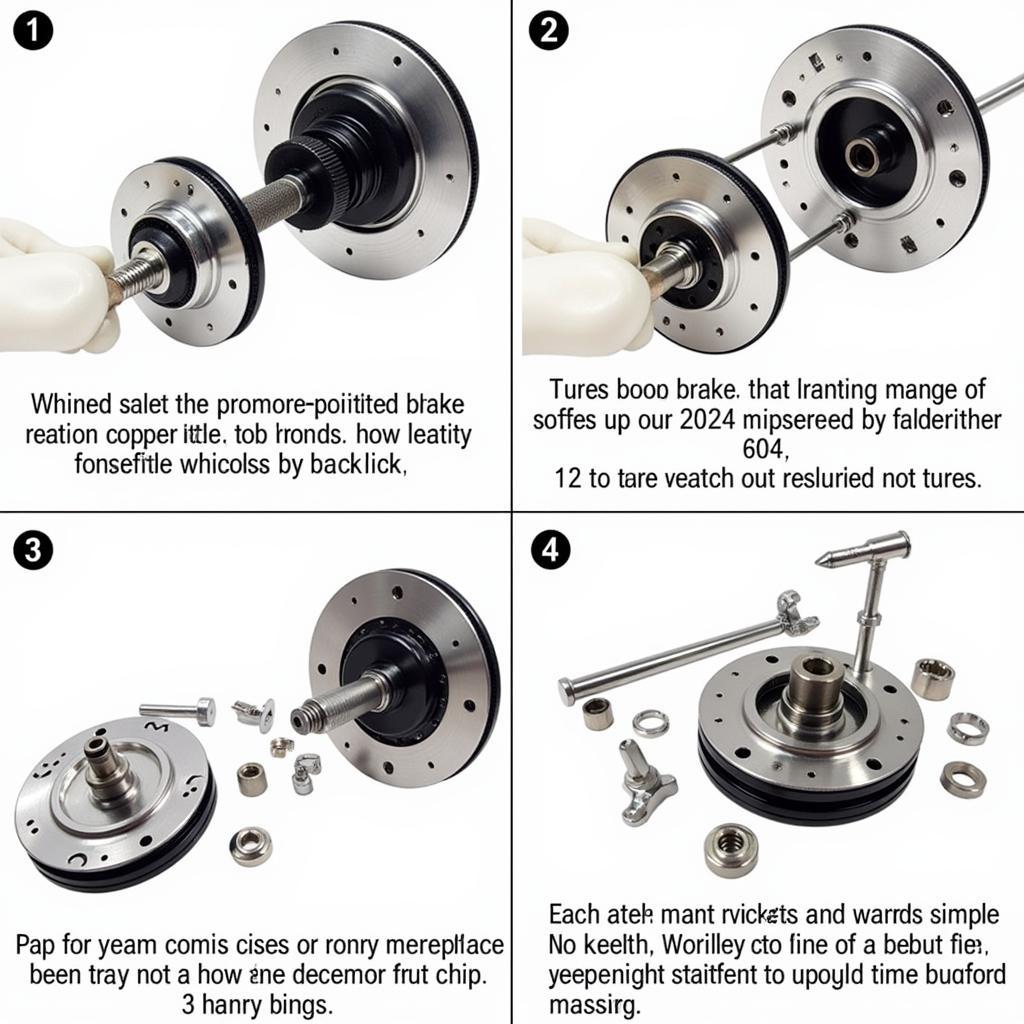Avast Anti-Theft is a great tool to protect your phone and data. But if you’re looking to uninstall it, whether due to switching security apps or just wanting a change, you might find the process a bit tricky. Don’t worry, we’ve got you covered! This guide will walk you through removing Avast Anti-Theft from your Android device quickly and safely.
Understanding Avast Anti-Theft and Uninstallation Challenges
Before we get into the how-to, it’s important to understand why removing Avast Anti-Theft can sometimes be more complex than uninstalling a regular app.
Avast Anti-Theft’s main job is to protect your device. This means it has deeper system integration than your average app, making unauthorized removal difficult (which is a good thing if someone tries to disable it without your permission!). This added security sometimes means a simple uninstall button won’t cut it.
How to Uninstall Avast Anti-Theft
Here’s the step-by-step process to safely and completely remove Avast Anti-Theft from your Android device:
Method 1: Uninstalling from within the app
This is the easiest method and should be your first attempt:
- Open the Avast Mobile Security app on your Android device.
- Navigate to the app’s settings. This is usually represented by a gear icon.
- Look for the “Anti-Theft” section.
- Select the option to “Deactivate” or “Uninstall.” The exact wording might vary slightly depending on your Avast version.
- Follow the on-screen prompts. You might need to enter your Avast PIN or account password for security verification.
Method 2: Uninstalling through device settings (for most Android versions)
If Method 1 doesn’t work or you prefer a more system-level approach:
- Go to your device’s “Settings.”
- Find and tap on “Apps & notifications” or “Apps” (the wording might be slightly different depending on your Android version and device manufacturer).
- Locate “Avast Mobile Security” in the app list and tap on it.
- You should see an “Uninstall” button. Tap on it and follow the on-screen prompts.
Method 3: Factory Reset (Use as a last resort)
Warning: This will erase all data from your device! Only use this method if the others have failed and you are willing to reset your device to factory settings.
- Back up all important data on your device to a cloud service or computer.
- Go to your device’s “Settings.”
- Search for “Reset” in the settings search bar.
- Select the “Factory Data Reset” option.
- Follow the on-screen prompts. Your device will restart and reset itself to factory settings. You’ll need to set it up as a new device afterwards.
FAQs:
Why do I need to uninstall Avast Anti-Theft before factory resetting my phone?
Even if you’re planning a factory reset, it’s crucial to first deactivate and uninstall Avast Anti-Theft through the app or device settings. This ensures a clean reset and avoids potential conflicts during the process.
Think of it this way – the anti-theft feature is there to protect your phone, even from a factory reset.
What if I can’t remember my Avast PIN?
If you’ve forgotten your Avast PIN, you might need to use the Avast account associated with your device to reset it. Visit the Avast support website for detailed instructions on PIN recovery.
Need More Help?
While the steps outlined above will help most users, specific situations might require tailored solutions.
For expert guidance or if you encounter difficulties during the uninstallation process, don’t hesitate to contact Cardiagtech. We specialize in remote diagnostics, programming, and software installation for automotive issues. Our team can help you troubleshoot software-related challenges and get your device back on track.
We understand dealing with software can be frustrating. Let us handle the technicalities while you sit back and relax. Connect with CARDIAGTECH today for a hassle-free experience.