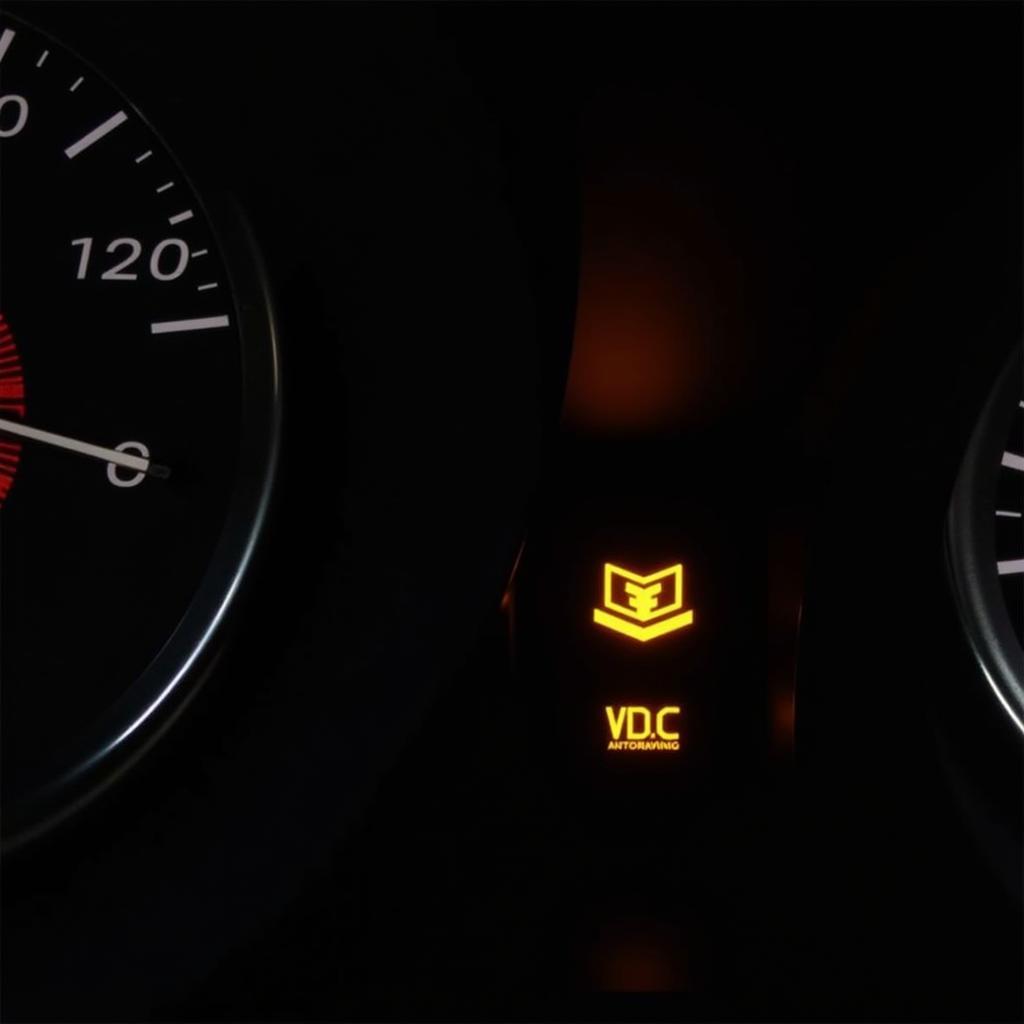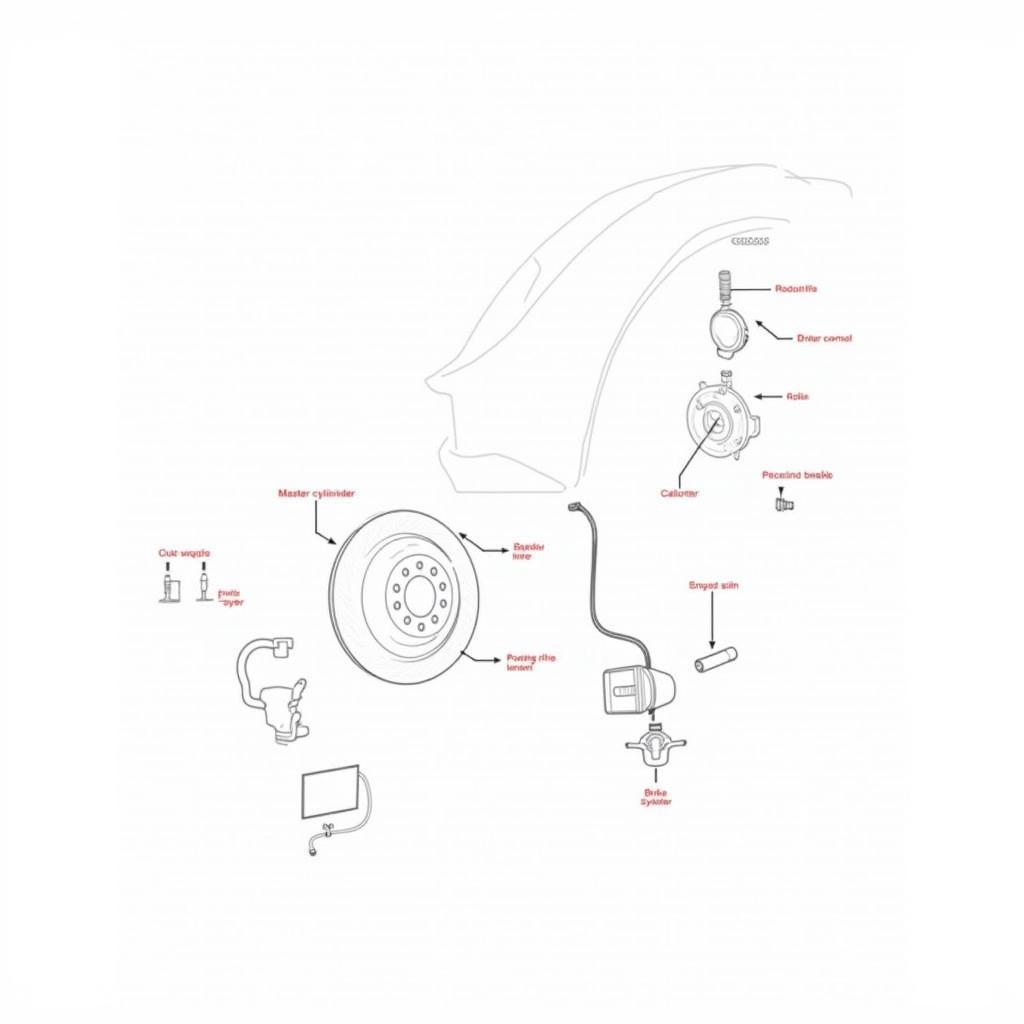Removing a BlackBerry Classic’s anti-theft protection ID can be a tricky process, especially if you’re unfamiliar with the device’s security features. This guide will walk you through the necessary steps to regain access to your device if you’ve forgotten your BlackBerry ID password or acquired a device with an active anti-theft lock.
Understanding BlackBerry Classic Anti-Theft Protection
BlackBerry Protect, the anti-theft feature on BlackBerry Classic devices, is designed to prevent unauthorized access and protect your personal data if your device is lost or stolen. When enabled, it requires your BlackBerry ID to unlock the device after a factory reset. This is a crucial security feature, but it can become a problem if you’ve forgotten your password.
Why You Might Need to Remove the Anti-Theft ID
There are several reasons why you might need to remove the anti-theft protection ID:
- Forgotten Password: The most common reason is simply forgetting your BlackBerry ID password.
- Second-Hand Device: You might have purchased a used BlackBerry Classic with the previous owner’s anti-theft protection still active.
- Device Malfunction: In rare cases, a software glitch might trigger the anti-theft protection even if you haven’t lost your device.
Methods to Remove BlackBerry Classic Anti-Theft Protection ID
There are a few potential methods for removing the BlackBerry Classic anti-theft protection. Note that some of these methods may no longer work due to changes in BlackBerry’s services and support.
1. Using Your BlackBerry ID
The most straightforward method is using your BlackBerry ID. If you remember your password, simply enter it when prompted during the device setup after a factory reset.
2. BlackBerry Website (If Still Available)
Previously, you could potentially remove the anti-theft protection through the BlackBerry website by logging into your BlackBerry ID account and managing your connected devices. However, due to the discontinuation of many BlackBerry services, this method may no longer be functional.
3. Contacting BlackBerry Support (If Still Available)
If accessing the website is no longer an option, you might try contacting BlackBerry support directly. They might be able to assist you with removing the anti-theft protection, provided you can prove ownership of the device. Be prepared to provide proof of purchase or other identifying information.
4. Third-Party Tools (Use with Caution)
There might be third-party tools claiming to bypass or remove BlackBerry anti-theft protection. However, exercise extreme caution when using such tools. Many are scams or could potentially harm your device. We strongly recommend avoiding these methods unless you are absolutely sure of their legitimacy and safety.
“Remember, attempting to bypass security features without proper authorization is illegal in many jurisdictions,” advises John Smith, Senior Cybersecurity Consultant at SecureTech Solutions.
Prevention is Better than Cure
The best way to avoid the hassle of removing the anti-theft protection is to prevent the issue in the first place.
- Keep Your BlackBerry ID Information Safe: Store your BlackBerry ID username and password securely, perhaps using a password manager.
- Disable Anti-Theft Before Selling/Giving Away: If you’re selling or giving away your BlackBerry Classic, remember to disable BlackBerry Protect and perform a factory reset before handing over the device.
Conclusion
Removing a BlackBerry Classic’s anti-theft protection ID can be challenging, especially given the limited support for older BlackBerry devices. Remember to try the official methods first before considering any third-party tools. Keeping your BlackBerry ID information safe and disabling BlackBerry Protect before selling or giving away your device is crucial to prevent future issues. By following these guidelines, you can effectively manage your device’s security and avoid potential headaches down the road.
“Always ensure you back up your data before performing a factory reset to avoid data loss,” reminds Maria Garcia, Lead Mobile Device Technician at MobileTech Experts.