Dealing with BlackBerry Protect Anti-theft and can’t access your device? We understand how frustrating this can be. This guide will walk you through the steps to regain access to your BlackBerry device.
Understanding BlackBerry Protect Anti-theft
BlackBerry Protect is a security feature designed to protect your data if your phone is lost or stolen. While effective, it can sometimes lock you out of your own device, especially if you forget your BlackBerry ID credentials.
Identifying a BlackBerry Protect Lock
Several signs indicate your device might be locked by BlackBerry Protect:
- BlackBerry Protect screen: You see a screen specifically mentioning “BlackBerry Protect” with instructions to enter your BlackBerry ID.
- Activation error: Attempts to set up your phone as new fail, prompting you for previous BlackBerry ID information.
- Remote lock message: Your device displays a message indicating it has been remotely locked.
Tools You’ll Need
Before proceeding, ensure you have the following:
- A stable internet connection: You’ll need this to access the BlackBerry website and manage your device.
- Your BlackBerry ID credentials: These are essential to disable the anti-theft feature.
Steps to Remove BlackBerry Protect Anti-Theft
Follow these steps to remove BlackBerry Protect from your device:
- Visit the BlackBerry Protect website: Go to https://protect.blackberry.com/ on any internet-enabled device.
- Log in with your BlackBerry ID: Use the same credentials you used to set up your device.
- Locate your device: Once logged in, you’ll see a list of devices linked to your account. Select the locked device.
- Disable BlackBerry Protect: Find and select the option to disable or remove BlackBerry Protect on the selected device. This will vary slightly depending on the website’s interface.
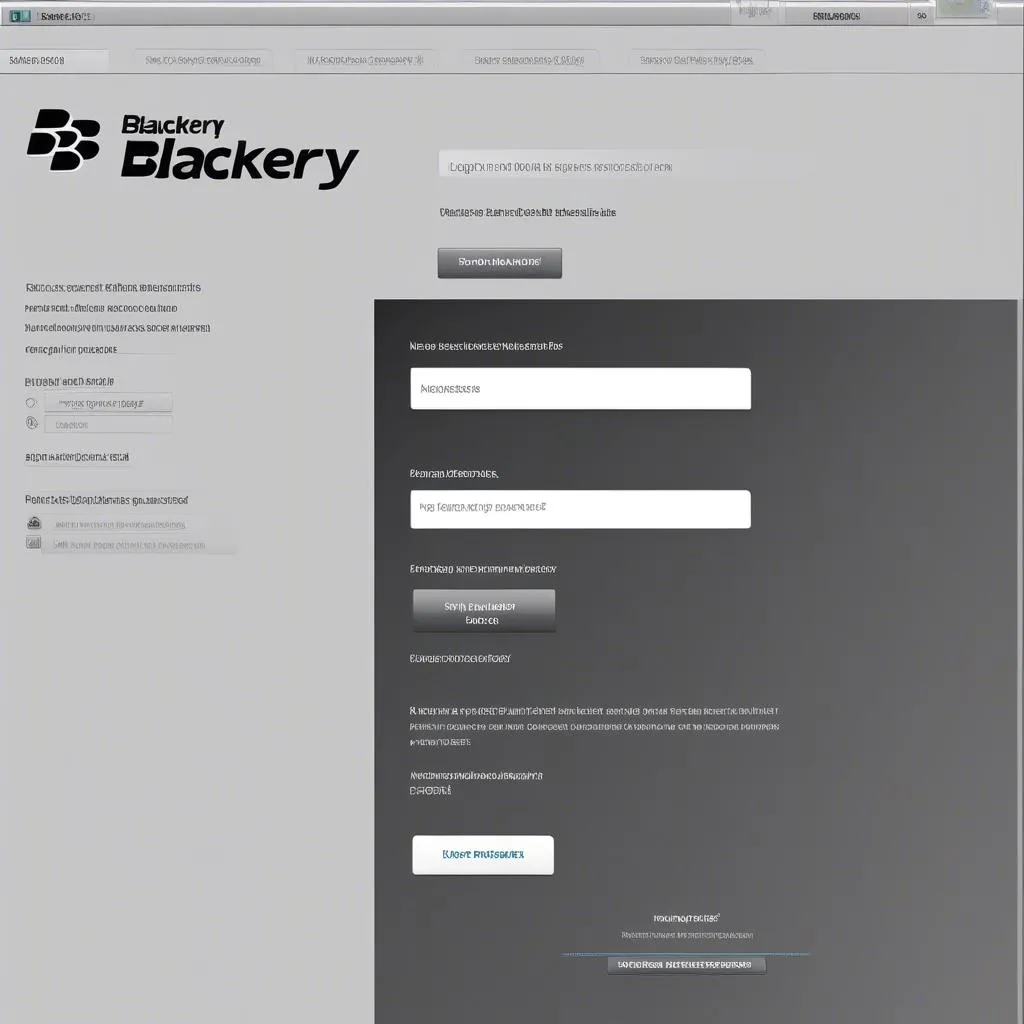 BlackBerry Protect website interface
BlackBerry Protect website interface
- Follow on-screen instructions: The website may prompt you for additional verification or ask you to perform specific actions on your BlackBerry device. Carefully follow these instructions.
Common Issues and Troubleshooting
Q: I forgot my BlackBerry ID password. What should I do?
A: Don’t worry! You can recover your BlackBerry ID password directly on the BlackBerry Protect website. Click the “Forgot Password” option and follow the instructions to reset it.
Q: My device is not connecting to the internet. How can I disable BlackBerry Protect?
A: Without an internet connection, removing BlackBerry Protect can be challenging. In this scenario, you might need to consider contacting BlackBerry customer support for assistance.
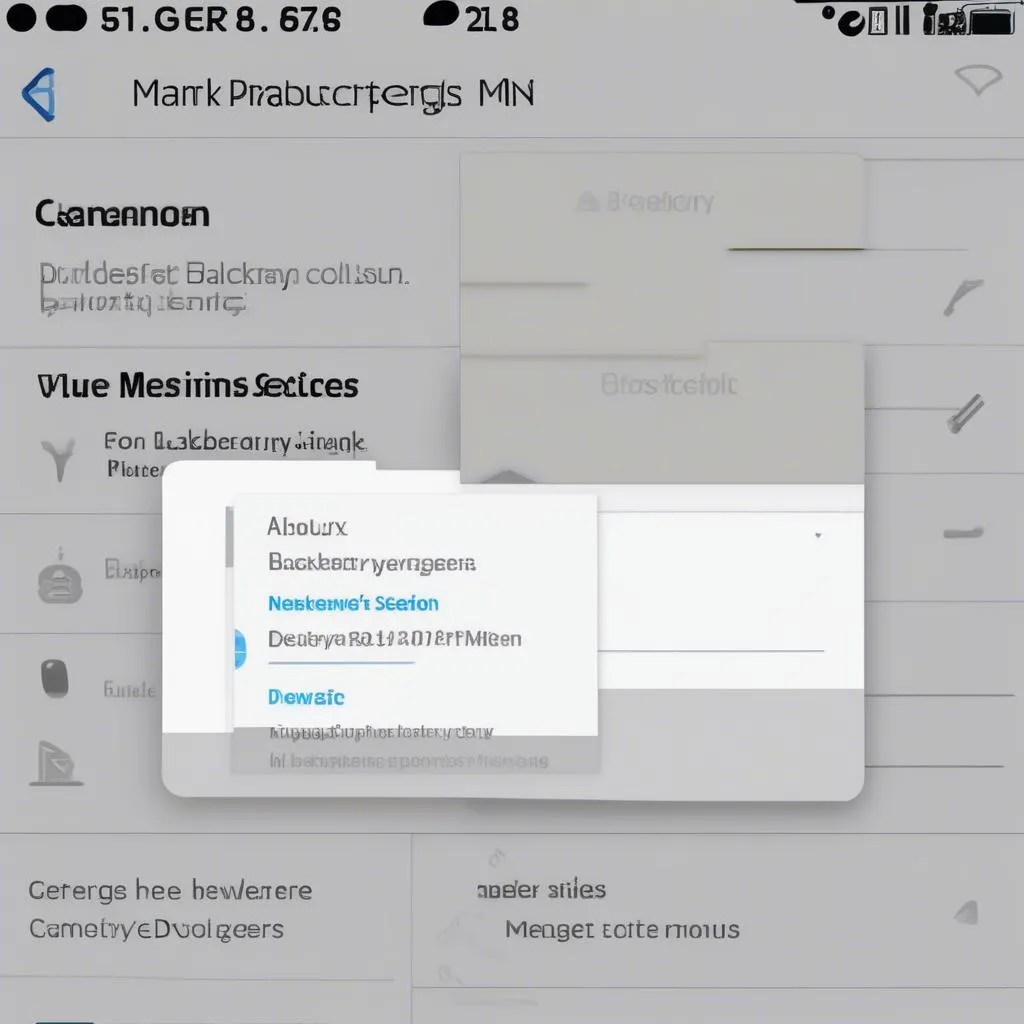 BlackBerry Protect settings menu
BlackBerry Protect settings menu
Q: Can I remove BlackBerry Protect without my BlackBerry ID?
A: Unfortunately, no. BlackBerry Protect is designed to be highly secure, and removing it requires your BlackBerry ID credentials.
Need further assistance with your BlackBerry device or other automotive software issues? Don’t hesitate to reach out to us at Cardiagtech. We offer various diagnostic and programming services to get you back on track. Learn more about our offerings here.
Conclusion
Removing BlackBerry Protect is straightforward when you have the right information and tools. However, it’s crucial to remember that security features like these are in place to protect your data. Always keep your BlackBerry ID credentials secure and consider the potential risks before disabling any security feature.
Need help with other BlackBerry models? Check out our guides:
- How to Remove BlackBerry Passport Anti-theft Protection ID
- How to Remove BlackBerry Q10 Anti-theft Protection ID
CARDIAGTECH offers a range of automotive diagnostic and programming solutions. Visit our website or contact our team of experts for more information and assistance with your vehicle’s software needs.


