Screen recording with VCDS (VAG-COM Diagnostic System) allows you to document diagnostic procedures, share findings with colleagues, or create training materials. While VCDS itself doesn’t have a built-in screen recording feature, several methods can help you capture your diagnostic sessions effectively. This guide will explore those methods, offering step-by-step instructions and practical tips for seamless screen recording.
Understanding why you might want to record your VCDS sessions is the first step. Perhaps you’re troubleshooting an intermittent issue and need to review the data later. Or maybe you want to share your diagnostic process with a remote expert for assistance. Screen recording can also be invaluable for training purposes, allowing you to demonstrate specific procedures or illustrate complex diagnostic scenarios. Even seasoned professionals might encounter a tricky situation and decide to preserve it as a future reference. Remember the importance of recording your sessions with VCDS.
One common approach is to use dedicated screen recording software. Numerous options are available, both free and paid, for various operating systems. These tools typically offer a range of features, including customizable recording areas, audio capture, and output format options. Choosing the right software depends on your specific needs and budget. Before you dive in, make sure the selected tool is compatible with your computer and operating system. Some software options might require specific codecs or drivers.
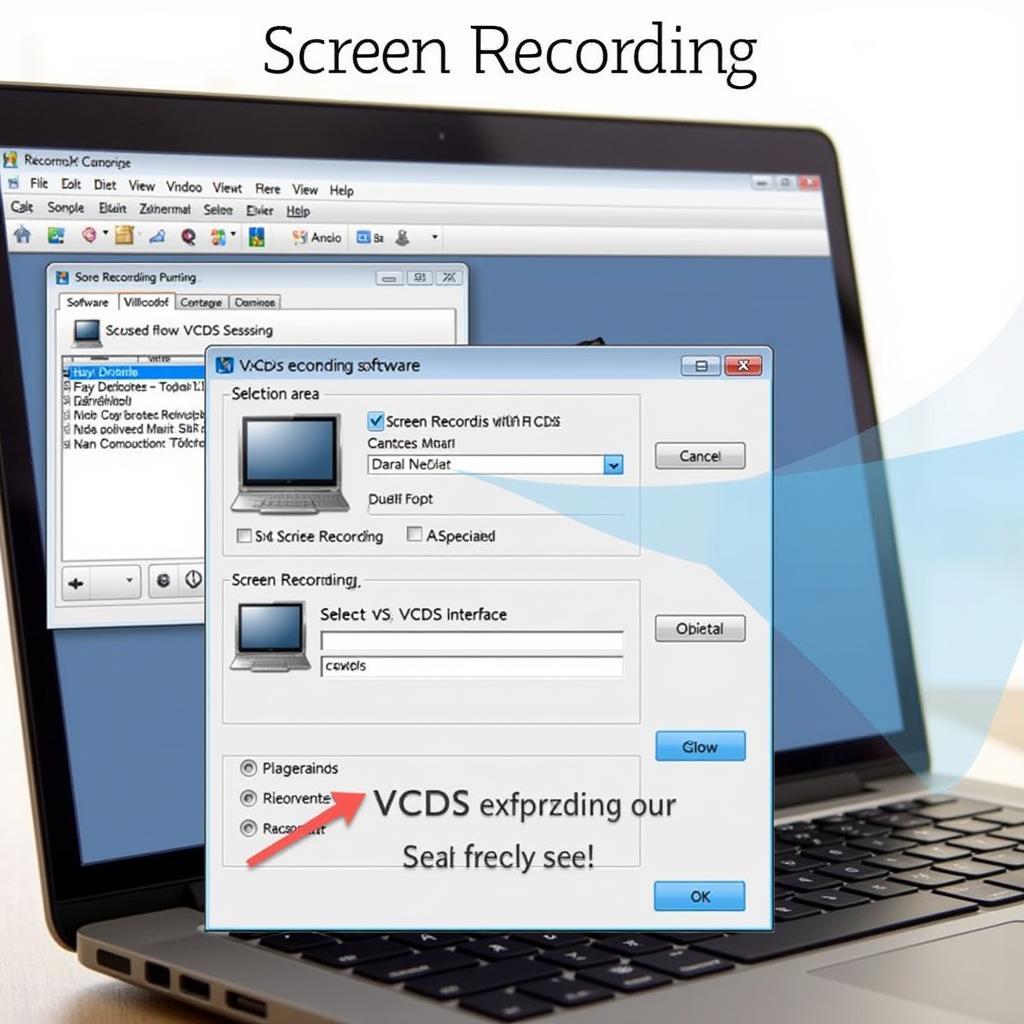 VCDS Screen Recording Software Setup
VCDS Screen Recording Software Setup
Another option is to use the built-in screen recording functionality found in some operating systems. For example, Windows 10 and later versions include the Xbox Game Bar, which allows you to record your screen and even capture screenshots. This method is convenient because it doesn’t require installing additional software. Similar built-in tools exist for macOS and some Linux distributions. While convenient, built-in solutions may have limitations compared to dedicated software. Make sure to explore their functionalities before relying on them for critical recordings. Similar to vcds dsg, effective screen recording can drastically improve troubleshooting and learning.
Using a dedicated video capture device connected to your computer is a more advanced but highly effective option, particularly for high-quality recordings. This method is commonly used by professional trainers and technicians who need crystal-clear video and audio capture. Capture devices can record directly from the VCDS interface, ensuring accurate representation of the data. This method involves investing in hardware, but the results can be worth it for professional use.
Regardless of the chosen method, understanding how to navigate the VCDS software efficiently during recording is crucial. Knowing the shortcuts and key functionalities allows you to focus on the diagnostic process rather than fumbling with the software. This streamlines the recording and makes it more informative for viewers. Practice navigating through the different modules and menus beforehand to ensure a smooth recording process. Many encounter a vcds function not supported by gateway and documenting the process helps in finding solutions.
Another vital aspect to consider is audio recording. Including audio narration while recording your screen can significantly enhance the value of the recording. Explaining your actions and thought process as you diagnose the vehicle adds context and makes it easier for others to understand your steps. Ensure that your microphone is set up correctly and test the audio quality before starting the recording. Clear audio is just as important as clear video. Background noise can distract viewers, so try to record in a quiet environment. Similar processes are documented in how to export your videos on vcds.
Once you’ve recorded your VCDS session, editing the video can improve its clarity and impact. Many video editing software options are available, ranging from basic free tools to professional-grade applications. Trimming unnecessary sections, adding titles and annotations, and adjusting audio levels can make the recording more engaging and informative. While editing is beneficial, remember to maintain the integrity of the original recording. Never alter the data captured from the VCDS software. Issues such as vcds reset dpf values require precise documentation.
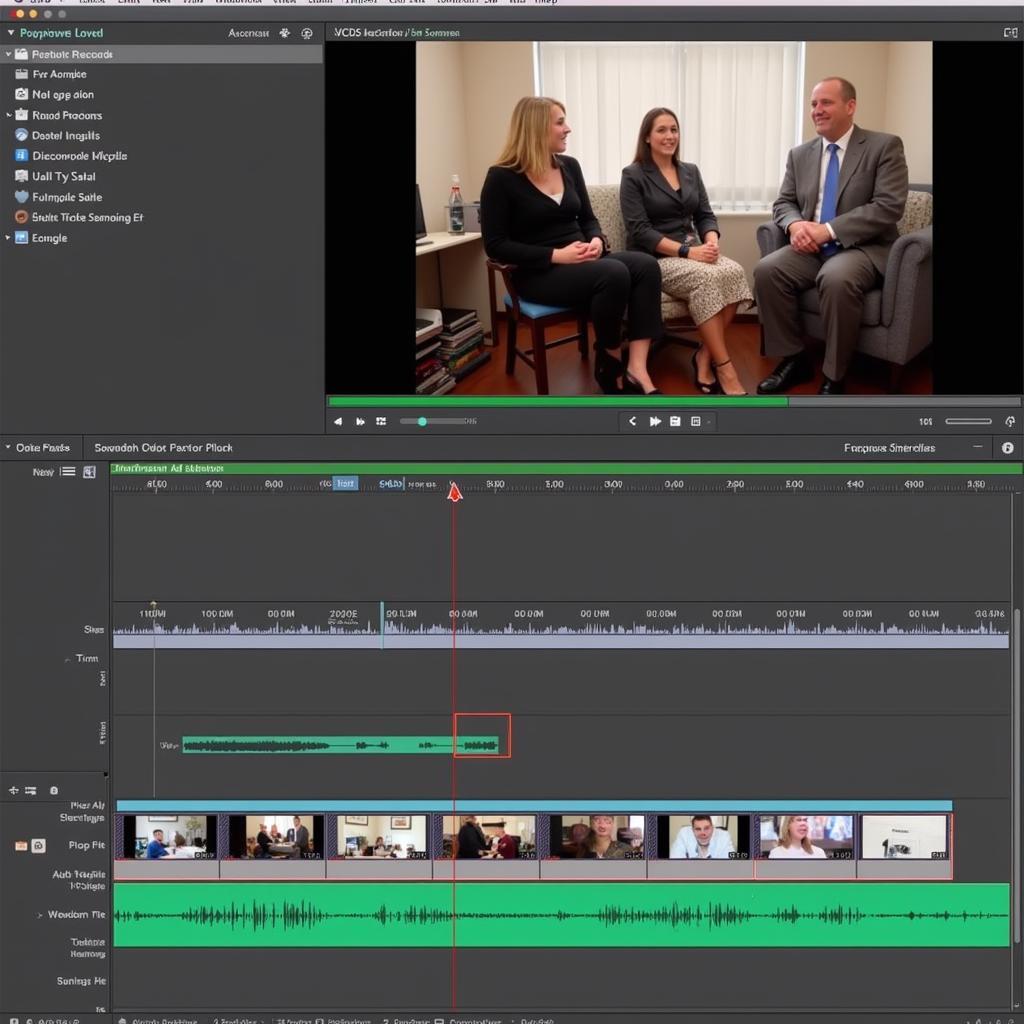 VCDS Screen Recording Editing Software
VCDS Screen Recording Editing Software
In conclusion, knowing how to screen record with VCDS is a valuable skill for any automotive technician or enthusiast. Whether you choose to use dedicated screen recording software, built-in operating system features, or a capture card, effectively documenting your diagnostic sessions can aid in troubleshooting, training, and knowledge sharing. Remember to practice navigating the VCDS software, incorporate clear audio narration, and consider video editing for enhanced clarity. Using chinese vcds follows similar principles for screen recording.
FAQ
- Can I record VCDS on my mobile device?
- What are the best free screen recording software options?
- How do I record audio along with my VCDS screen?
- Can I edit my VCDS recordings after capturing them?
- What file format is best for saving VCDS recordings?
- Is it legal to share my VCDS recordings?
- How do I ensure high-quality VCDS screen recordings?
Need assistance with car diagnostics? Contact us via Whatsapp: +1 (641) 206-8880, Email: CARDIAGTECH[email protected] or visit us at 276 Reock St, City of Orange, NJ 07050, United States. We offer 24/7 customer support.

