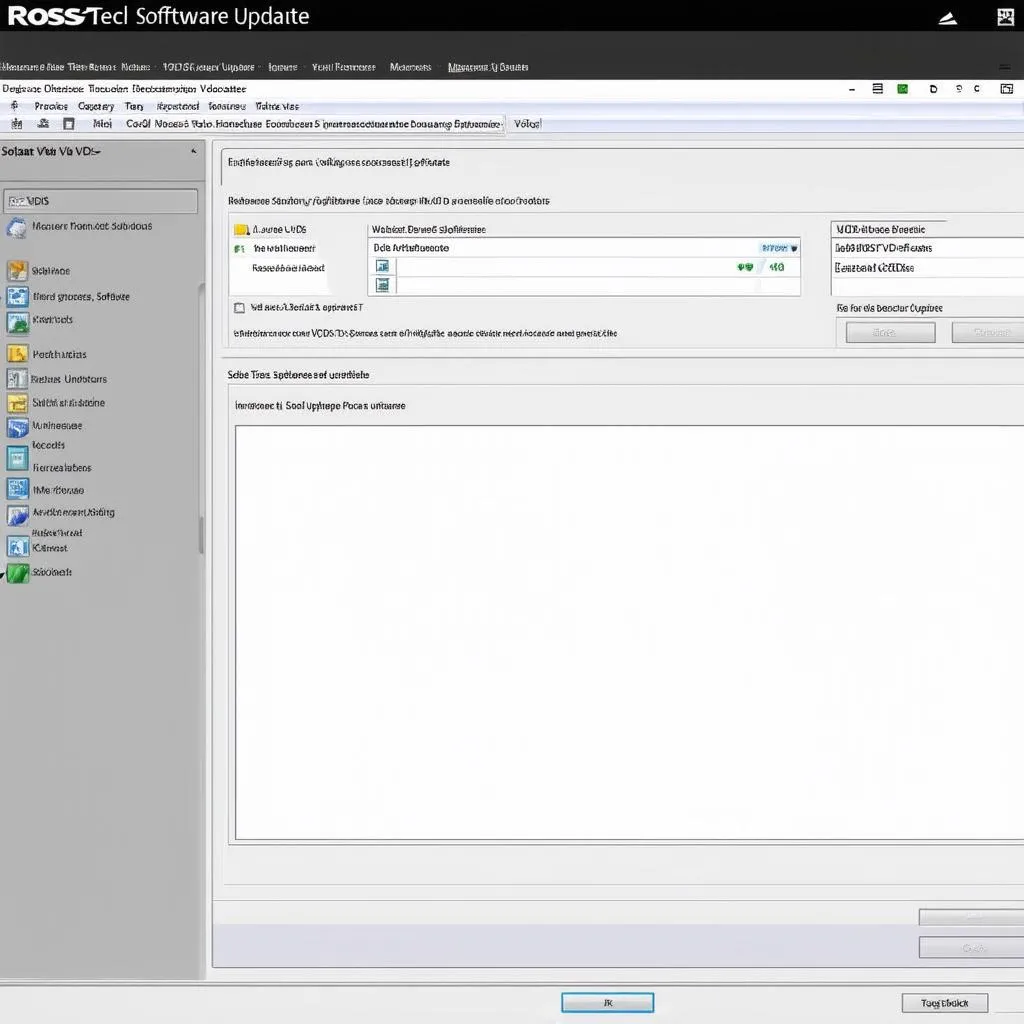Setting up VCDS (Vag-Com Diagnostic System) correctly is essential for effective vehicle diagnostics and modifications. Whether you’re a seasoned mechanic or a car enthusiast, understanding the VCDS setup process will empower you to troubleshoot issues, personalize settings, and maintain your Volkswagen, Audi, Seat, or Skoda vehicle. This guide will walk you through the process, ensuring you’re ready to harness the full power of VCDS.
Understanding VCDS and Its Importance
VCDS is a powerful diagnostic software that allows you to communicate with your vehicle’s control modules. It provides access to a wealth of information, from reading and clearing fault codes to adjusting hidden settings and performing advanced coding. Proper VCDS setup is crucial to ensure reliable communication and prevent potential issues. For many car owners and technicians, knowing how to set up VCDS is the first step towards unlocking their car’s full potential.
Preparing for VCDS Setup
Before diving into the setup process, gather the necessary tools and information:
- Genuine VCDS Interface: Ensure you have an authentic Ross-Tech VCDS interface, as counterfeit interfaces may not function correctly or could even damage your vehicle’s electronics.
- Compatible Computer: VCDS is compatible with various Windows operating systems. Check Ross-Tech’s website for the latest compatibility information. You might want to check out our guides on vcds windows 10 and vcds windows 11 for detailed instructions on setting up VCDS with these operating systems.
- Vehicle Information: Know your vehicle’s make, model, and year. This information is crucial for proper software configuration.
- Stable Internet Connection: A stable internet connection is required for driver installation and software updates.
Step-by-Step VCDS Installation Guide
Follow these steps to install and configure VCDS on your computer:
- Download the latest VCDS software: Download the appropriate VCDS software version from the official Ross-Tech website.
- Install the software: Run the downloaded installer file and follow the on-screen instructions.
- Connect the VCDS interface: Plug the VCDS interface into your computer’s USB port.
- Install the drivers: The installer will prompt you to install the necessary drivers for the VCDS interface. Follow the prompts to complete the driver installation. A more in-depth look at the installation process can be found in our how to set up ross tech vcds for first use guide.
- Test the connection: Once the drivers are installed, launch the VCDS software and select the “Options” tab. Click the “Test” button to verify the connection between your computer and the VCDS interface.
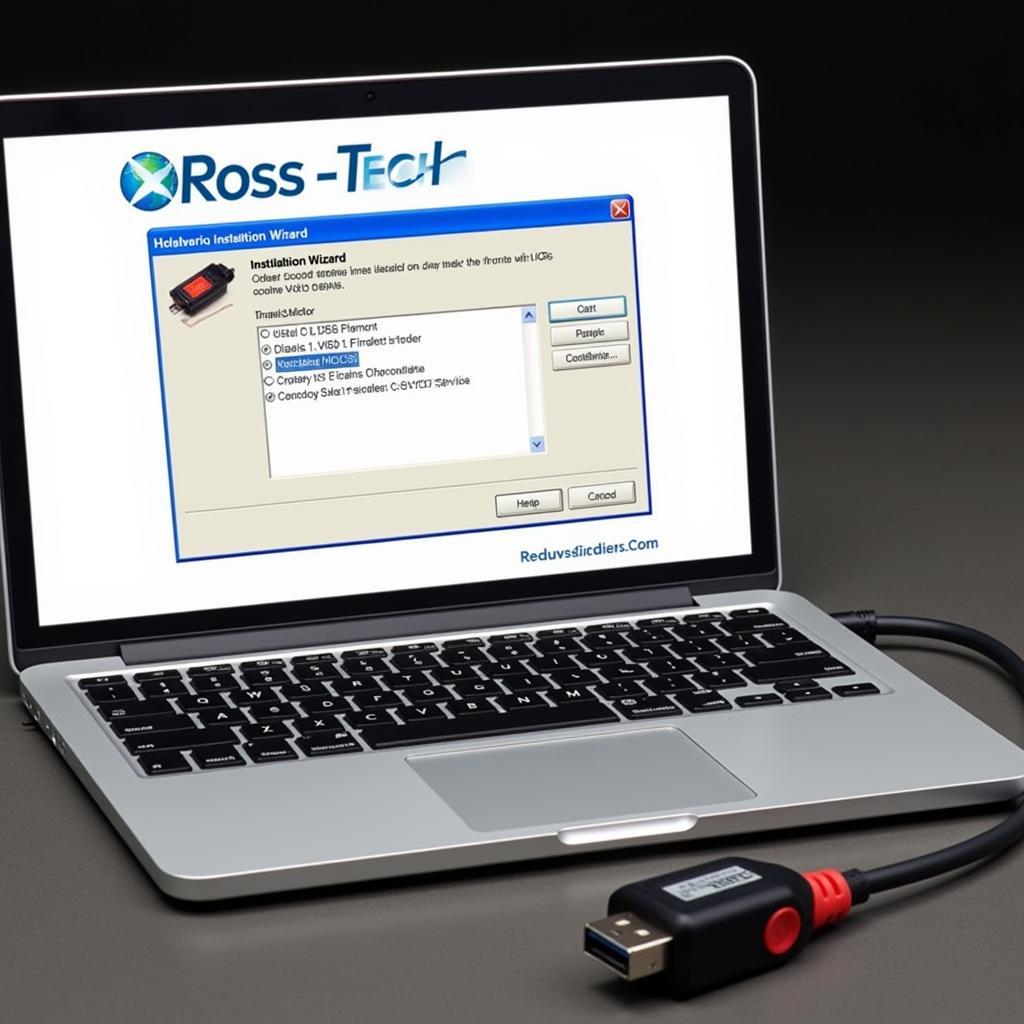 VCDS Software Installation Process on a Laptop
VCDS Software Installation Process on a Laptop
Connecting to Your Vehicle
With the software installed, it’s time to connect to your vehicle:
- Locate the OBD-II port: The OBD-II port is typically located under the dashboard on the driver’s side.
- Connect the interface: Plug the VCDS interface into your vehicle’s OBD-II port.
- Turn on the ignition: Turn the ignition key to the “ON” position (do not start the engine).
- Select your vehicle: In the VCDS software, select the correct make, model, and year of your vehicle.
- Establish communication: Click the “Start” button to establish communication between VCDS and your vehicle’s control modules. You can find more detailed instructions on setting up VCDS on our dedicated vcds setup page.
Common VCDS Setup Issues and Troubleshooting
Occasionally, you may encounter issues during the VCDS setup process. Here are some common problems and solutions:
- Interface not recognized: Ensure the drivers are installed correctly. Try a different USB port.
- Communication errors: Verify the ignition is turned on. Check the OBD-II port connection.
- Software crashes: Close any other running programs. Restart your computer. Reinstall the software.
“Ensuring your VCDS is properly set up is paramount for accurate diagnostics,” says automotive electronics expert, Dr. Thomas Muller. “Taking the time to verify connections and software compatibility will save you headaches down the road.”
Beyond the Basics: Advanced VCDS Usage
Once you have mastered the basic setup, VCDS opens a world of possibilities:
- Coding and Adaptations: Customize various vehicle settings, such as enabling or disabling features. A specific example of this can be found in our guide on how to setup key fob mk6 golf r vcds.
- Data Logging: Record real-time data from various sensors to analyze vehicle performance.
- Advanced Diagnostics: Perform in-depth diagnostics to identify complex issues.
Conclusion: Mastering Your Vehicle with VCDS
Setting up VCDS correctly is the first step towards understanding and controlling your vehicle’s inner workings. This comprehensive guide provides the knowledge and steps necessary to begin your journey with VCDS. With practice and exploration, you’ll unlock the full potential of this powerful diagnostic tool.
FAQ
- Is VCDS compatible with all VAG vehicles? VCDS is designed for Volkswagen, Audi, Seat, and Skoda vehicles.
- Can I use a pirated version of VCDS? Using pirated software is illegal and not recommended, as it may not function correctly and could damage your vehicle.
- Where can I find updated VCDS software? Always download the latest VCDS software from the official Ross-Tech website.
- What should I do if I encounter an error during setup? Consult the troubleshooting section of this guide or contact Ross-Tech support for assistance.
- Do I need technical expertise to use VCDS? While some technical knowledge is helpful, this guide and various online resources make VCDS accessible to enthusiasts of all levels.
- What are the benefits of using VCDS? VCDS provides access to advanced diagnostic capabilities, coding, adaptations, and data logging.
- Is there a mobile app version of VCDS? No official mobile app version of VCDS is available.
Need further assistance? Contact us via Whatsapp: +1 (641) 206-8880, Email: CARDIAGTECH[email protected] or visit us at 276 Reock St, City of Orange, NJ 07050, United States. We offer 24/7 customer support. We also have other articles related to VCDS like “VCDS Windows 10” and “How to Set Up Ross Tech VCDS for First Use” that you might find helpful.