Knowing how to turn on Bluetooth in your car radio opens up a world of hands-free communication and entertainment. Whether you’re a tech-savvy driver or just starting out, this guide will provide you with a comprehensive understanding of enabling Bluetooth in various car radio systems.
Connecting your phone to your car’s Bluetooth system allows you to make and receive calls, stream music, and even access certain apps safely and conveniently while driving. However, the process of turning on Bluetooth can vary significantly between different car makes and models, and even between different radio units within the same make. This can be confusing, especially if you’re unfamiliar with your car’s infotainment system. Understanding the nuances of each system can significantly improve your in-car experience.
Understanding Bluetooth in Car Radios
Bluetooth technology utilizes radio waves to create a wireless connection between your phone and the car’s audio system. This connection facilitates the transfer of data, including audio signals for music streaming and phone calls. It’s a crucial feature for modern vehicles, allowing drivers to stay connected without compromising safety. This wireless link is essential for accessing hands-free calling and audio streaming. Imagine trying to navigate through a complex menu while keeping your eyes on the road. Bluetooth eliminates that distraction. If you encounter a flashing engine warning light on your Seat Leon, check out this guide: seat leon engine warning light flashing.
Different Types of Bluetooth Connections
There are several ways Bluetooth can be implemented in a car radio. Some systems offer simple pairing for hands-free calling, while others support advanced features like audio streaming and contact syncing. The type of connection you have will dictate the functionalities available. Understanding these differences is key to maximizing the potential of your car’s Bluetooth system.
- Hands-Free Profile (HFP): This profile allows for hands-free calling and basic call management functions.
- Advanced Audio Distribution Profile (A2DP): A2DP enables high-quality stereo audio streaming from your phone to the car radio.
- Audio/Video Remote Control Profile (AVRCP): This profile lets you control your phone’s music playback from the car radio’s controls.
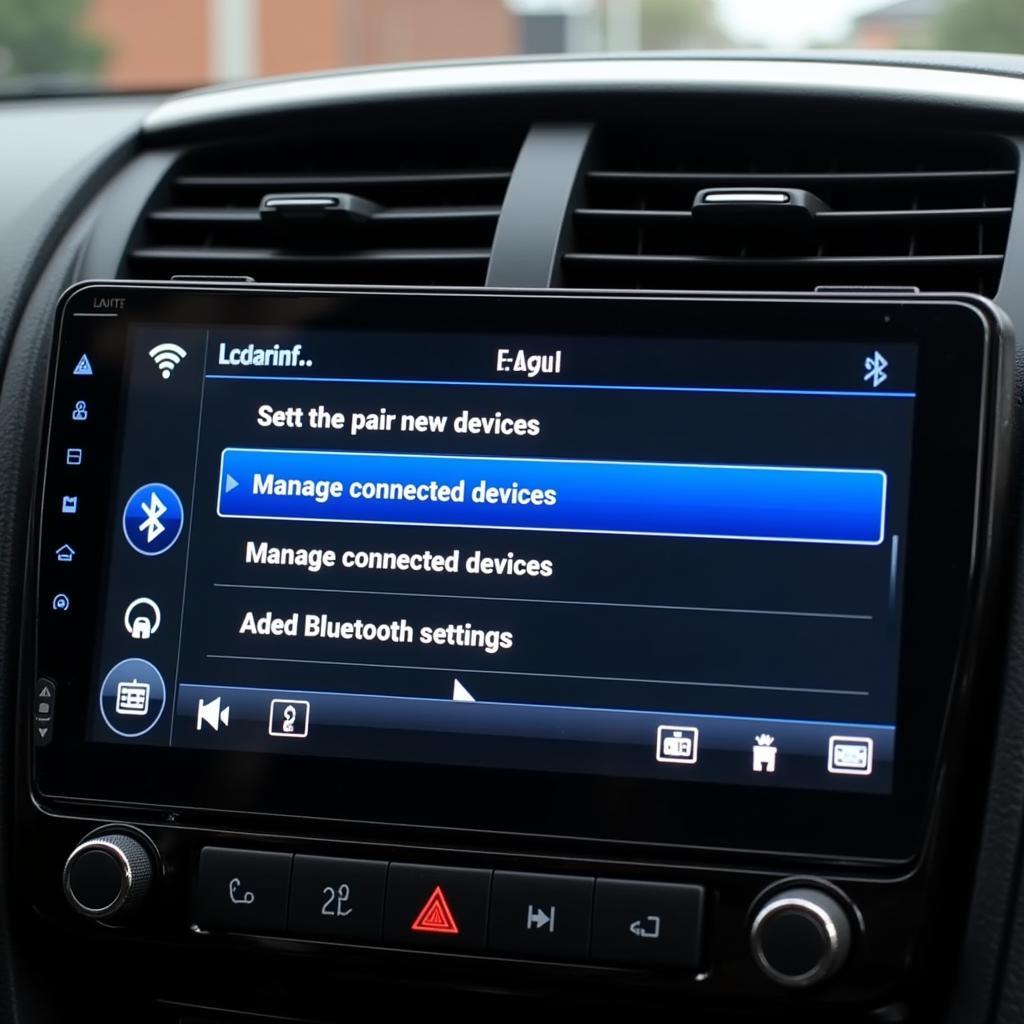 Navigating the Bluetooth Menu on a Car Radio
Navigating the Bluetooth Menu on a Car Radio
How to Activate Bluetooth in Your Car Stereo
Activating Bluetooth often involves a combination of button presses and menu navigation. Look for a button labeled “Phone,” “Bluetooth,” or displaying the Bluetooth symbol (a stylized “B”). Sometimes, the Bluetooth function is integrated within the main menu of the infotainment system.
Step-by-Step Guide to Turning on Bluetooth
- Locate the Bluetooth Button or Menu Option: Check your car’s owner’s manual for the specific location of the Bluetooth controls. If your car has a touchscreen, look for a Bluetooth icon on the main screen. You might also encounter issues with your Seat Leon’s engine warning lights. Find more information on our website about seat leon engine warning lights.
- Put Your Car Radio into Pairing Mode: Once you’ve located the Bluetooth controls, activate pairing mode. This usually involves pressing and holding the Bluetooth button or selecting the “Pair” option in the menu.
- Enable Bluetooth on Your Phone: Open the Bluetooth settings on your phone and ensure Bluetooth is turned on.
- Search for Available Devices: Your phone should display a list of available Bluetooth devices within range. Look for your car radio’s name or model number. For information on the Seat Leon FR engine warning light, see our detailed guide: seat leon fr engine warning light.
- Enter the Pairing Code (if required): Some car radios require a pairing code. This code is usually displayed on the car radio screen and needs to be entered on your phone.
- Confirm Pairing: Once the pairing code is entered correctly, confirm the pairing on both your phone and the car radio.
Troubleshooting Common Bluetooth Issues
- Connection Problems: Check the Bluetooth settings on both your phone and car radio. Ensure both devices are within range and have Bluetooth enabled.
- Poor Audio Quality: Try adjusting the volume on both your phone and the car radio. Ensure there is no interference from other devices.
- Pairing Issues: Delete the existing pairing from both devices and try pairing again.
Conclusion
Knowing how to turn on Bluetooth in your car radio is fundamental to enjoying a connected driving experience. By following the steps outlined in this guide, you can easily connect your phone and enjoy hands-free calling, music streaming, and more. This enhances safety and convenience while on the road. For issues with your Seat Leon Cupra’s engine warning light, refer to engine warning light seat leon cupra or seat leon cupra engine warning light. Remember always to prioritize safe driving practices and minimize distractions.


