Thinking about uninstalling Avast Anti-Theft from your Android phone? While Avast offers solid security features, sometimes you need a change. This guide will walk you through removing Avast Anti-Theft smoothly and efficiently.
Why Remove Avast Anti-Theft?
Before diving into the how-to, let’s look at common reasons people uninstall security apps like Avast Anti-Theft:
- Switching to a new security app: Maybe you’ve found another app that better suits your needs or offers a wider range of features.
- Performance issues: In some cases, security apps can impact device performance, leading to slower speeds or battery drain.
- Compatibility problems: Occasionally, software updates can cause compatibility issues between security apps and your Android system.
- No longer needing the features: Your security needs might change over time, making Avast Anti-Theft’s features redundant.
Identifying Potential Challenges
Before you begin the uninstallation process, it’s essential to be aware of potential hurdles:
- Device Admin Permissions: Avast Anti-Theft may have Device Administrator permissions enabled. You’ll need to disable these before uninstalling.
- PIN or Password Protection: To prevent unauthorized access, Avast might require a PIN or password for uninstallation. Make sure you have this information handy.
Tools You’ll Need
Uninstalling Avast Anti-Theft is straightforward. Here’s what you’ll need:
- Your Android Device: Have your Android phone or tablet ready.
- Internet Connection: It’s a good idea to be connected to the internet during the process.
Uninstalling Avast Anti-Theft: Step-by-Step Guide
Let’s get started with removing Avast Anti-Theft from your device:
-
Disable Device Admin Permissions:
- Navigate to your Android Settings.
- Look for Security or Lock screen and security (this might vary depending on your device).
- Find Device Administrators or Device admin apps.
- Locate Avast Anti-Theft and deactivate its administrator permissions.
-
Uninstall Avast Anti-Theft:
- Go back to your Android Settings.
- Select Apps & notifications or Apps.
- Find Avast Anti-Theft in the app list.
- Tap on Uninstall. You might be prompted to enter your Avast PIN or password for confirmation.
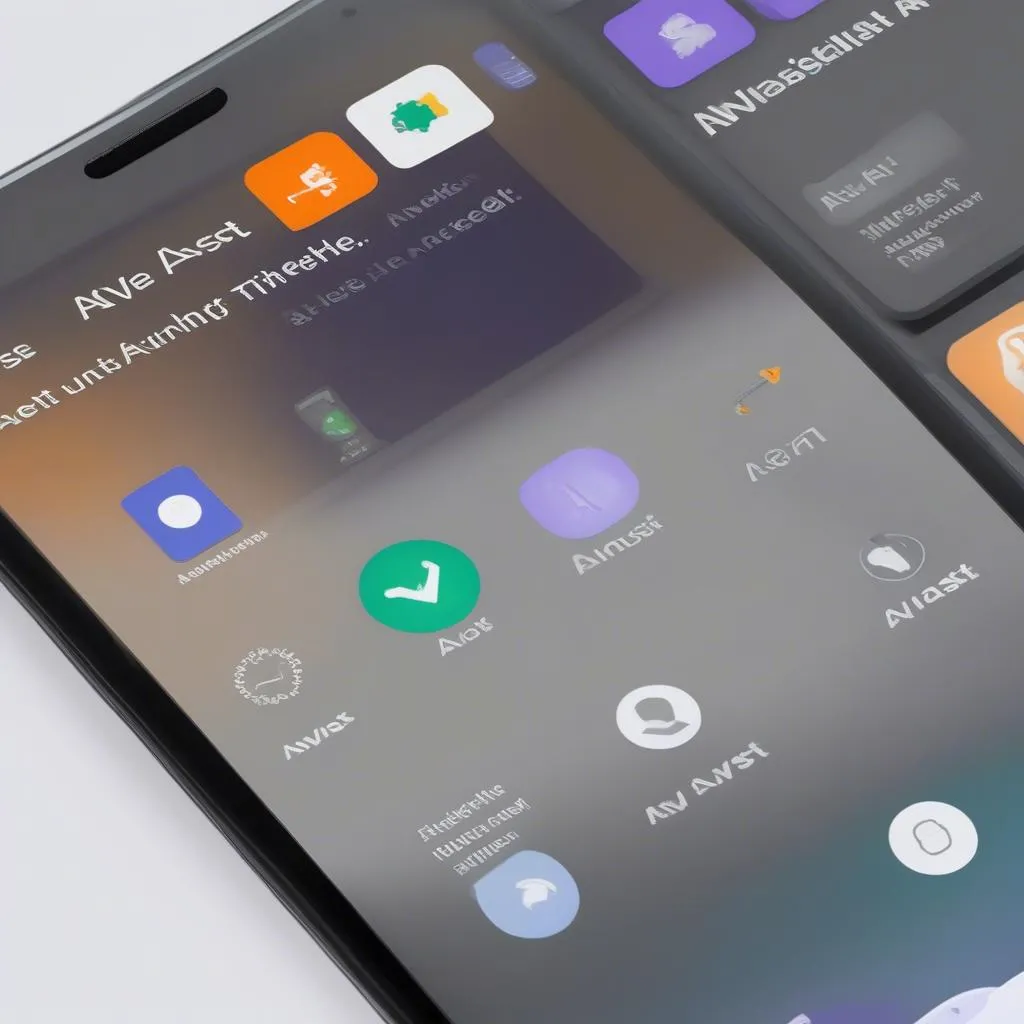 Uninstalling Avast Anti-Theft from Android Settings
Uninstalling Avast Anti-Theft from Android Settings
Common Questions About Avast Anti-Theft and Uninstallation
Q: I forgot my Avast PIN. What can I do?
A: If you can’t recall your PIN, you might need to reset it through your Avast account or contact Avast customer support for assistance.
Q: Will uninstalling Avast Anti-Theft make my device vulnerable?
A: Uninstalling Avast Anti-Theft will remove its protection layer. It’s recommended to have another security app installed or to enable Android’s built-in security features for ongoing protection.
Q: Can I reinstall Avast Anti-Theft later if needed?
A: Yes, you can reinstall Avast Anti-Theft from the Google Play Store whenever you want.
Need More Help?
For a wide range of top-quality automotive diagnostic products, explore Cardiagtech. If you’re facing persistent issues with automotive software, the expert team at Cardiagtech is always ready to assist you.
Let CARDIAGTECH be your trusted partner in keeping your vehicle running smoothly.

