Trying to uninstall Avast Anti-Theft from your Android device but hitting roadblocks? You’re not alone. Many users find this process a bit tricky, but with the right guidance, it’s a breeze. This article provides a step-by-step guide on how to completely remove Avast Anti-Theft from your Android phone, addressing common issues and answering frequently asked questions.
Why Removing Avast Anti-Theft Can Be Tricky
Avast Anti-Theft, like many security apps, has a self-protection mechanism. This feature prevents unauthorized uninstallation to protect your device from malware. However, it can sometimes cause difficulty when you want to remove the app yourself.
Before You Begin: Identifying Potential Issues
Before diving into the uninstallation process, let’s identify some common reasons why you might be facing difficulties:
- Forgotten PIN or Password: Avast Anti-Theft requires a PIN or password for access and uninstallation. If you’ve forgotten yours, the process can be a bit more involved.
- Device Administrator Permissions: The app requires Device Administrator permissions to function correctly. You’ll need to revoke these permissions before uninstalling.
Essential Tools for the Job
To uninstall Avast Anti-Theft, you only need your Android device and:
- A stable internet connection
- Your Avast account credentials
 Removing Device Administrator Permissions for Avast
Removing Device Administrator Permissions for Avast
Step-by-Step Guide to Uninstall Avast Anti-Theft
Follow these steps to uninstall Avast Anti-Theft:
- Open the Avast Mobile Security app on your Android device.
- Tap the menu icon (usually three horizontal lines).
- Select “Settings” from the menu options.
- Tap on “Protection” and locate “Anti-Theft.”
- Enter your PIN or password when prompted. If you’ve forgotten it, you’ll need to use the Avast account recovery option.
- Disable Anti-Theft: Once you’re in the Anti-Theft settings, you should see an option to disable or deactivate it.
- Uninstall the App: After disabling Anti-Theft, go to your device’s settings. Find “Apps” or “Application Manager.” Locate “Avast Mobile Security” and select “Uninstall.”
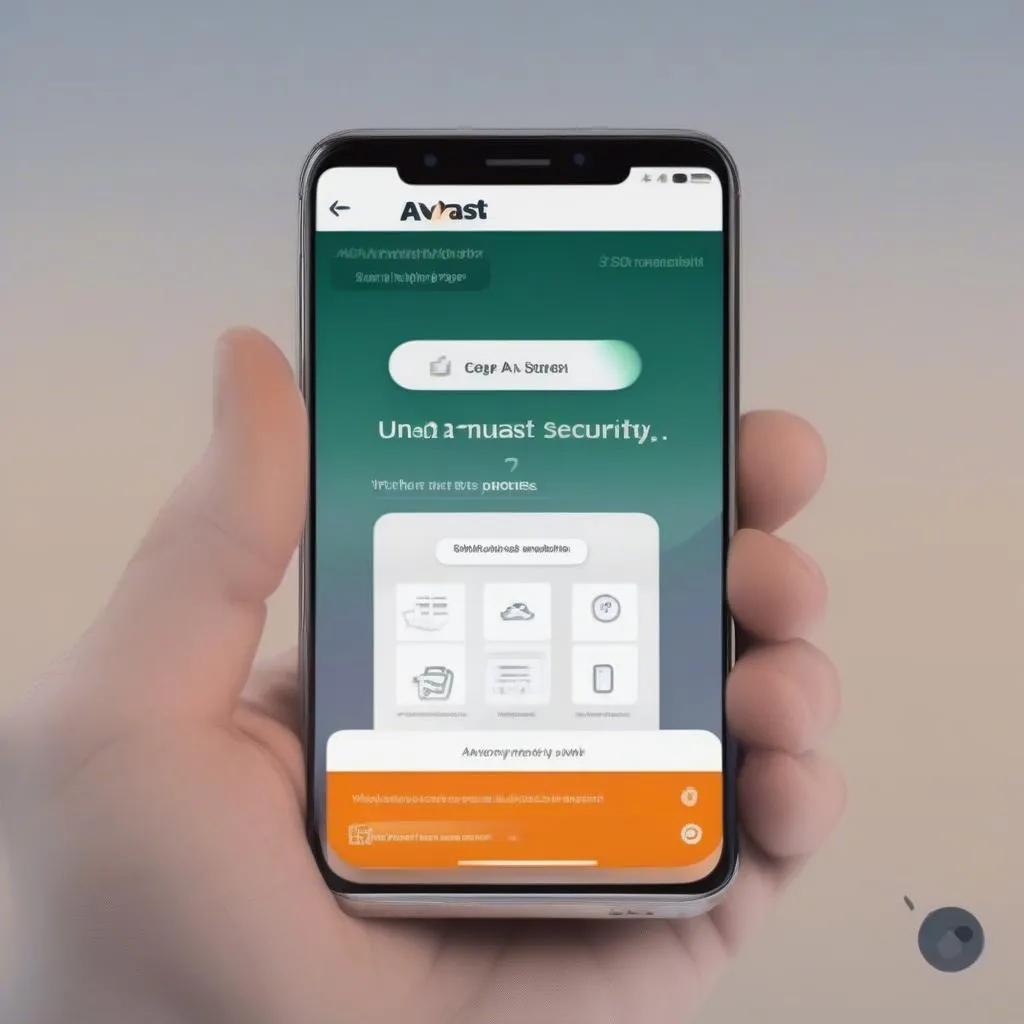 Uninstalling Avast Mobile Security from Android
Uninstalling Avast Mobile Security from Android
FAQs About Avast Anti-Theft and Uninstallation
Q: What if I can’t remember my Avast PIN or password?
A: Don’t worry! You can reset it using your Avast account. Visit the Avast website and use the “Forgot Password” option.
Q: I uninstalled Avast, but now I’m having trouble installing another security app.
A: Sometimes, remnants of security software can conflict with new installations. Try restarting your device or, in some cases, a factory reset might be necessary.
Q: What are some alternative anti-theft apps for Android?
A: There are several robust alternatives available, each with unique features. You might consider exploring options like Google Find My Device (pre-installed on most Android devices) or other reputable security apps on the Google Play Store.
Need More Help with Your Device?
While this guide provides a general overview, specific situations might require tailored solutions. For more in-depth guidance on automotive software, diagnostics, and troubleshooting, explore our other resources on Cardiagtech. We offer a range of articles and services to keep your vehicle running smoothly.
If you’re facing persistent issues or need specialized assistance, don’t hesitate to contact the experts at CARDIAGTECH. We provide remote diagnostics, programming, and software installation services to help you overcome any automotive technological challenges.

