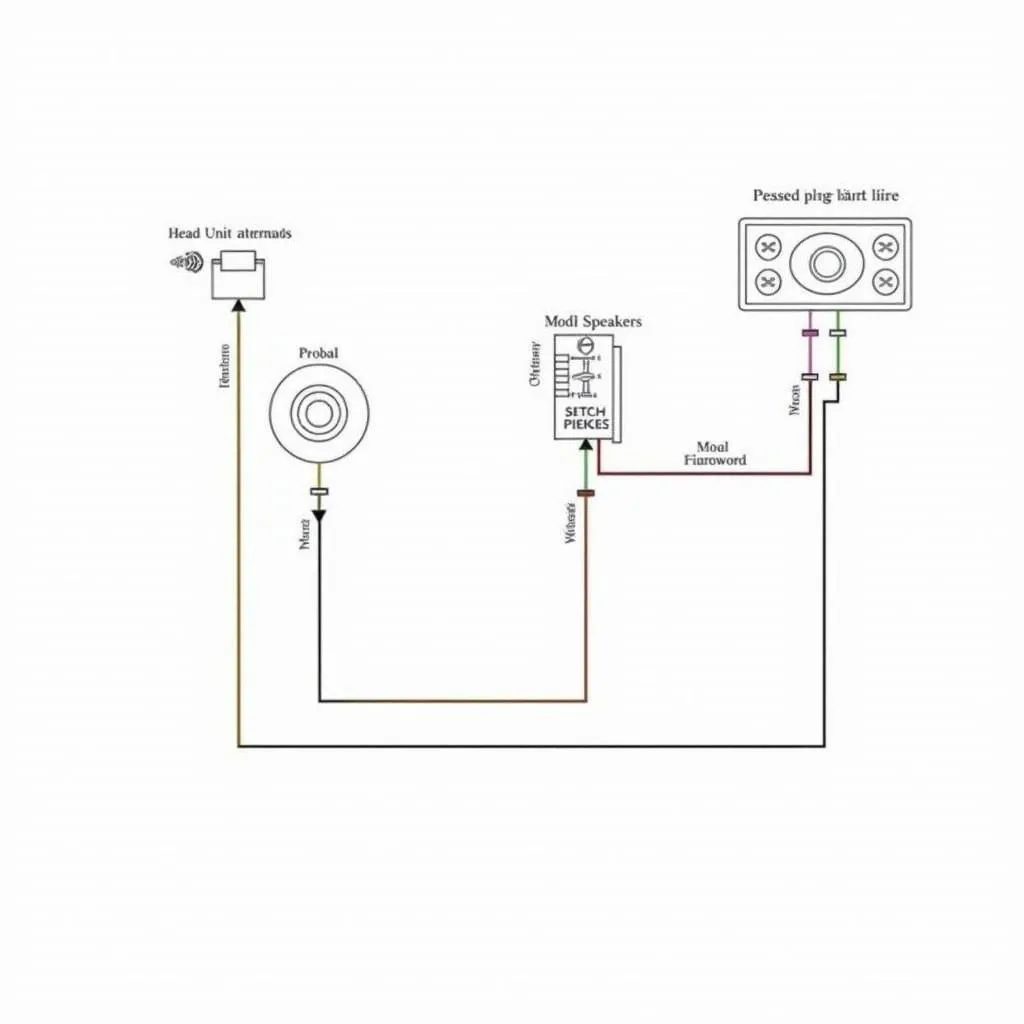Encountering a locked-down device due to Intel’s Anti-Theft Technology can be frustrating. This sophisticated security feature, while protecting your valuable data, can sometimes feel like an impenetrable fortress. If you’re searching for ways to unlock your device and regain access, you’re in the right place.
This article provides a step-by-step guide on how to navigate the Intel Anti-Theft system and unlock your device. We’ll delve into the intricacies of this technology, explore various unlocking methods, and equip you with the knowledge to address this challenge effectively.
Understanding Intel Anti-Theft System Lock
Before we dive into the unlocking process, let’s understand what Intel Anti-Theft Technology is and how it functions. This security feature, commonly found in Intel-powered laptops and devices, safeguards your data from unauthorized access in case of theft or loss.
How it Works
The Intel Anti-Theft Technology works by locking down your device at the hardware level. When activated, it renders the device unusable until the rightful owner disables it using their unique credentials.
Key Features:
- Hardware-based encryption: Protects your data even if the hard drive is removed.
- Remote locking and data wiping: Allows you to lock your device and erase sensitive data remotely.
- Multi-factor authentication: Requires multiple authentication factors for unlocking, enhancing security.
Recognizing an Intel Anti-Theft Lock
Identifying an Intel Anti-Theft lock is crucial for proceeding with the right course of action. Look out for these telltale signs:
- Messages on boot-up: Your device might display messages like “Anti-Theft Technology is activated,” “This device has been reported stolen,” or similar alerts.
- Password prompts that fail: Even entering the correct BIOS or operating system password might not grant you access.
- Unusual boot sequences: Your device may exhibit unusual boot behavior, such as halting at a black screen with a blinking cursor.
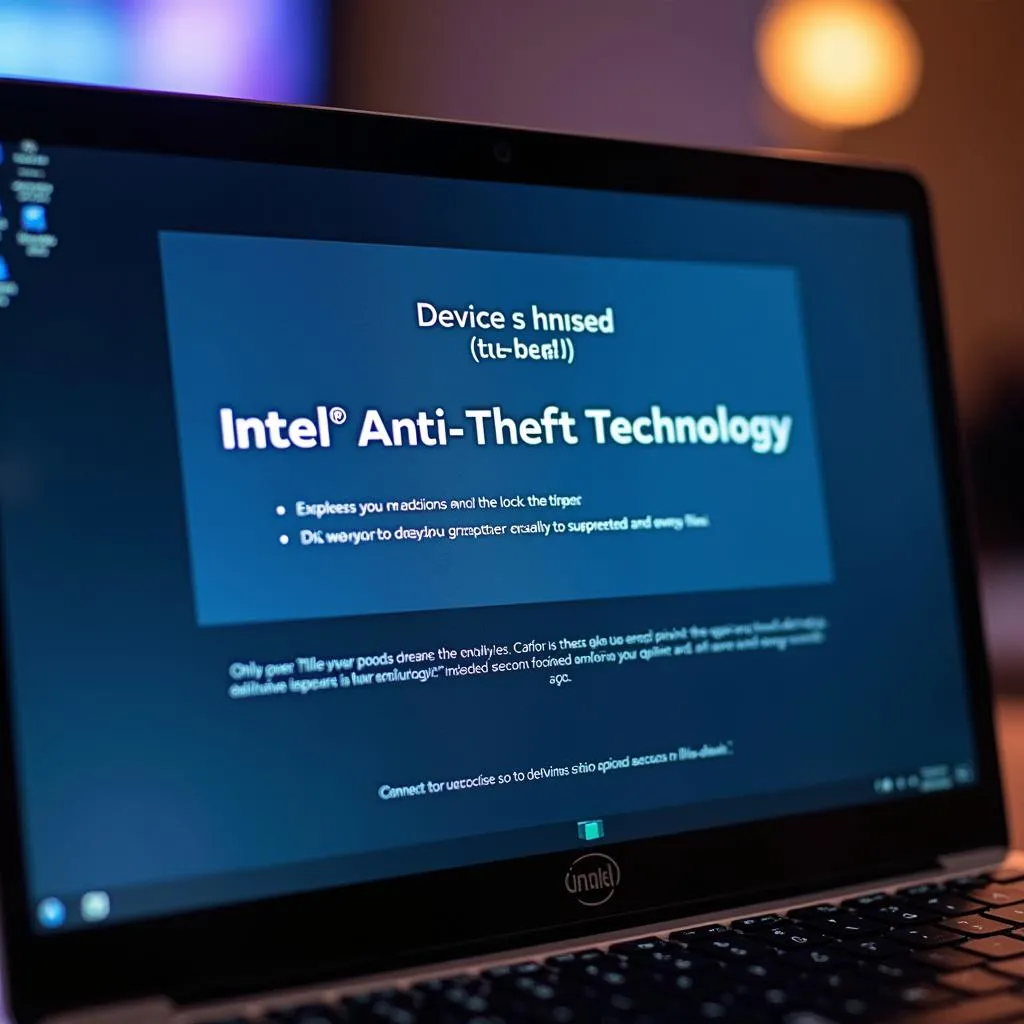 Laptop screen displaying Intel Anti-Theft lock message
Laptop screen displaying Intel Anti-Theft lock message
Essential Tools for Unlocking
To unlock your Intel Anti-Theft locked device, you might need the following:
- Original account credentials: This includes the username and password you used to set up the Anti-Theft feature.
- Recovery information: This could be a recovery email address, phone number, or a pre-set recovery code.
- Internet connection: Required for certain unlocking methods like remote unlocking through the Anti-Theft portal.
- A secondary device: Useful for accessing the Anti-Theft portal or contacting customer support.
Unlocking Your Device: A Step-by-Step Guide
Unlocking your Intel Anti-Theft locked device involves several steps. The specific method might vary based on your device model, Anti-Theft version, and the information available to you.
1. Access the Intel Anti-Theft Portal:
- Using a secondary device with an internet connection, navigate to the Intel Anti-Theft portal (search for “Intel Anti-Theft portal” in your browser).
- Log in using your registered email address and password.
2. Follow the On-Screen Instructions:
- The portal will guide you through the unlocking process, which might involve:
- Entering a recovery code
- Verifying your identity through a registered email address or phone number
- Following on-screen prompts to disable the Anti-Theft lock
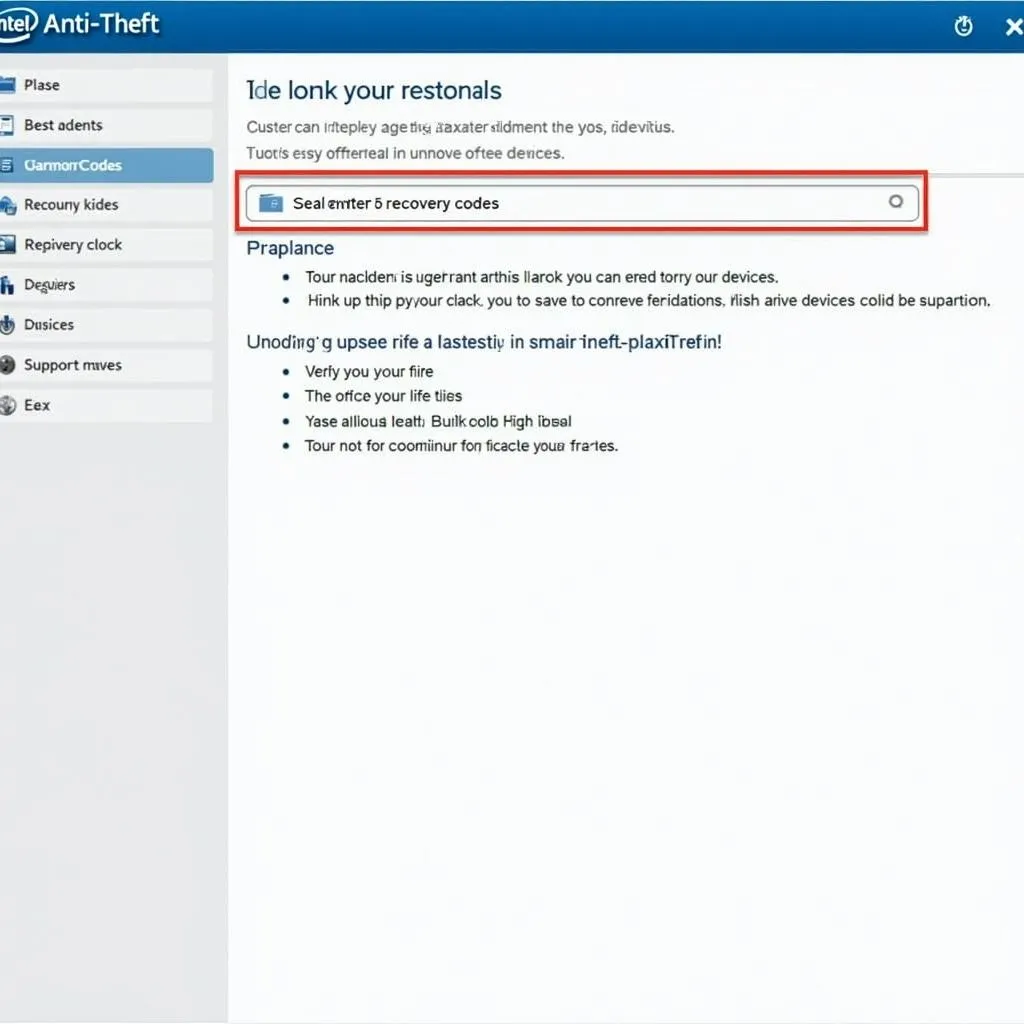 Screenshot of Intel Anti-Theft portal with device unlocking steps
Screenshot of Intel Anti-Theft portal with device unlocking steps
3. Contact the Device Manufacturer:
- If you’ve exhausted all other options, contact your device manufacturer’s customer support. They might be able to provide device-specific instructions or assist you with the unlocking process.
FAQs: Addressing Common Concerns
Q1: What if I can’t remember my Intel Anti-Theft account credentials?
- A: Try retrieving your credentials through the “Forgot Password” option on the Anti-Theft portal. If this fails, contact your device manufacturer for assistance. They might require proof of ownership before proceeding.
Q2: Can I unlock the device without losing my data?
- A: Unlocking the device without the correct credentials or methods often results in data loss. It’s crucial to prioritize backing up your data regularly.
Q3: Is it possible to bypass the Intel Anti-Theft lock?
- A: Attempting to bypass the lock without proper authorization is strongly discouraged. It might damage your device and could have legal ramifications.
Cardiagtech reminds you that while dealing with complex automotive systems, including security features, seeking professional help is always recommended. Explore our range of products and services designed to assist you with various car diagnostic and repair needs.
Conclusion
Unlocking an Intel Anti-Theft locked device can be a daunting task, but with the right information and approach, it’s achievable. Remember to prioritize your data security and explore all legitimate avenues before resorting to risky methods.
For comprehensive support in diagnosing and resolving automotive software issues, don’t hesitate to contact CARDIAGTECH. Our expertise in remote diagnostics, programming, and software installations ensures a seamless experience in getting your vehicle back on track.