Updating your Porsche PCM’s navigation maps is crucial for accurate routing and access to the latest points of interest. Outdated maps can lead to frustrating detours and missed destinations. This guide will walk you through various methods for updating your Porsche PCM map software, ensuring your driving experience remains seamless and informed.
Do you find yourself relying on your smartphone for navigation even though your Porsche has a built-in PCM system? The reason might be outdated maps. Accurate and up-to-date maps are essential for a smooth and enjoyable driving experience. This comprehensive guide will delve into the process of how to update map in Porsche PCM software, covering various PCM versions and offering practical tips for a successful update. You’ll be navigating with confidence in no time! For specific software updates for other models, you might find our guides on Porsche Panamera software update helpful.
Understanding Porsche PCM and Map Updates
The Porsche Communication Management (PCM) system is the heart of your car’s infotainment, including navigation. Keeping the map data current is key to optimal performance. There are several ways to update the maps, including using a Porsche dealer, purchasing update SD cards, or in some cases, downloading updates directly to the PCM.
Choosing the right update method depends on your PCM version and personal preference. Dealers offer a professional service, while DIY methods provide flexibility and cost savings. Understanding your PCM version is the first step. You can typically find this information in your car’s manual or within the PCM’s system information menu. Knowing your PCM version is essential for selecting the correct map update. For those with a PCM 3, check out our guide on Porsche PCM 3 software update.
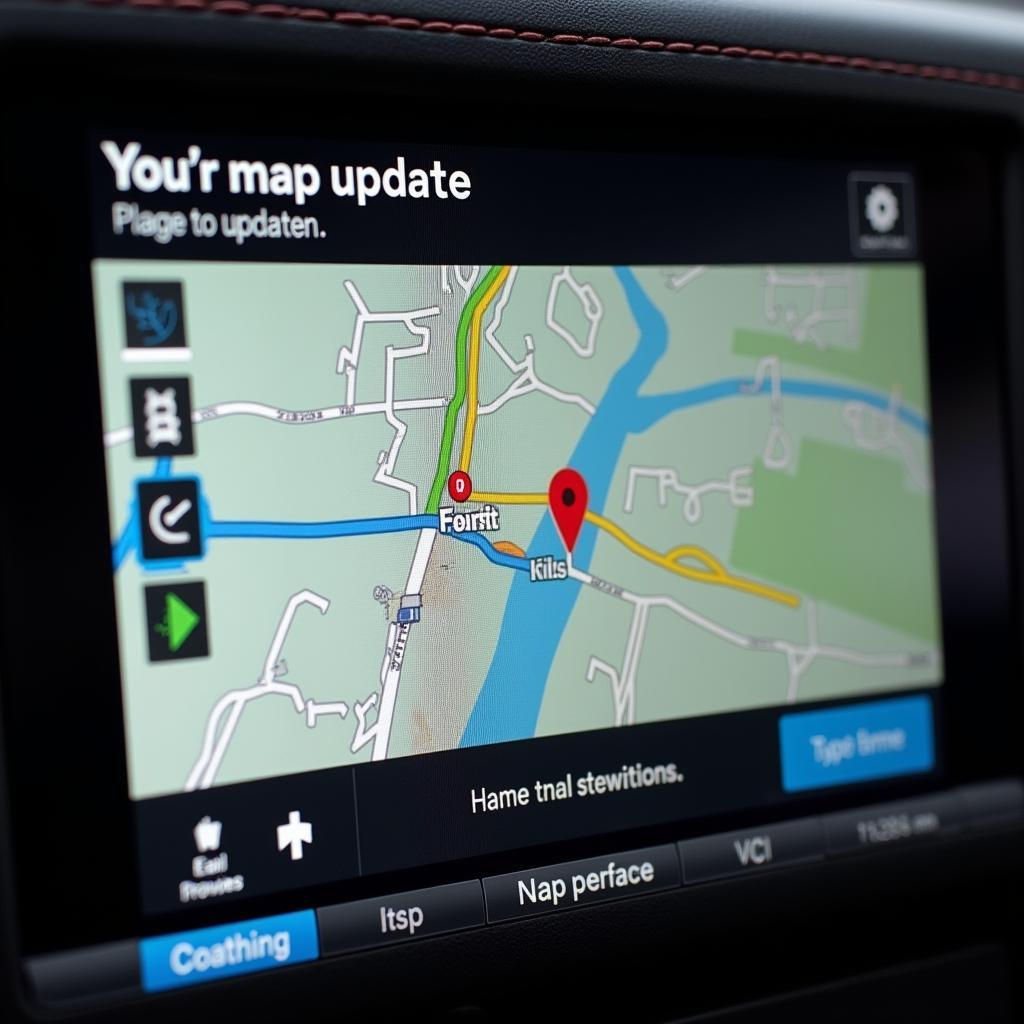 Porsche PCM Map Update Screen Display
Porsche PCM Map Update Screen Display
Different Methods for Updating Your Porsche PCM Map
Several options exist for updating your Porsche’s navigation maps. Each method has its own advantages and disadvantages.
Updating Maps at a Porsche Dealership
This is the most straightforward approach. Dealers have the expertise and equipment to handle the update efficiently. They can also diagnose any potential issues with your PCM. However, this option is generally the most expensive.
Updating Maps Using an SD Card
This DIY method involves purchasing an SD card containing the updated map data. You insert the card into your PCM’s SD card slot and follow the on-screen instructions. This method provides more flexibility and can be more cost-effective than visiting a dealership. For older PCM versions, like 2.1, you might want to see our Porsche PCM 2.1 software update guide.
Updating Maps via Download (If Available)
Some newer PCM systems allow for direct downloads of map updates. This requires a stable internet connection and might involve a subscription service. Check your PCM’s documentation or contact Porsche for availability and instructions specific to your model. Looking for a software upgrade for your Macan? Our guide on Porsche Macan software upgrade might be useful.
Step-by-Step Guide to Updating Porsche PCM Maps Using an SD Card
This section provides a general guide. Always refer to your specific PCM’s documentation for detailed instructions.
- Identify your PCM version: This is essential for purchasing the correct map update SD card.
- Purchase the correct map update SD card: Ensure compatibility with your PCM version and region.
- Insert the SD card into the PCM’s SD card slot: Typically located in the glove compartment or center console.
- Turn on the ignition: Do not start the engine.
- Follow the on-screen prompts: The PCM will guide you through the update process.
- Do not interrupt the update: This can corrupt the map data and potentially damage the PCM.
- Remove the SD card after the update completes: The system will notify you when it’s safe to do so. You can also find information on the latest software for Porsche Macan on our website.
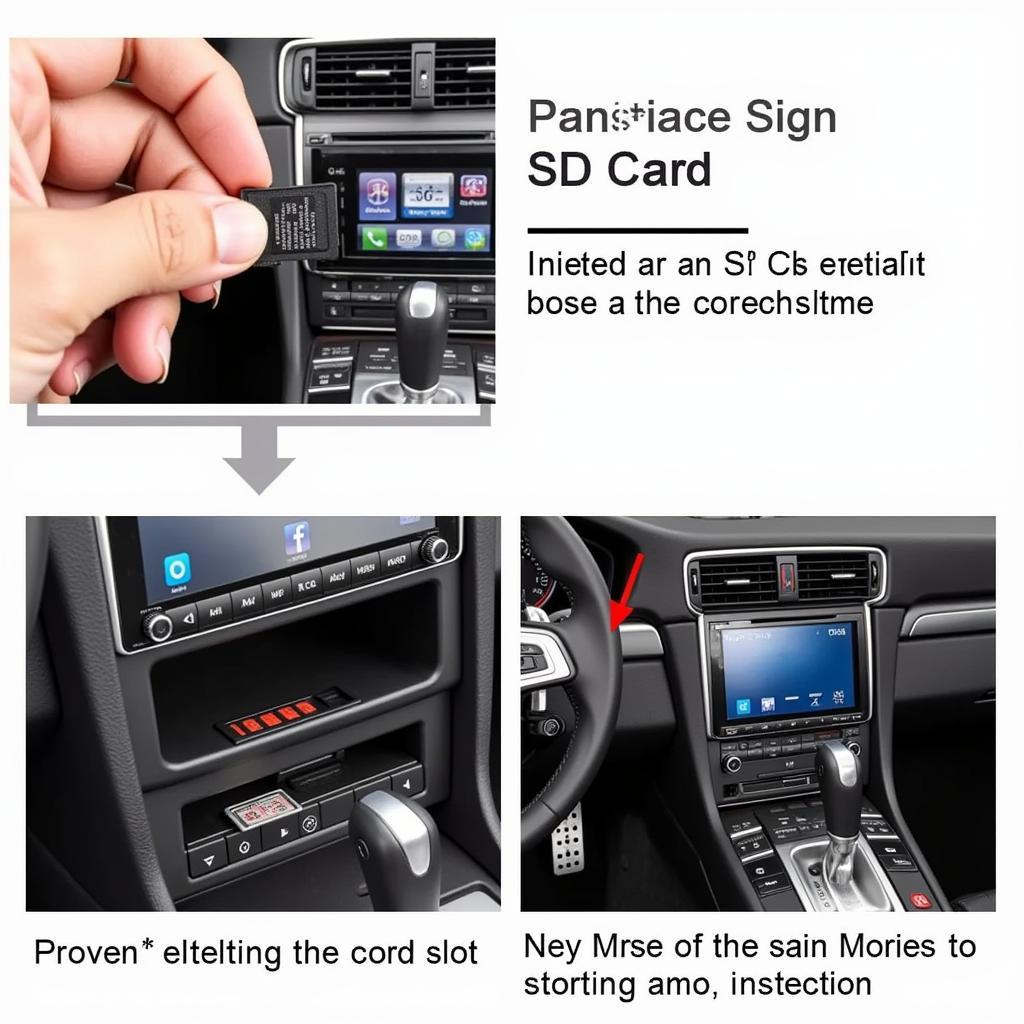 Inserting SD Card into Porsche PCM
Inserting SD Card into Porsche PCM
Troubleshooting Common Issues
Sometimes, map updates can encounter problems. Here are some common issues and solutions:
- Update Interrupted: If the update is interrupted, reinsert the SD card and restart the process.
- Incorrect SD Card: Ensure you have the correct SD card for your PCM version and region.
- PCM Malfunction: If the PCM is malfunctioning, contact a Porsche dealer for assistance.
“Regularly updating your PCM’s navigation maps not only ensures accurate routing but also enhances the overall driving experience by providing access to the latest points of interest,” says Michael Schmidt, a leading automotive software engineer.
Conclusion
Updating the map in your Porsche PCM software is vital for accurate navigation and a pleasant driving experience. Whether you choose to visit a dealership or perform the update yourself, ensuring you have the correct map data and follow the proper procedures is crucial. Regular updates keep you informed and on the right track.
“Keeping your PCM software updated is like having the latest roadmap at your fingertips, allowing you to explore with confidence and discover new destinations,” adds Maria Rodriguez, a seasoned Porsche technician.
FAQ
- How often should I update my Porsche PCM maps? Ideally, annually or whenever a new version is released.
- Can I use any SD card for the update? No, use only the official Porsche map update SD card.
- What happens if the update is interrupted? Reinsert the SD card and restart the process.
- How long does the update take? It can vary, typically between 30 minutes to a few hours.
- Where can I purchase a Porsche map update SD card? From authorized Porsche dealers or online retailers.
- Is it necessary to update the maps at a dealership? No, you can update them yourself using an SD card or download (if available).
- What should I do if I encounter problems during the update? Consult your PCM’s documentation or contact a Porsche dealer.
Common Scenarios and Questions
- Lost while driving due to outdated maps? An updated map ensures accurate navigation.
- Can’t find a specific location? Updated maps include the latest points of interest.
- PCM showing incorrect road information? Update the map for the latest road data.
Further Information
For more information on Porsche software updates, visit our website and explore other related articles:
- Porsche PCM 2.1 software update
- Porsche Macan software upgrade
- Latest software for Porsche Macan
- Porsche Panamera software update
- Porsche PCM 3 software update
Need assistance? Contact us via WhatsApp: +1 (641) 206-8880, Email: CARDIAGTECH[email protected] or visit us at 276 Reock St, City of Orange, NJ 07050, United States. Our customer service team is available 24/7.
